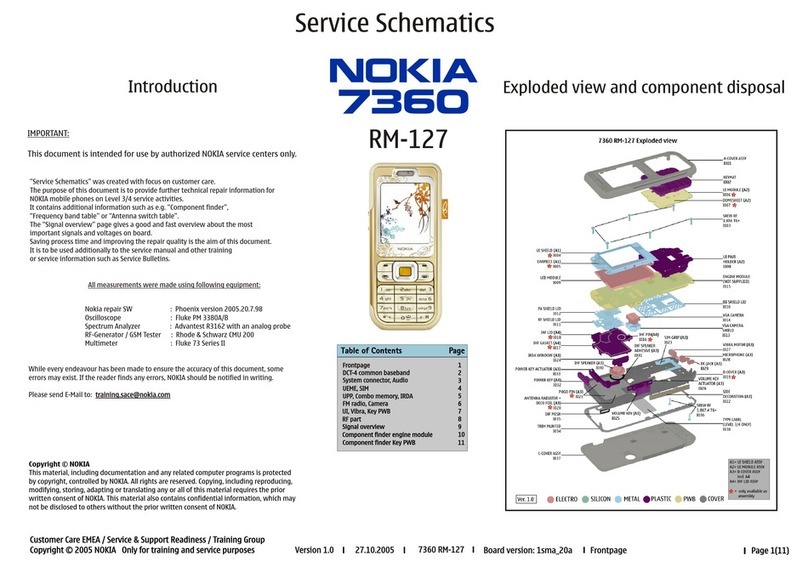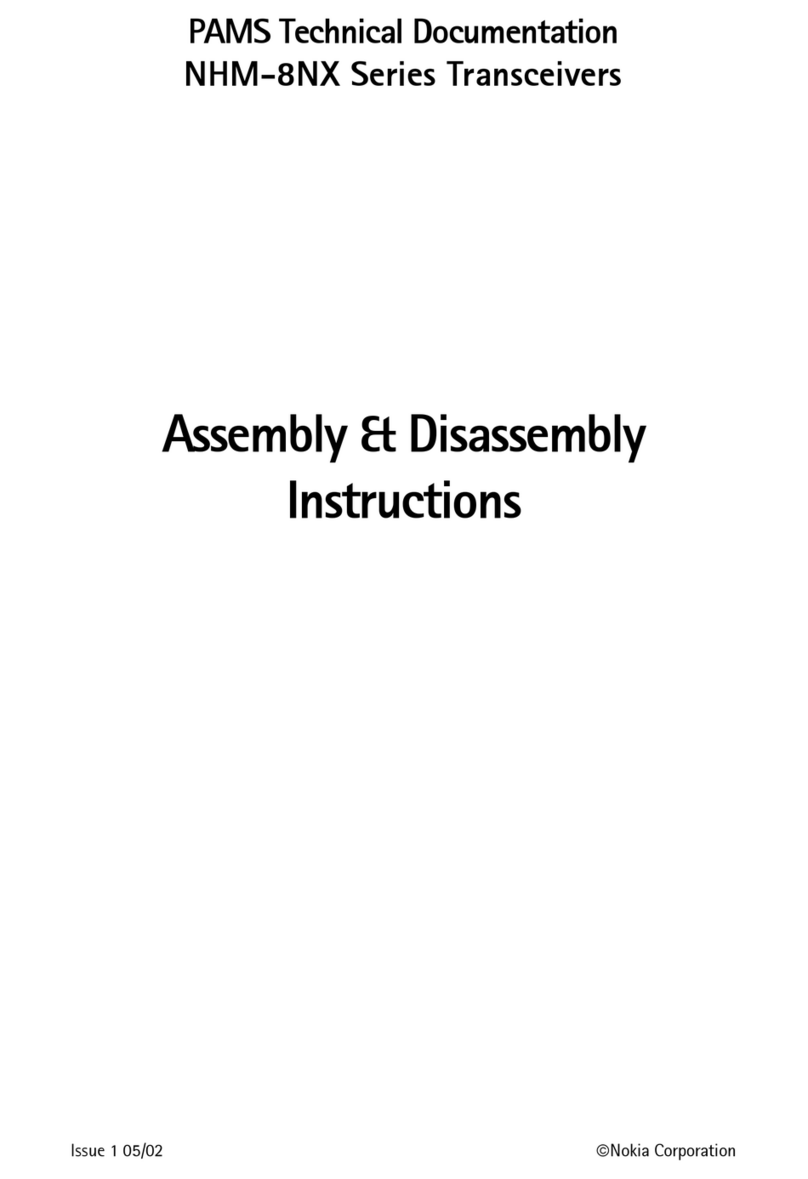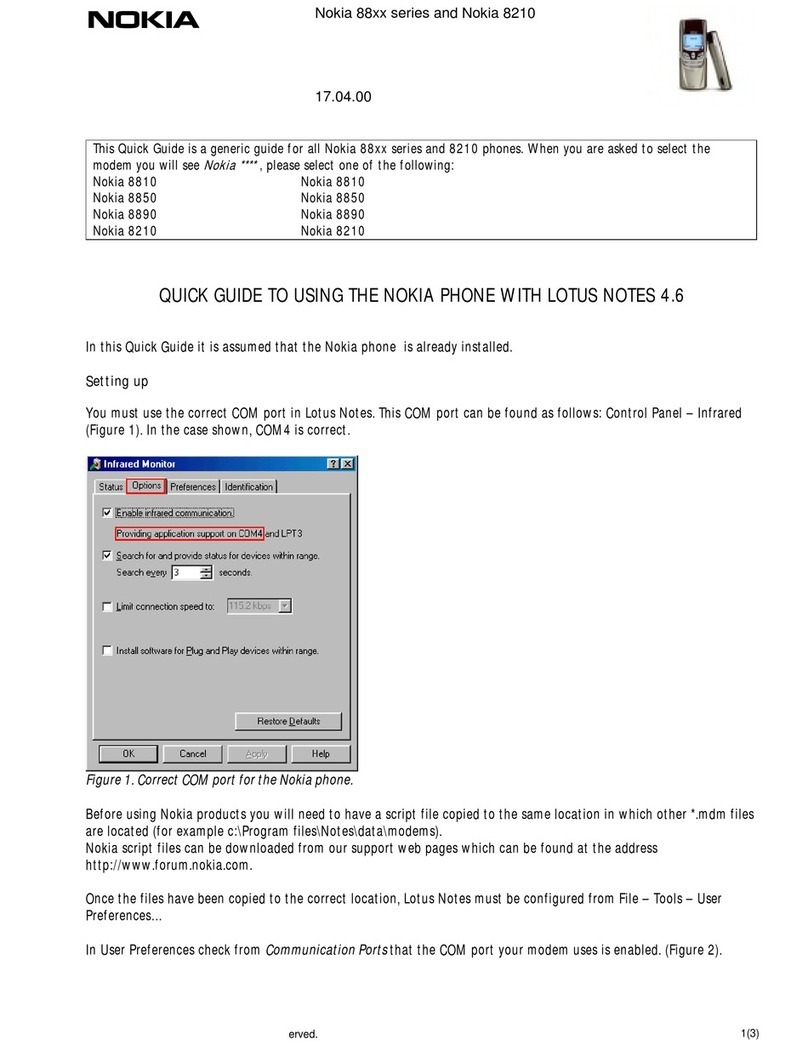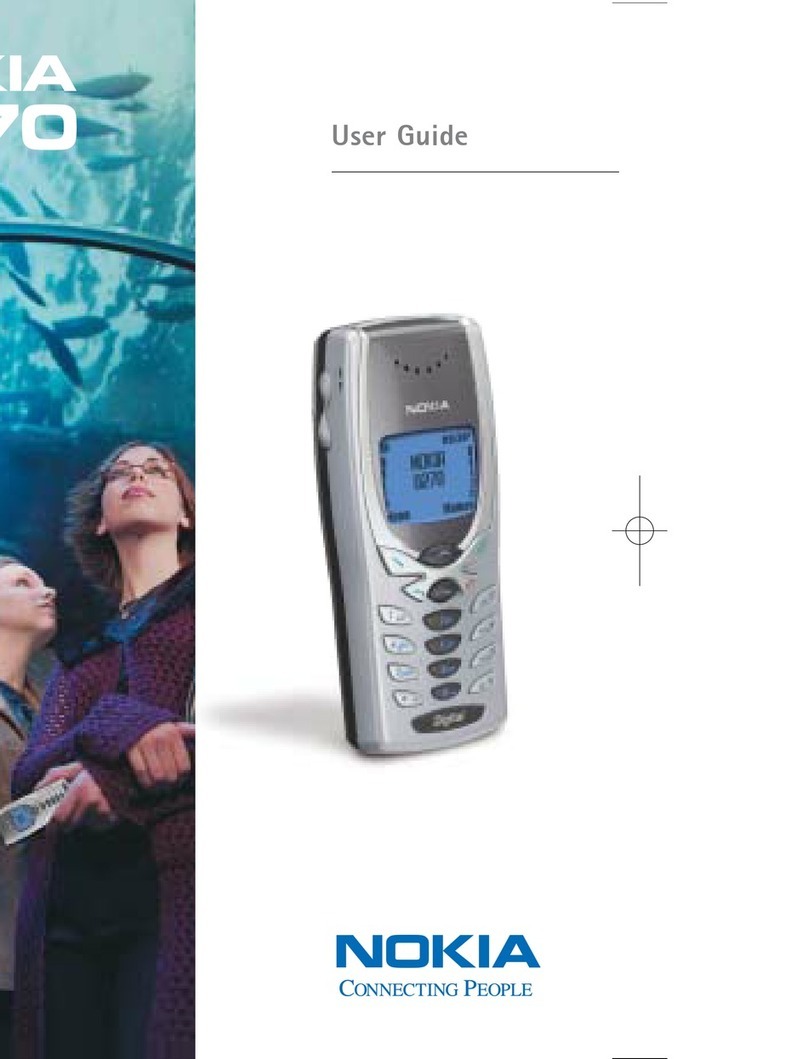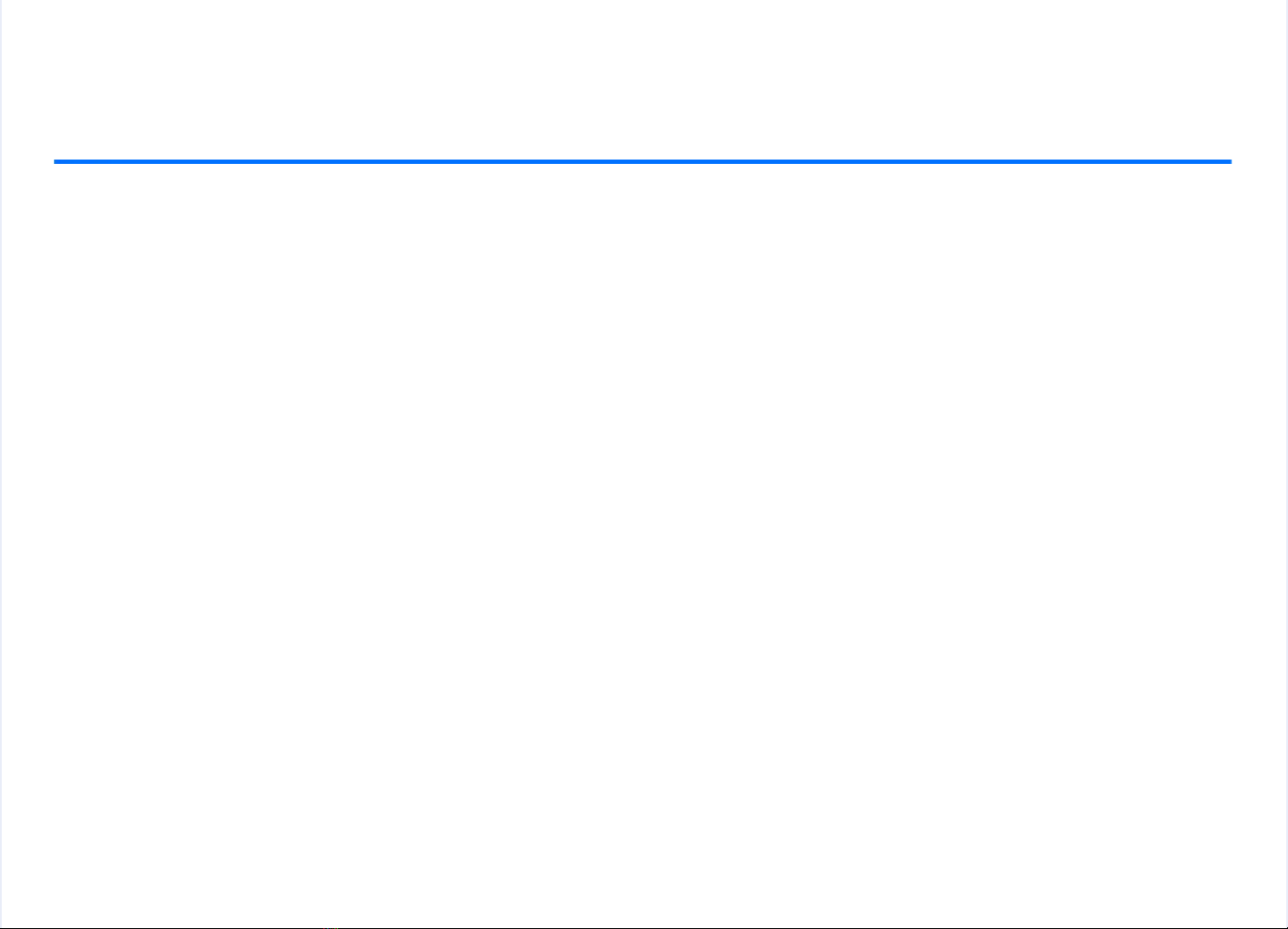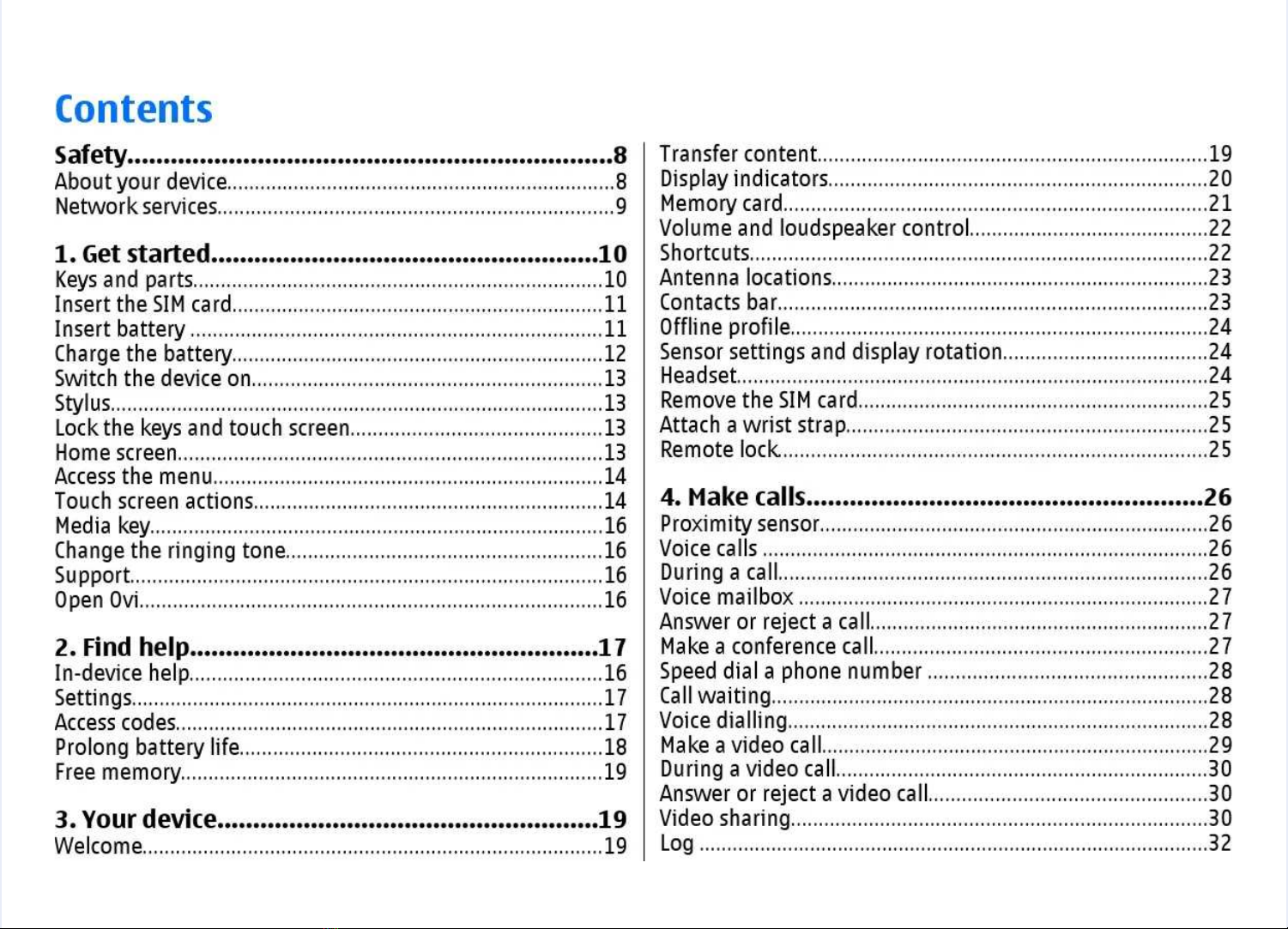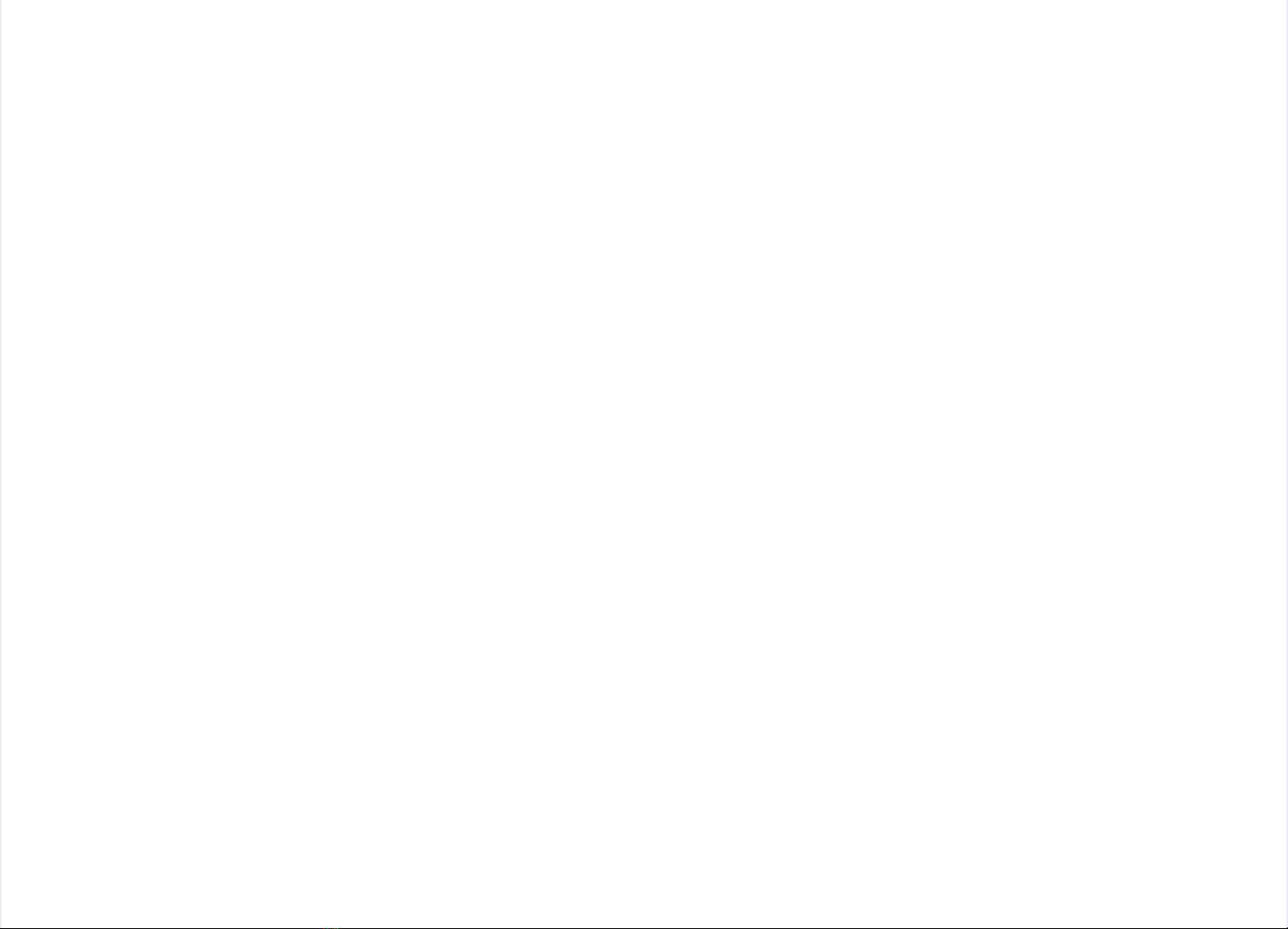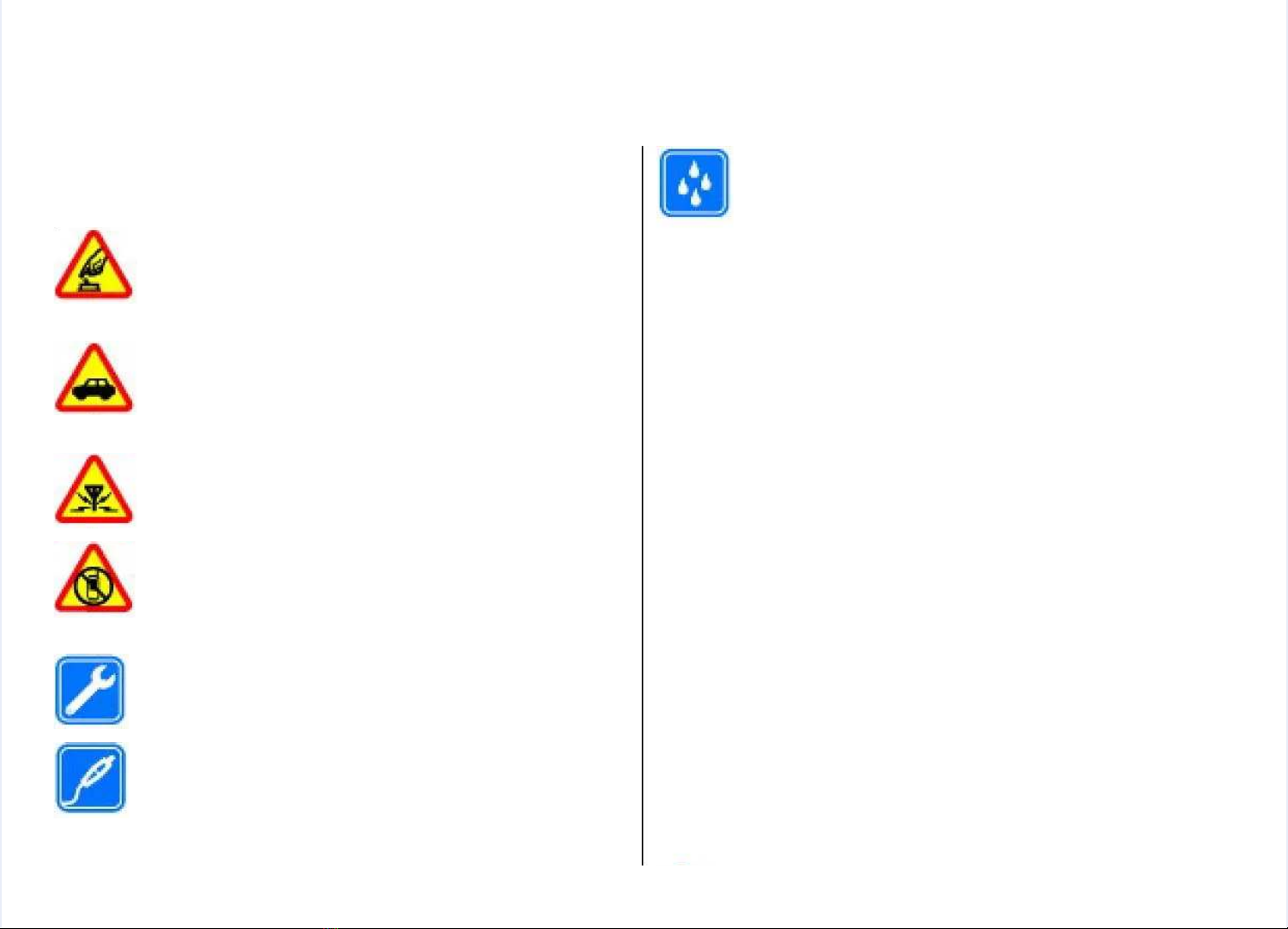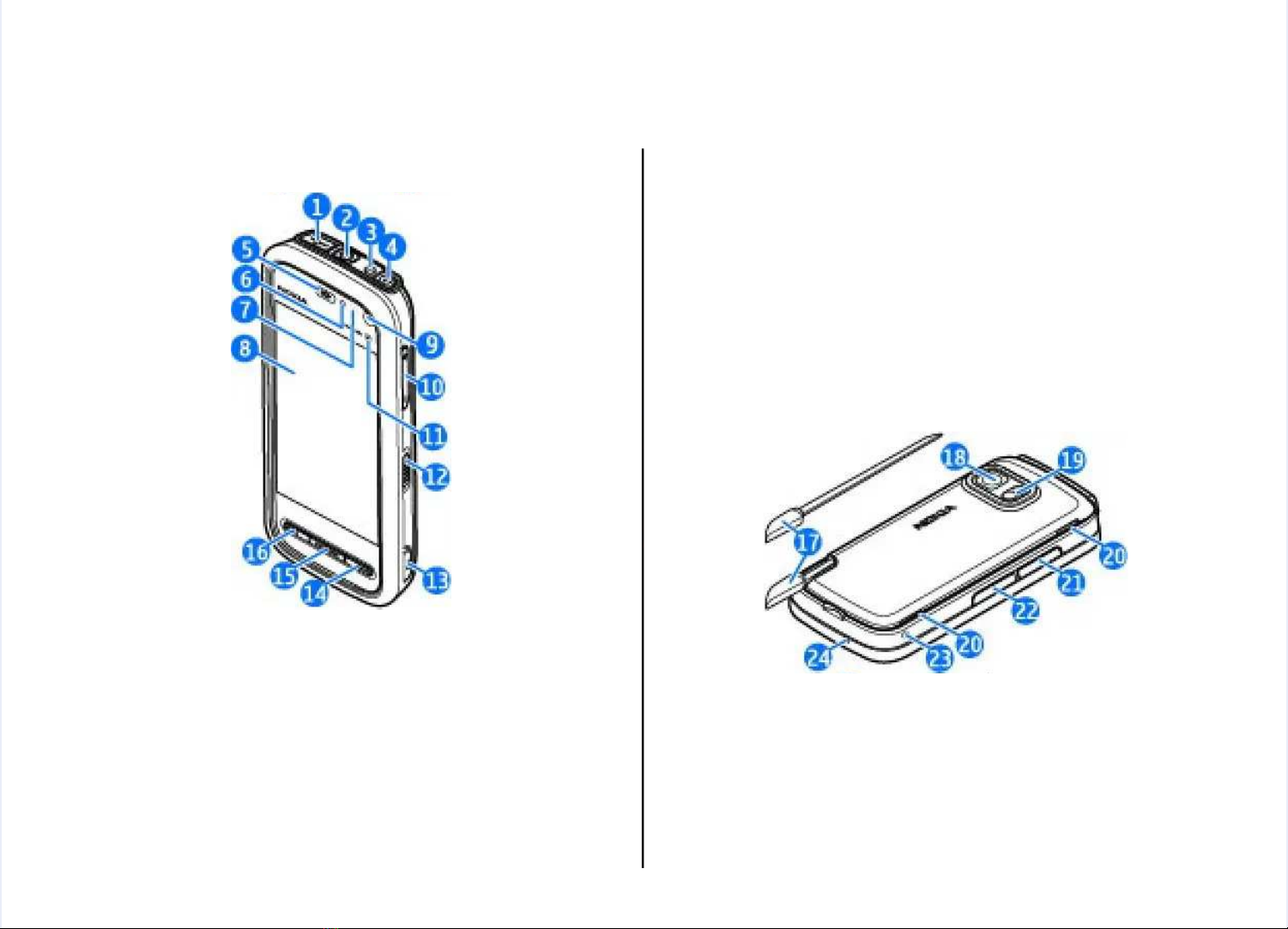Safety
Safety
Read these simple guidelines. Not following them may beRead these simple guidelines. Not following them may be
dangerous or illegal. Read the complete user guide for furtherdangerous or illegal. Read the complete user guide for further
information.information.
SWITCH ON SAFELYSWITCH ON SAFELY
Do not switch the device on when wireless phoneDo not switch the device on when wireless phone
use is prohibited or when use is prohibited or when it may cause interferenceit may cause interference
or danger.or danger.
ROAD SAFETY COMES FIRSTROAD SAFETY COMES FIRST
Obey all local laws. Always keep your hands free toObey all local laws. Always keep your hands free to
operate the vehicle while driving. Your firstoperate the vehicle while driving. Your first
consideration while driving should be road safety.consideration while driving should be road safety.
INTERFERENCEINTERFERENCE
All wireless devices may be susceptible All wireless devices may be susceptible toto
interference, which could interference, which could affect performance.affect performance.
SWITCH OFF IN RESTRICTED AREASSWITCH OFF IN RESTRICTED AREAS
Follow any restrictions. Switch the device off inFollow any restrictions. Switch the device off in
aircraft, near medical equipment, fuel, aircraft, near medical equipment, fuel, chemicals,chemicals,
or blasting areas.or blasting areas.
QUALIFIED SERVICEQUALIFIED SERVICE
Only qualified personnel may install or Only qualified personnel may install or repair thisrepair this
product.product.
ACCESSORIES AND BATTERIESACCESSORIES AND BATTERIES
Use only approved accessories and batteries. DoUse only approved accessories and batteries. Do
not connect incompatible products.not connect incompatible products.
WATER-RESISTANCEWATER-RESISTANCE
Your device is not water-resistant. Keep it Your device is not water-resistant. Keep it dry.dry.
About your deviceAbout your device
The wireless device described in thThe wireless device described in this guide is approved foris guide is approved for
use on the GSM 850, 900, use on the GSM 850, 900, 1800, 1900 and UMTS 900, 21001800, 1900 and UMTS 900, 2100
networks. Contact your service provider for more networks. Contact your service provider for more informationinformation
about networks.about networks.
When using the features in When using the features in this device, obey all laws andthis device, obey all laws and
respect local customs, privacy and legitimate rights of others,respect local customs, privacy and legitimate rights of others,
including copyrights.including copyrights.
Copyright protections may prevent some images, musicCopyright protections may prevent some images, music
(including ringing tones), and other content from being(including ringing tones), and other content from being
copied, modified, or transferred.copied, modified, or transferred.
Your device supports several methods of connectivity. LikeYour device supports several methods of connectivity. Like
computers, your device may be exposed to viruses and othercomputers, your device may be exposed to viruses and other
harmful content. Exercise caution with messages,harmful content. Exercise caution with messages,
connectivity requests, browsing, and downloads. Only installconnectivity requests, browsing, and downloads. Only install
and use services and other software from trustworthyand use services and other software from trustworthy
sources that offer adequate security and protection againstsources that offer adequate security and protection against
harmful software, such as harmful software, such as applications that are Symbianapplications that are Symbian
Signed or have passed the Java Verified™ testing. ConsiderSigned or have passed the Java Verified™ testing. Consider
installing antivirus and other securiinstalling antivirus and other security software on yourty software on your
device and any connected computer.device and any connected computer.
Your device may have preinstalled bookmarks and links forYour device may have preinstalled bookmarks and links for
third-party internet sites. You may also access other thithird-party internet sites. You may also access other third-rd-
© 2010 Nokia. All rights reserved.© 2010 Nokia. All rights reserved.88