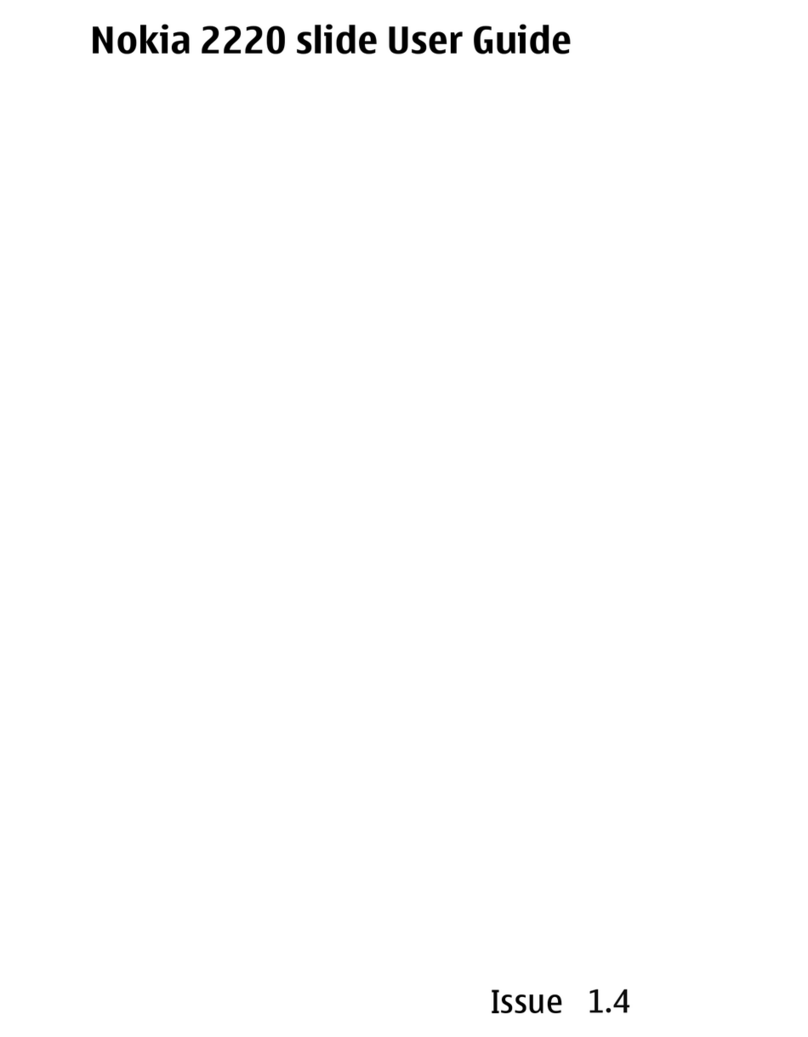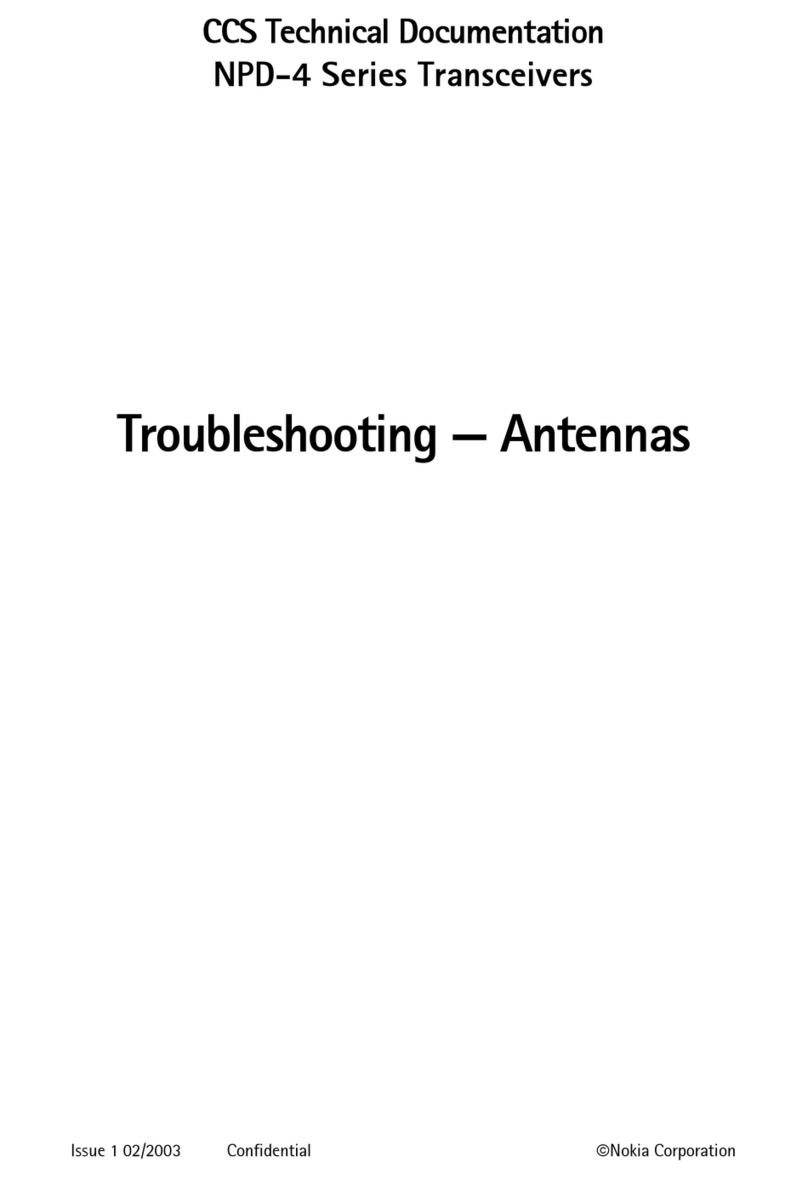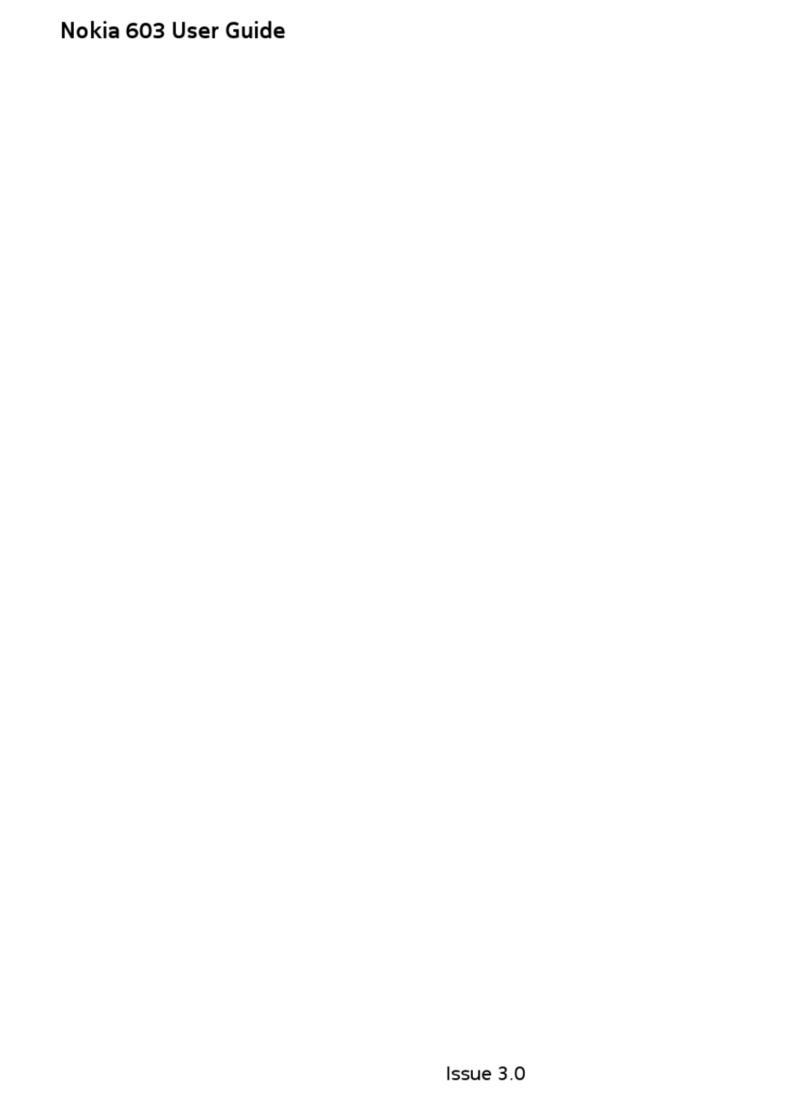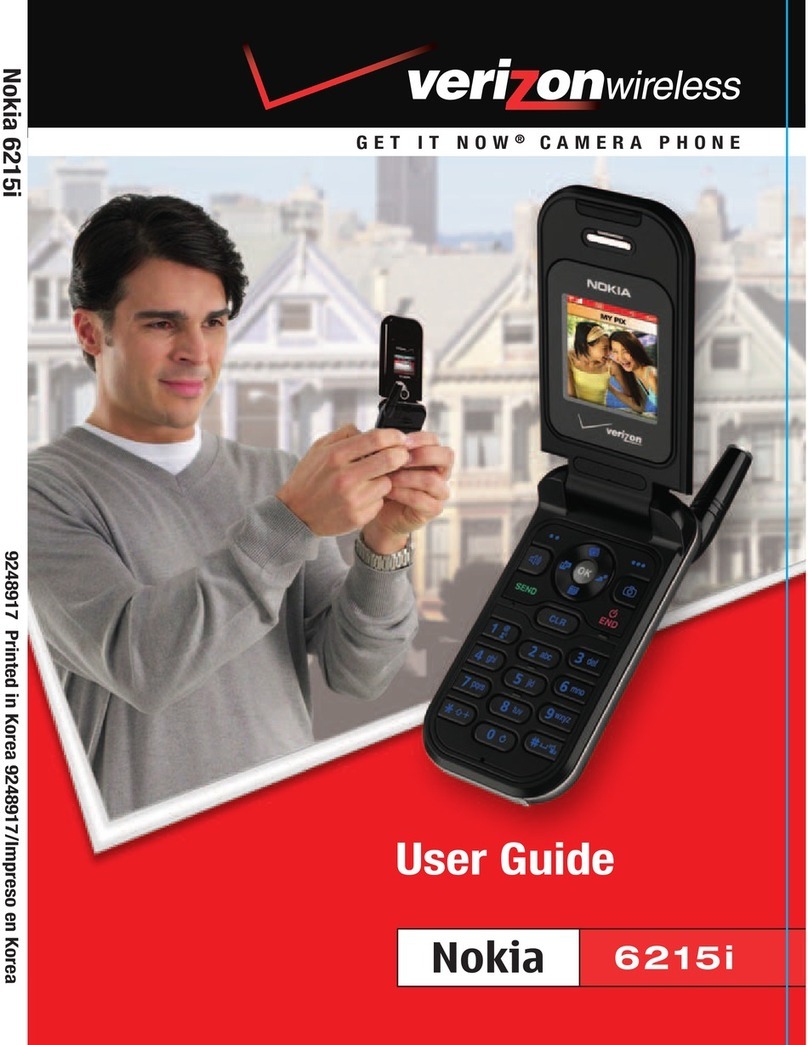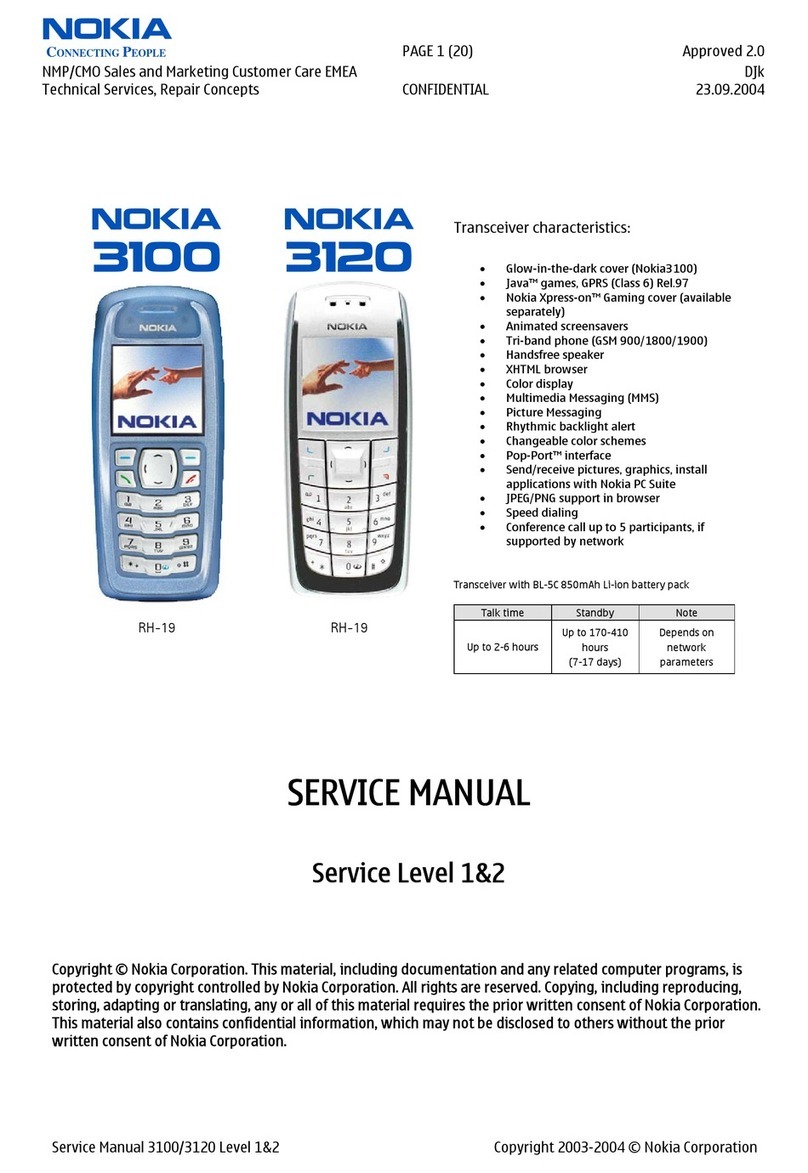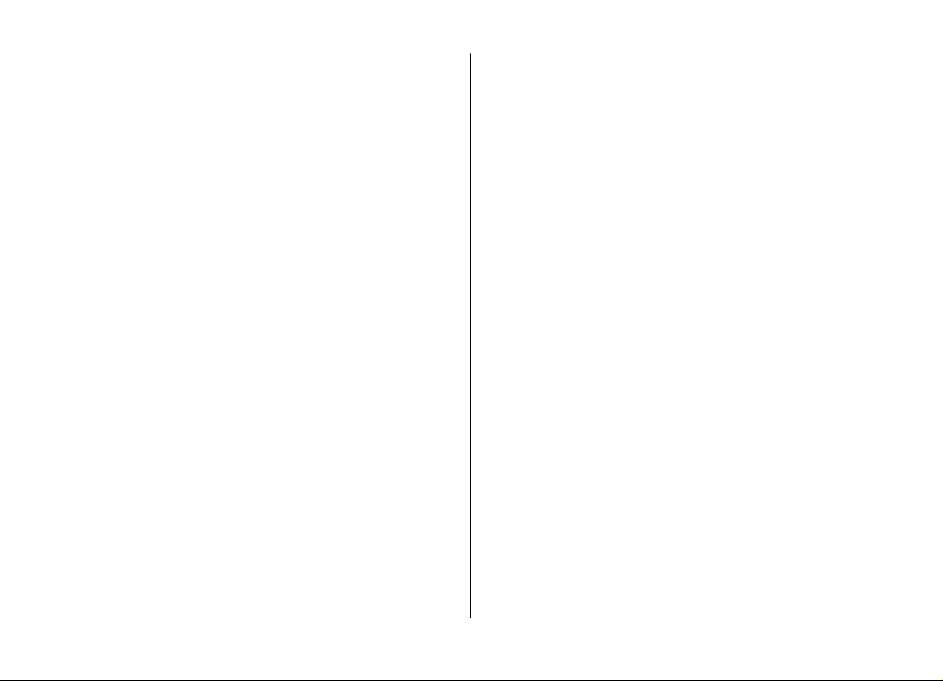End the connection...............................................................42
Connection security..............................................................42
Connect PC to web...................................................................43
Ovi Files.....................................................................................43
Nokia Music Store....................................................................44
Share online.............................................................................44
About Share online...............................................................44
Subscribe to services............................................................44
Create a post..........................................................................45
Nokia Video Centre..................................................................45
View and download video clips..........................................45
Search.......................................................................................46
13. Personalisation............................................46
Themes.....................................................................................46
Change the display theme...................................................46
Download a theme...............................................................47
Profiles .....................................................................................47
14. Time management.......................................47
Calendar....................................................................................47
Create a calendar entry........................................................48
Calendar views......................................................................48
Alarm clock...............................................................................48
Clock settings...........................................................................49
15. Office applications........................................49
PDF reader................................................................................49
Dictionary.................................................................................49
About Quickoffice....................................................................49
Converter..................................................................................50
Currency converter................................................................50
Convert measures.................................................................50
Calculator..................................................................................50
Active notes .............................................................................51
Create and edit notes ..........................................................51
Settings for Active notes......................................................51
Notes.........................................................................................51
Write notes............................................................................51
Manage notes........................................................................52
Zip manager.............................................................................52
16. Settings........................................................52
Application settings................................................................52
Device and SIM card security..................................................52
Common accessory settings...................................................53
Restore original settings.........................................................53
17. Data management.......................................53
Install or remove applications...............................................53
Install applications...............................................................53
Remove applications and software....................................54
File manager............................................................................55
About File manager..............................................................55
Find and organise files.........................................................55
Back up files to a memory card...........................................55
Manage a memory card........................................................55
Device manager.......................................................................55
Remote configuration..........................................................55
Update device software..........................................................56
18. Connectivity..................................................57
Contents