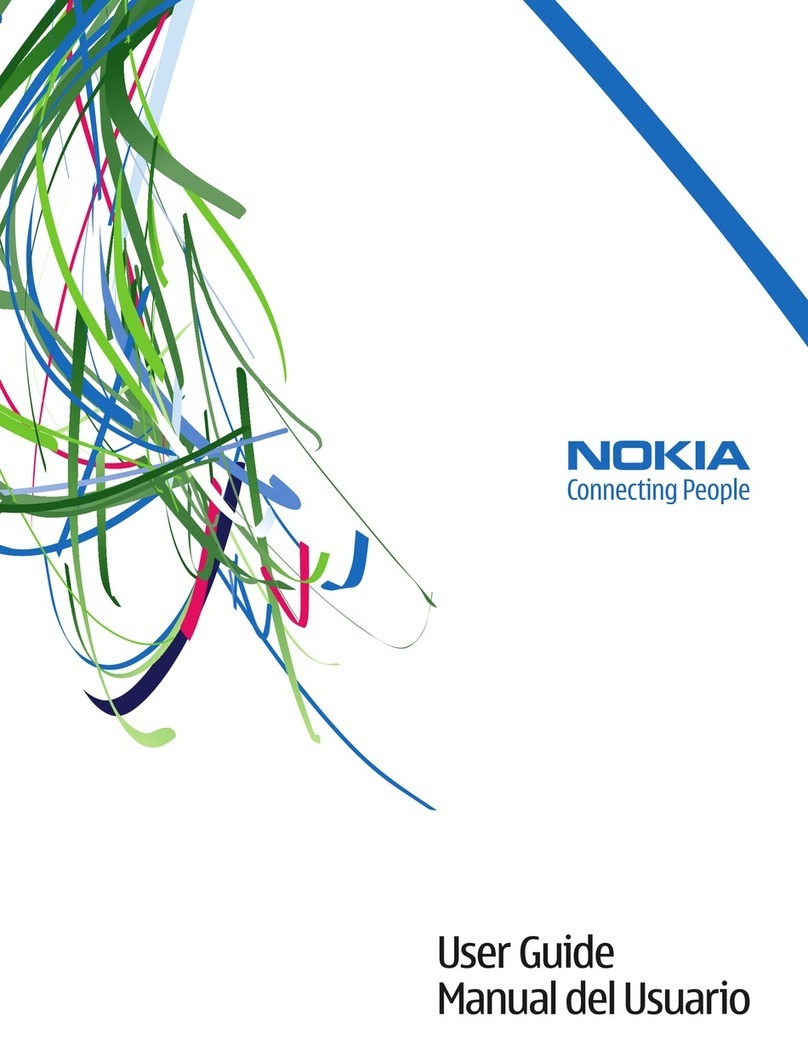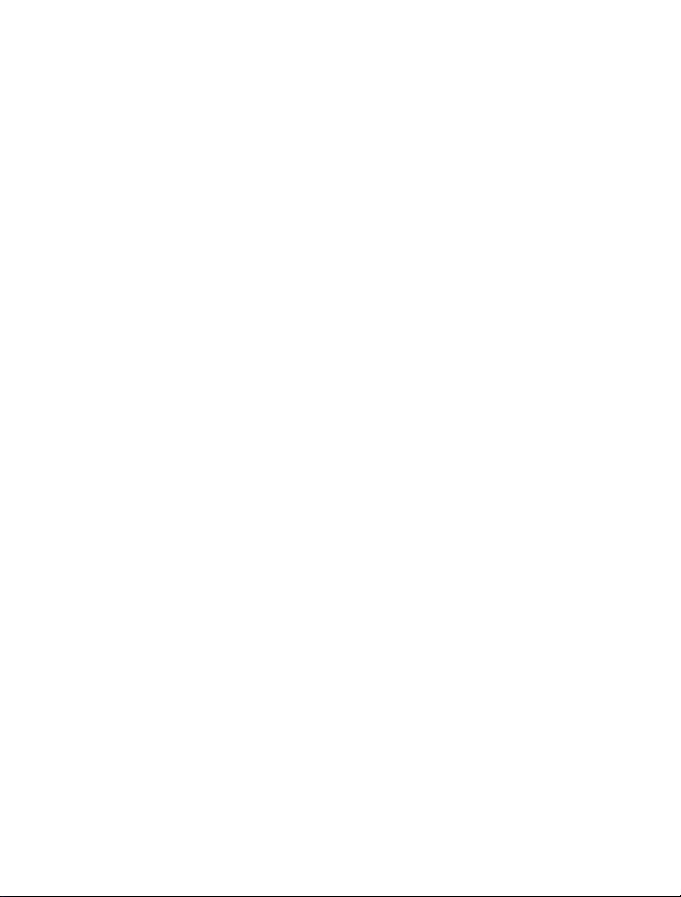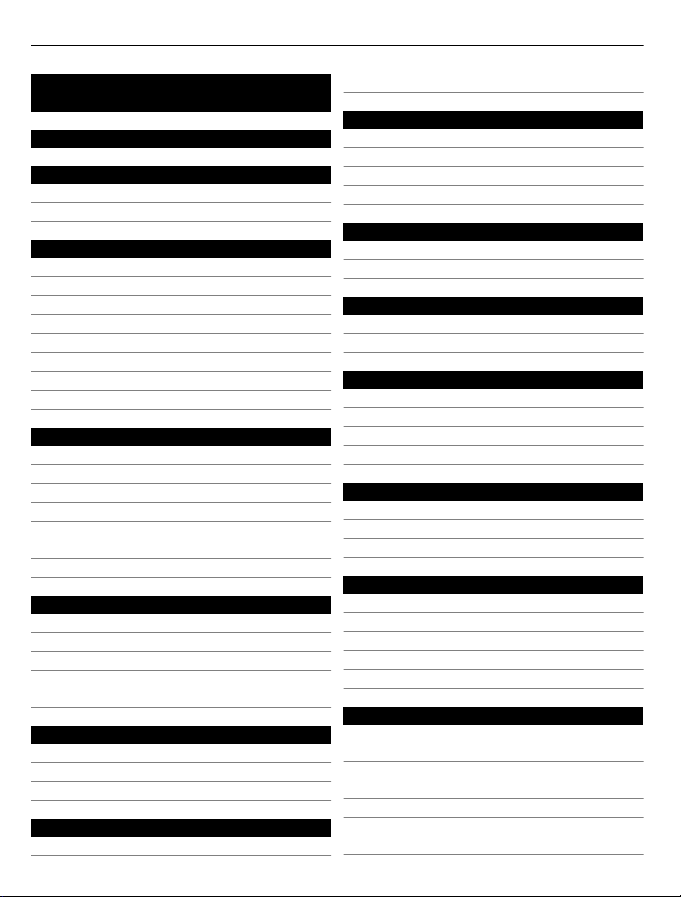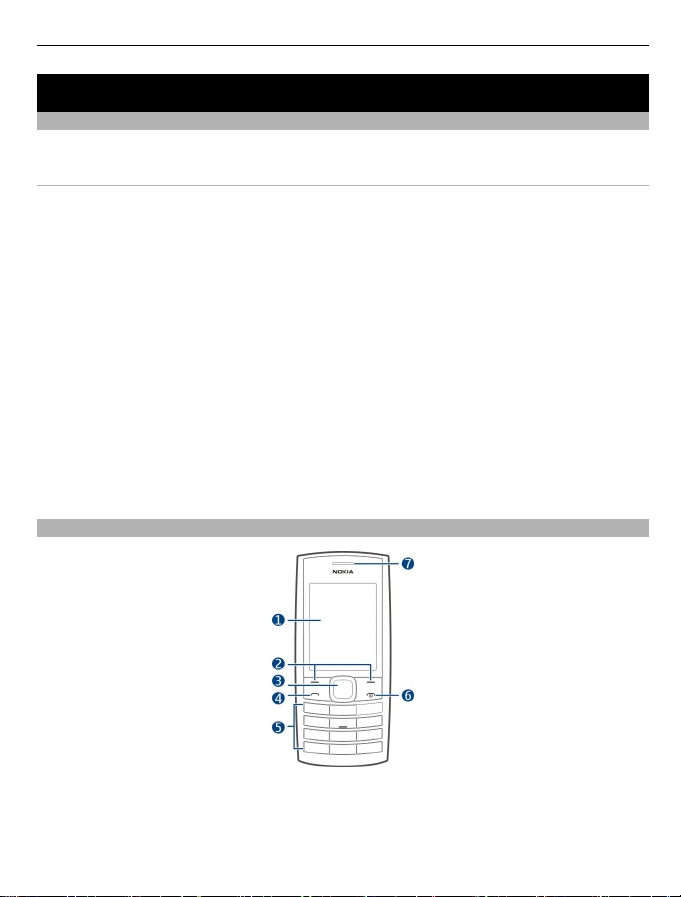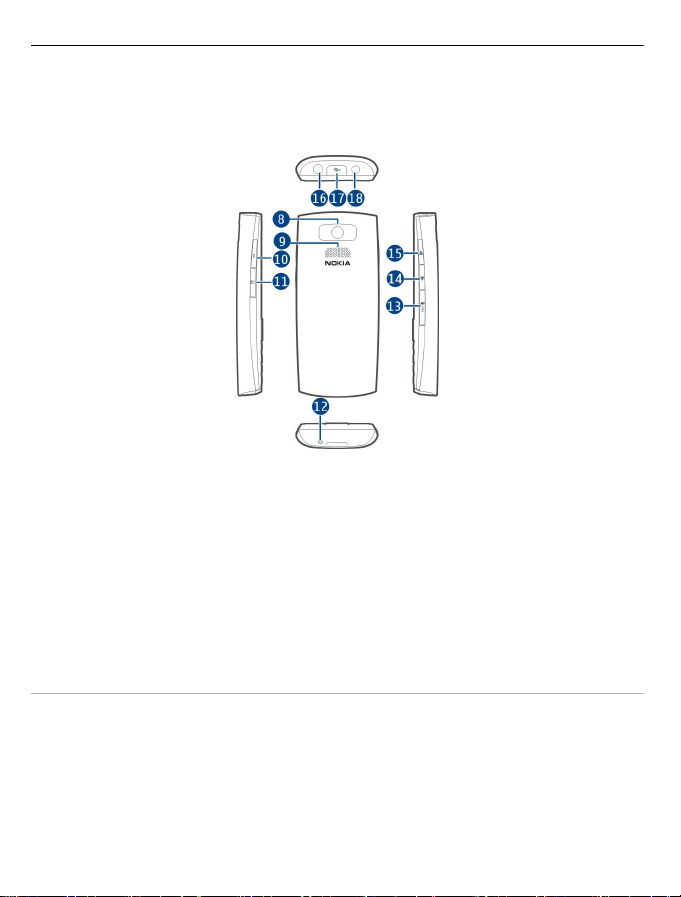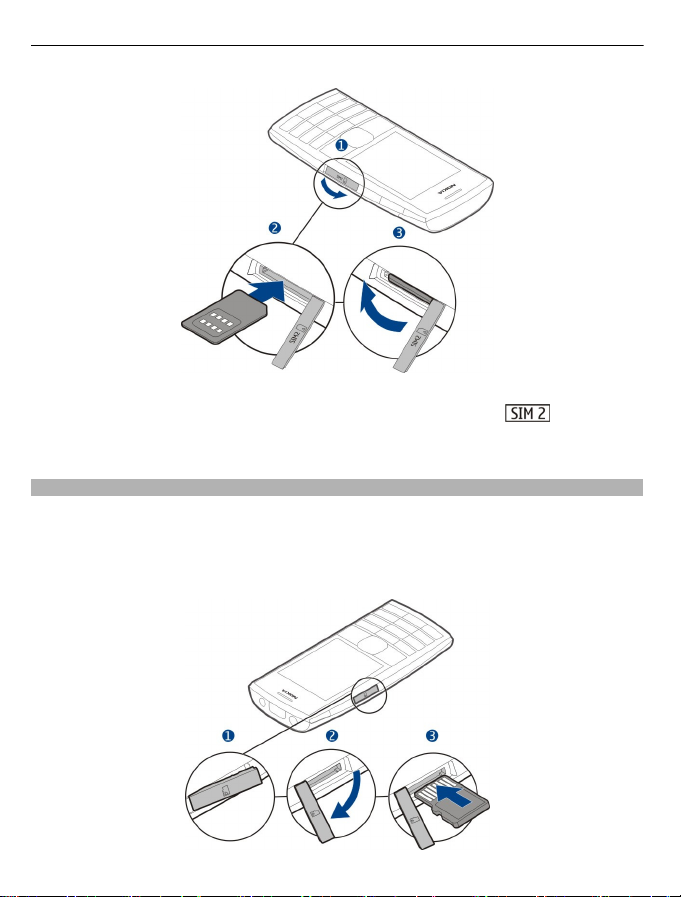Nokia X2-02 User manual
Other Nokia Cell Phone manuals

Nokia
Nokia 9000il User manual

Nokia
Nokia 2610 - Cell Phone 3 MB User manual

Nokia
Nokia C2-01 User guide

Nokia
Nokia NSE-3 SERIES User manual

Nokia
Nokia 6700 classic User manual
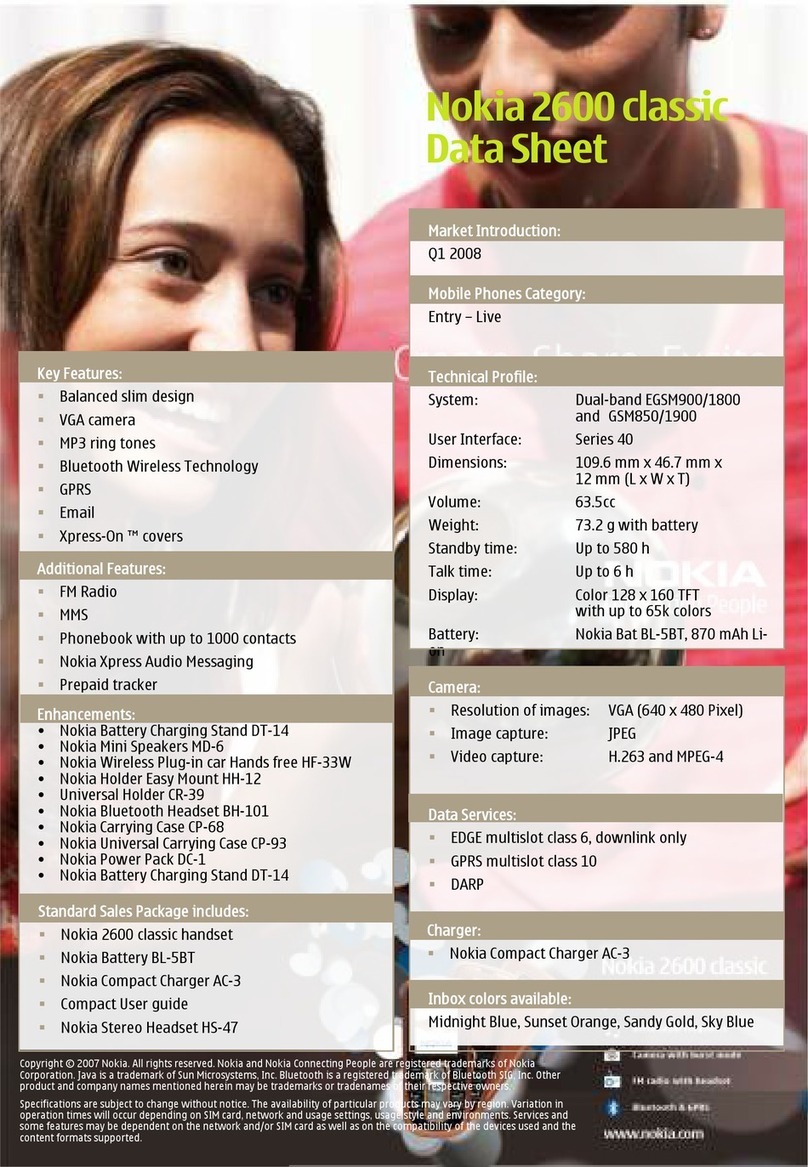
Nokia
Nokia X 2600 User manual

Nokia
Nokia 6136 RM-106 User manual

Nokia
Nokia TA-1116 User manual
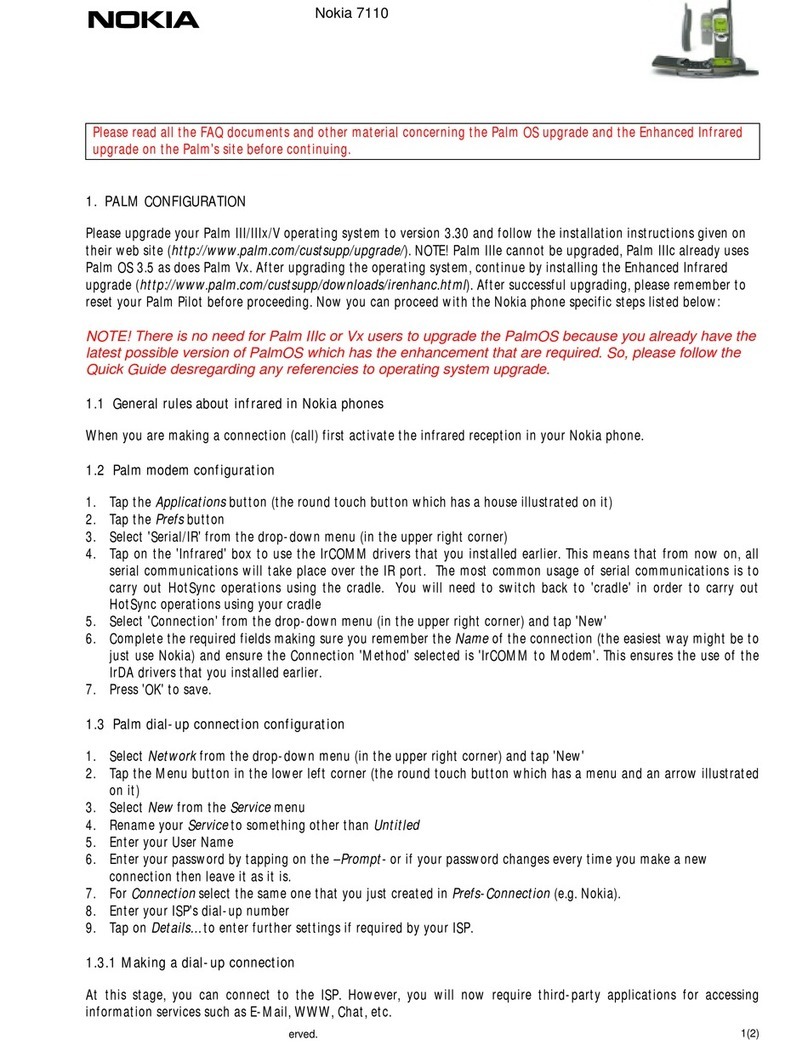
Nokia
Nokia 7110 - Cell Phone - GSM Quick start guide
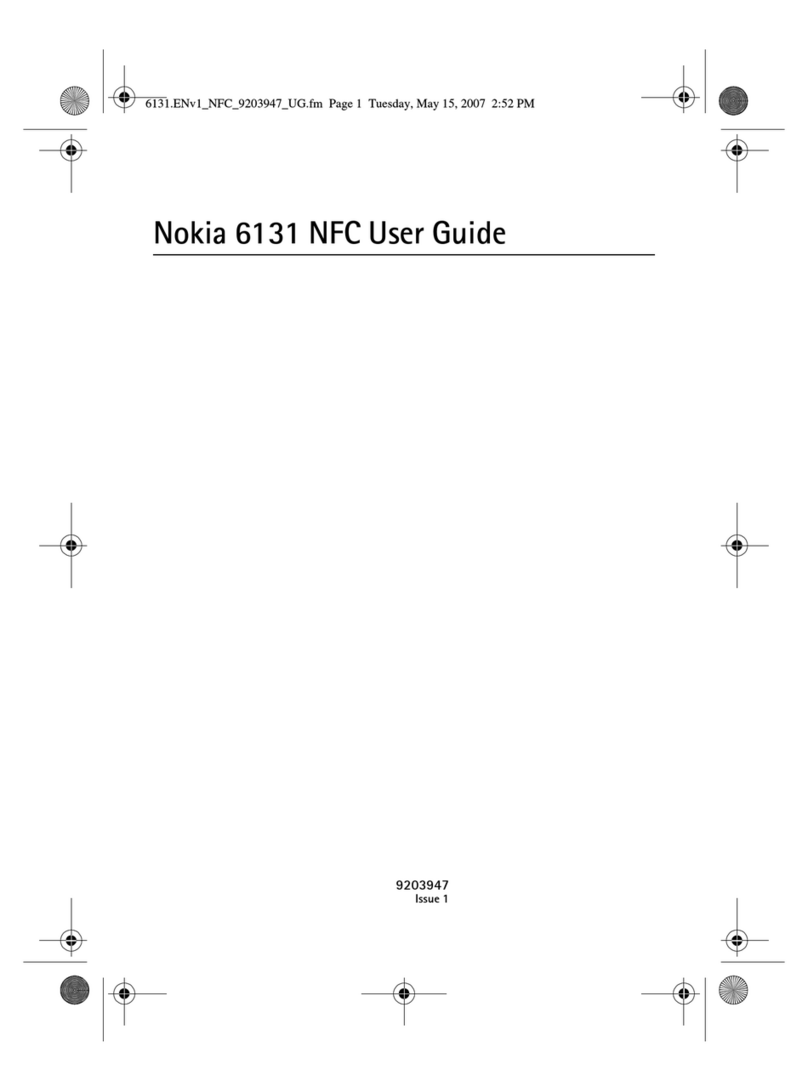
Nokia
Nokia 6131 NFC User manual
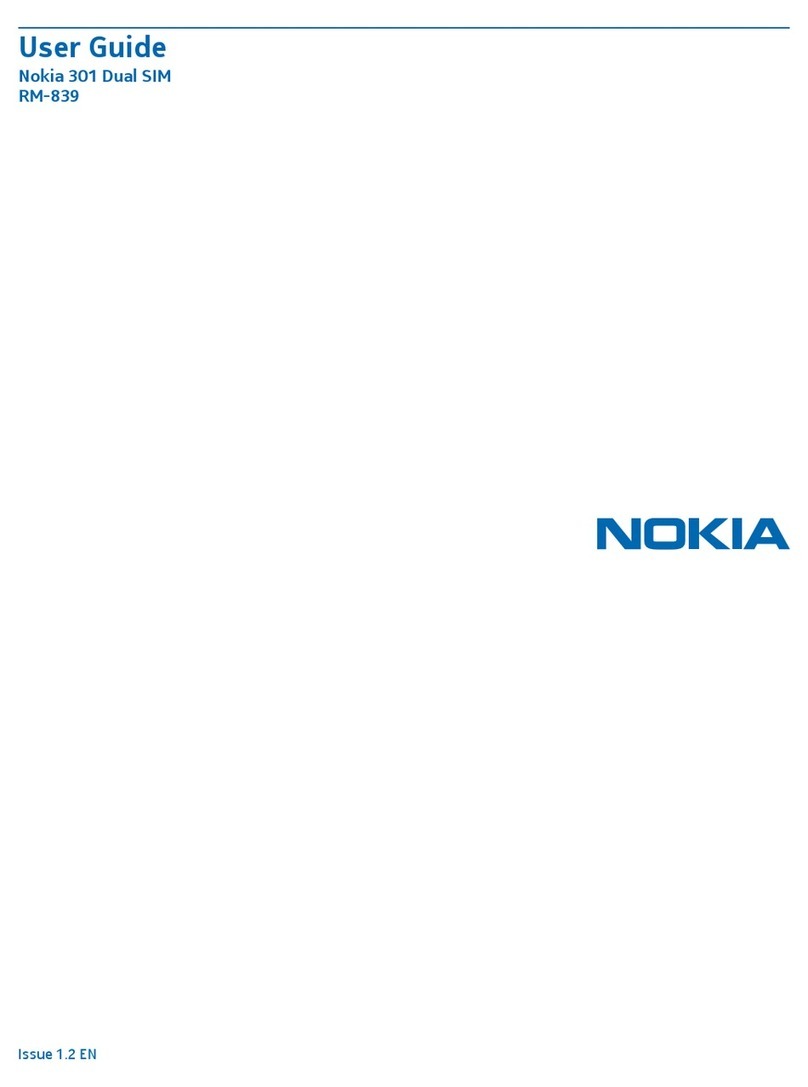
Nokia
Nokia 301 dual sim User manual

Nokia
Nokia 5070 - Cell Phone 4.3 MB User manual

Nokia
Nokia RH-17 Series Guide

Nokia
Nokia 6110 - Navigator Smartphone 40 MB User manual
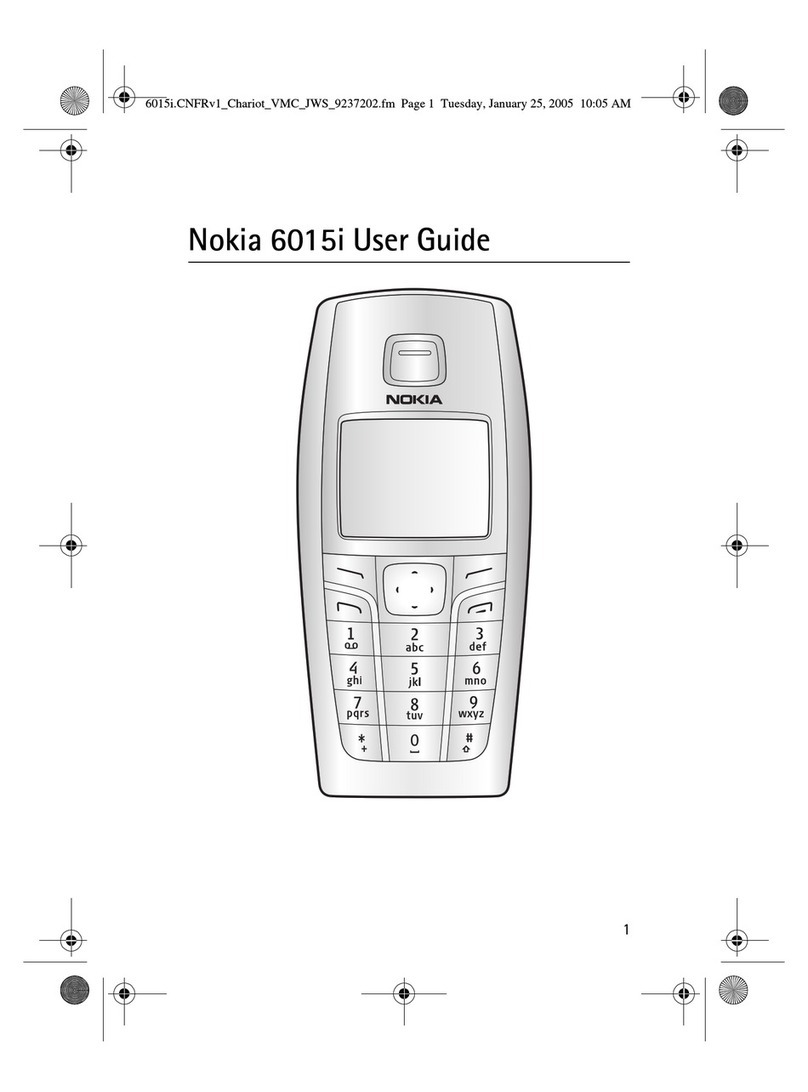
Nokia
Nokia 6015i - Cell Phone - CDMA User manual

Nokia
Nokia X1-00 User manual

Nokia
Nokia 6080 - Cell Phone 4.3 MB User manual
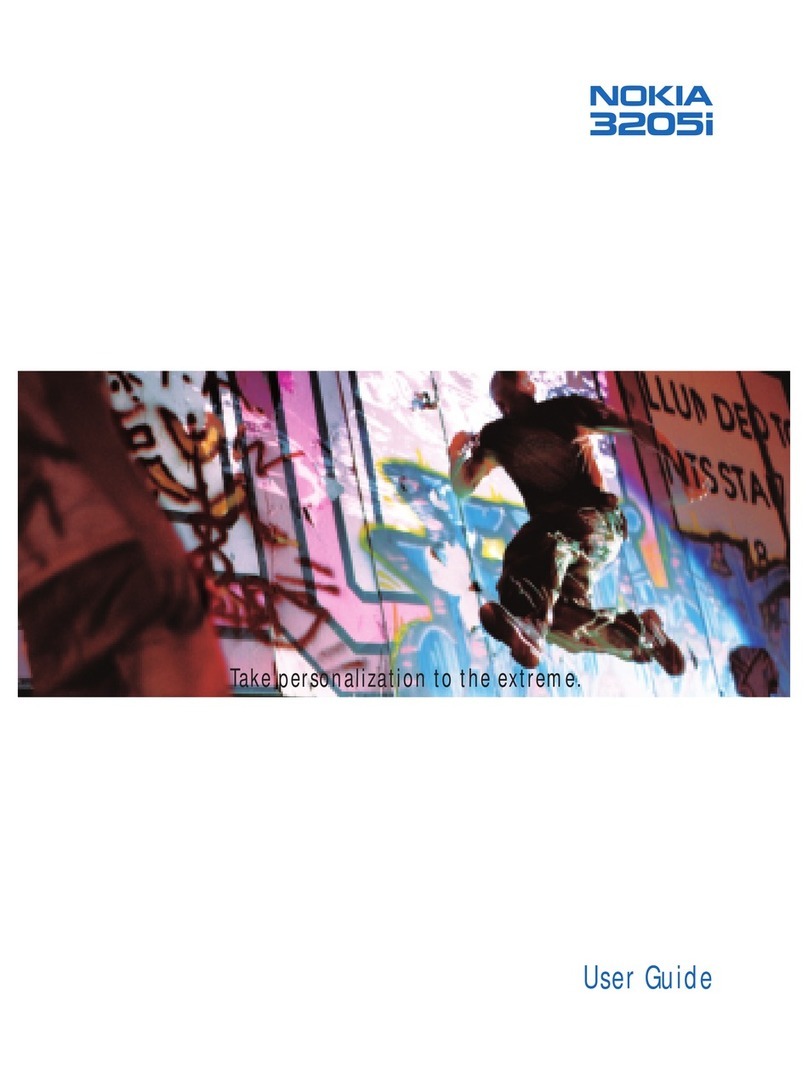
Nokia
Nokia 3205i User manual

Nokia
Nokia N96 User manual

Nokia
Nokia Lumia 900 Owner's manual