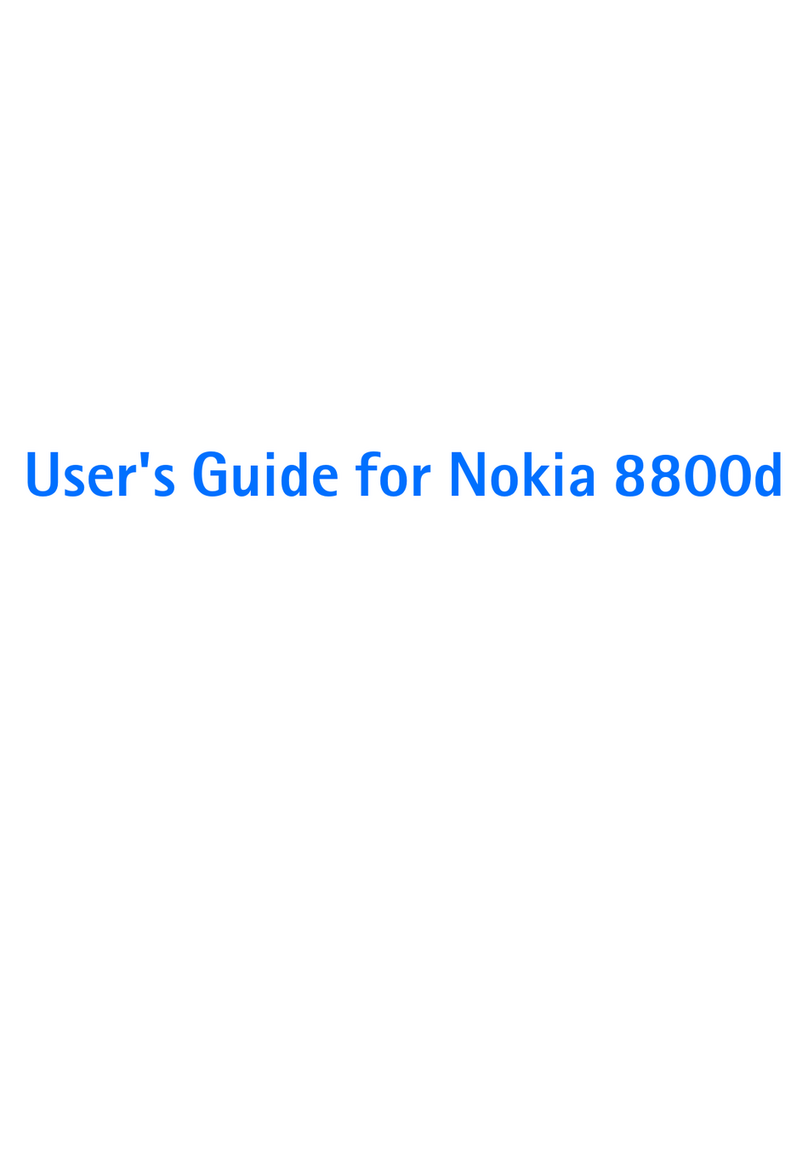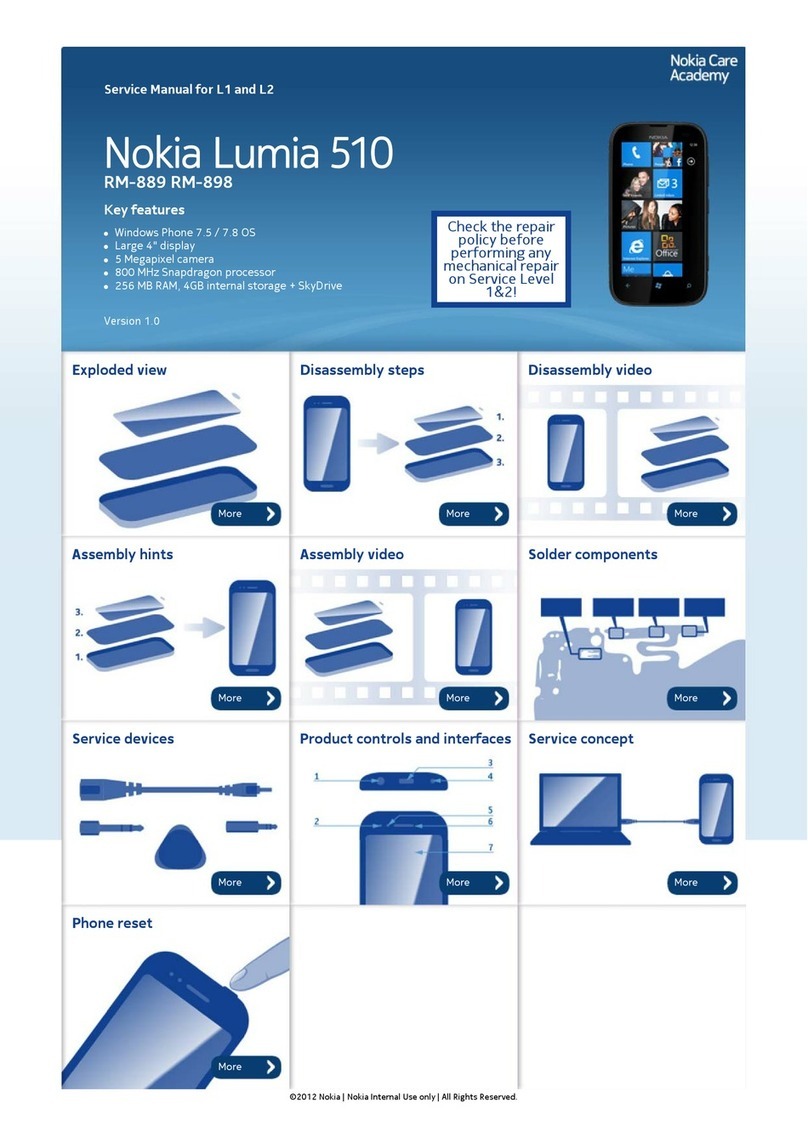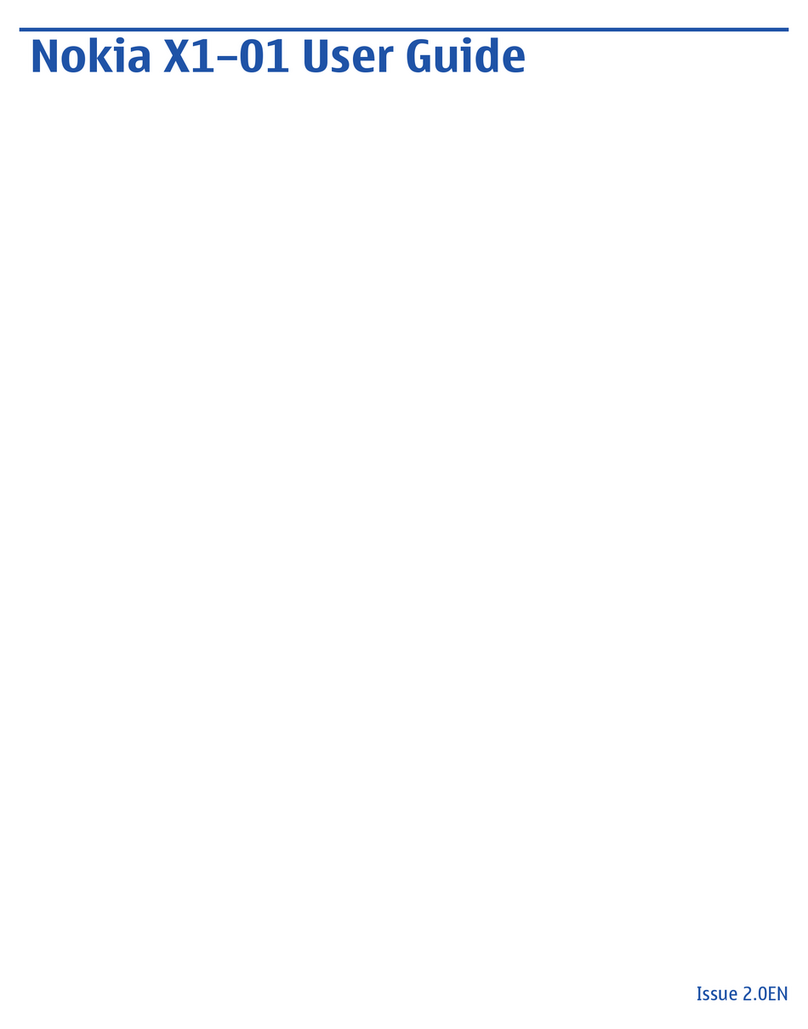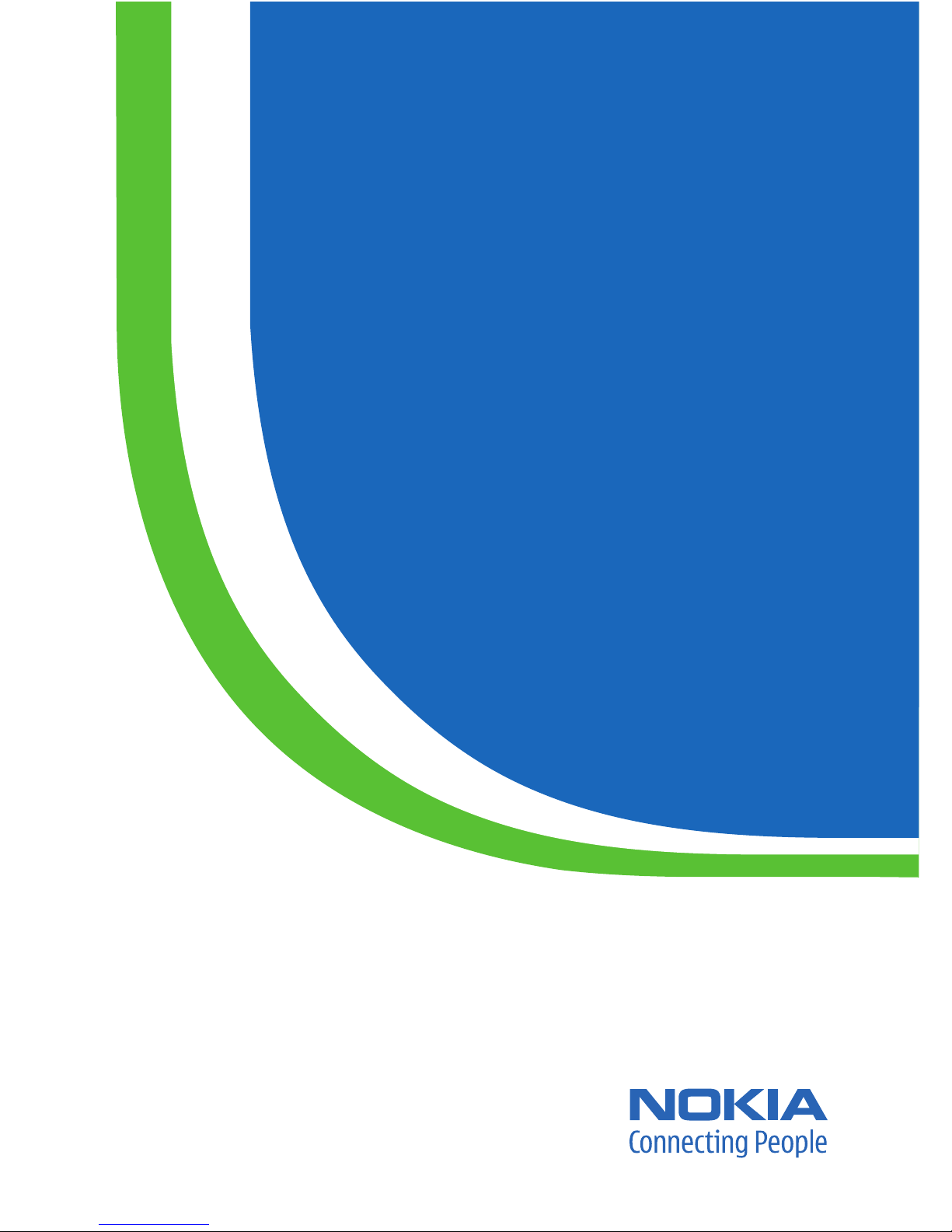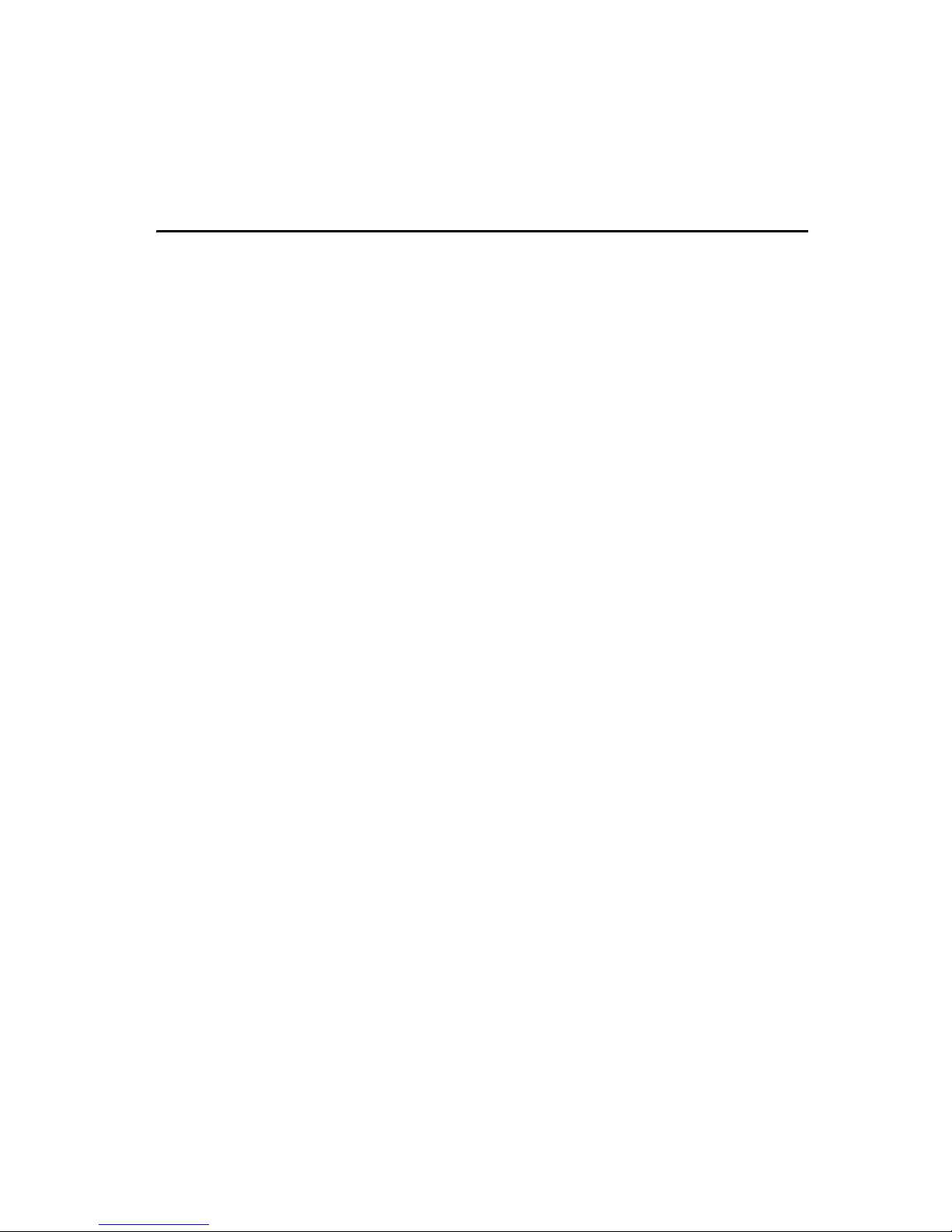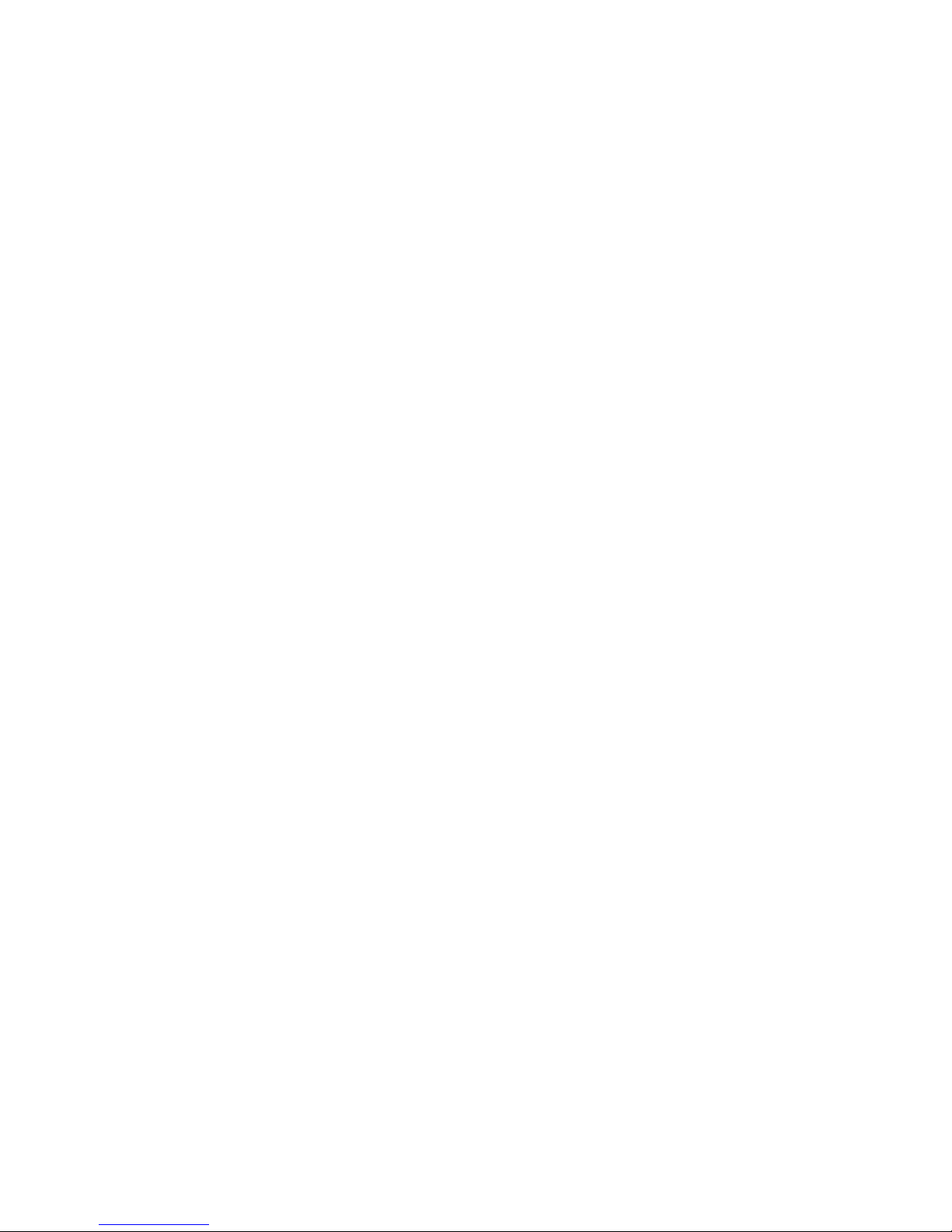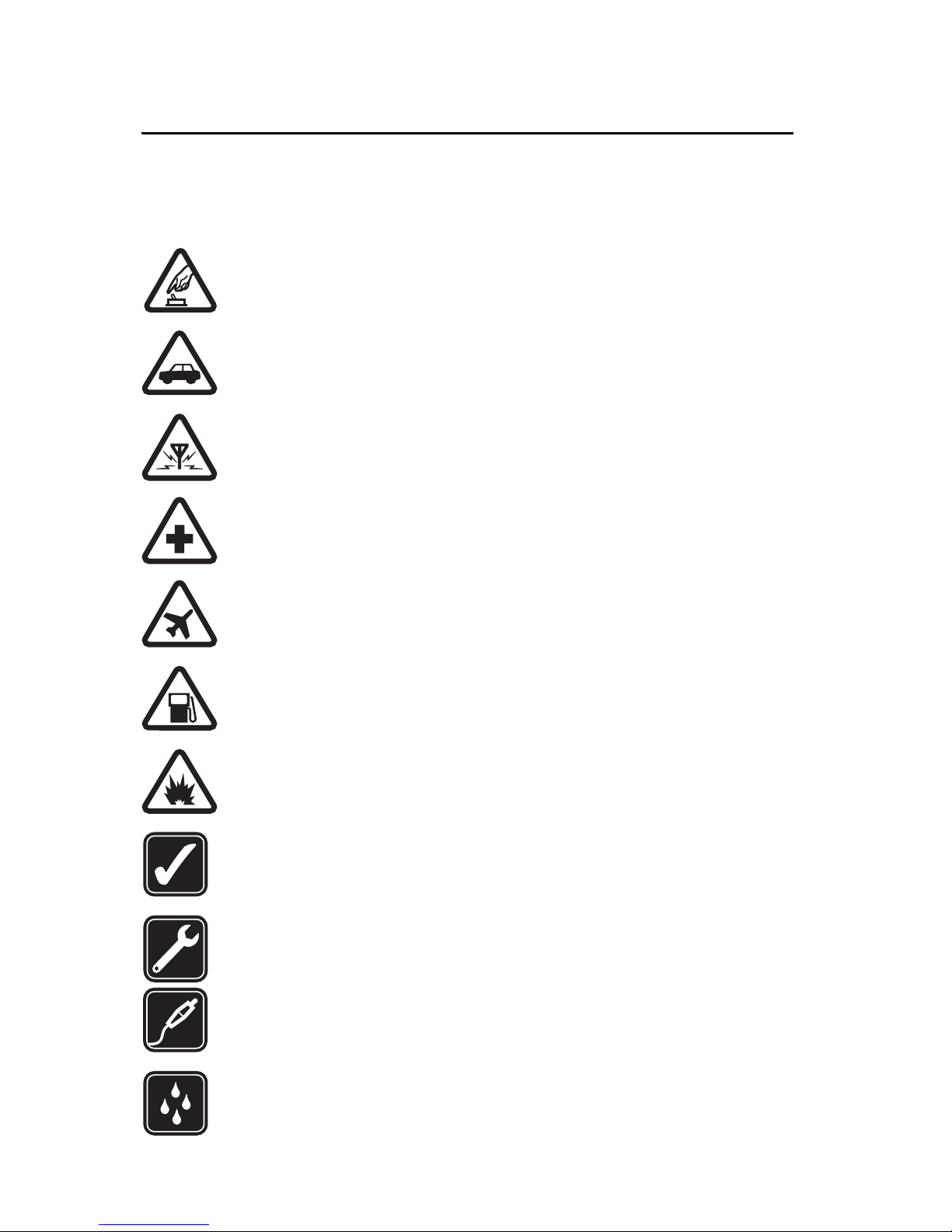Contents
4
Contents
For your safety.......................... 6
General information................. 9
Access codes............................................. 9
Copyright protection........................... 10
Configuration settings service ......... 10
Download content and applications 10
1. Get started........................ 11
Install the SIM card and battery ..... 11
Charge the battery............................... 12
Memory card installation .................. 12
Switch the phone on and off............ 13
Open the fold ........................................ 14
Normal operating position................ 14
Antenna .................................................. 14
Wrist strap ............................................. 15
2. Your phone....................... 16
Keys and parts....................................... 16
Standby mode....................................... 17
Indicators and icons............................ 19
Keys lock (keyguard) ........................... 20
3. Call functions................... 21
Make a call ............................................ 21
1-touch dialing..................................... 21
Enhanced voice dialing....................... 21
Answer or decline a call..................... 22
Options during a call........................... 22
4. Phone menus.................... 23
Menu views............................................ 23
Access a menu function..................... 23
5. Messaging......................... 24
Text messages....................................... 24
SIM messages........................................ 27
Multimedia messages......................... 27
Nokia Xpress audio messaging......... 30
Instant messaging................................ 31
E-mail application ............................... 34
Voice messages..................................... 36
Info messages ....................................... 37
Service commands............................... 37
Delete messages................................... 37
Message settings.................................. 38
6. Contacts ............................ 40
Search ..................................................... 40
Save names and phone numbers..... 40
Save numbers, items, or an image.. 40
Copy a contact...................................... 41
Edit contact details............................. 41
Delete contacts or details.................. 41
Business cards....................................... 41
Settings................................................... 41
Groups..................................................... 42
1-touch dialing..................................... 42
Service and my numbers.................... 42
7. Call log.............................. 43
Positioning information..................... 43
8. Settings ............................. 44
Profiles.................................................... 44
Themes.................................................... 44
Tones........................................................ 44
Display..................................................... 45
Time and date ....................................... 46
My shortcuts ......................................... 46
Connectivity .......................................... 48
Call........................................................... 52
Phone....................................................... 52
Enhancements ...................................... 53
Configuration........................................ 54
Security................................................... 55
Restore factory settings..................... 55
Phone software updates .................... 56