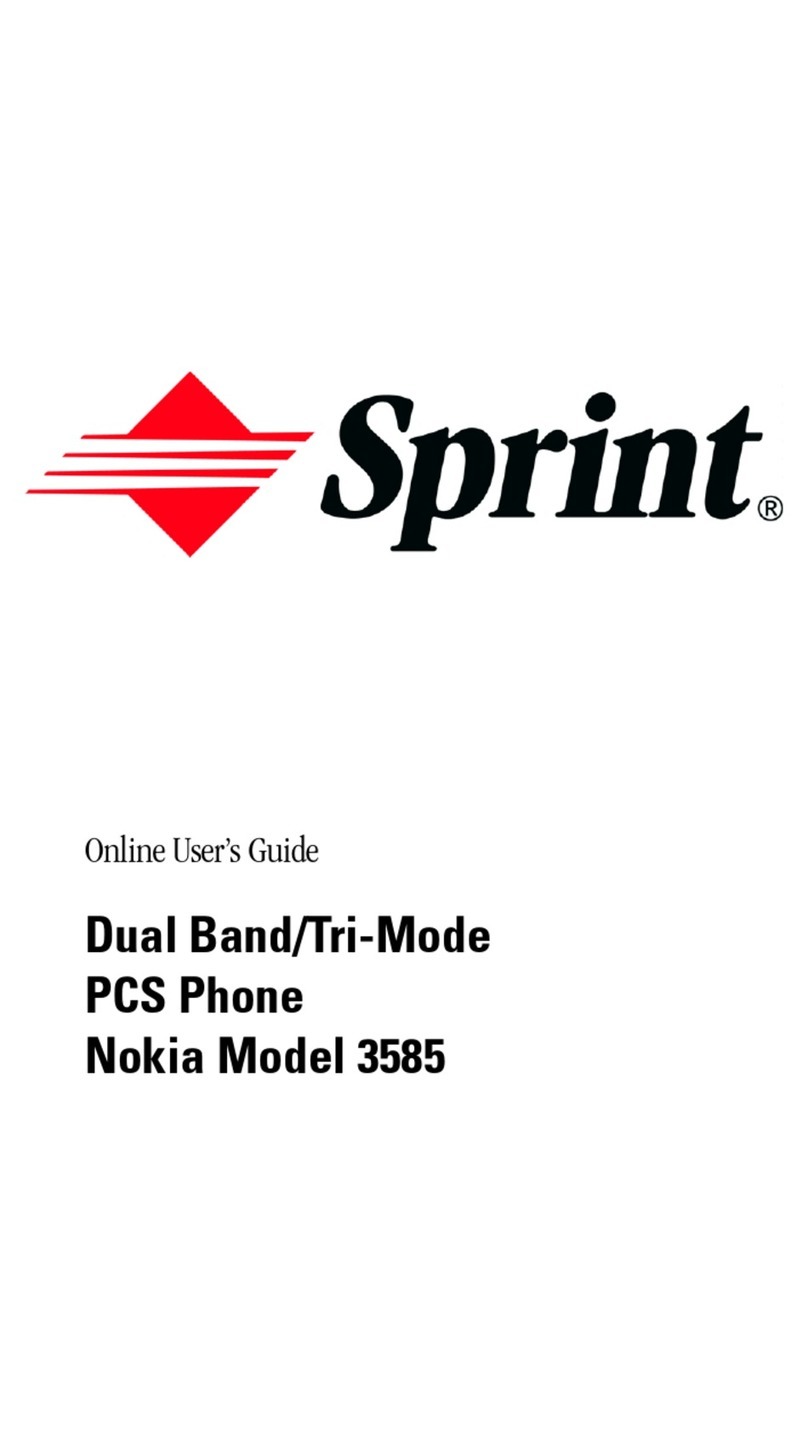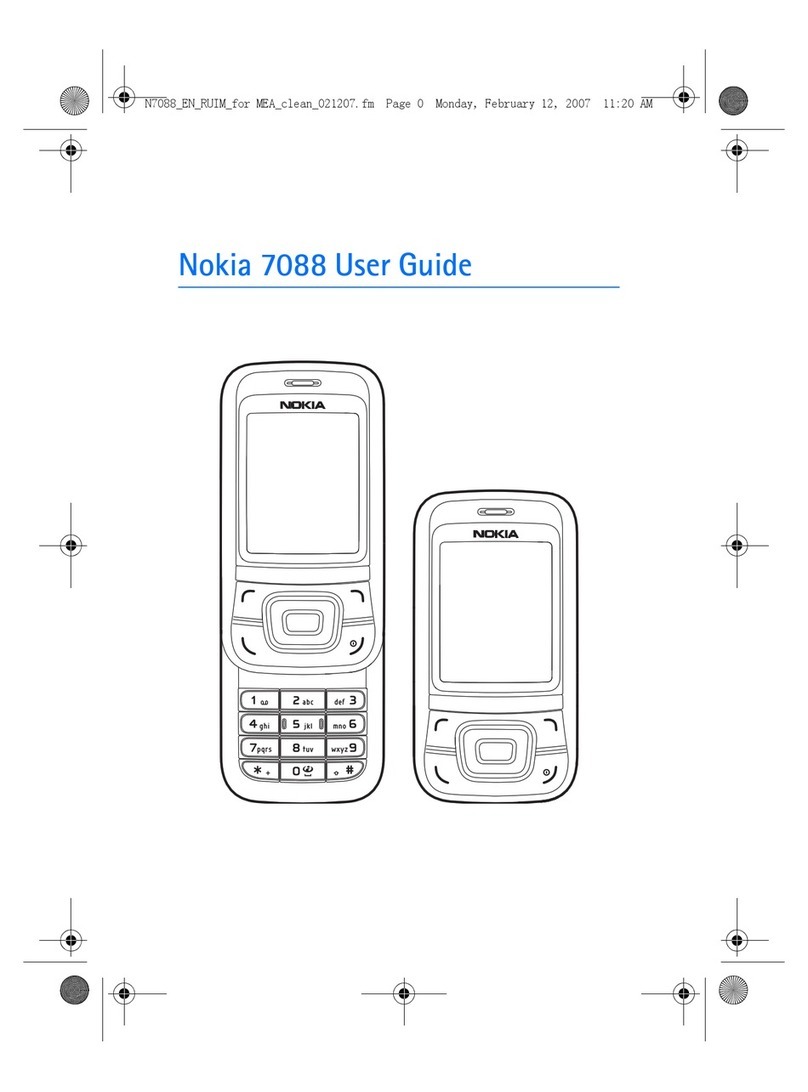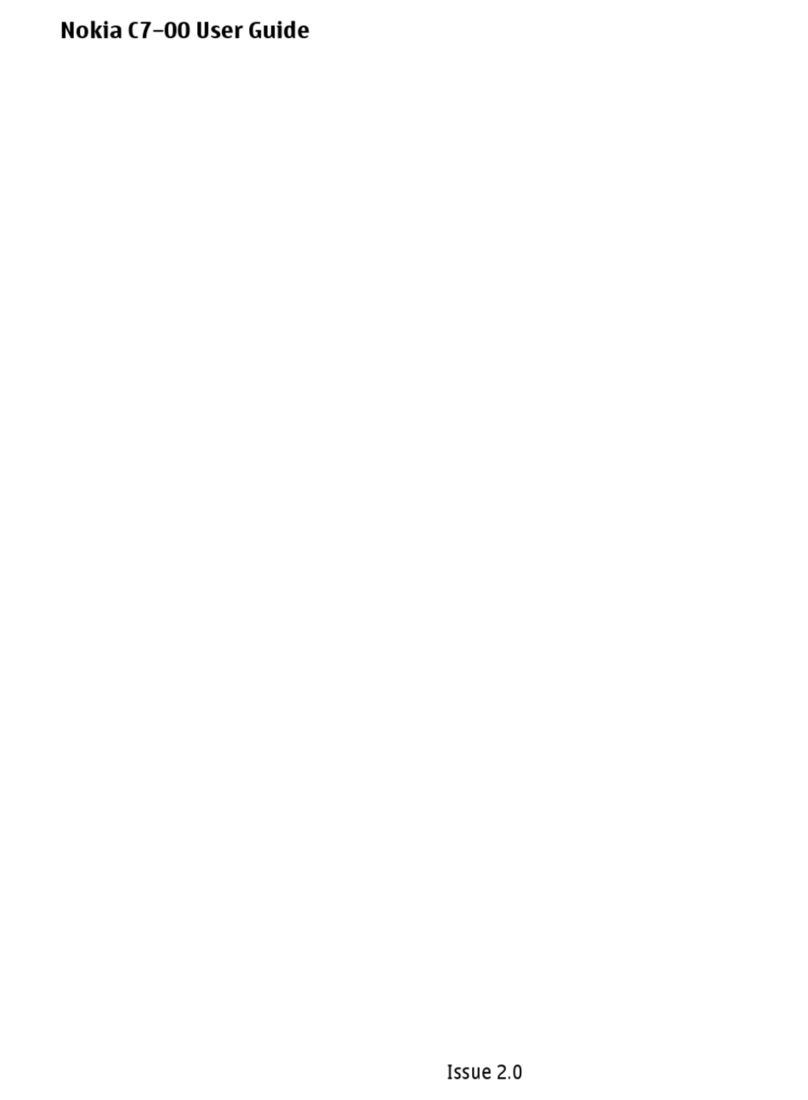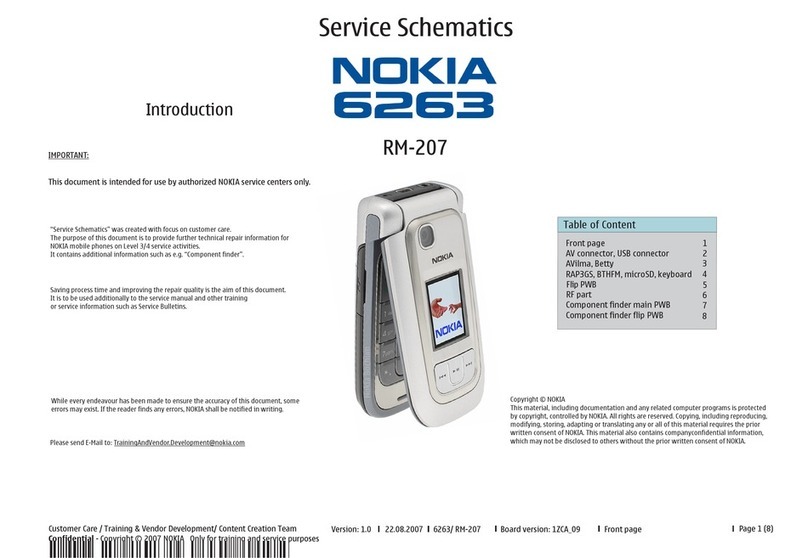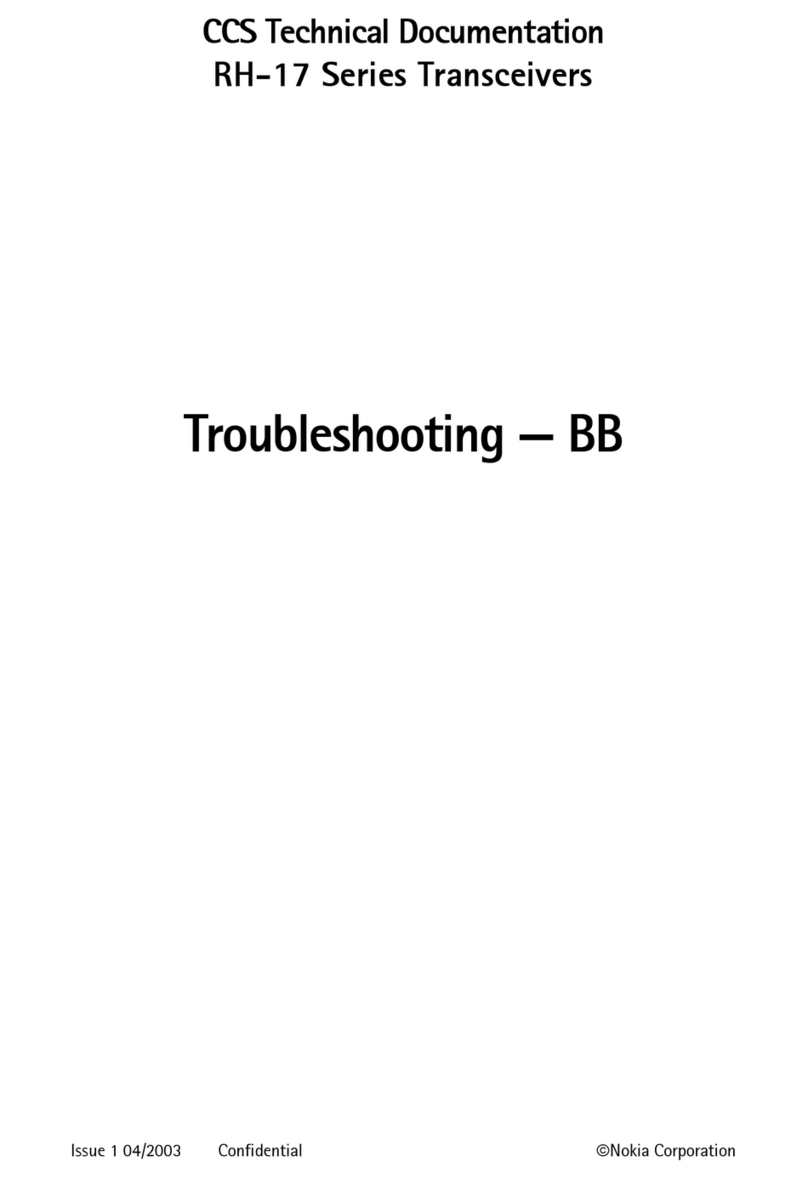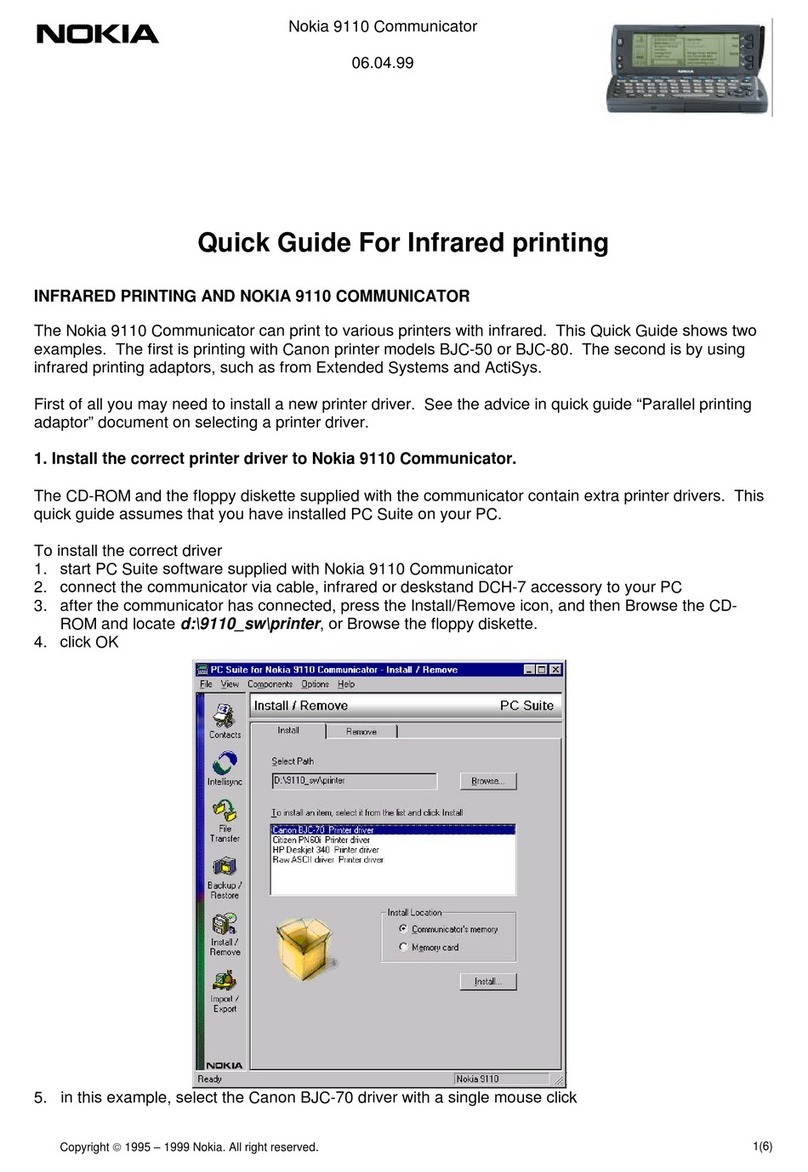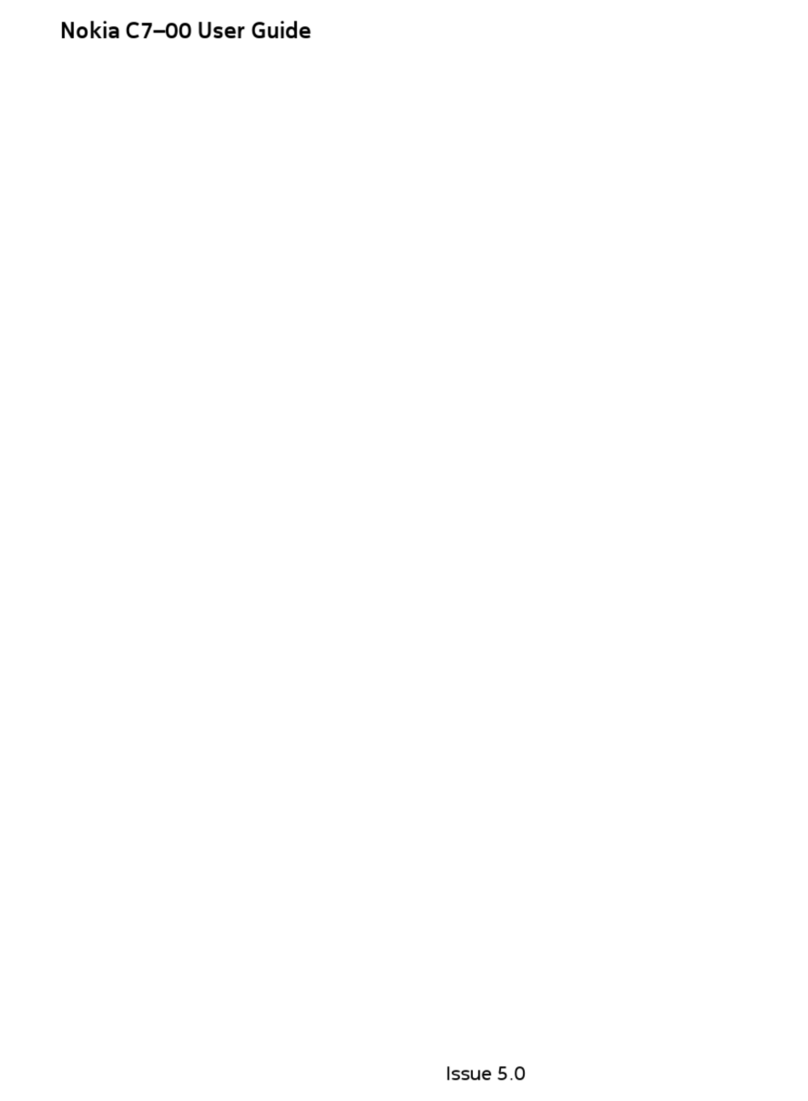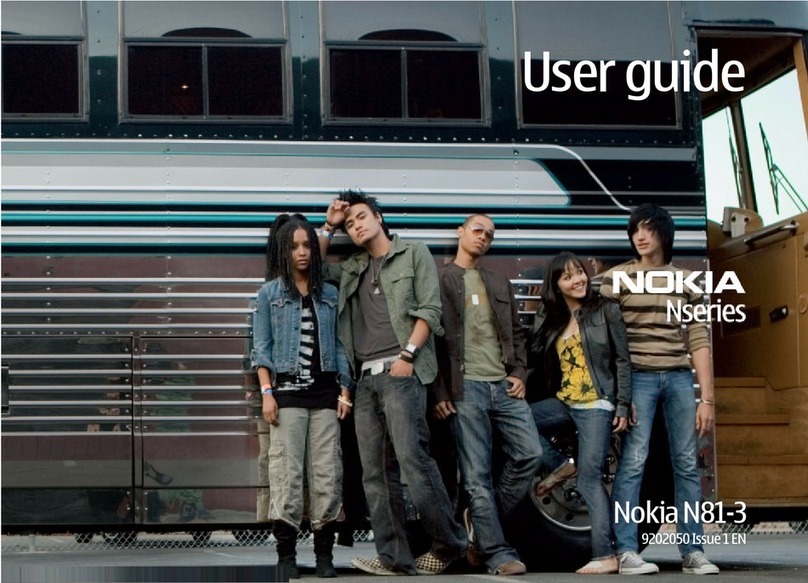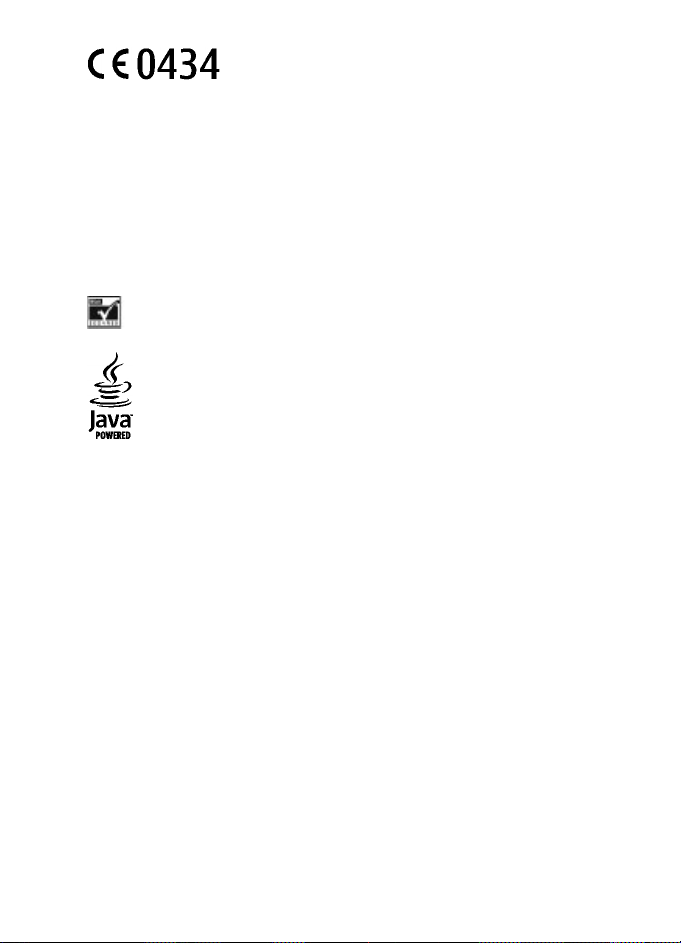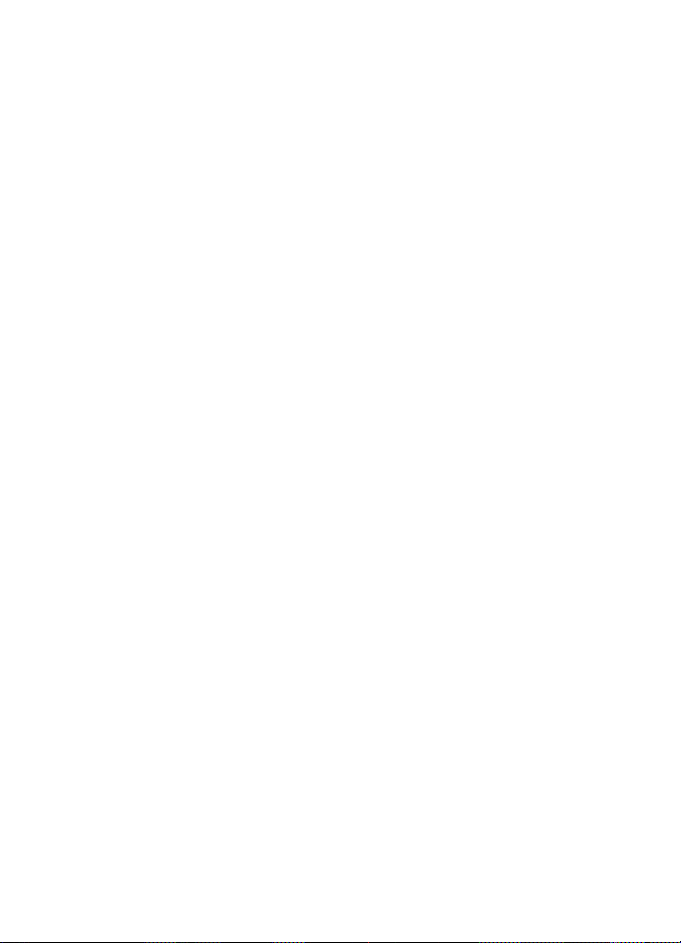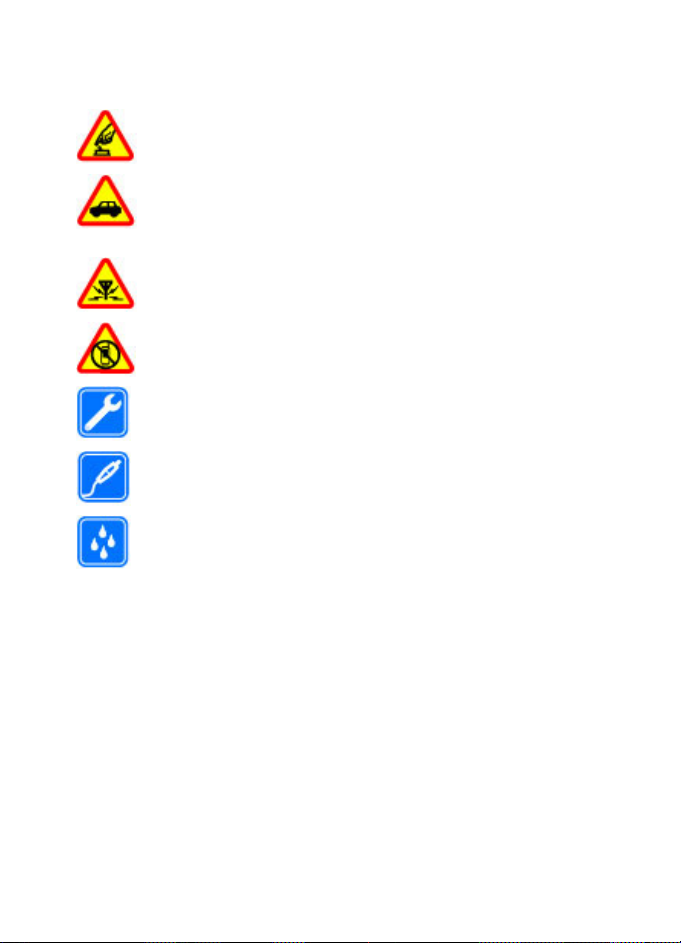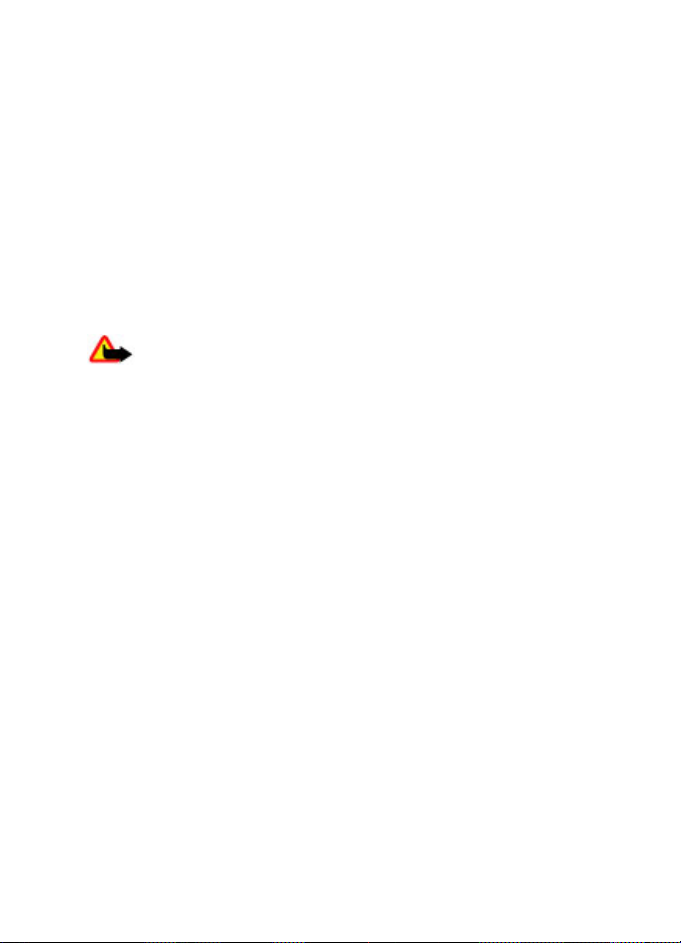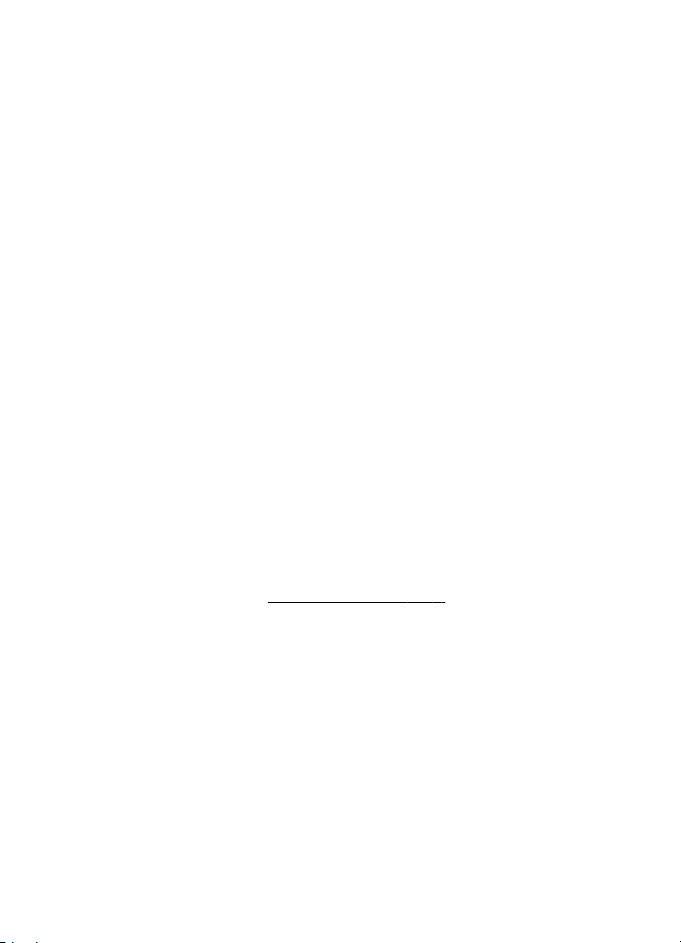Synchronisation and
backup............................................33
Nokia PC Suite...............................34
Settings.............................35
Profiles...........................................35
Themes...........................................35
Tones..............................................35
Lights..............................................35
Display............................................35
Date and time................................36
My shortcuts..................................36
Left and right selection
keys..............................................36
Other shortcuts...........................36
Call..................................................36
Phone.............................................37
Voice commands...........................38
Accessories....................................38
Configuration................................38
Security..........................................39
Restore factory settings...............39
Operator menu..................41
Gallery...............................42
Folders and files............................42
Print images..................................42
Share images and videos
online.............................................42
Memory card..................................42
Media.................................44
Camera and video.........................44
Take a picture.............................44
Record a video clip.....................44
Camera and video
options........................................44
Media player..................................45
Music menu.................................45
Play songs...................................45
Change the media player
look..............................................46
Radio..............................................46
Tune in to radio stations...........46
Radio settings.............................47
Voice recorder...............................47
Equaliser........................................48
Stereo widening............................48
Organiser...........................49
Alarm clock....................................49
Calendar.........................................49
To-do list........................................49
Notes..............................................50
Calculator.......................................50
Countdown timer..........................50
Stopwatch......................................50
Applications......................51
Launch an application..................51
Download an application.............51
Web ..................................52
Connect to a service......................52
Web uploads..................................52
Appearance settings.....................53
Cache memory...............................53
Browser security...........................53
Nokia original
enhancements...................54
Enhancements...............................54
Battery...........................................54
Battery...............................55
Battery and charger
information...................................55
Nokia battery authentication
guidelines......................................56
Authenticate hologram.............56
What if your battery is not
authentic?...................................57
Care and
maintenance.....................58
Additional safety
information.......................59
Small children................................59
Operating environment................59
Medical devices.............................59
Contents