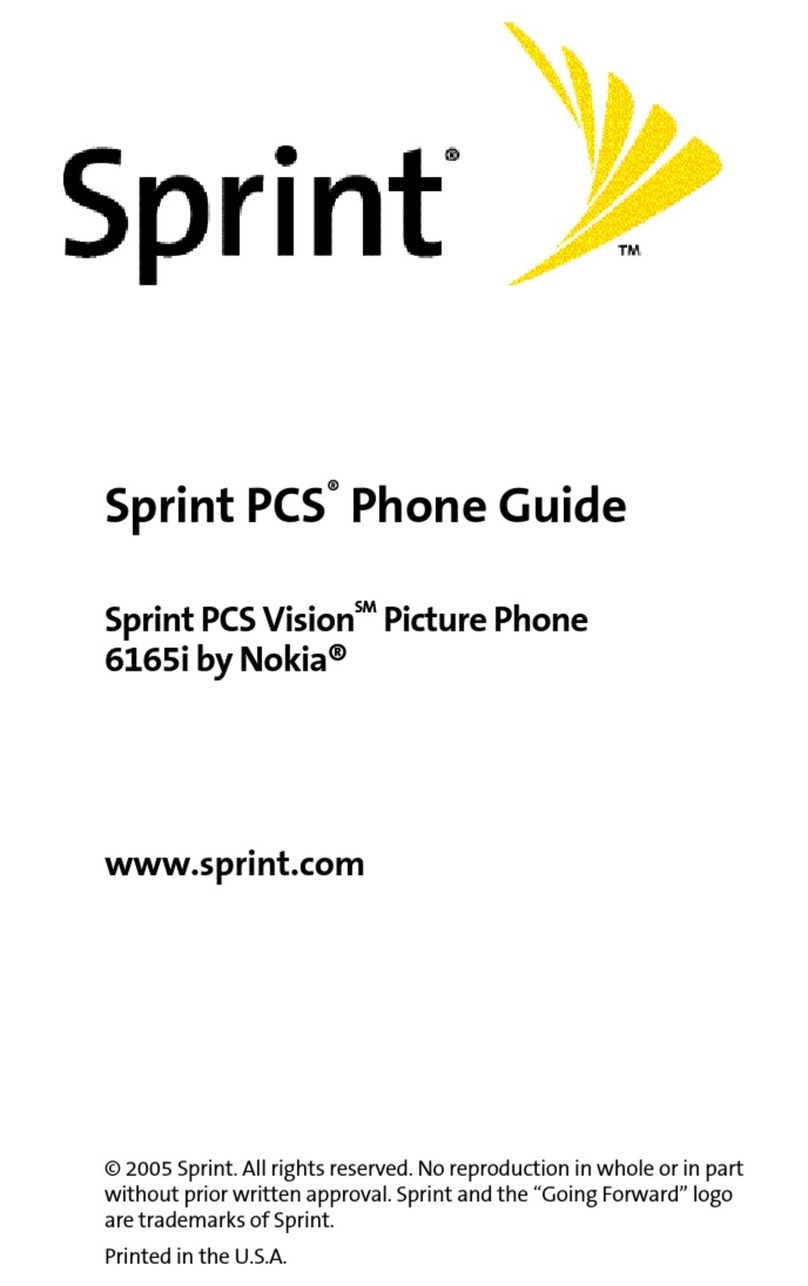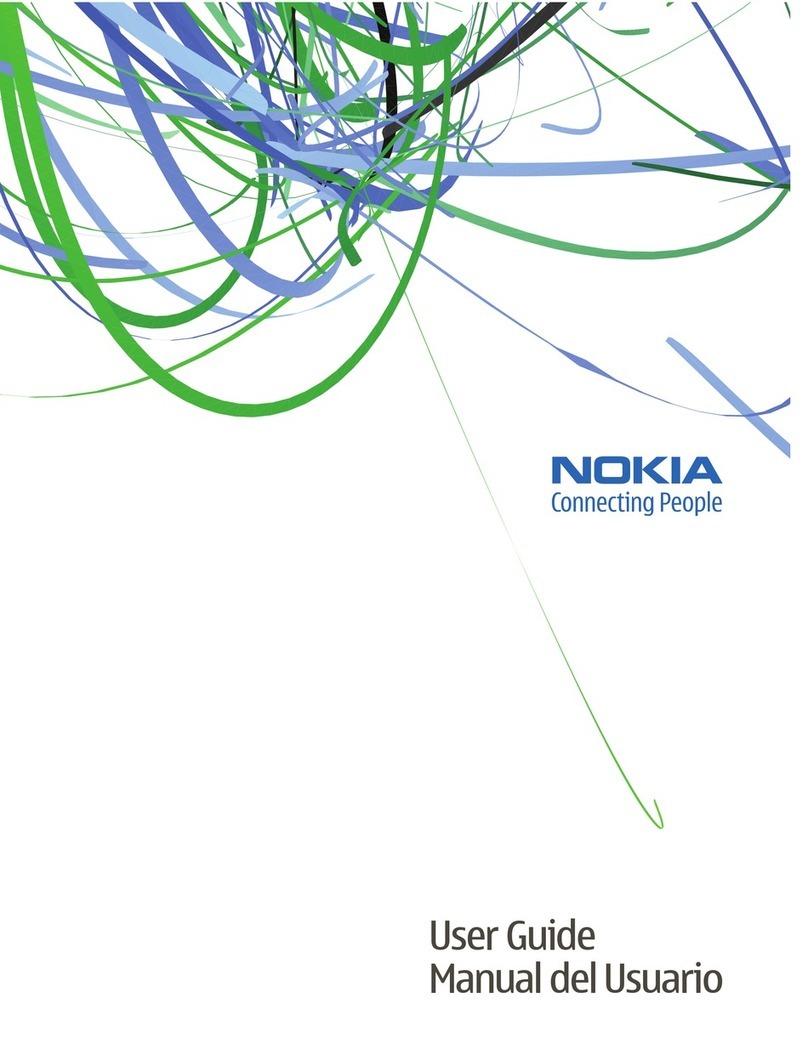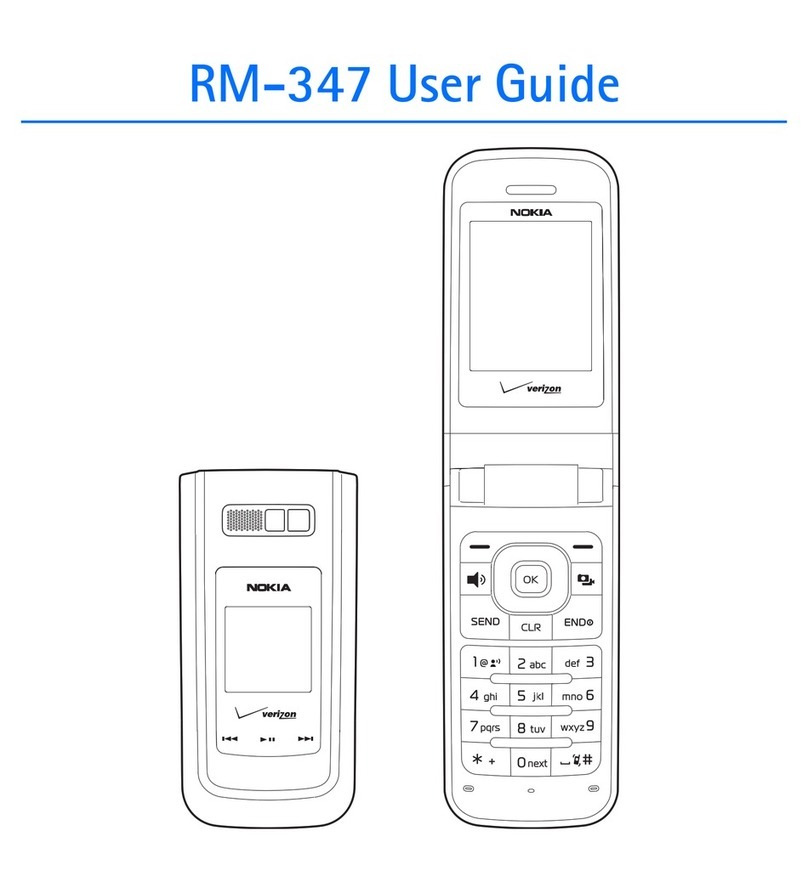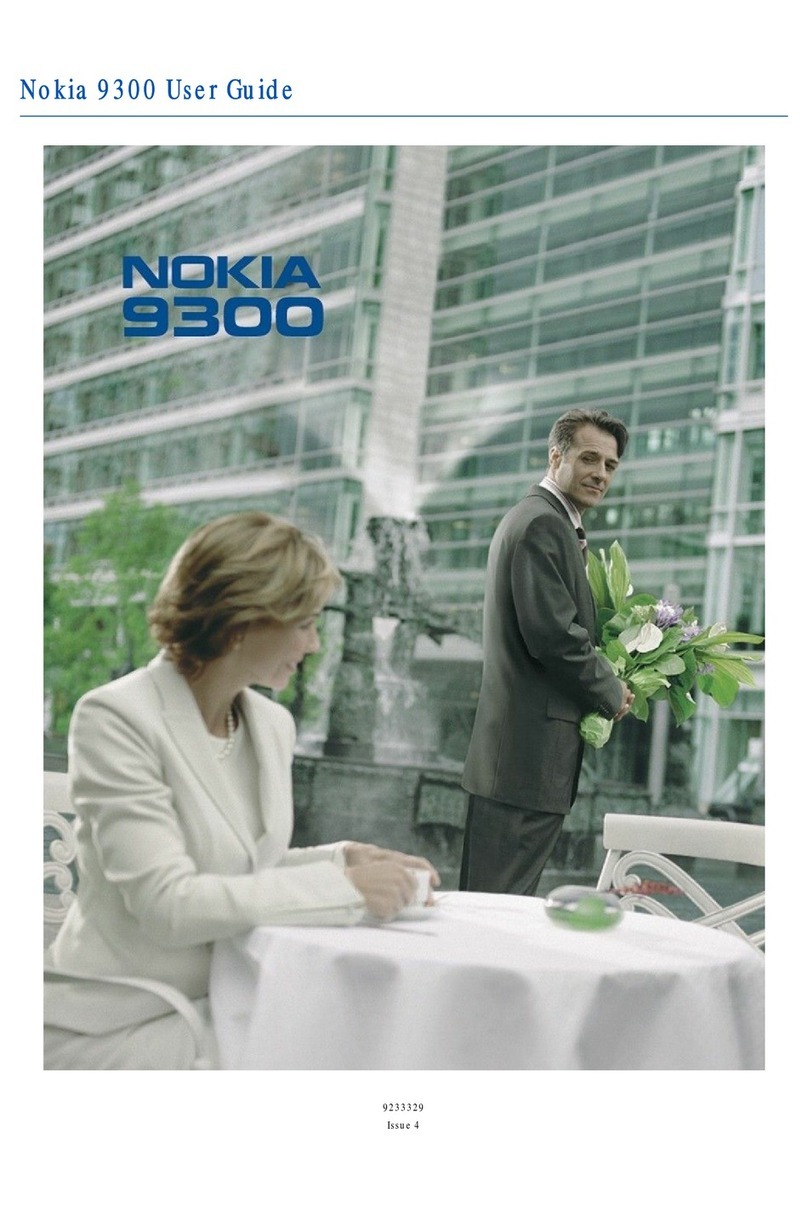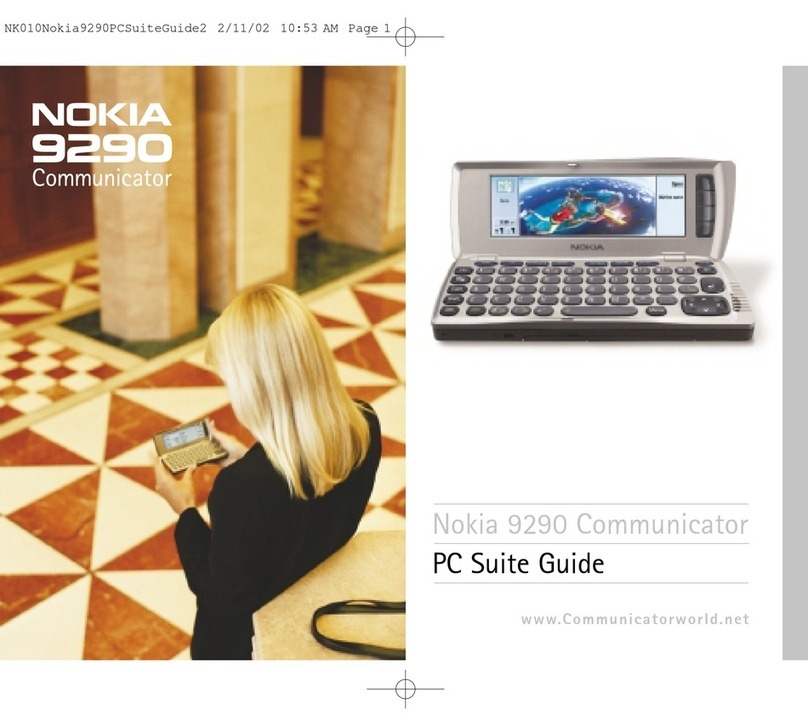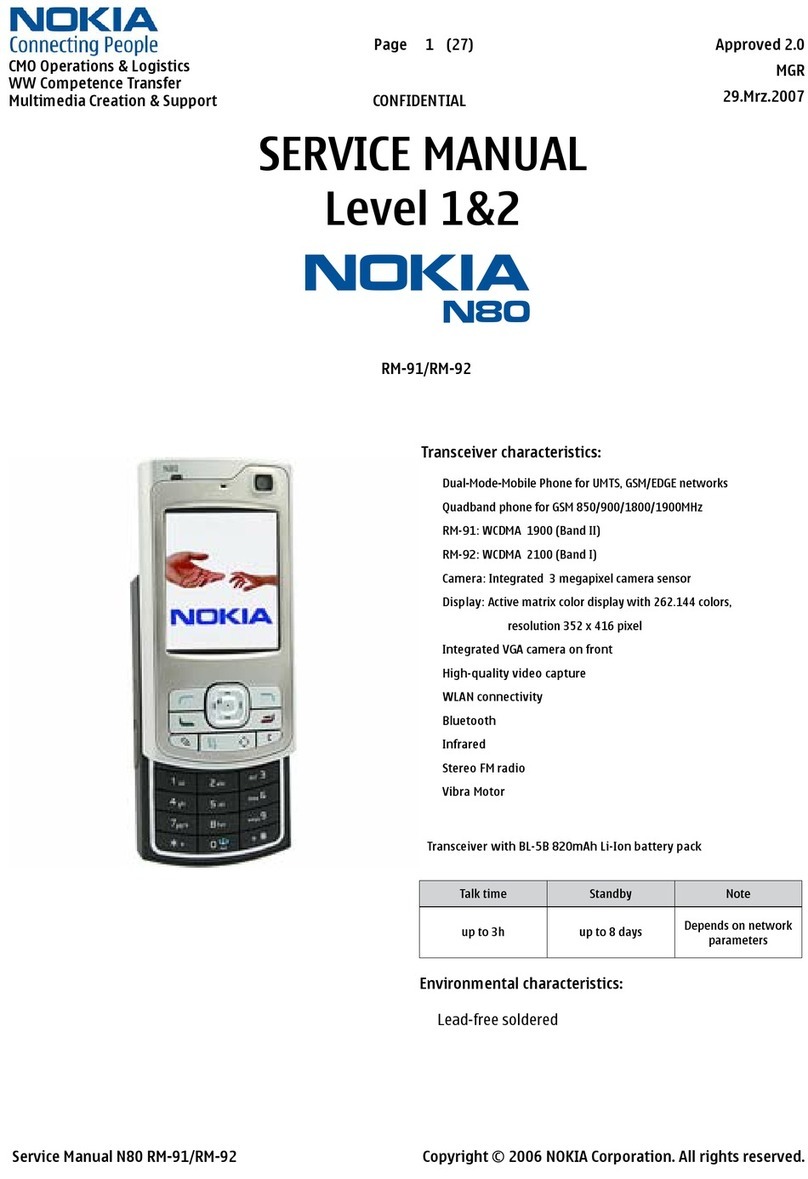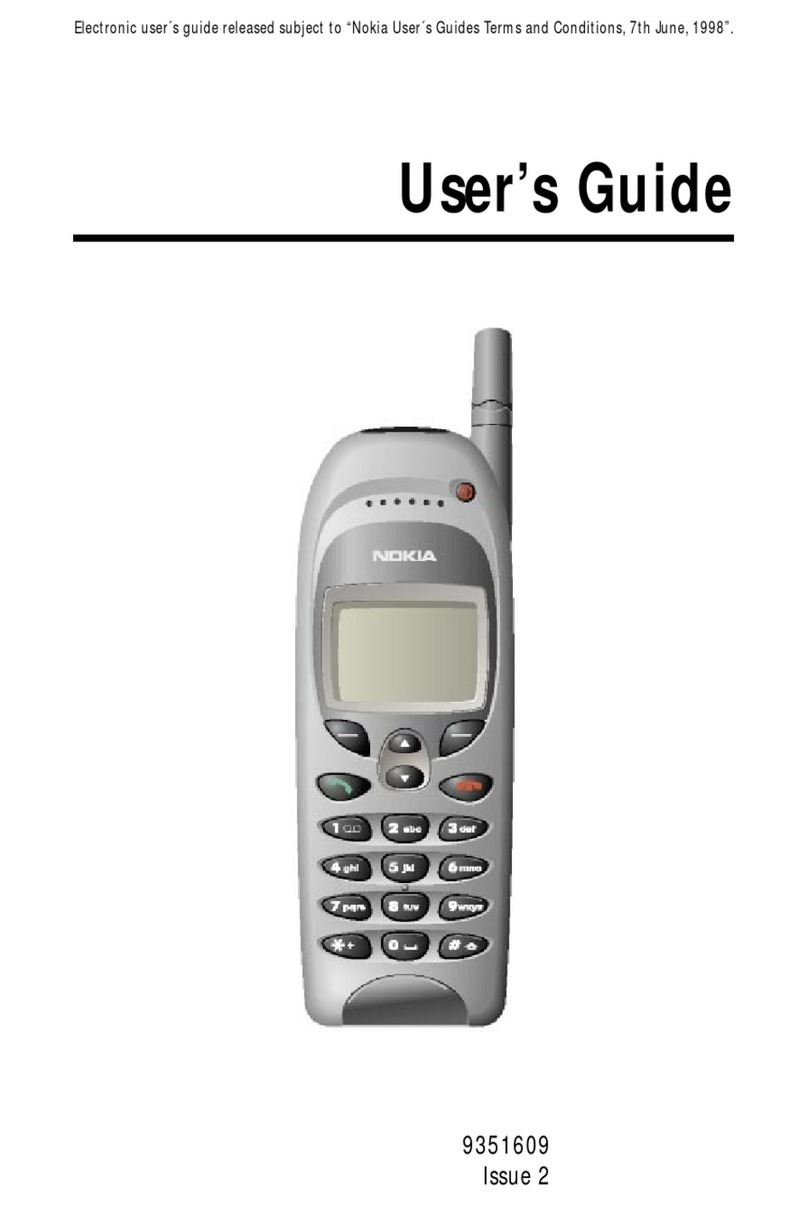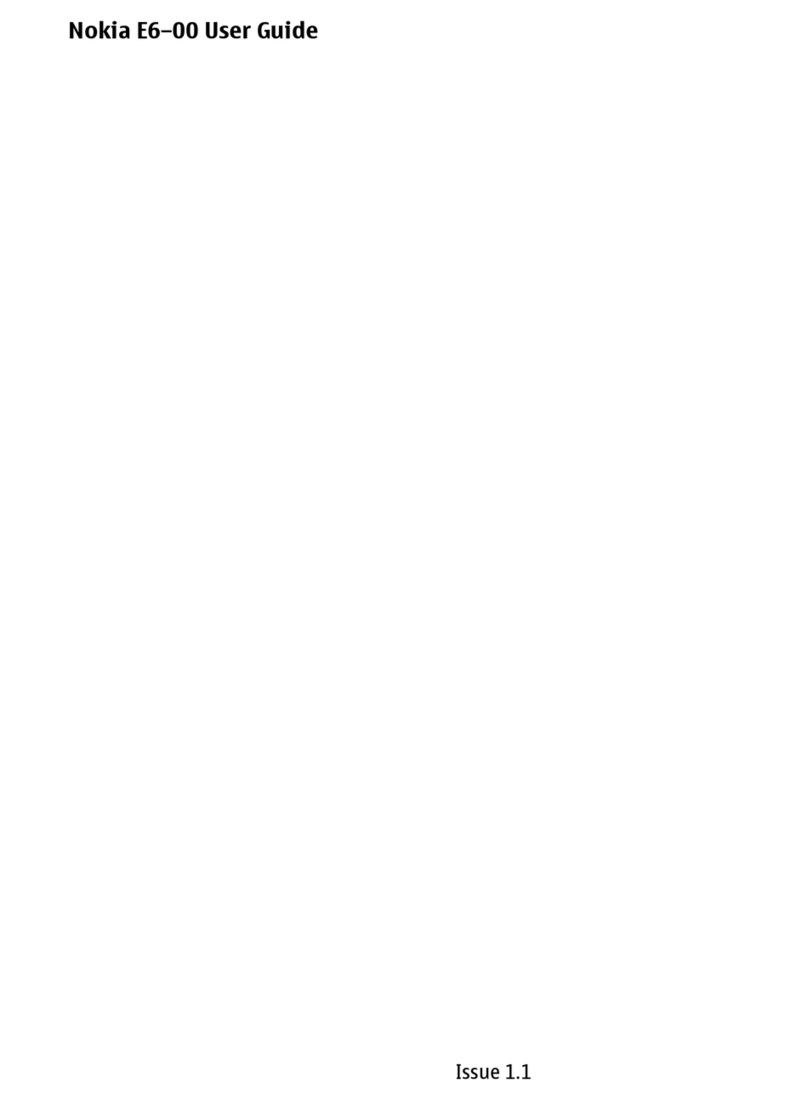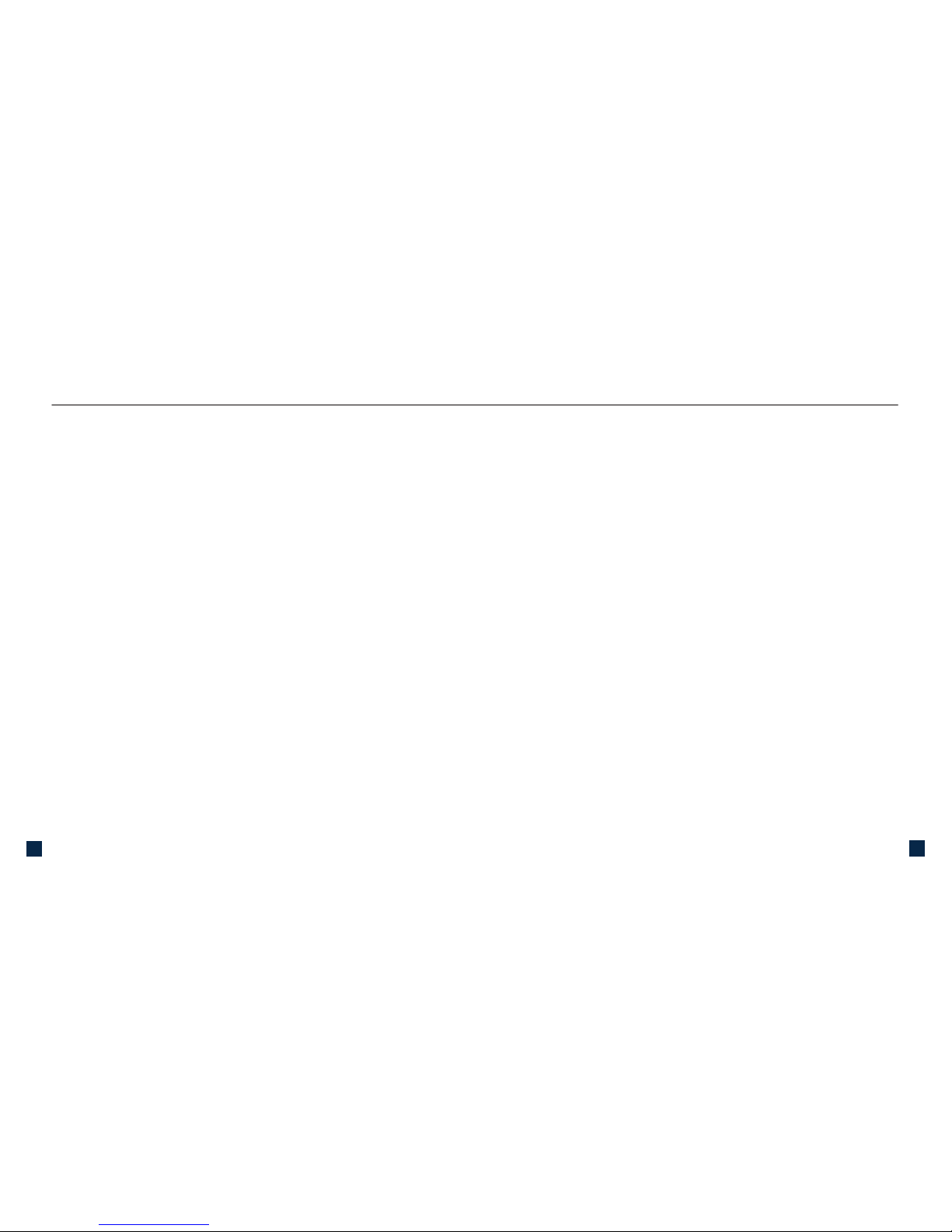TablE Of COnTEnTs
Introducing Your Phone .................................................... 1
Typing Tips ........................................................................ 2
SIM Card ........................................................................... 3
Memory Card .................................................................... 4
Battery ............................................................................... 6
Power ................................................................................ 8
My Nokia ........................................................................... 8
Home Screen .................................................................... 9
Call Functions ................................................................. 11
Contacts........................................................................... 15
Wi-Fi Calling Setup .......................................................... 17
Bluetooth®Setup ............................................................. 20
Emergency Dialing .......................................................... 22
Caring for your Phone...................................................... 23
Tips for Safety .................................................................. 25
sERVICE aCTIVaTIOn
If you are a new T-Mobile®customer and your service has
not been activated, simply call Customer Care at 1-800-937-
8997 from your landline phone and a T-Mobile Activations
representative will assist you.
You will need the following information when activating service:
nService Agreement and agent
code on your Agreement
nYour name, home address, home
phone, and billing address
NOTE: For business and government accounts, please provide
the name of your company or government agency, address, and
tax ID.
nYour Social Security number, current driver’s license
number, and date of birth for credit check purposes
nYour choice of T-Mobile rate plan and services
(see www.t-mobile.com for latest plan information)
nSIM serial number and IMEI number
(located on the box bar code label)
By activating service, you acknowledge that you have read, understand,
and agree to be bound by each of T-Mobile’s Terms and Conditions and
your Service Agreement.