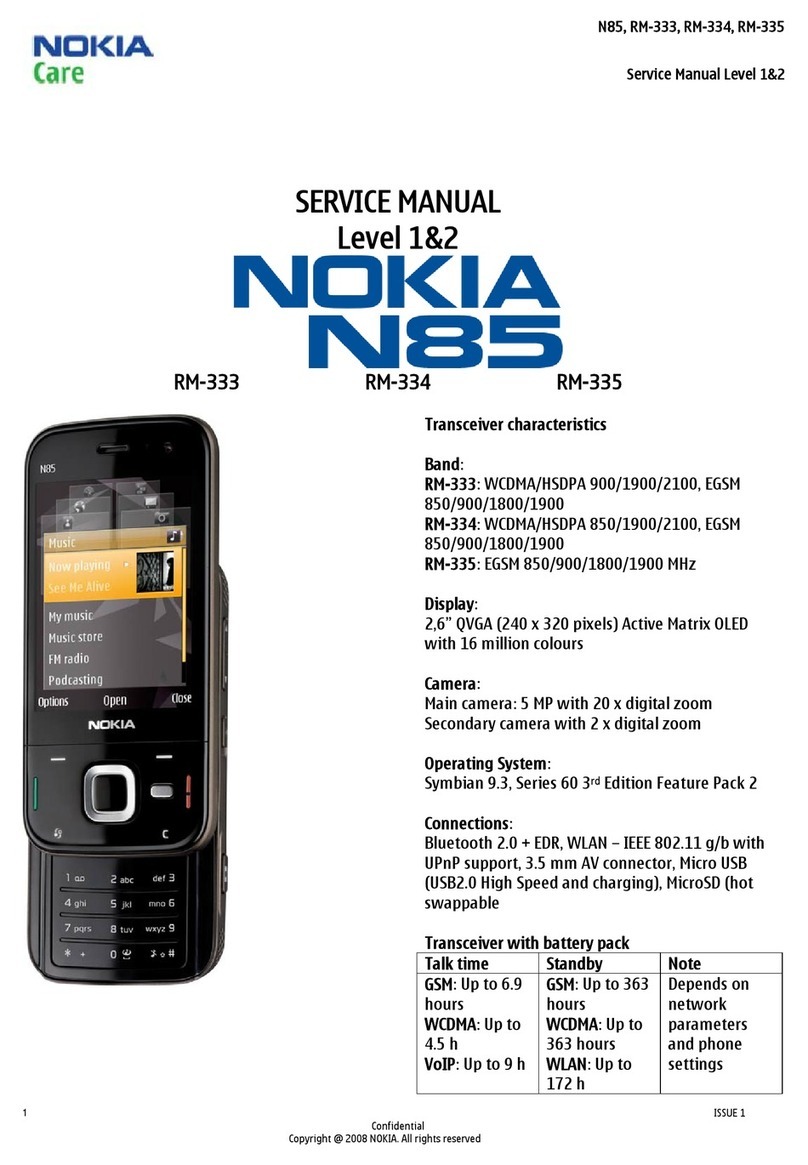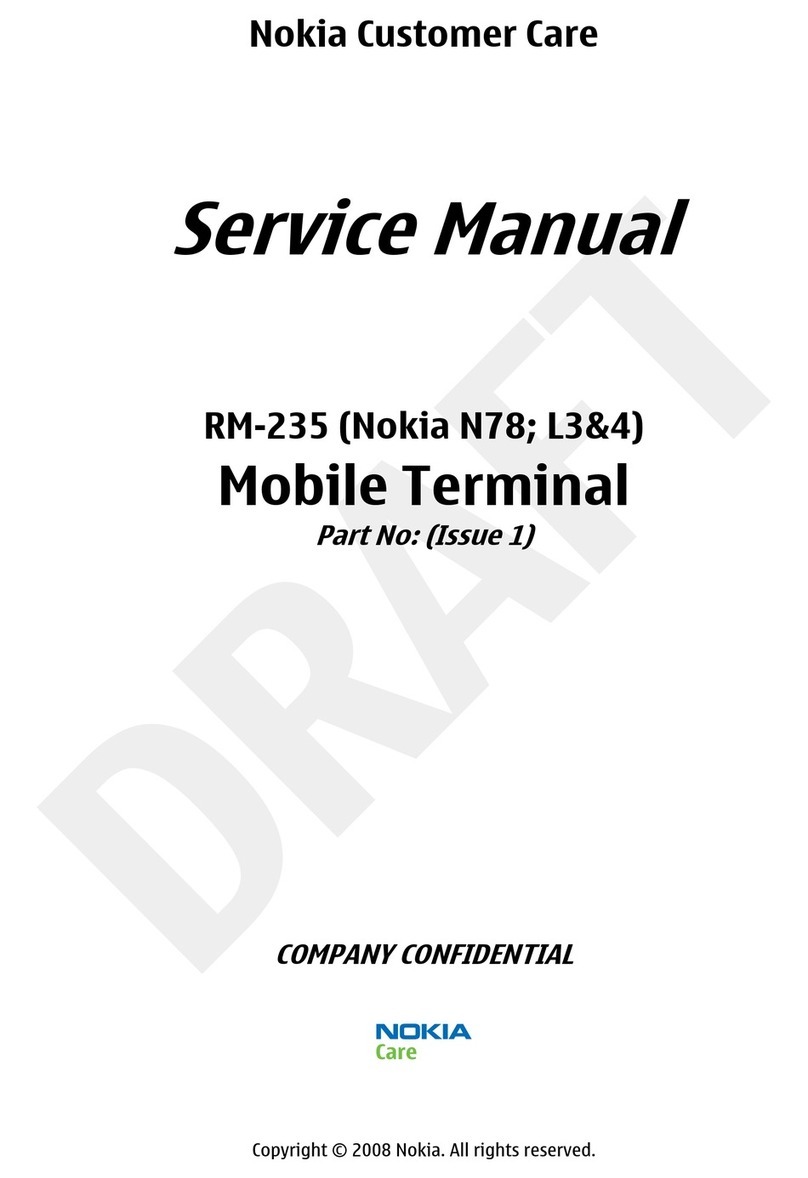Nokia SLIDE 2220 User manual
Other Nokia Cell Phone manuals
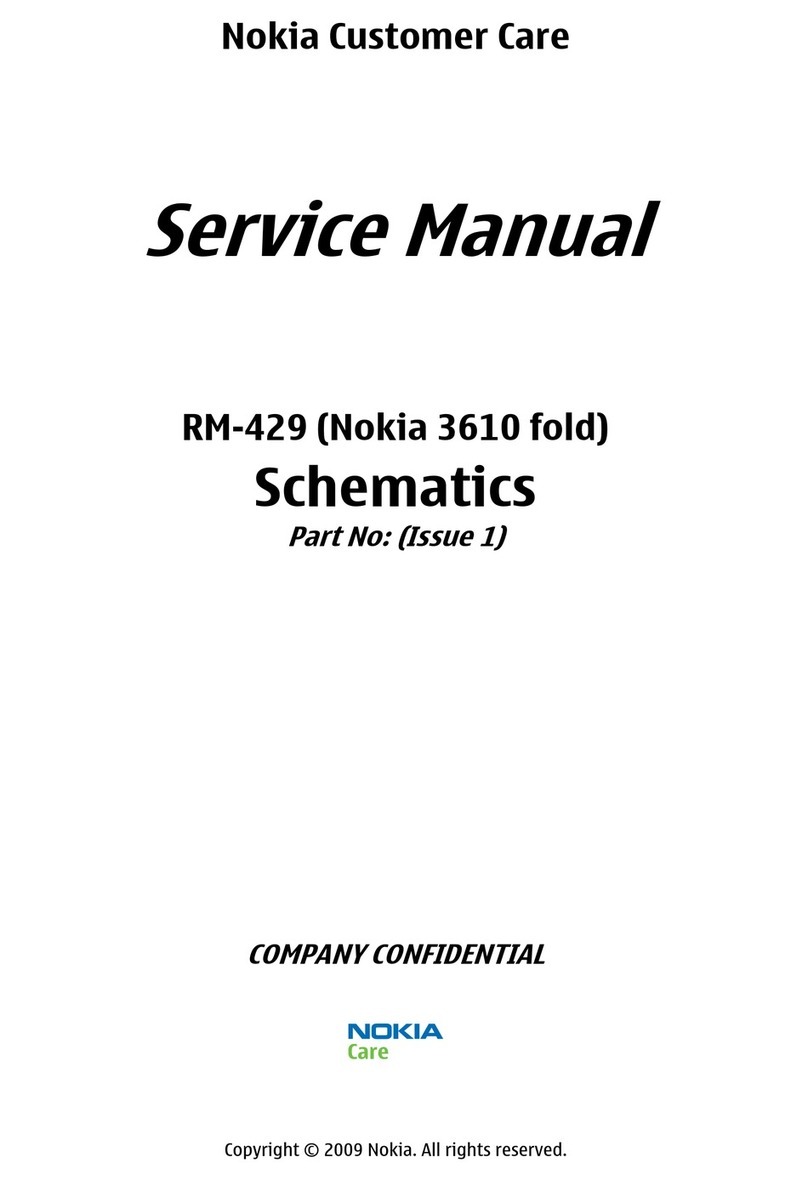
Nokia
Nokia 3610 fold User manual

Nokia
Nokia C1-00 User manual

Nokia
Nokia Lumia 2520 User manual

Nokia
Nokia RM-561 Quick start guide

Nokia
Nokia 9300 - Smartphone 80 MB User manual
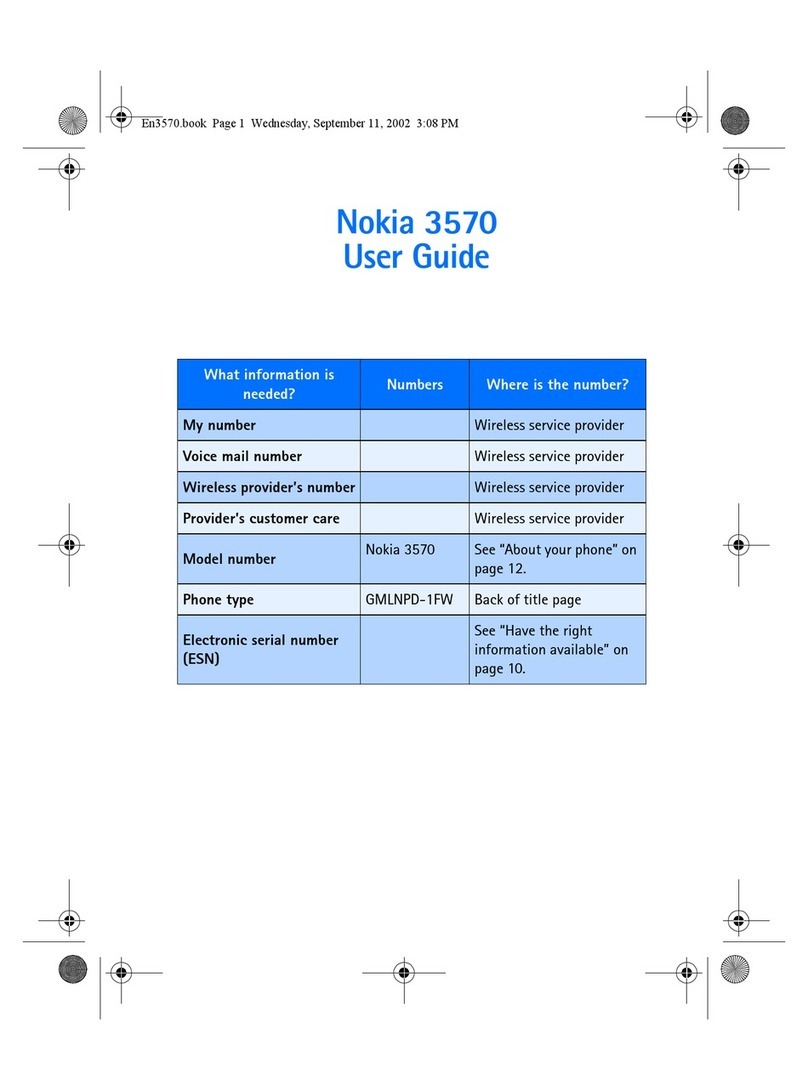
Nokia
Nokia 3570 - Cell Phone - CDMA User manual
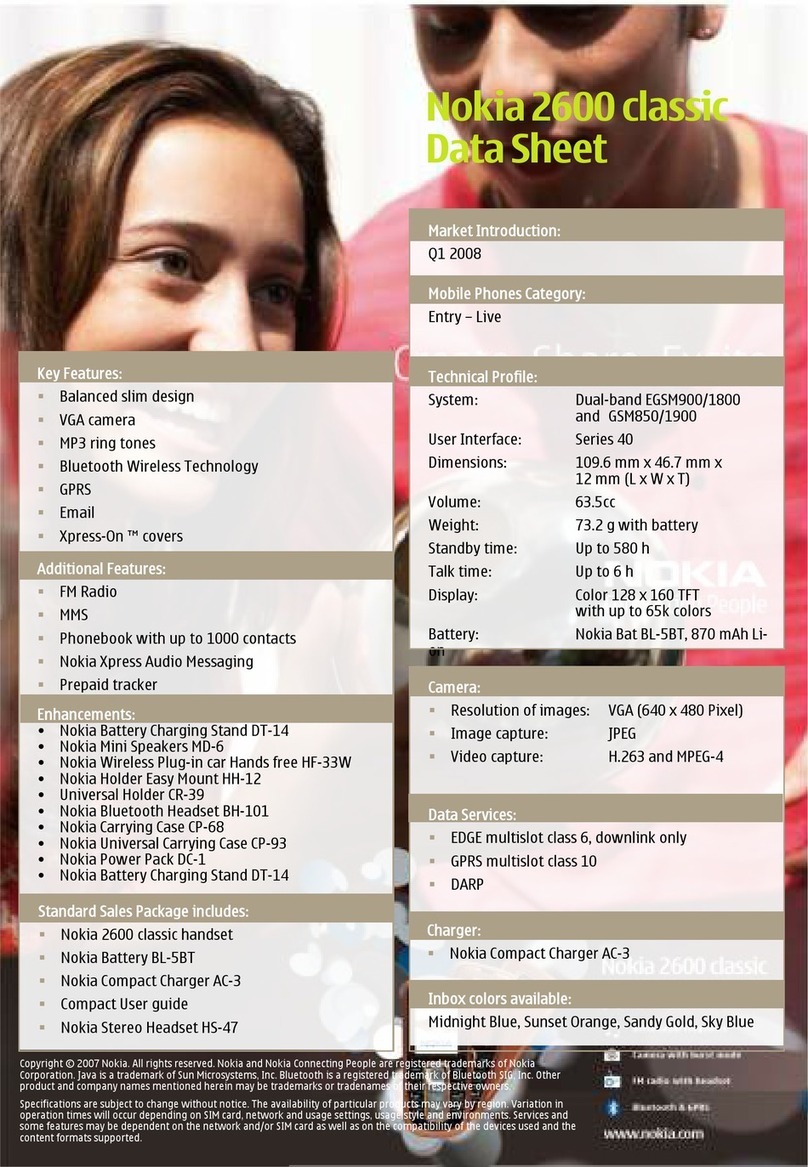
Nokia
Nokia X 2600 User manual

Nokia
Nokia SLIDE 2220 User manual
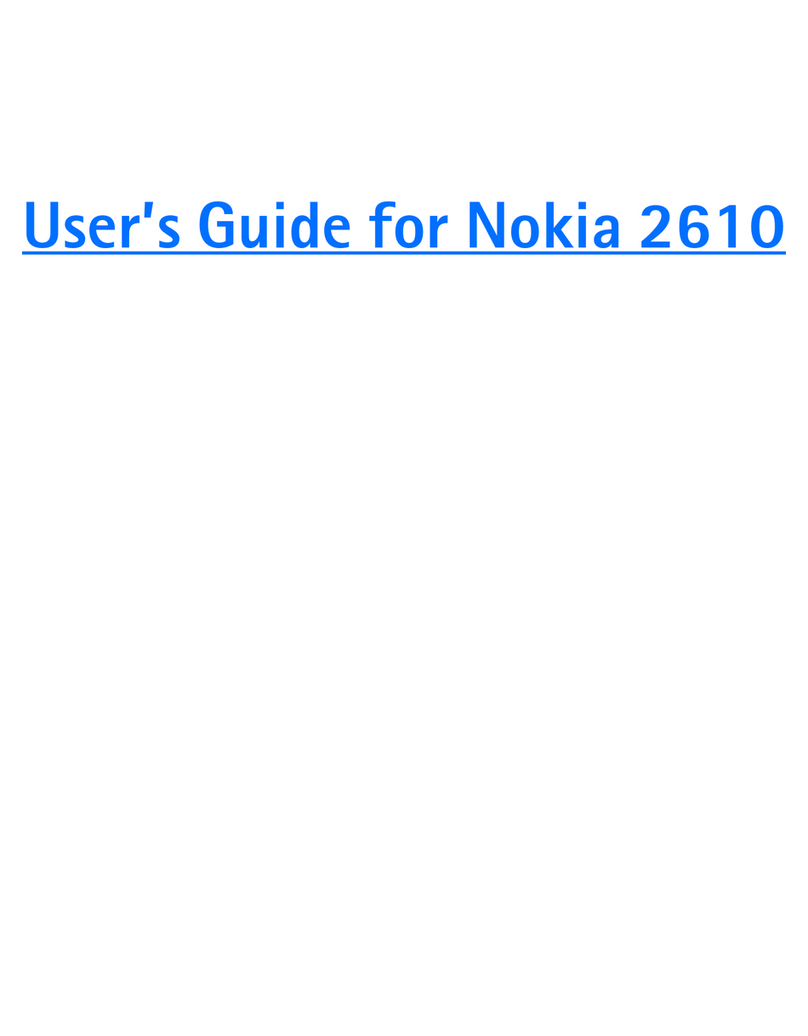
Nokia
Nokia 2610 - Cell Phone 3 MB User manual
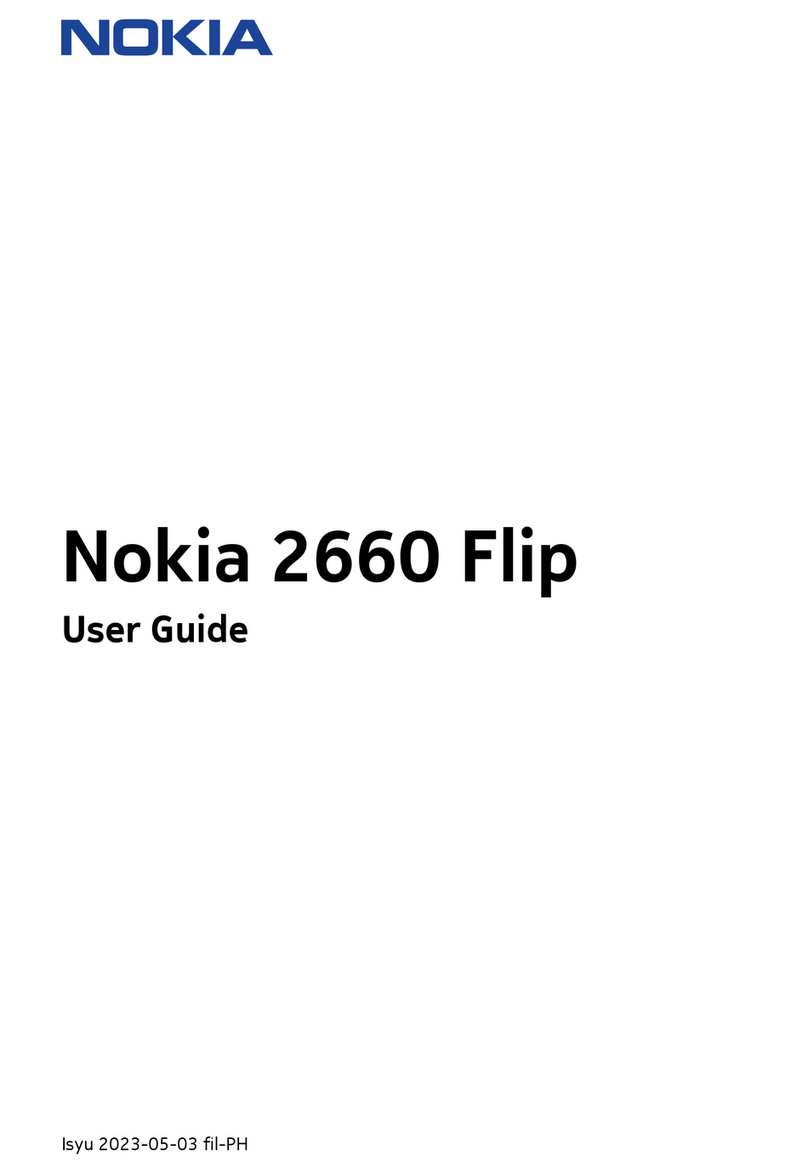
Nokia
Nokia TA-1469 User manual

Nokia
Nokia X7 User manual
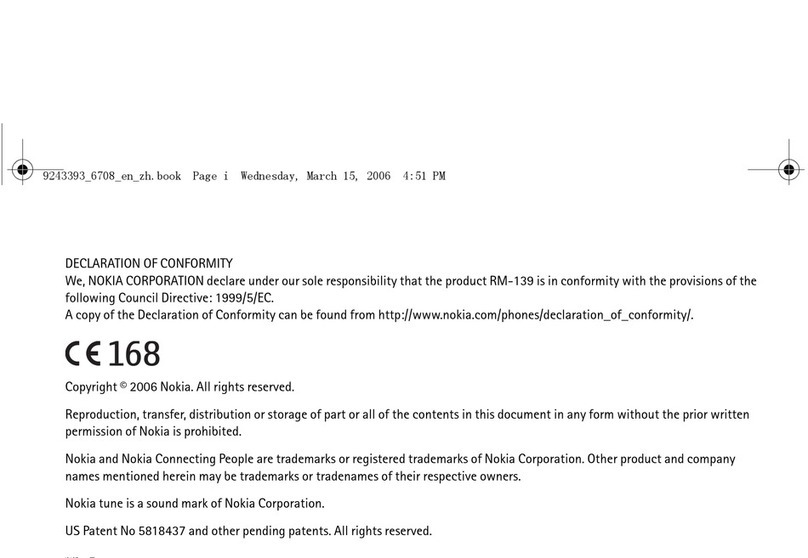
Nokia
Nokia 6708 - Cell Phone 18 MB User manual
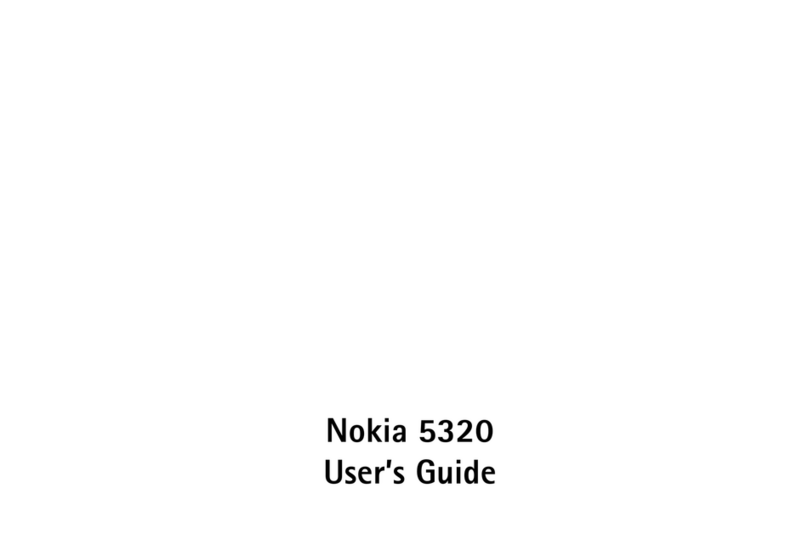
Nokia
Nokia 5320 XpressMusic User manual
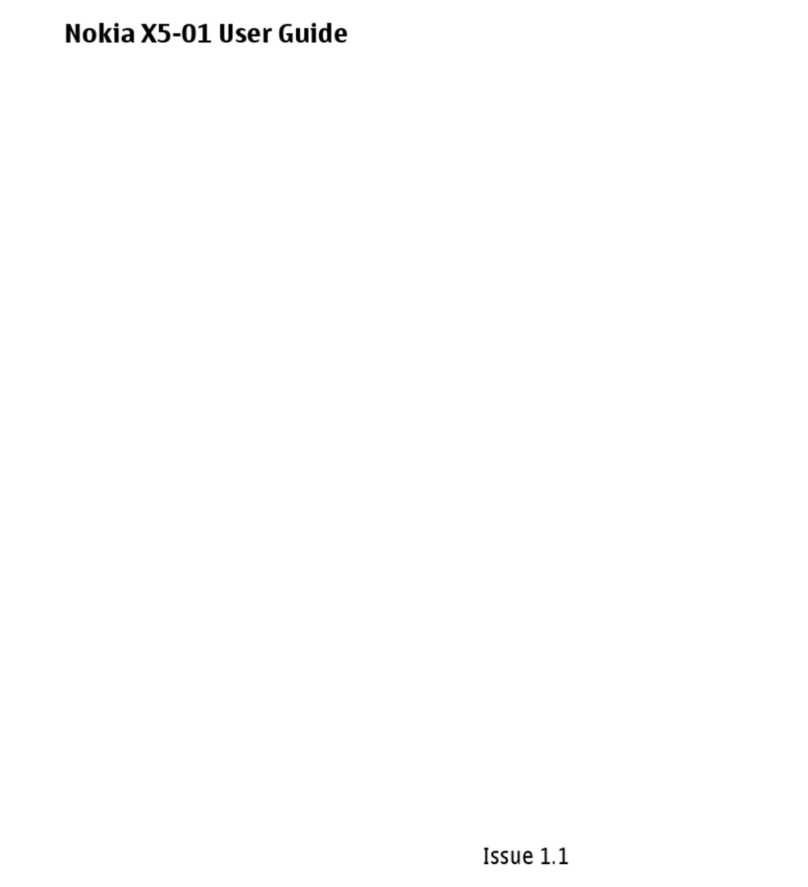
Nokia
Nokia X5-01 User manual

Nokia
Nokia 110 User manual

Nokia
Nokia Mirage 2605 User guide

Nokia
Nokia fold 6600 User manual
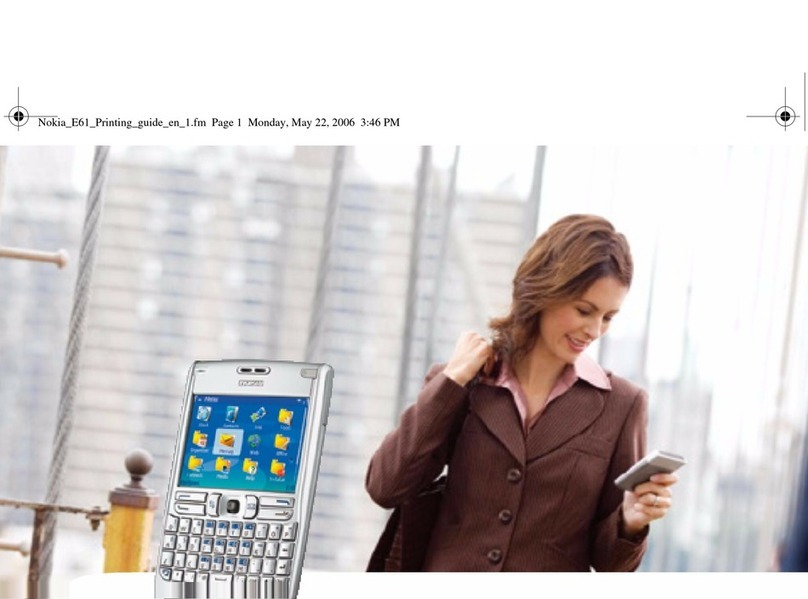
Nokia
Nokia E61 Configuration guide

Nokia
Nokia 5530 - XpressMusic Smartphone 70 MB User manual

Nokia
Nokia 6021 - Cell Phone 3.3 MB User manual