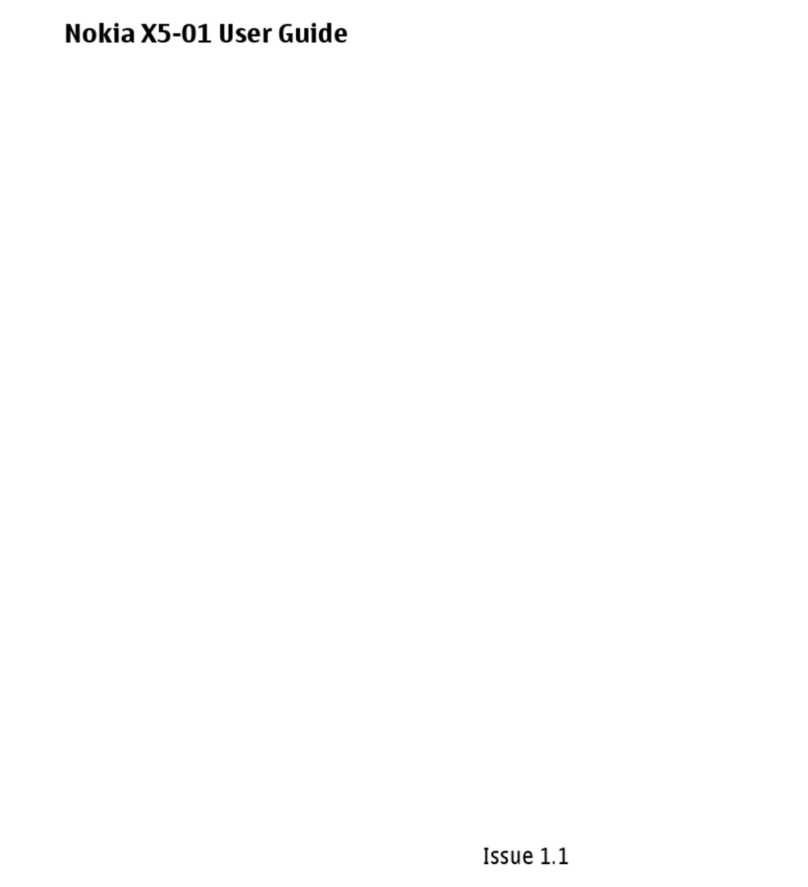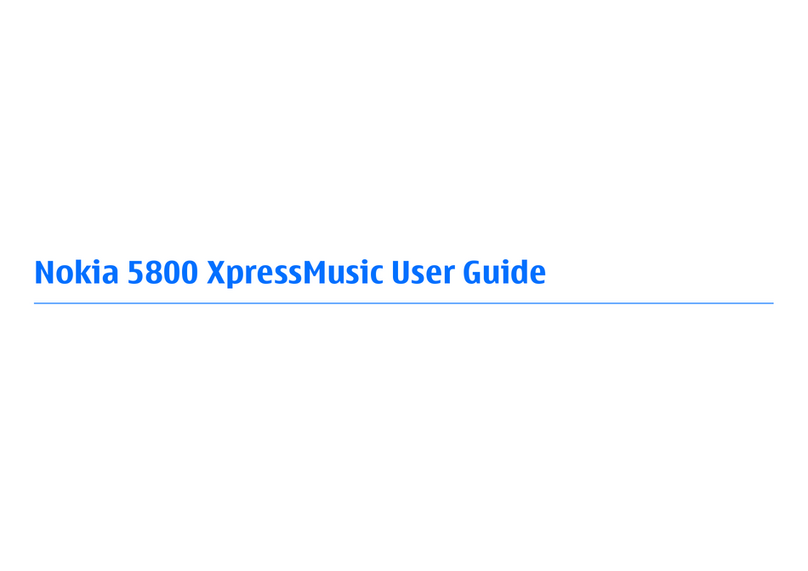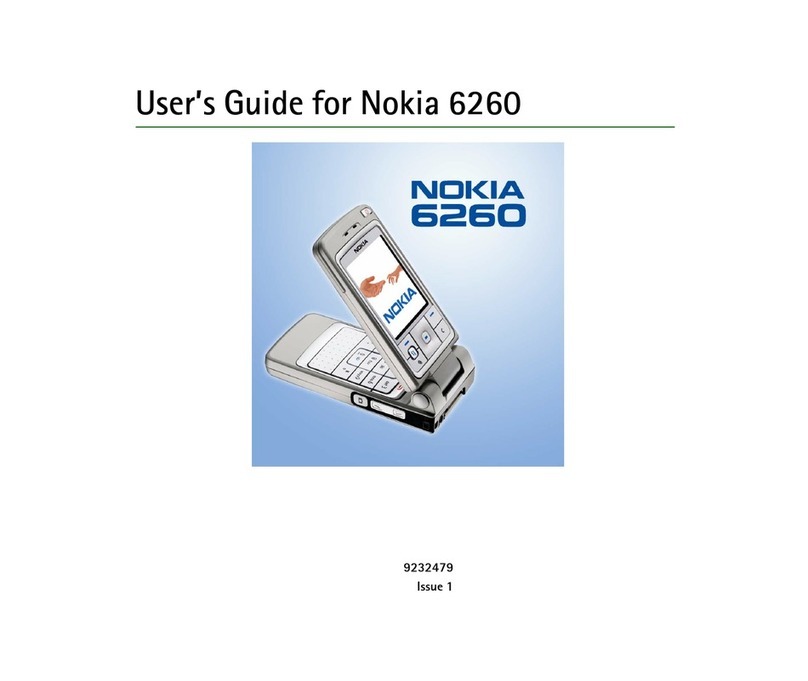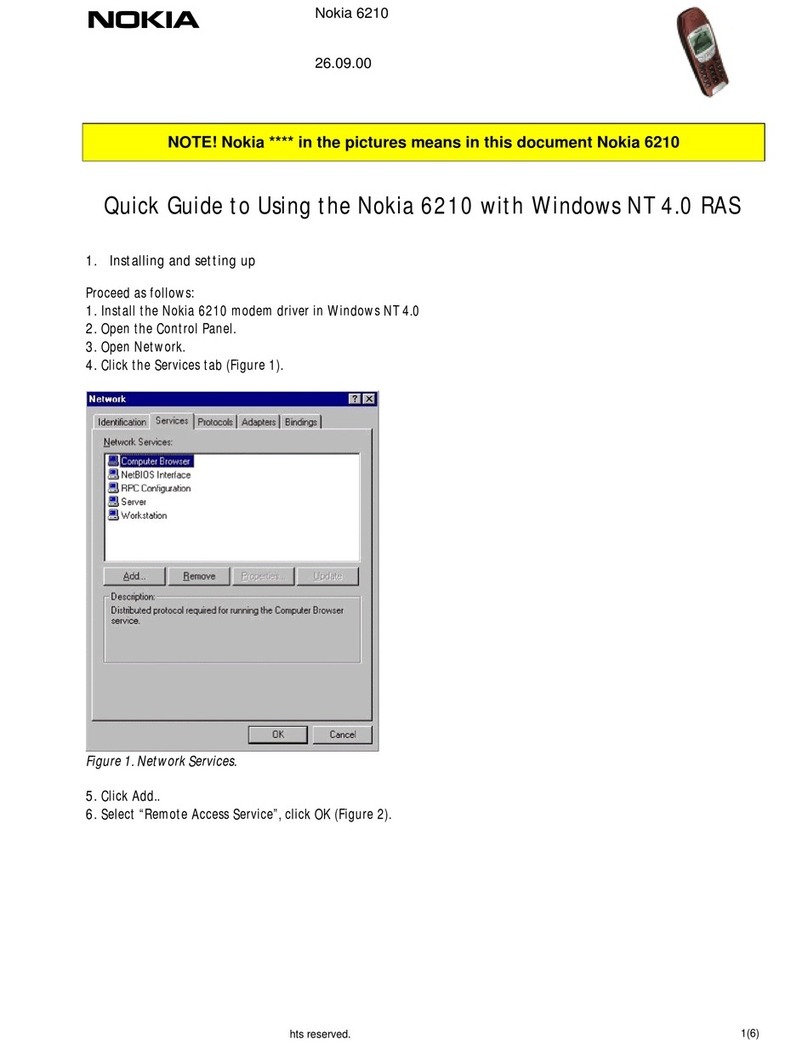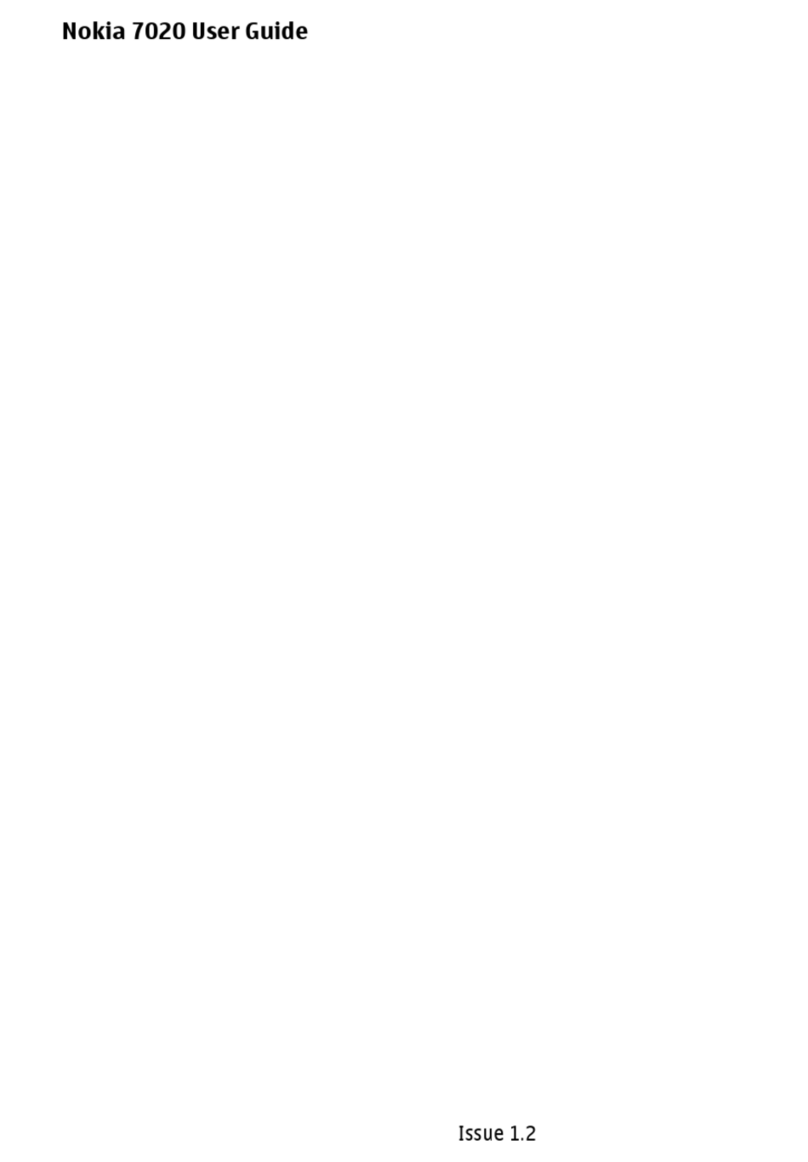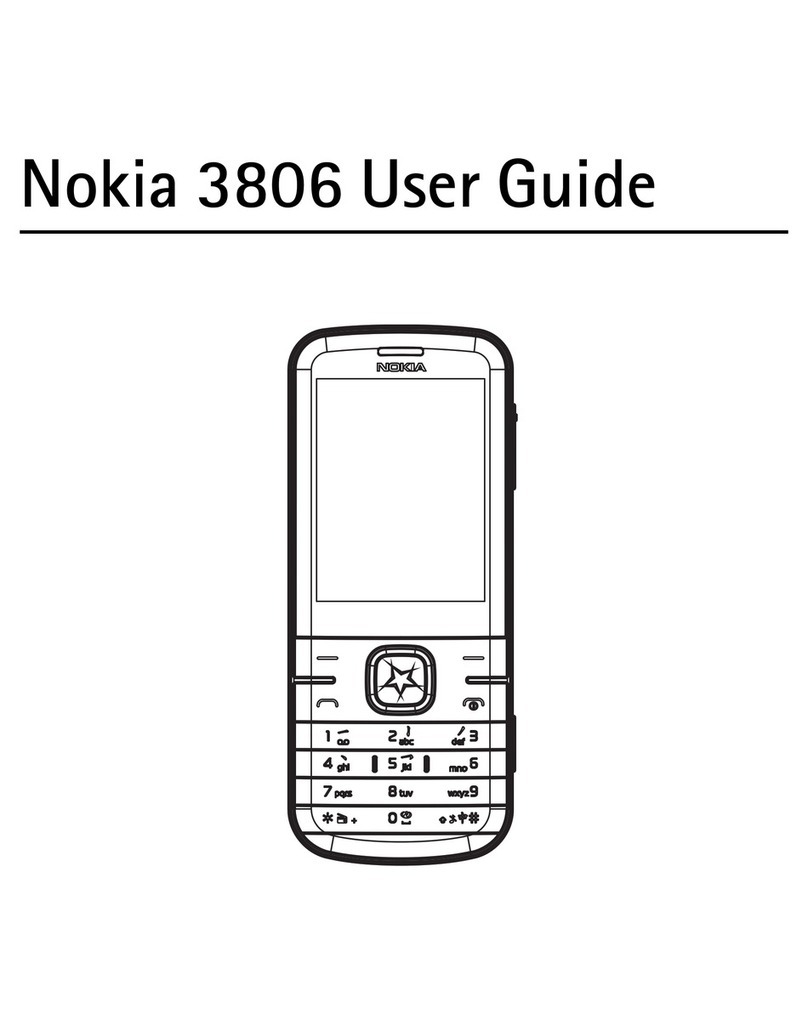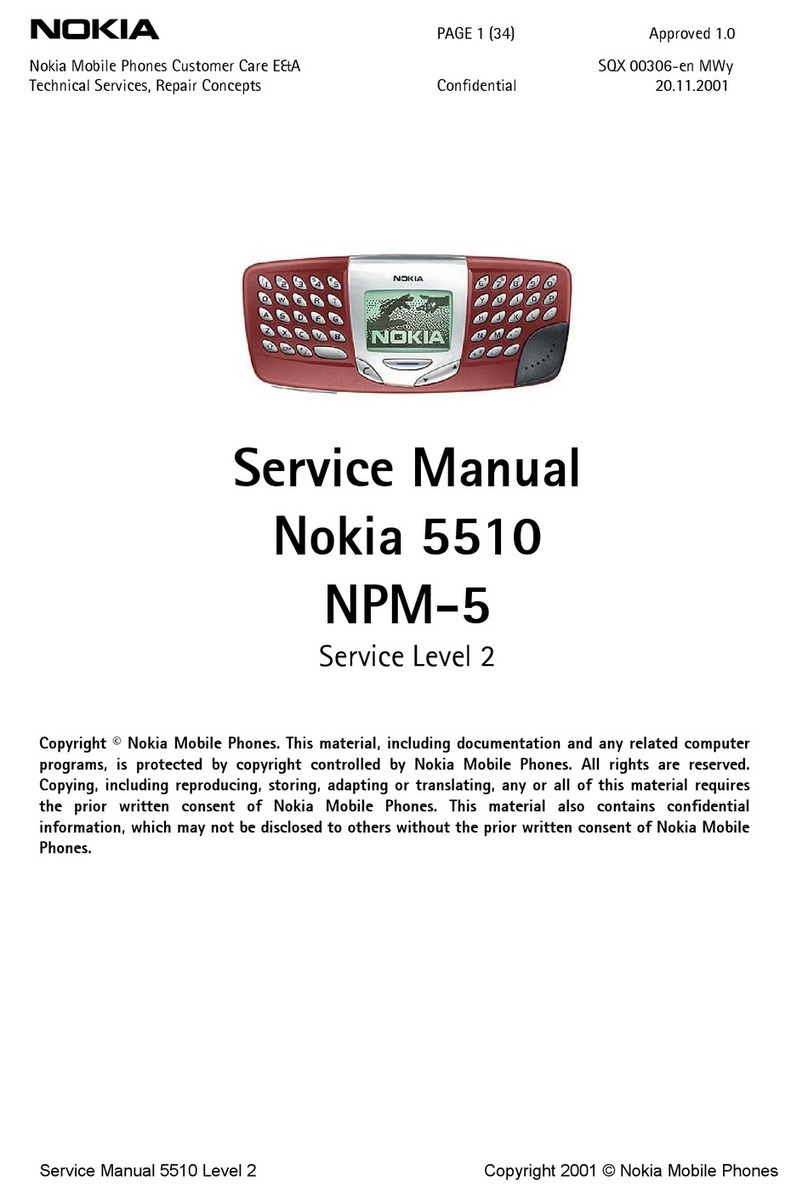Windows Live ID
With a Windows Live ID (also called Microsoft account), you can access all Windows Live and Zune
services with a single username and password on your computer or phone. You can also use the same
username and password to access Xbox Live services on your Xbox.
With your Windows Live ID, you can, for example:
• Download content from Marketplace
• Back up your contacts in Windows Live
• Upload, store, and share pictures and documents on SkyDrive
• Get your gaming achievements on your phone, and add to them when you play games on your
phone
• Keep track of and lock your lost phone with Find My Phone
To learn more about Windows Live ID and Windows Live services, go to www.live.com.
Copy contacts
Have your nearest and dearest instantly at your fingertips. Use the Contacts Transfer app to easily
copy your contacts from your old phone.
Your old phone needs to support Bluetooth. The contacts on your old phone need to be stored in the
phone memory, not on the SIM. The app does not work with all phone models.
1. On your old phone, switch Bluetooth on.
2. On the start screen of your new phone, swipe left to the apps menu, and tap Contacts Transfer.
3. Tap continue, and switch Bluetooth on.
4. Select your old phone from the list of found devices, and follow the instructions shown on both
phones.
Tip: If you have previously backed up your contacts in Windows Live, you can also import them
to your phone straight from the service.
If your contacts are written in a language that is not supported by your new phone, the contact
information may not be shown correctly.
© 2013 Nokia. All rights reserved.
10