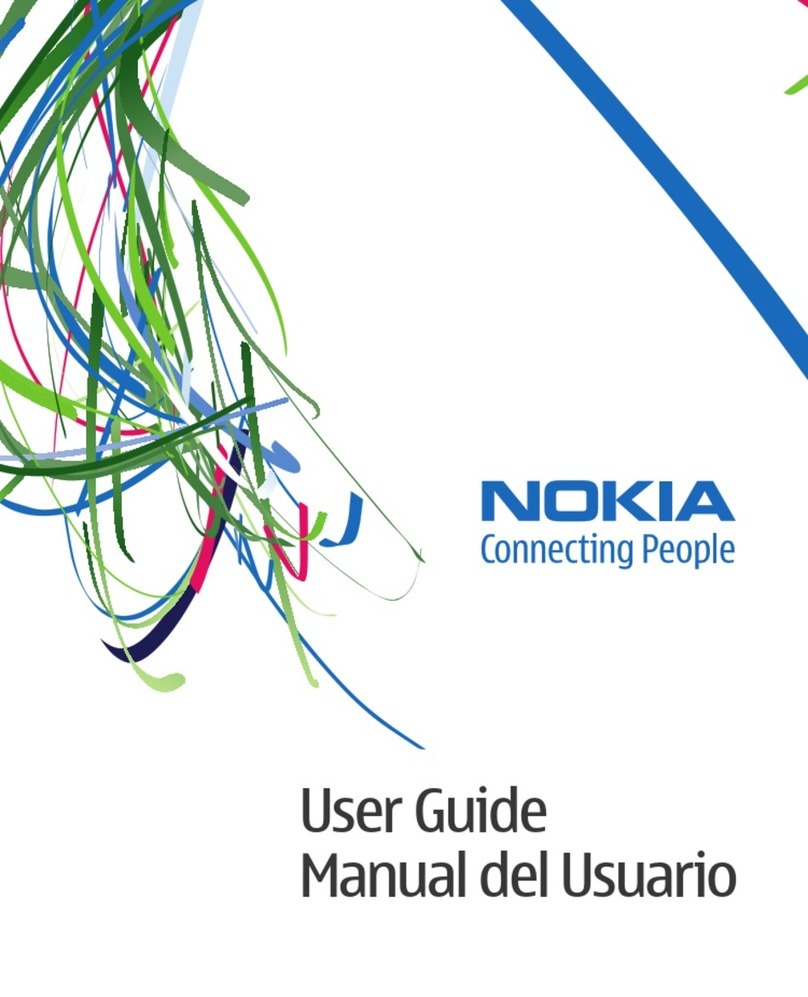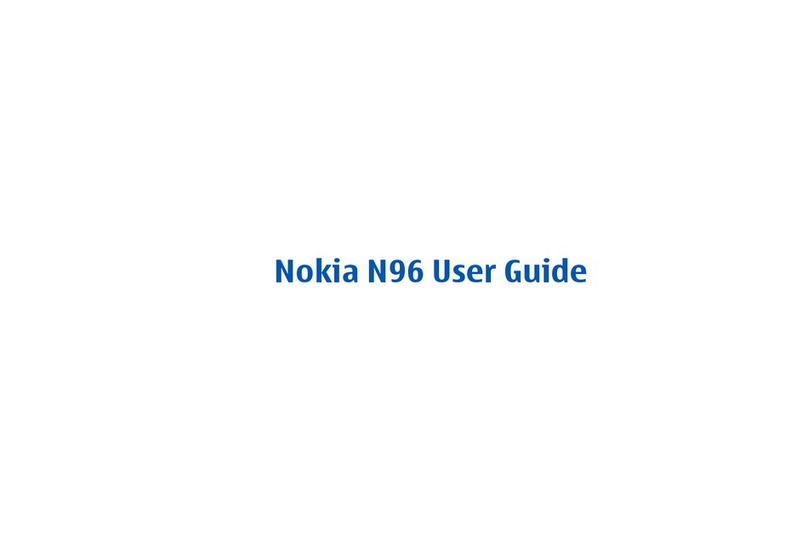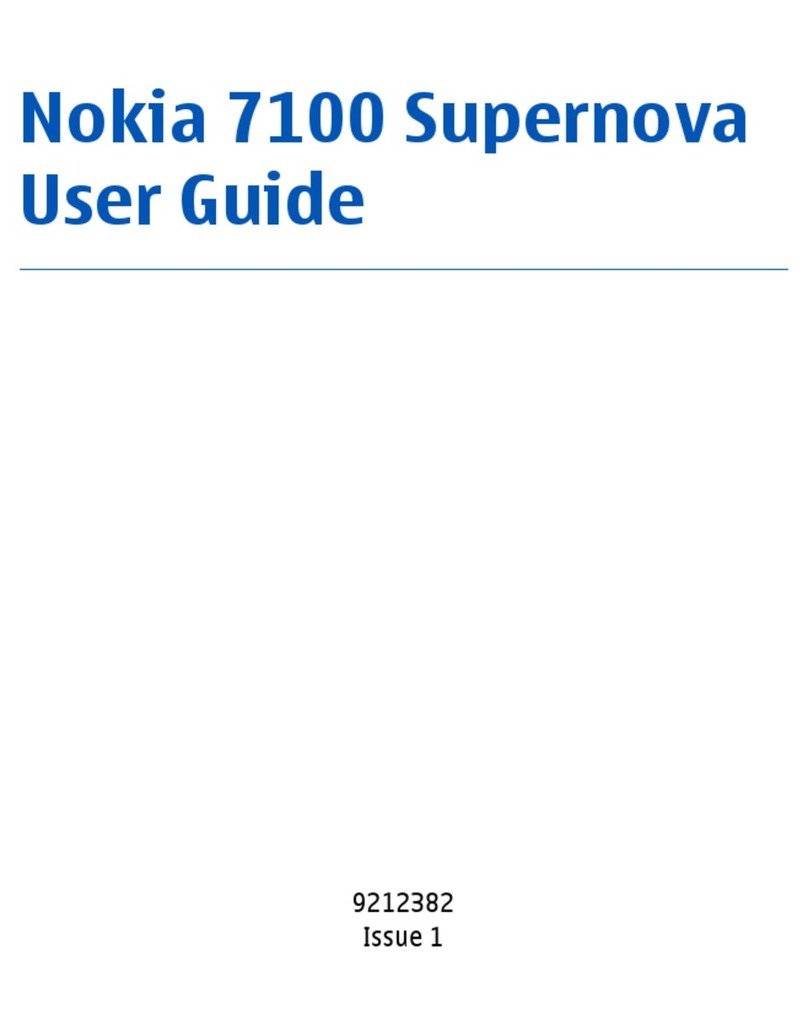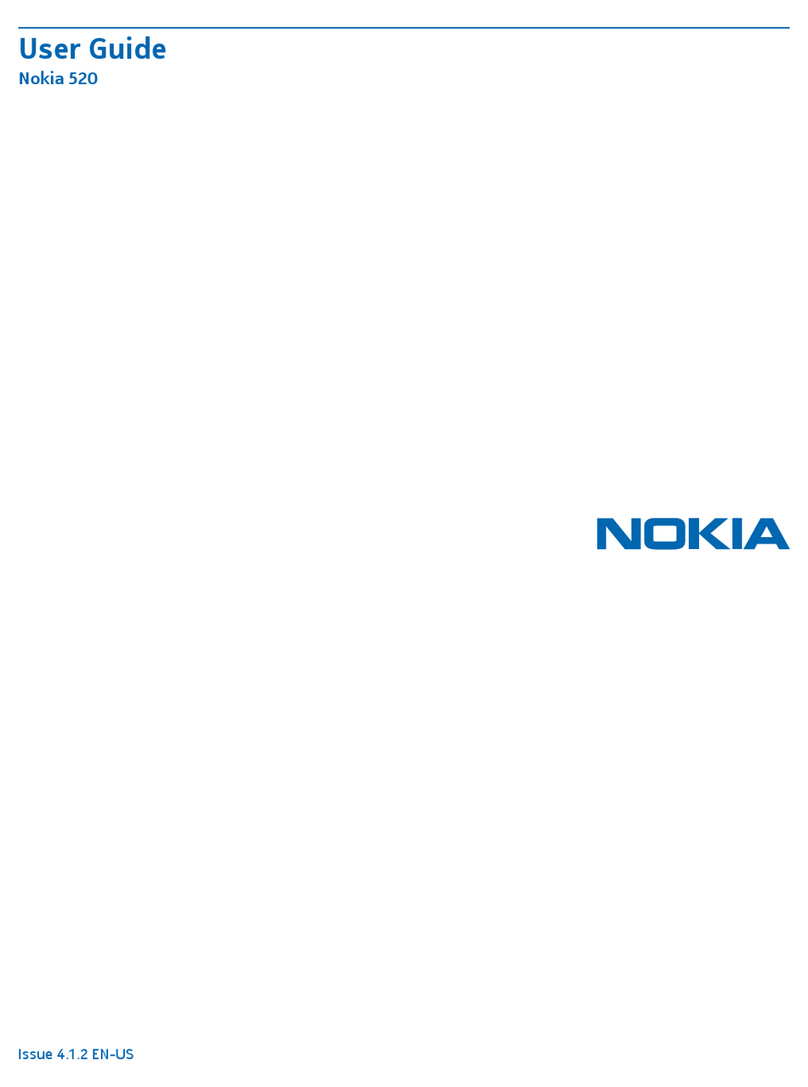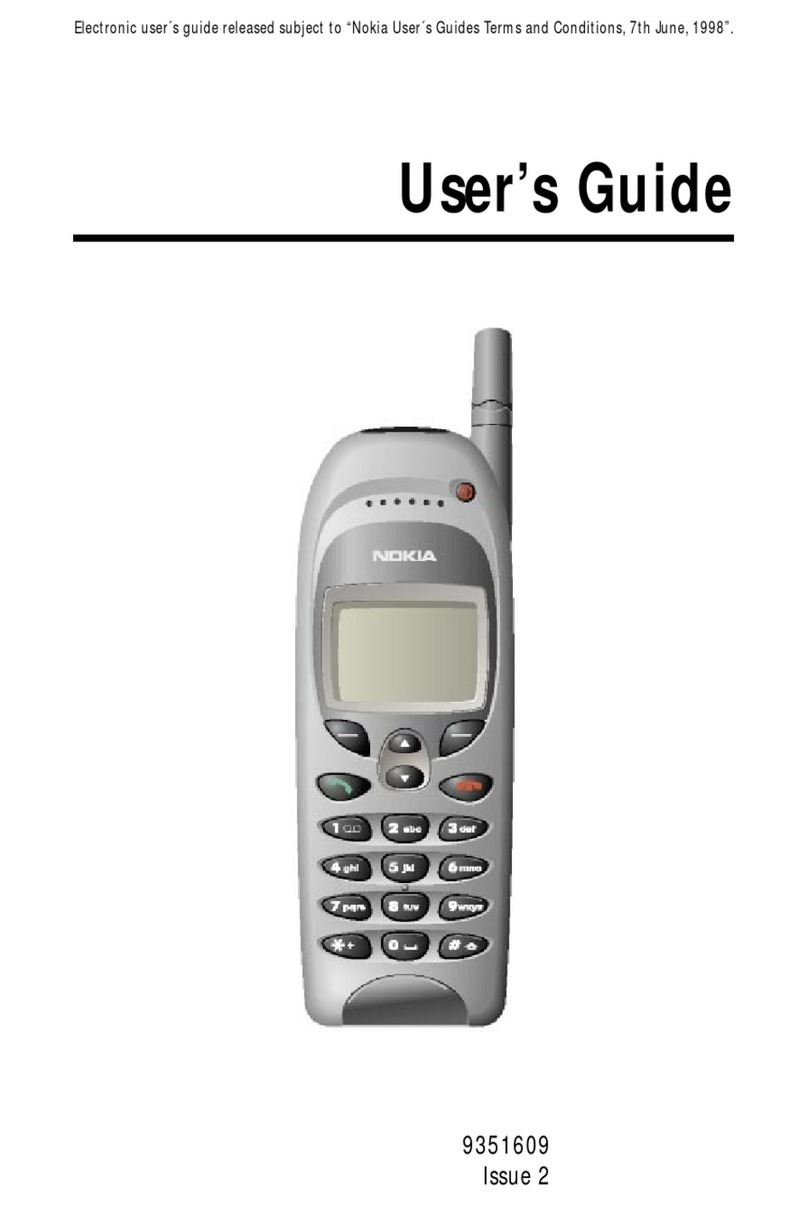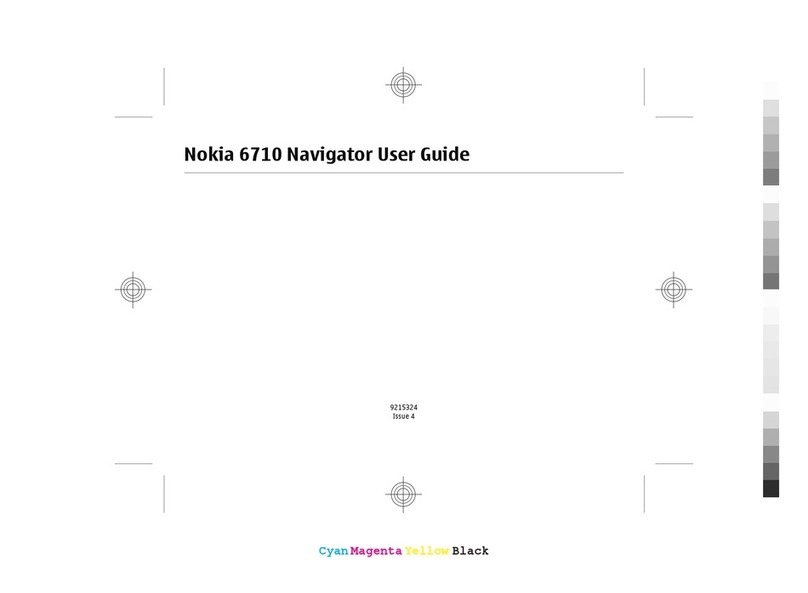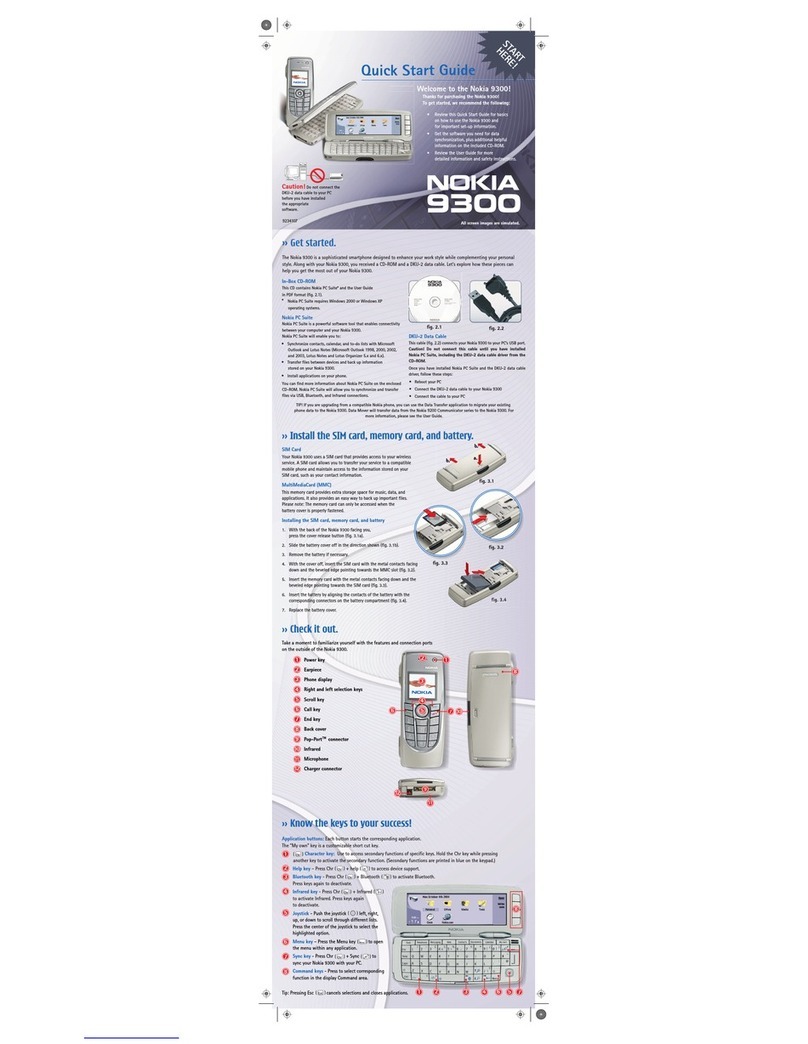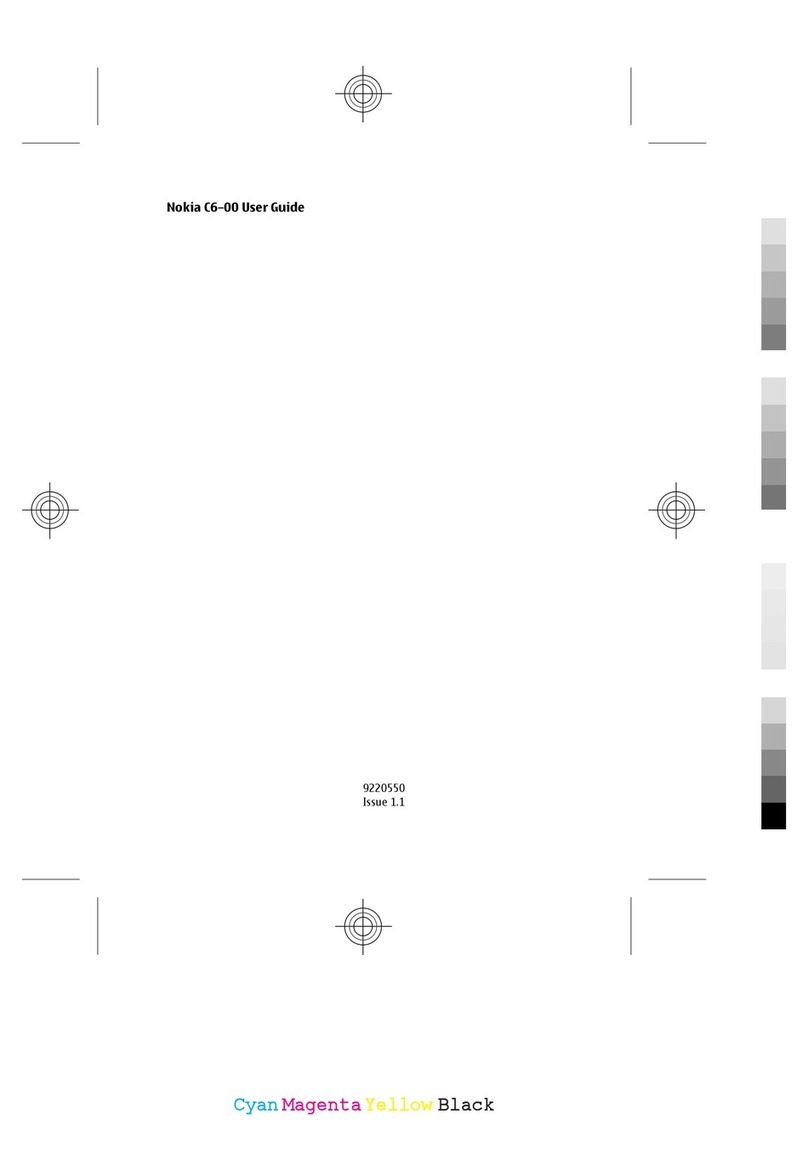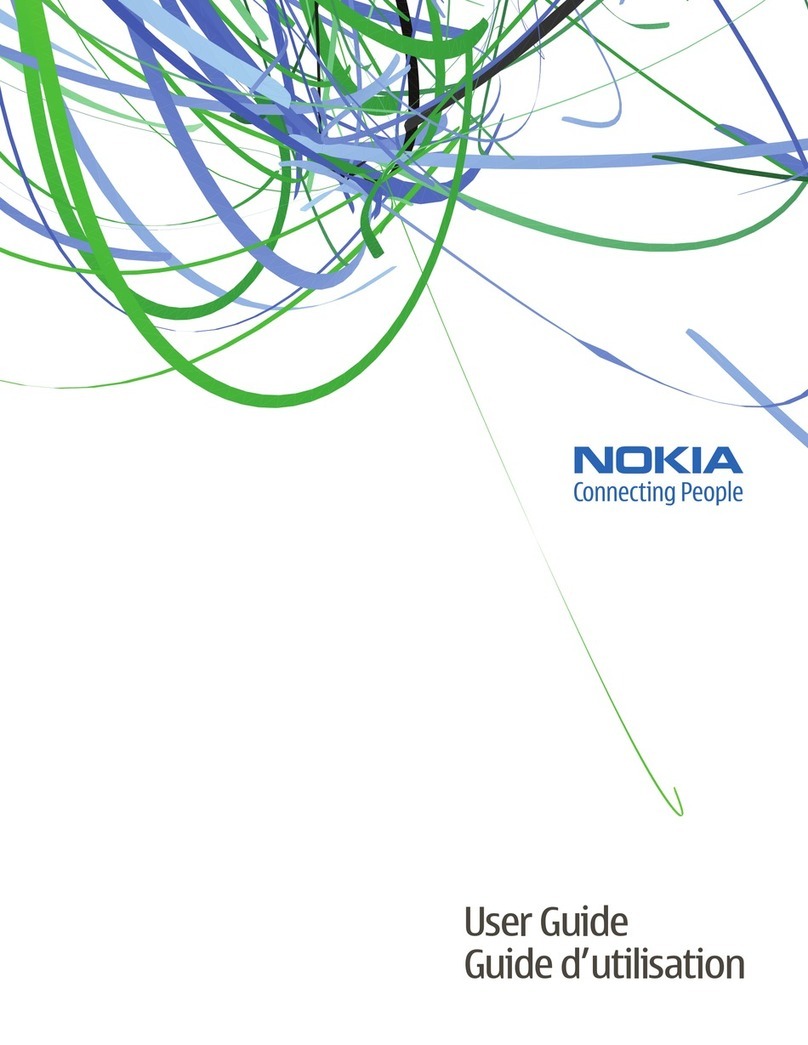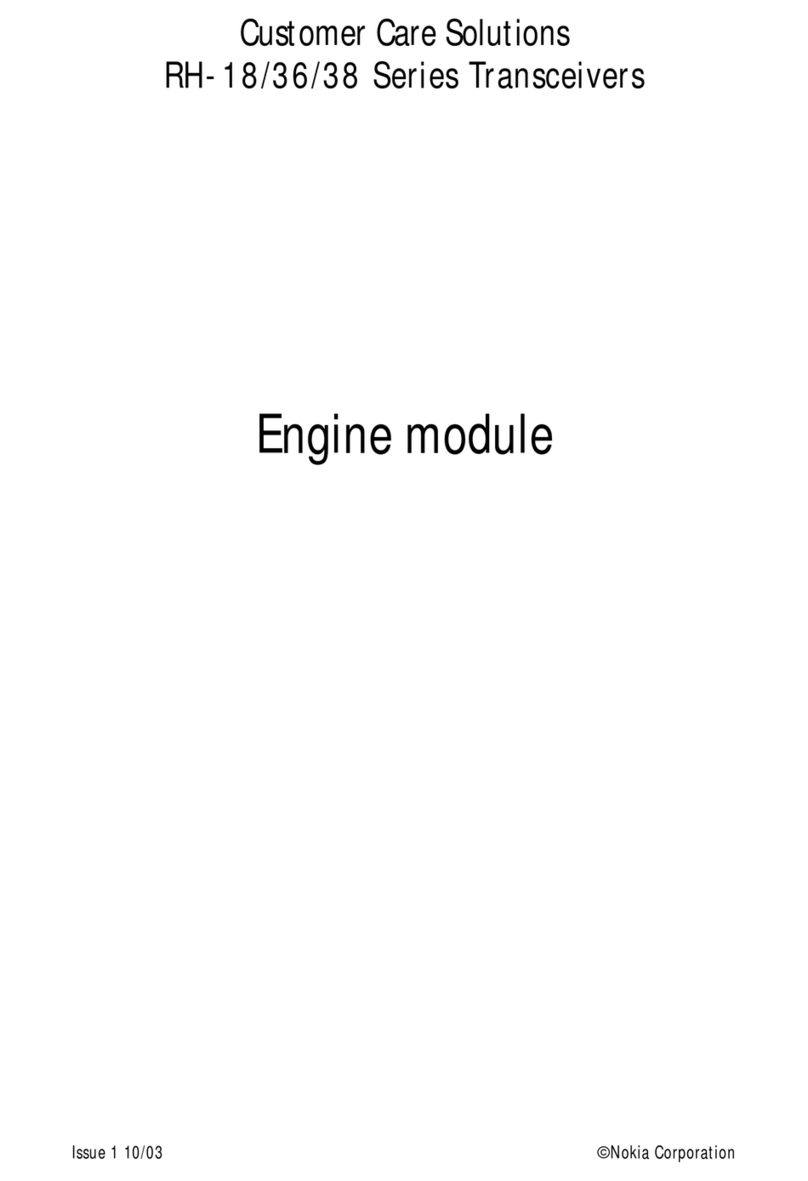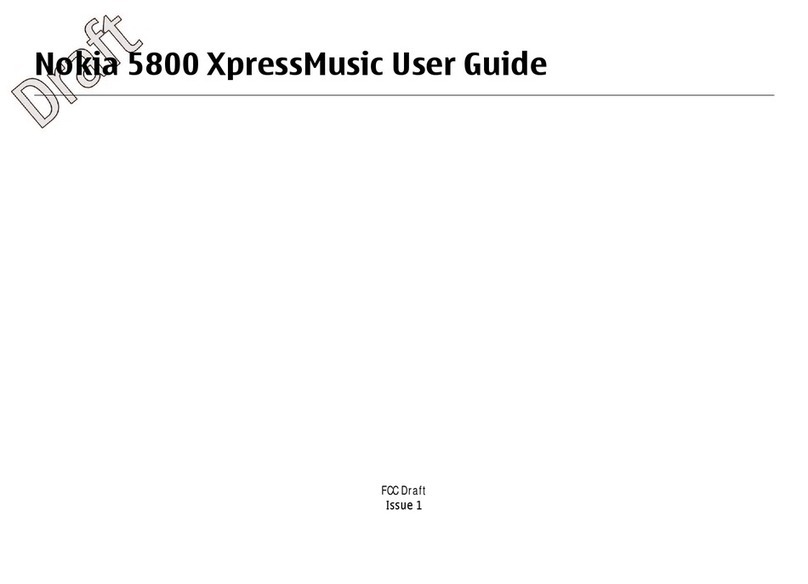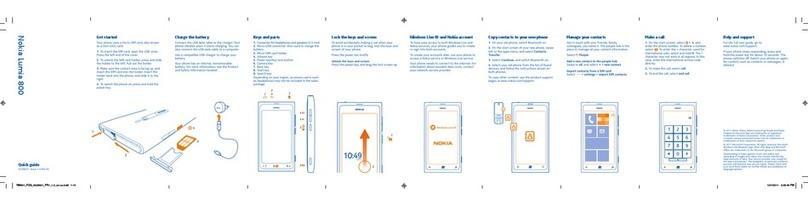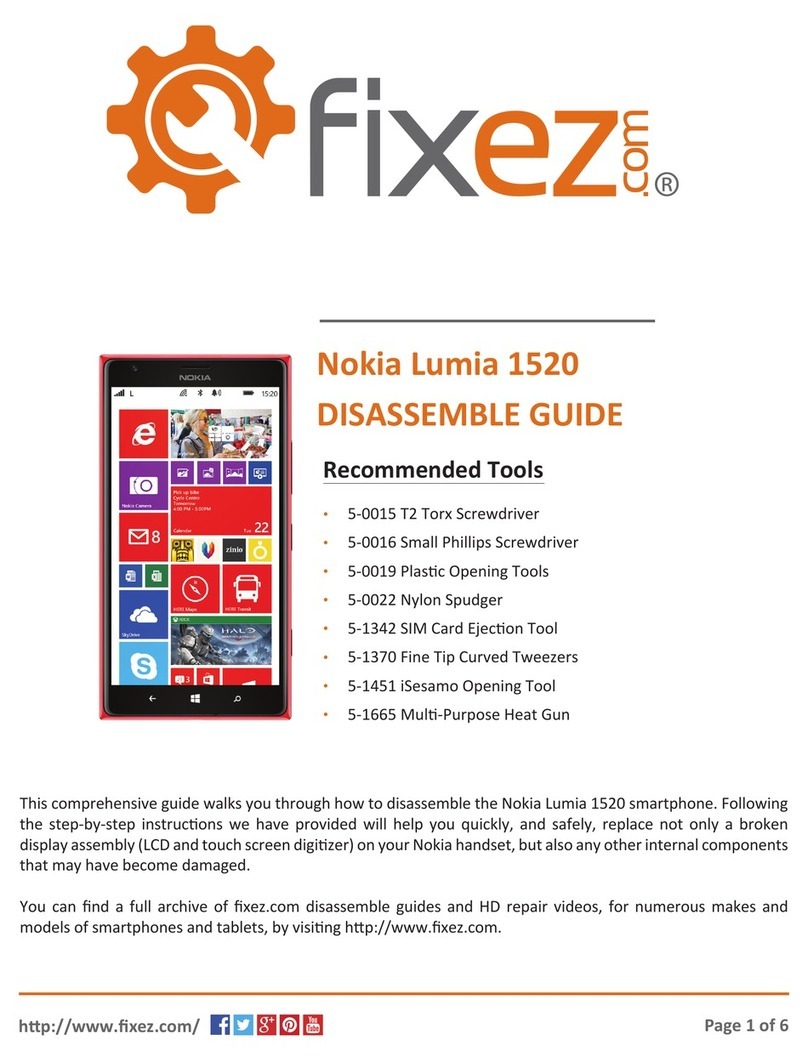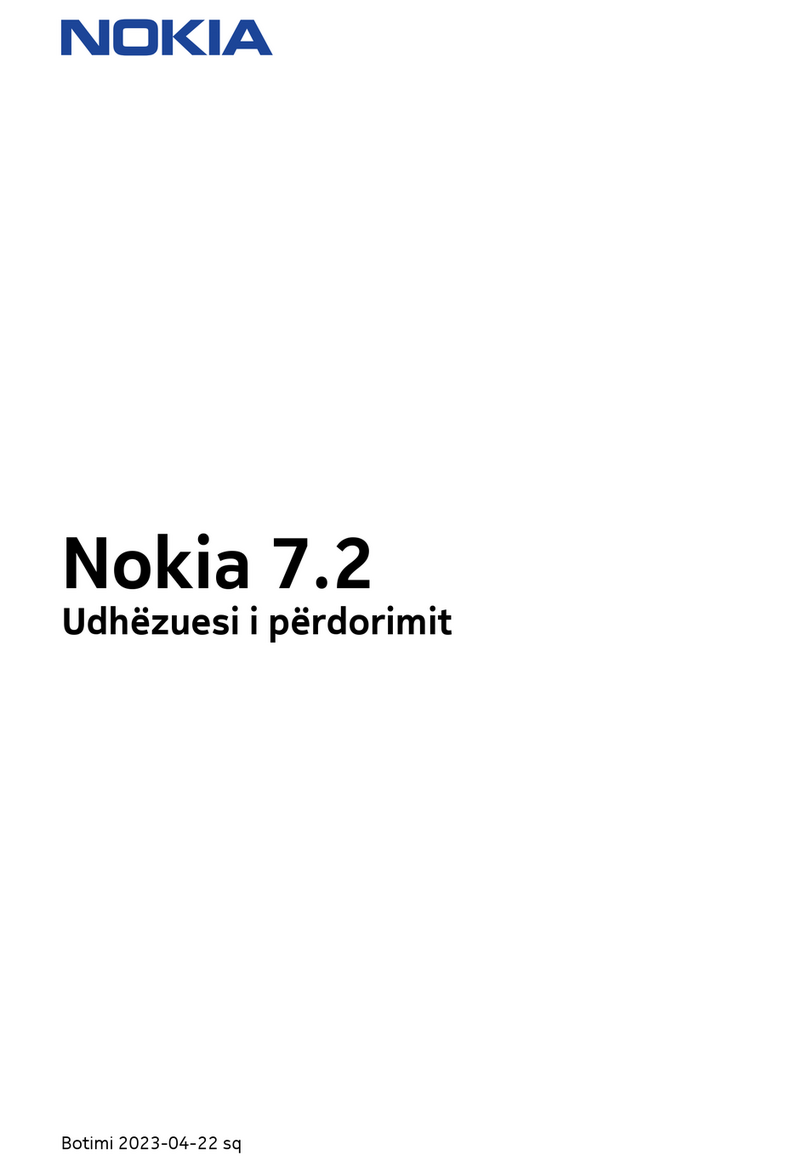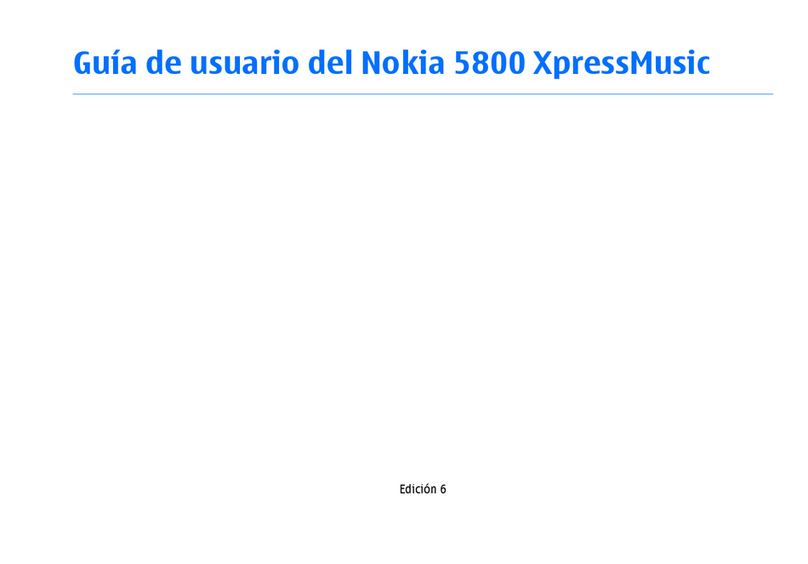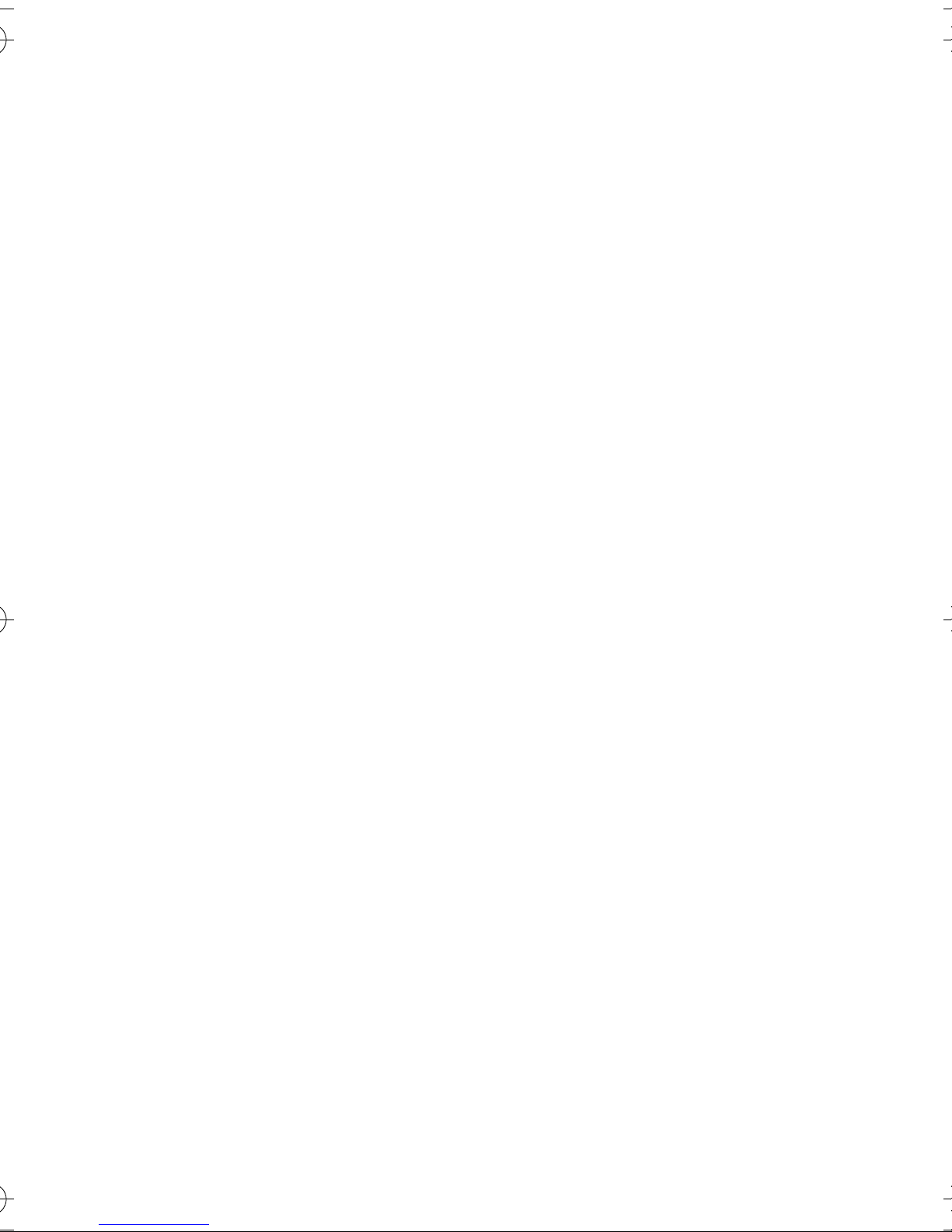Contents
7
Themes............................................ 59
Tone settings................................. 59
Personal shortcuts....................... 60
Right selection key .......................... 60
Go to options..................................... 60
Voice commands .............................. 60
Display settings ............................ 60
Time and date settings............... 61
Call settings................................... 61
Phone settings.............................. 62
Connectivity settings.................. 63
Enhancement settings................ 63
Configuration settings ............... 63
Security settings .......................... 64
Restore factory settings............. 64
Operator menu ............................. 64
13.Gallery............................... 65
14.Camera.............................. 66
Photos and video clips................ 66
Camera settings ........................... 67
15.Organiser .......................... 68
Alarm clock.................................... 68
Calendar ......................................... 68
Make a calendar note..................... 69
Calendar note alarms...................... 69
To-do list........................................ 69
Notes ............................................... 70
Wallet.............................................. 70
Set wallet code................................. 70
Delete wallet content ..................... 70
Use the wallet................................... 70
Synchronisation............................ 71
Synchronise from your device ...... 71
Synchronisation settings ............... 72
Synchronise from your
compatible PC................................... 72
16.Applications ..................... 73
Games and applications ............ 73
Launching a game or an
application ......................................... 73
Game and application
downloads.......................................... 73
Game settings ................................... 73
Memory status for games and
applications ....................................... 73
Voice recorder .............................. 74
Record ................................................. 74
List of recordings ............................. 74
Calculator ...................................... 74
Performing a currency
conversion.......................................... 75
Countdown timer ........................ 75
Stopwatch ..................................... 75
Time observation and time
splitting............................................... 76
Lap times............................................ 76
Device features while timing........ 76
Viewing and deleting times .......... 76
17.Web .................................. 77
Access and use services............. 77
Set up the device to access a
service............................................. 77
Connecting to a service............. 77
Browse the pages of a service . 78
Device keys while browsing .......... 78
Direct calling..................................... 78
Disconnect from a service......... 79
Appearance settings of the
browser........................................... 79
Cookies ........................................... 79
Bookmarks..................................... 79
Receive a bookmark ........................ 80
Download....................................... 80
Cache memory.............................. 80
9239044_6822_en_au.fm Page 7 Thursday, June 2, 2005 5:06 PM