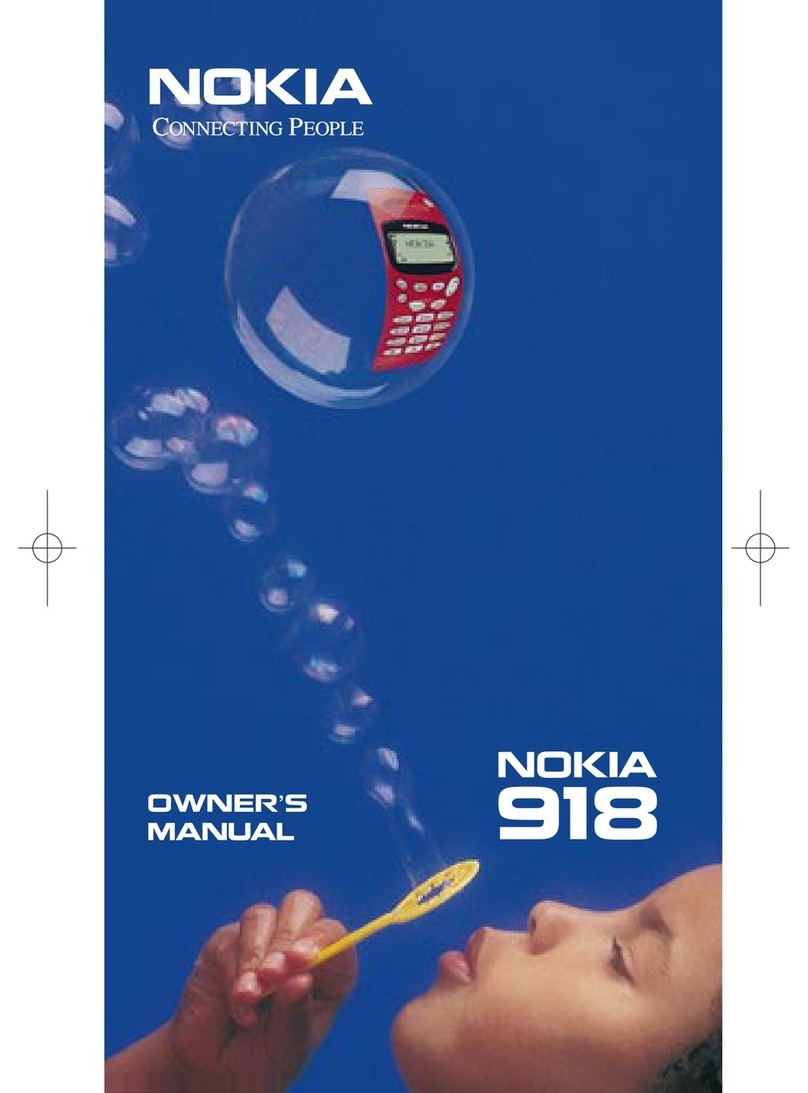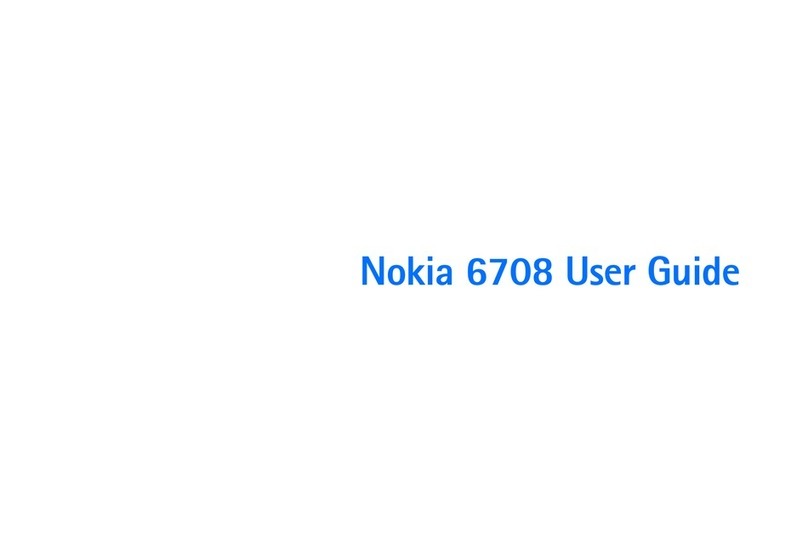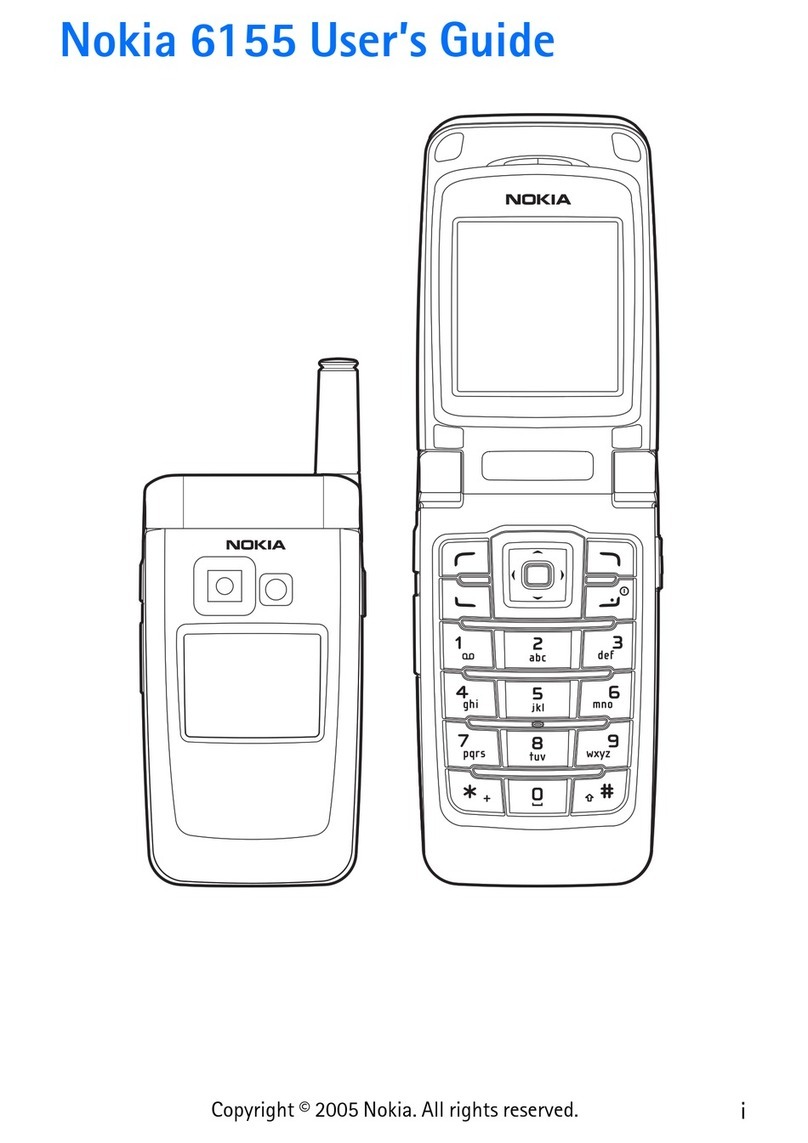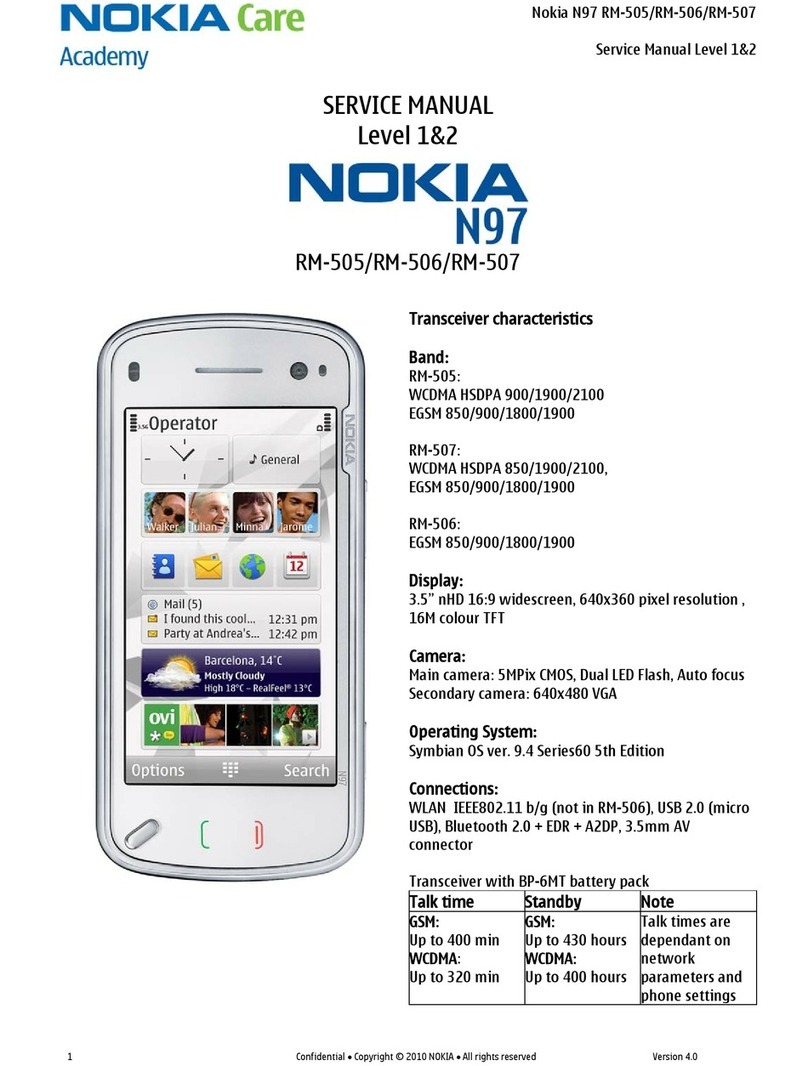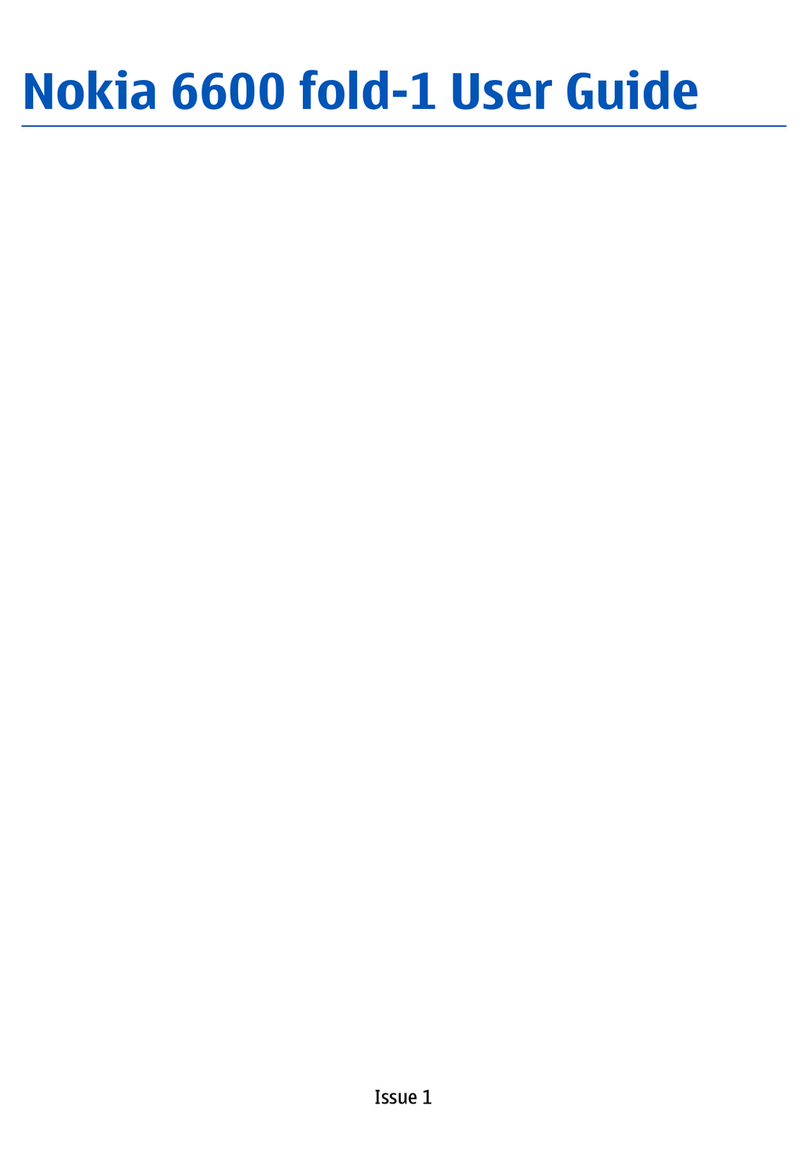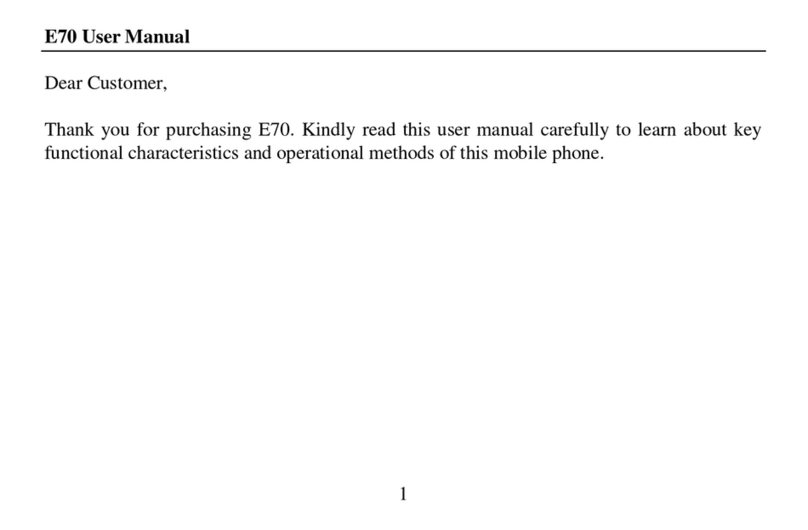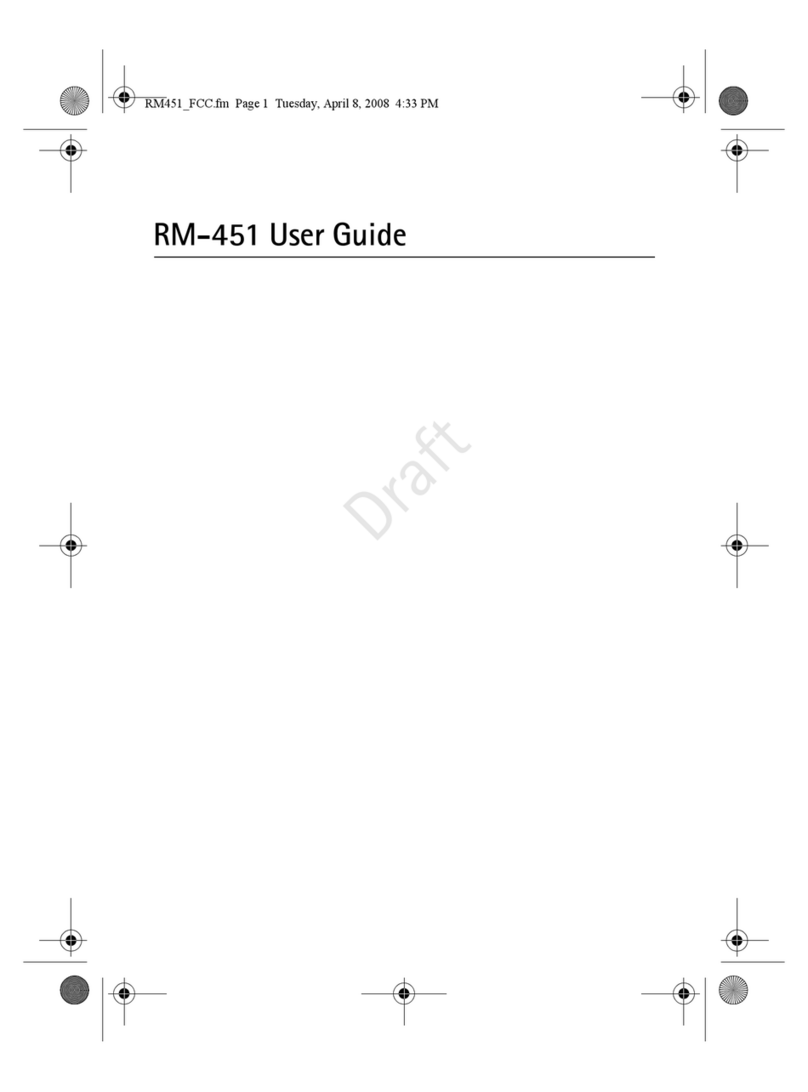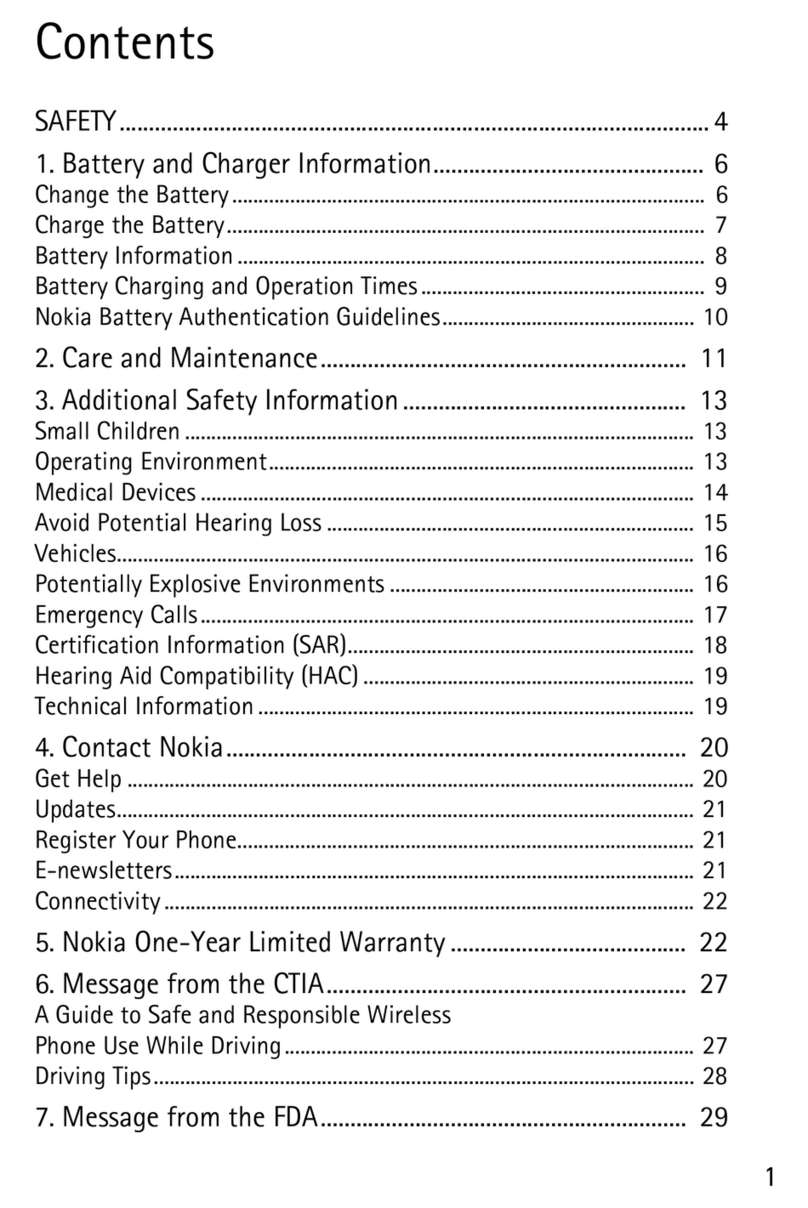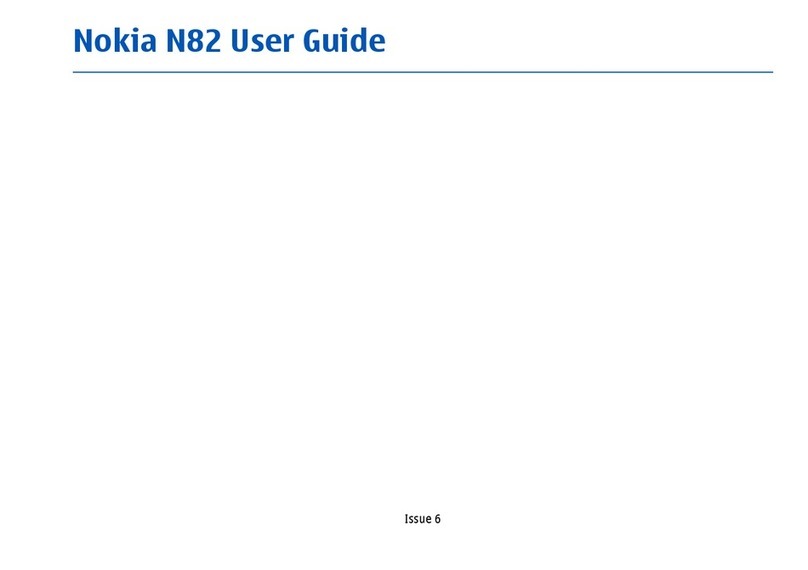Contents
Safety 5
Get started 7
Keys and parts 7
Insert the SIM card and battery 9
Insert a memory card 11
Charging 12
Switch the phone on or off 14
Use your phone for the first time 14
Copy contacts or pictures from your old
phone 15
Lock or unlock the keys and screen 16
Antenna locations 16
Change the volume of a call, song, or
video 17
Attach the wrist strap 17
Headset 17
Visit Nokia Store 18
Use the user guide in your phone 18
Install Nokia Ovi Suite on your
computer 19
Basic use 20
Touch screen actions 20
Use shortcuts 22
Switch between open applications 23
Write text 24
Display indicators 27
Set the notification light to blink for
missed calls or messages 28
Flashlight 28
Search your phone and the internet 28
Use your phone offline 28
Prolong battery life 29
Restore original settings 31
Personalisation 31
Profiles 31
Change your theme 32
Home screen 33
Organise your applications 36
Download a game, application, or
other item 36
Telephone 37
Call a phone number 37
Answer a call 37
Activate the loudspeaker during a call 37
Search for a contact from the dialler 37
Decline a call 38
Turn to silence 39
Call a contact 39
Mute a call 39
Answer a waiting call 40
Make a video call 40
Answer a video call 41
Decline a video call 41
Make a conference call 41
Call the numbers you use the most 42
Use your voice to call a contact 43
Internet calls 44
Call the last dialled number 45
Record a phone conversation 45
View your missed calls 45
Call your voice mailbox 45
Divert calls to your voice mailbox or
another phone number 46
Prevent making or receiving calls 46
Allow calls only to certain numbers 47
Video sharing 47
Contacts 49
About Contacts 49
Save phone numbers and mail
addresses 49
Save a number from a received call or
message 50
Contact your most important people
quickly 50
2Contents