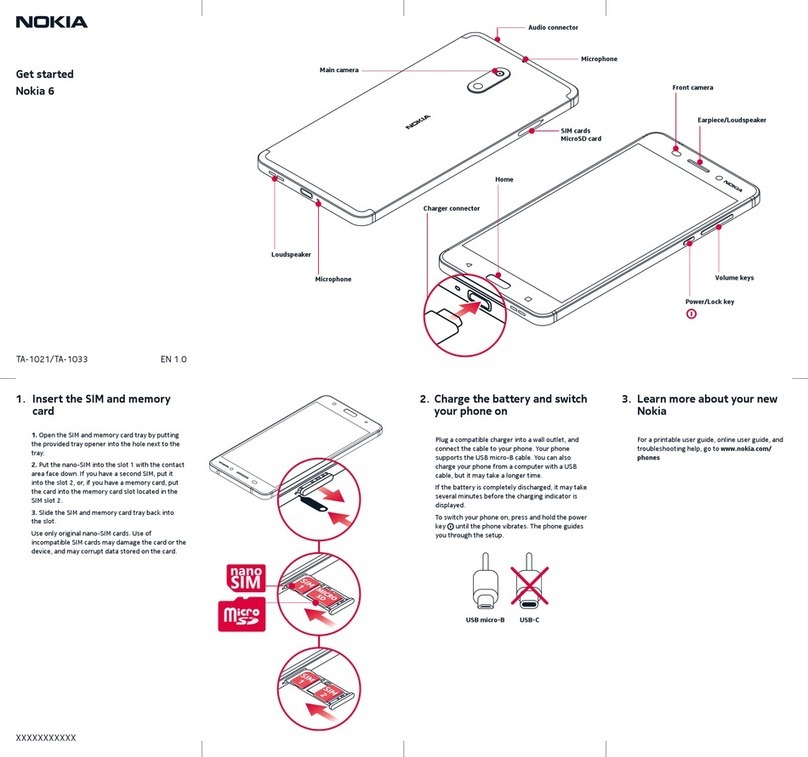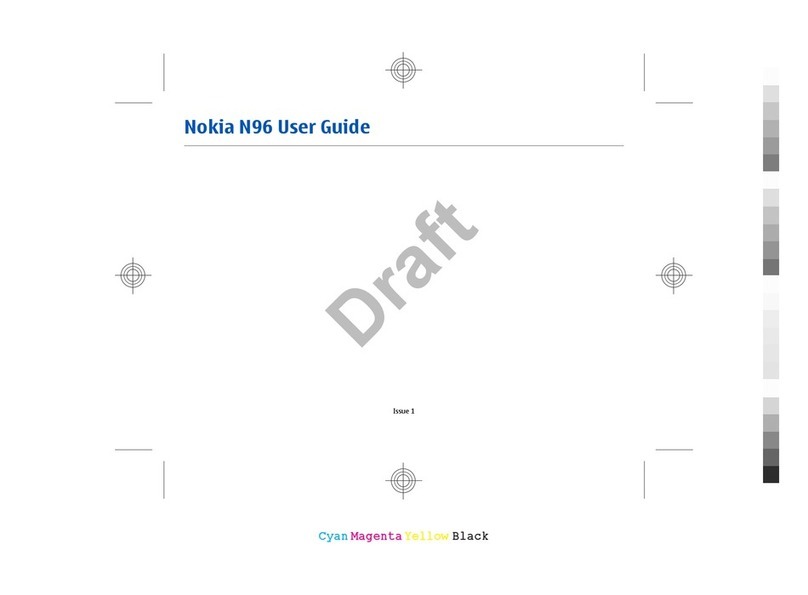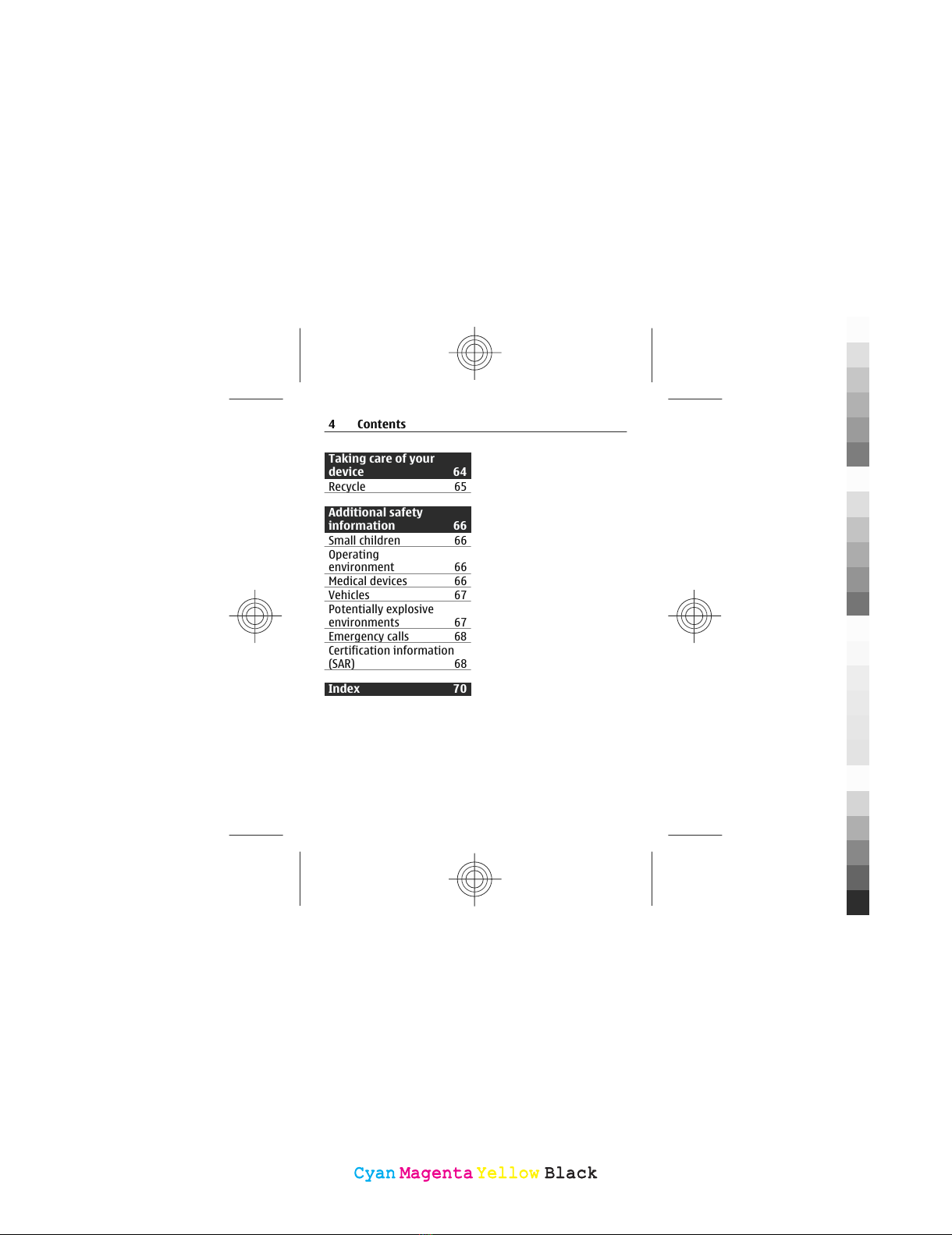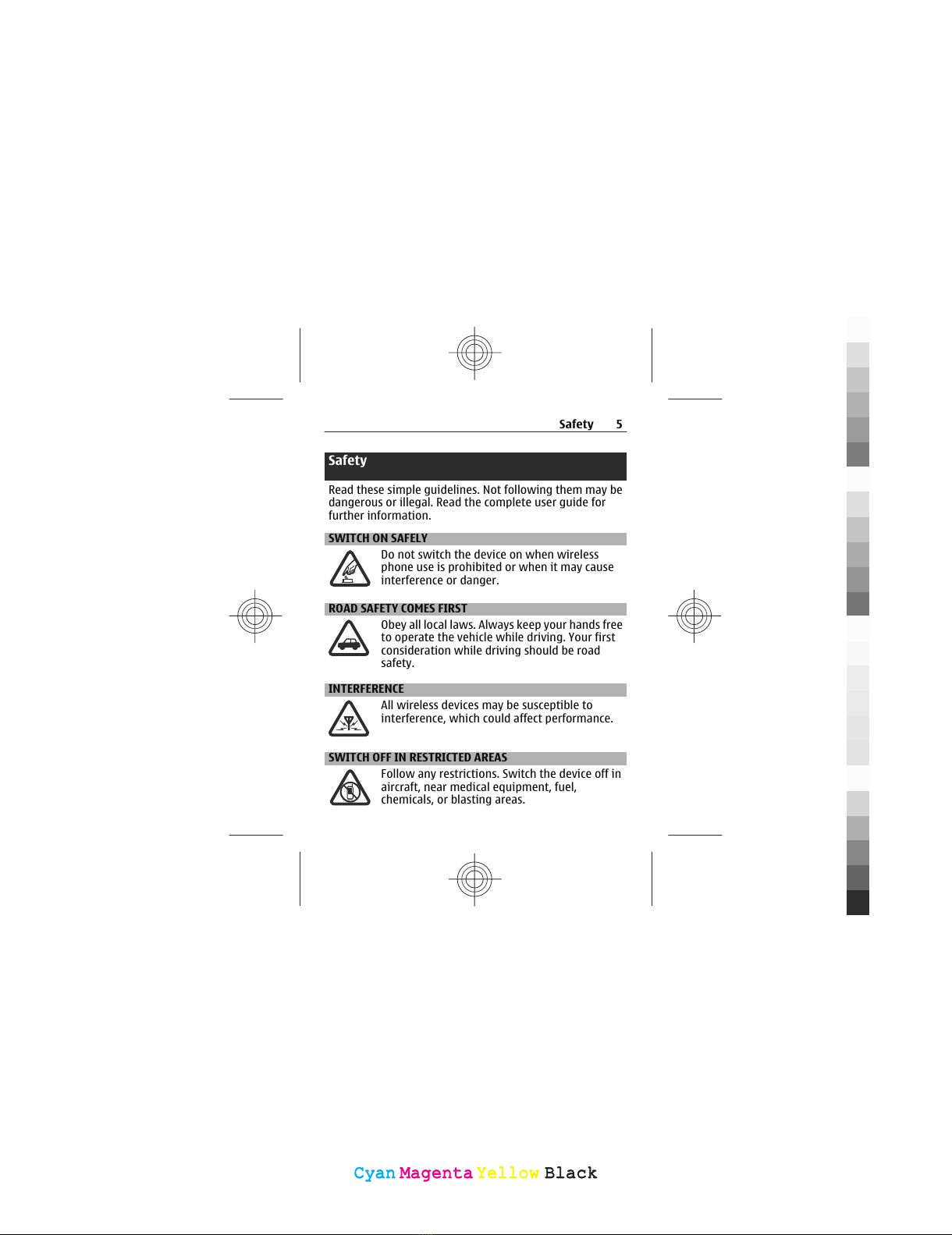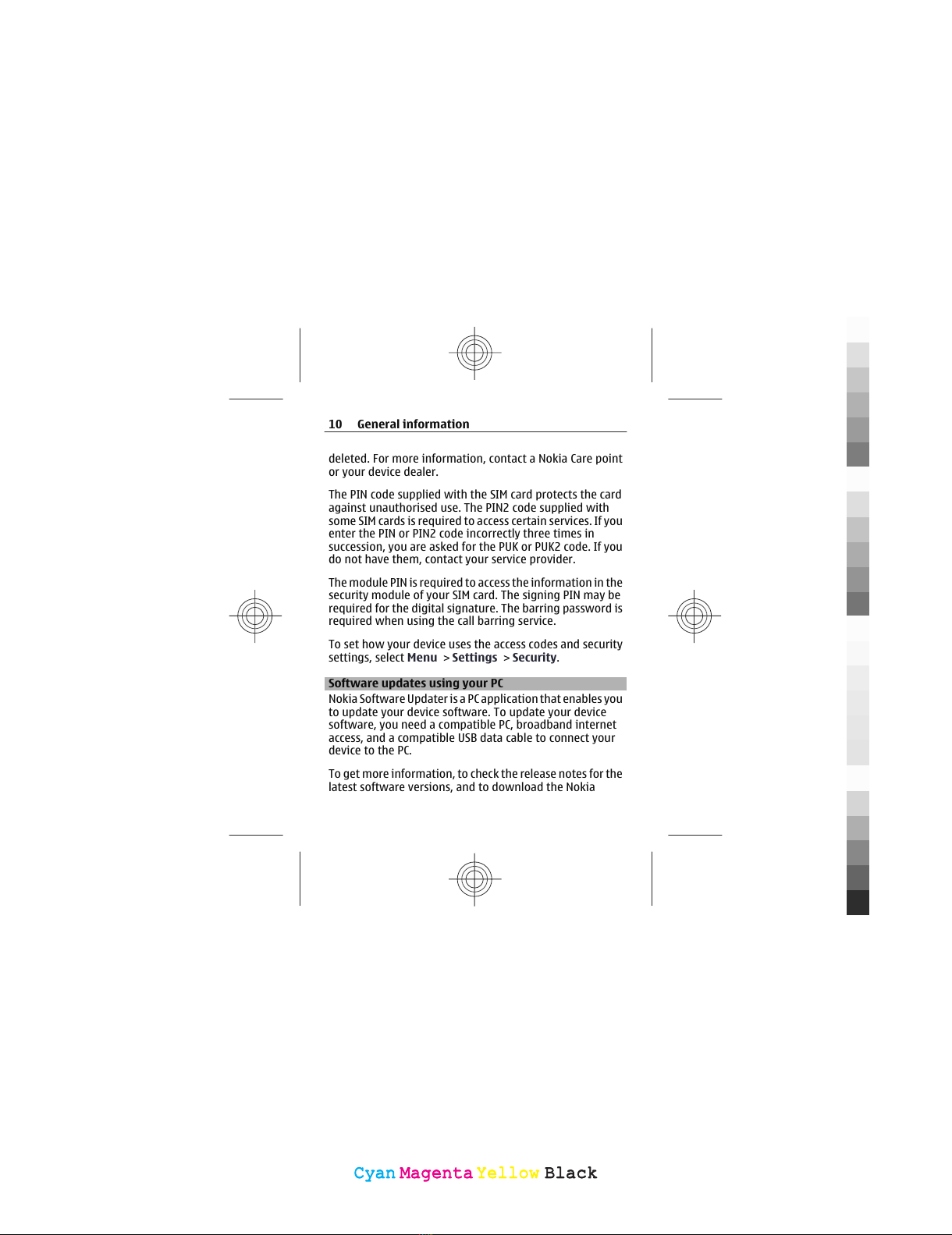Nokia 7230 User manual
Other Nokia Cell Phone manuals

Nokia
Nokia N85 Quick start guide
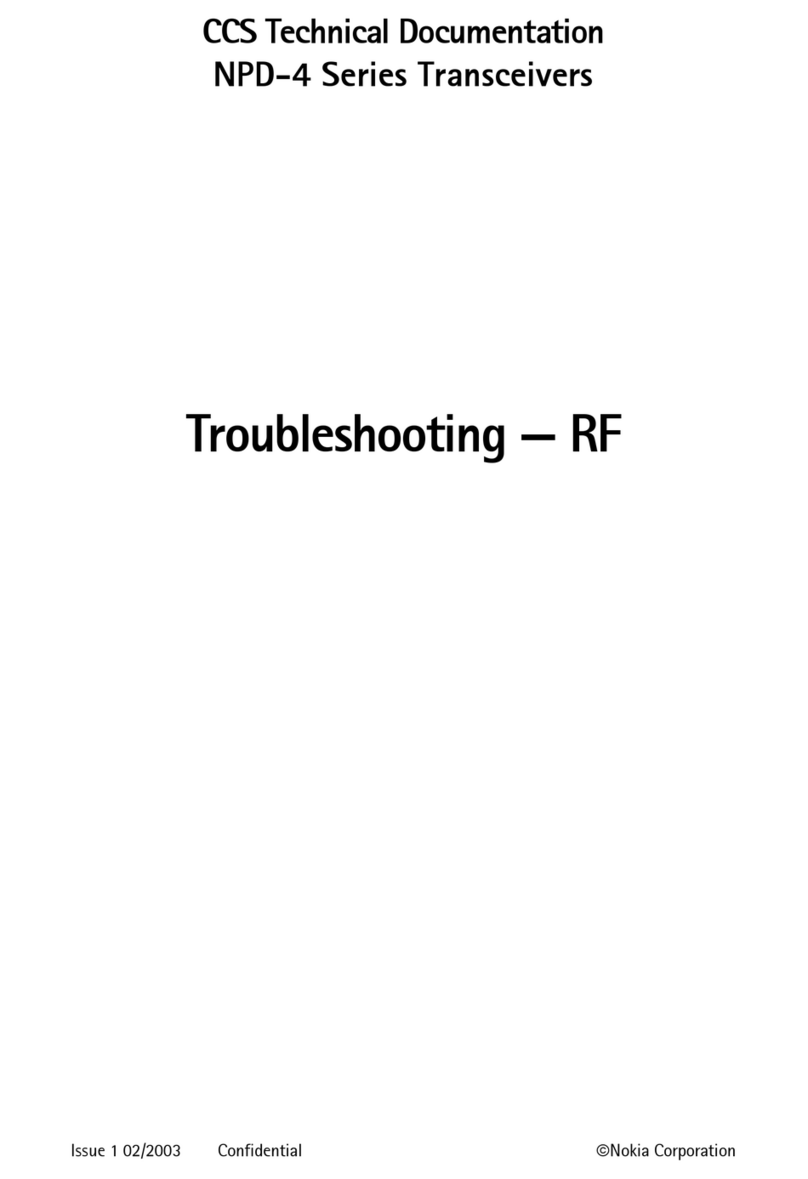
Nokia
Nokia NPD-4 Series Guide

Nokia
Nokia Lumia 620 User manual

Nokia
Nokia 1680 - Classic Cell Phone User manual
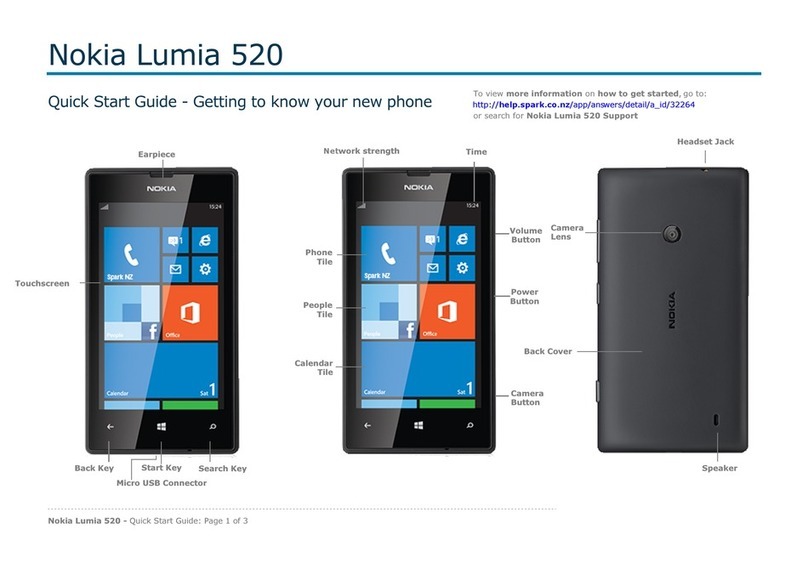
Nokia
Nokia Lumia 520 User manual
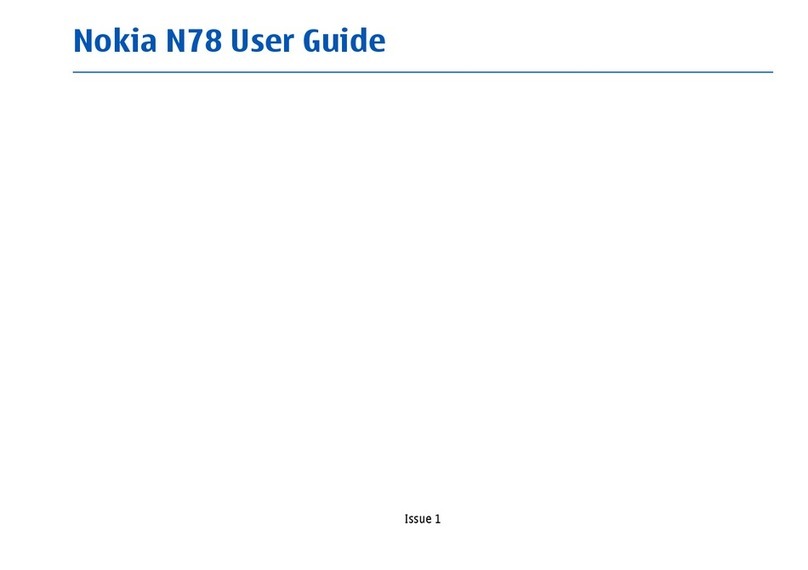
Nokia
Nokia N78 User manual

Nokia
Nokia 3155 User manual

Nokia
Nokia 201 User manual
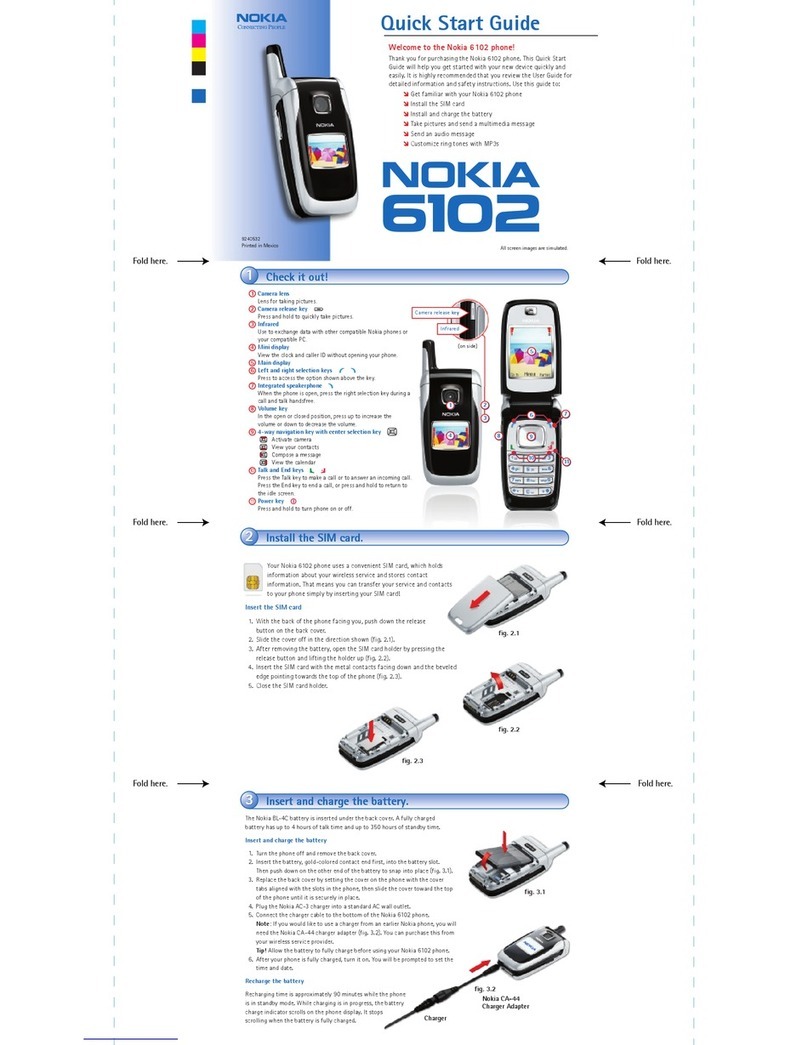
Nokia
Nokia 6102 User manual
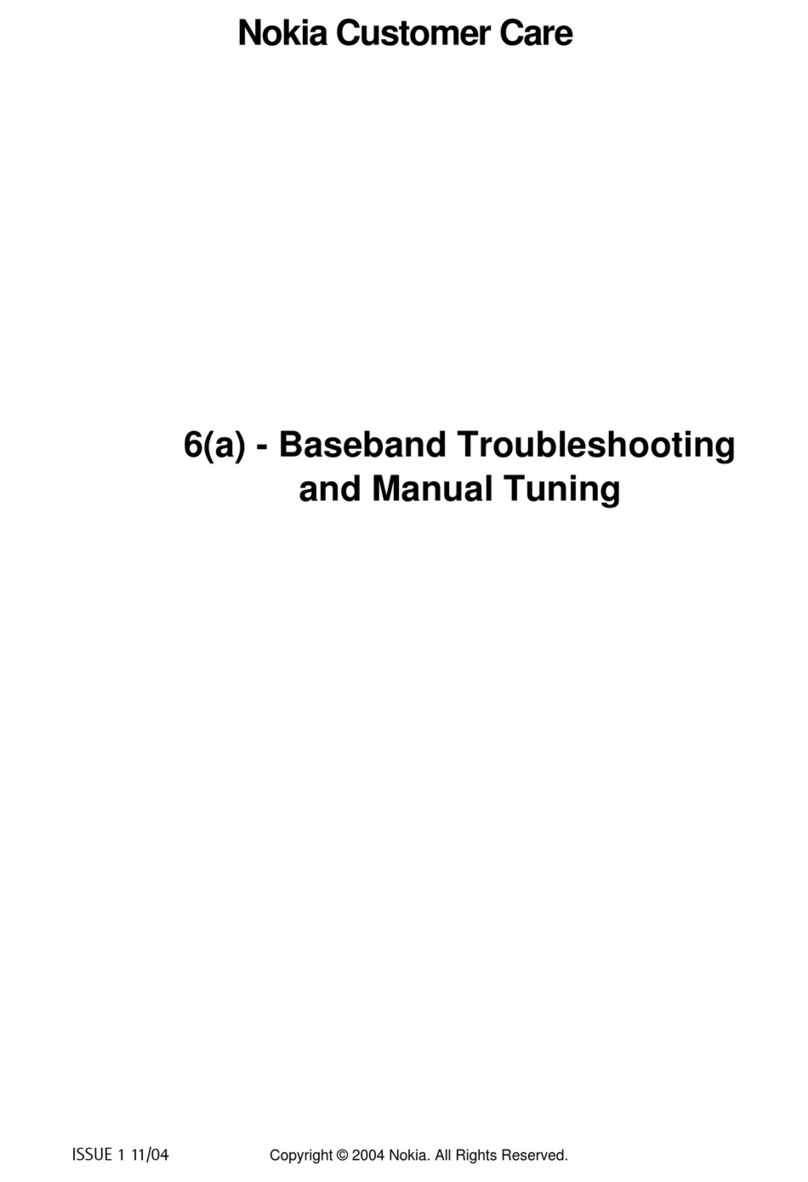
Nokia
Nokia RM-14 Guide
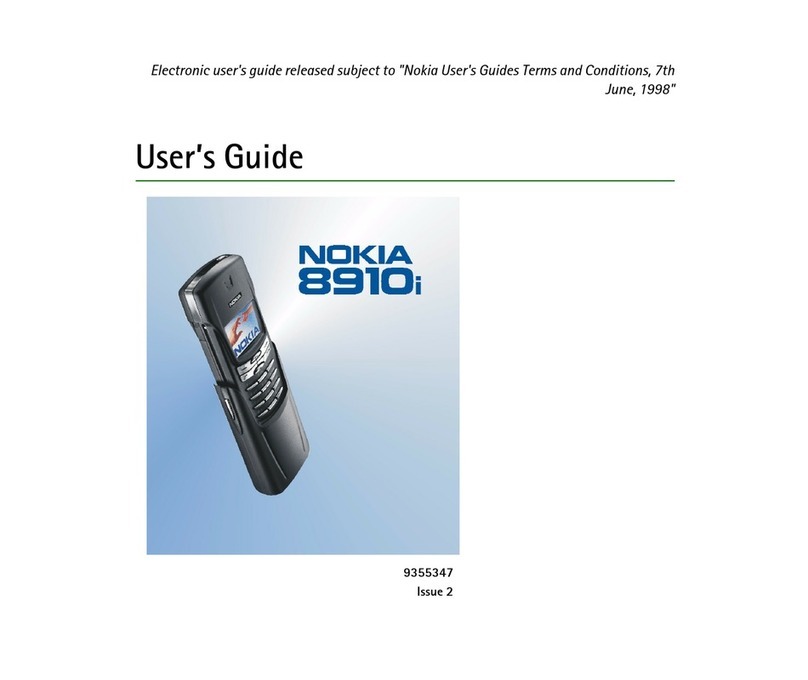
Nokia
Nokia 8910i User manual

Nokia
Nokia 1661 User manual
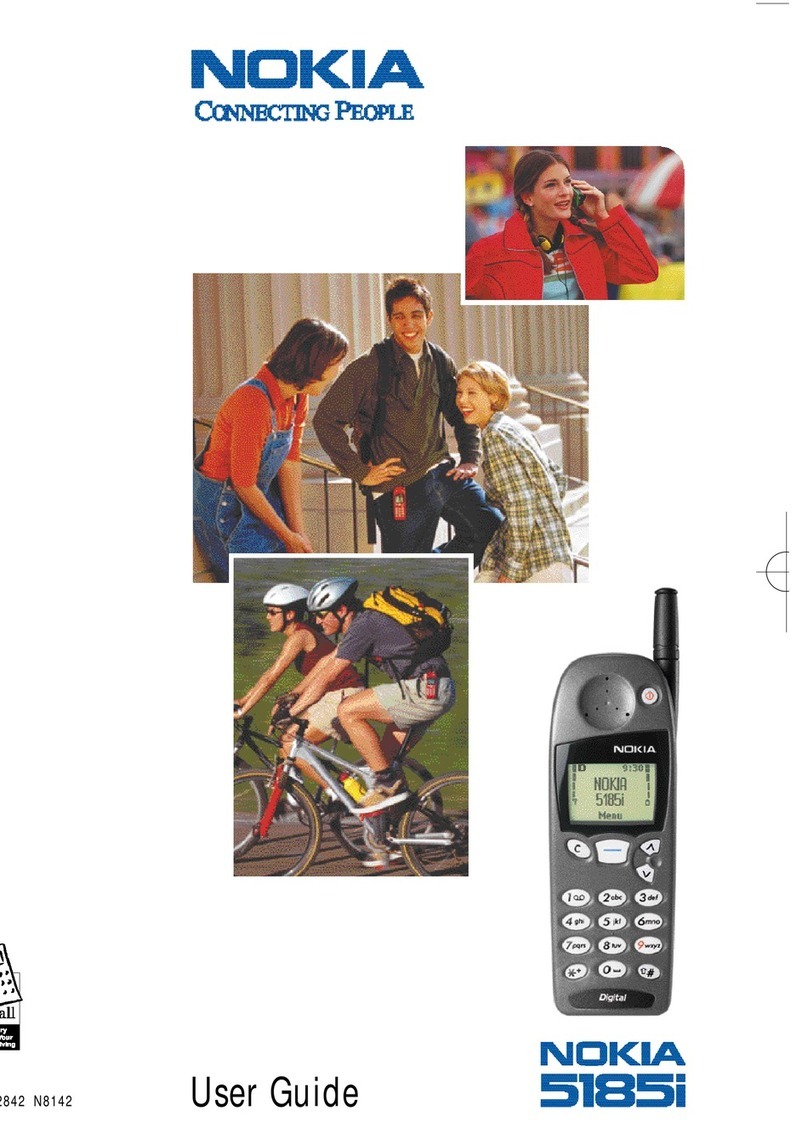
Nokia
Nokia 5185i User manual

Nokia
Nokia TA-1047 Specification sheet

Nokia
Nokia 6255 User manual

Nokia
Nokia E65 User manual

Nokia
Nokia 6290 - Cell Phone 50 MB Quick start guide
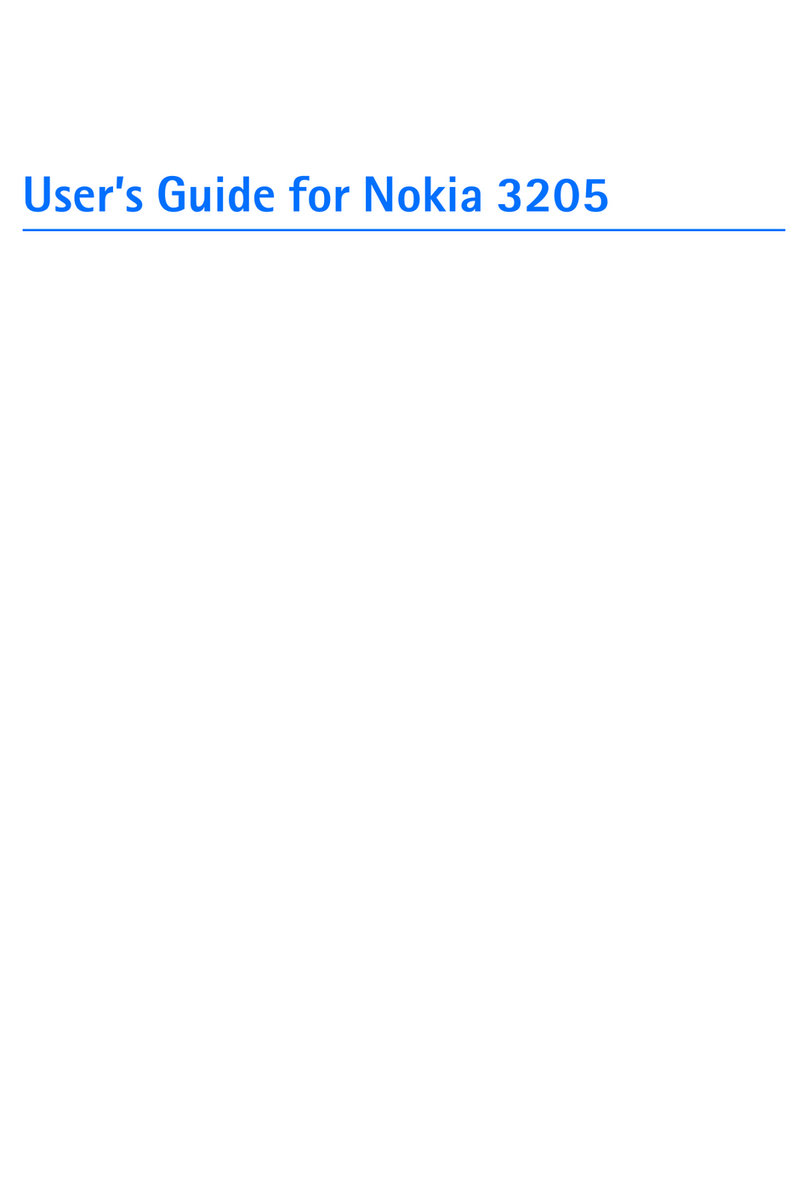
Nokia
Nokia 3205 - Cell Phone - CDMA2000 1X User manual

Nokia
Nokia 5300 - XpressMusic Cell Phone 5 MB User manual

Nokia
Nokia N82 User guide