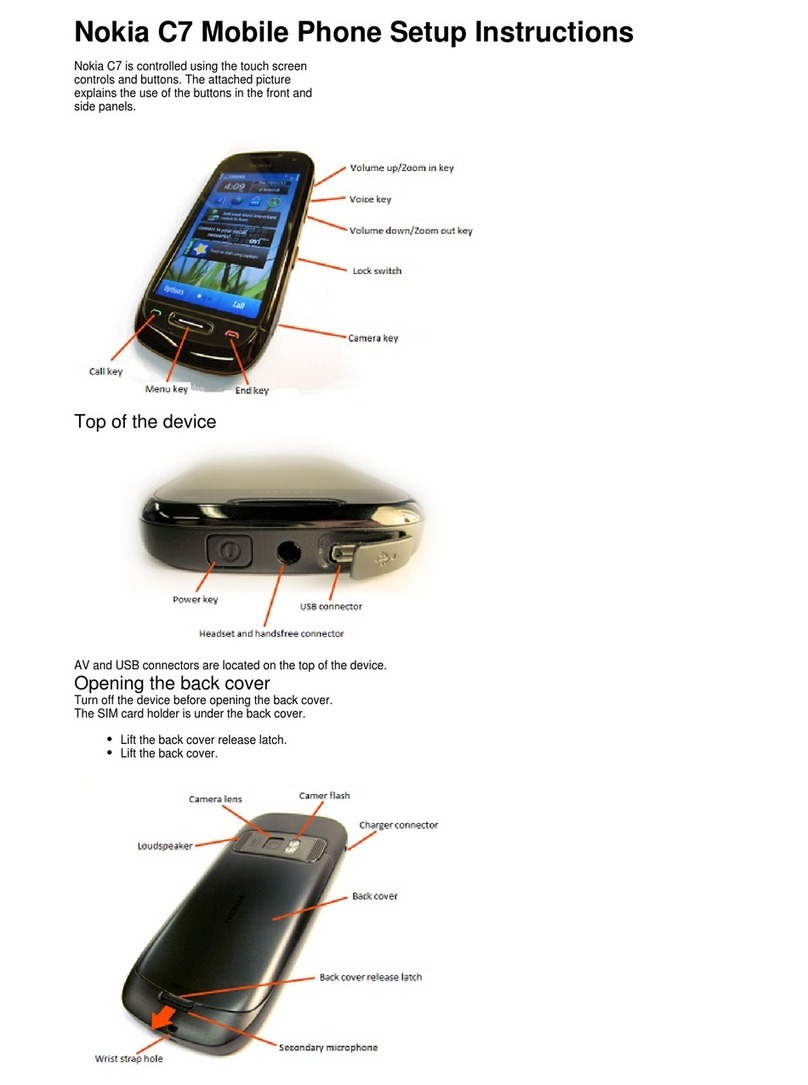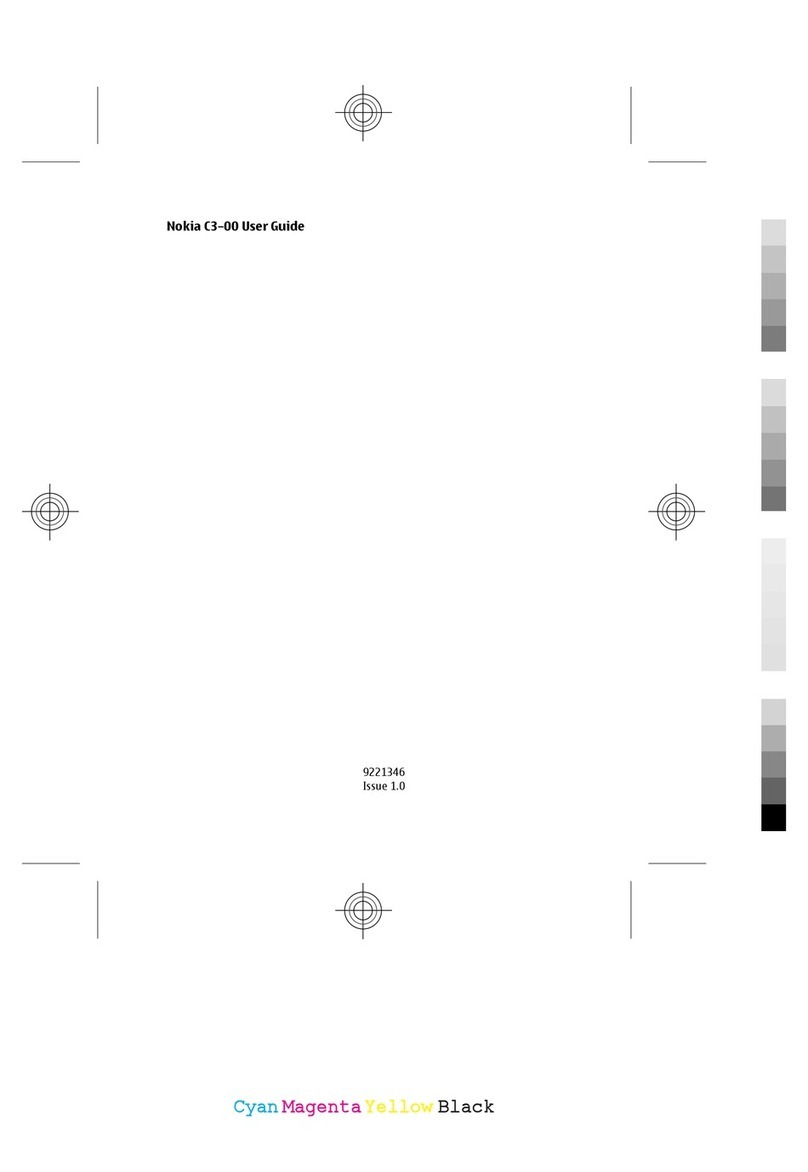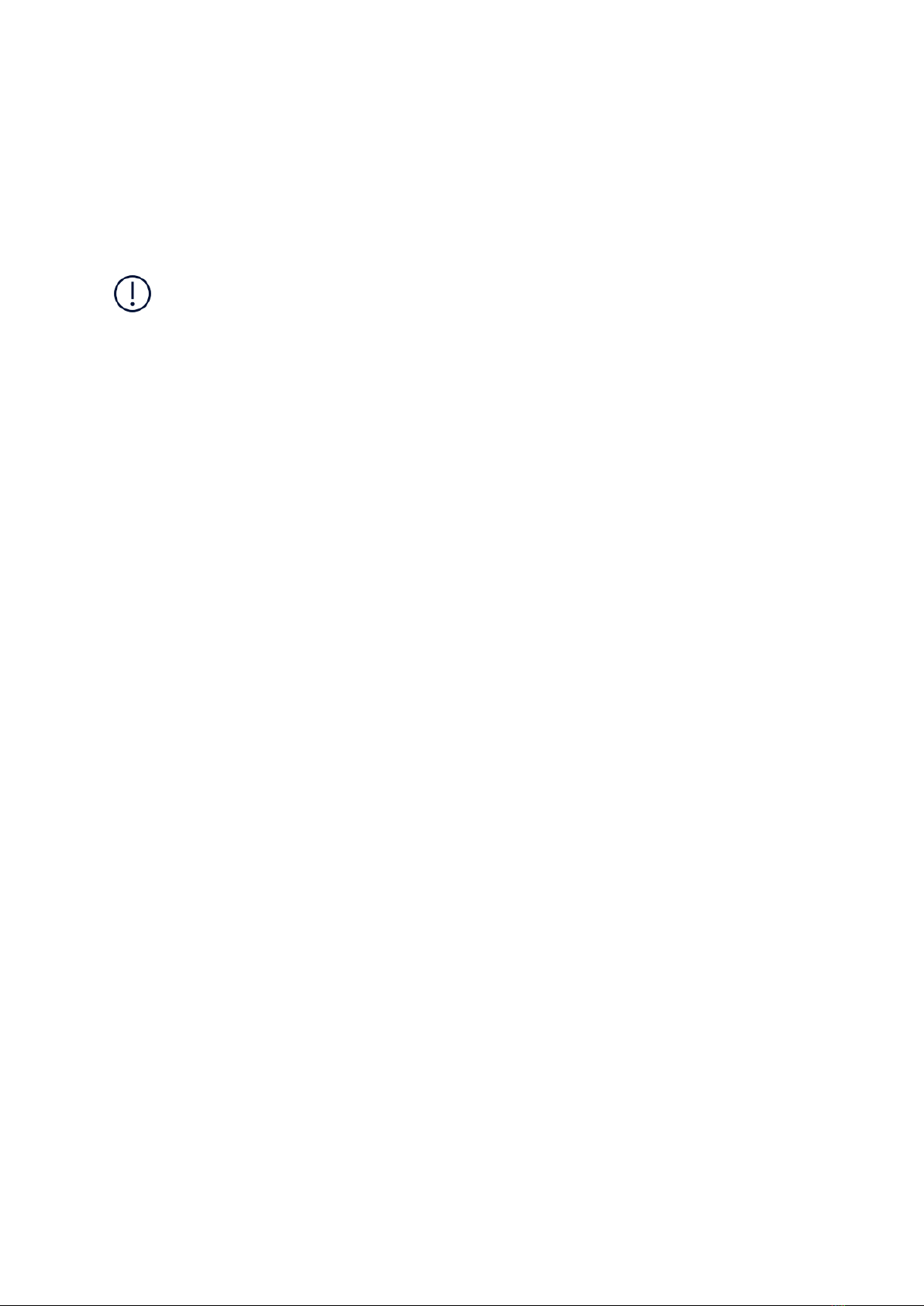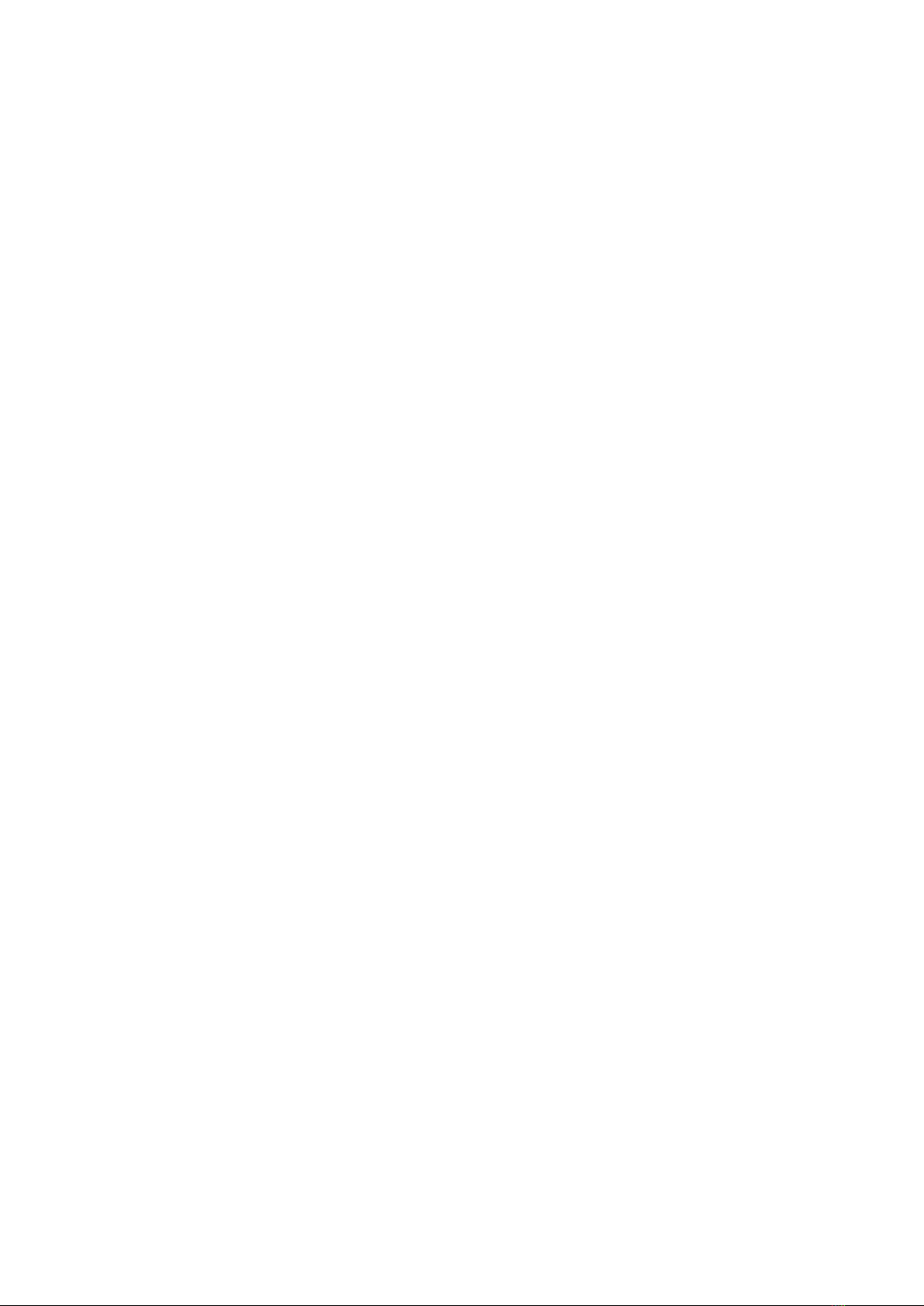Nokia TA-1080 User manual
Other Nokia Cell Phone manuals
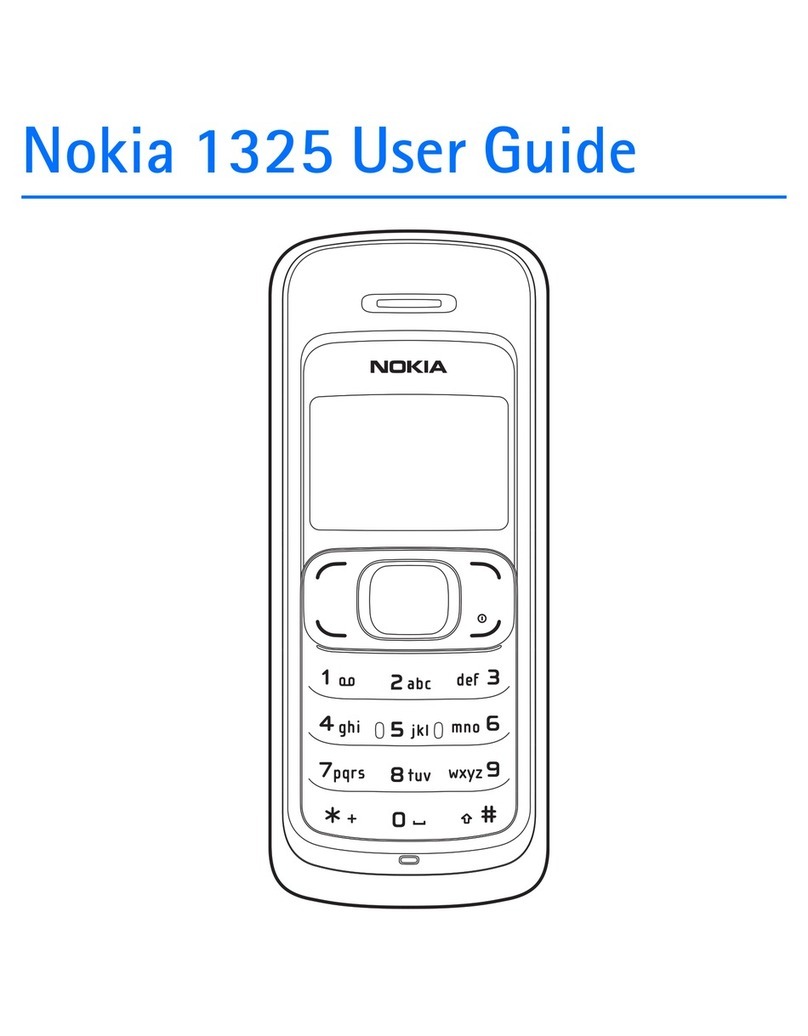
Nokia
Nokia 1325 User manual

Nokia
Nokia Supernova 7210 User manual
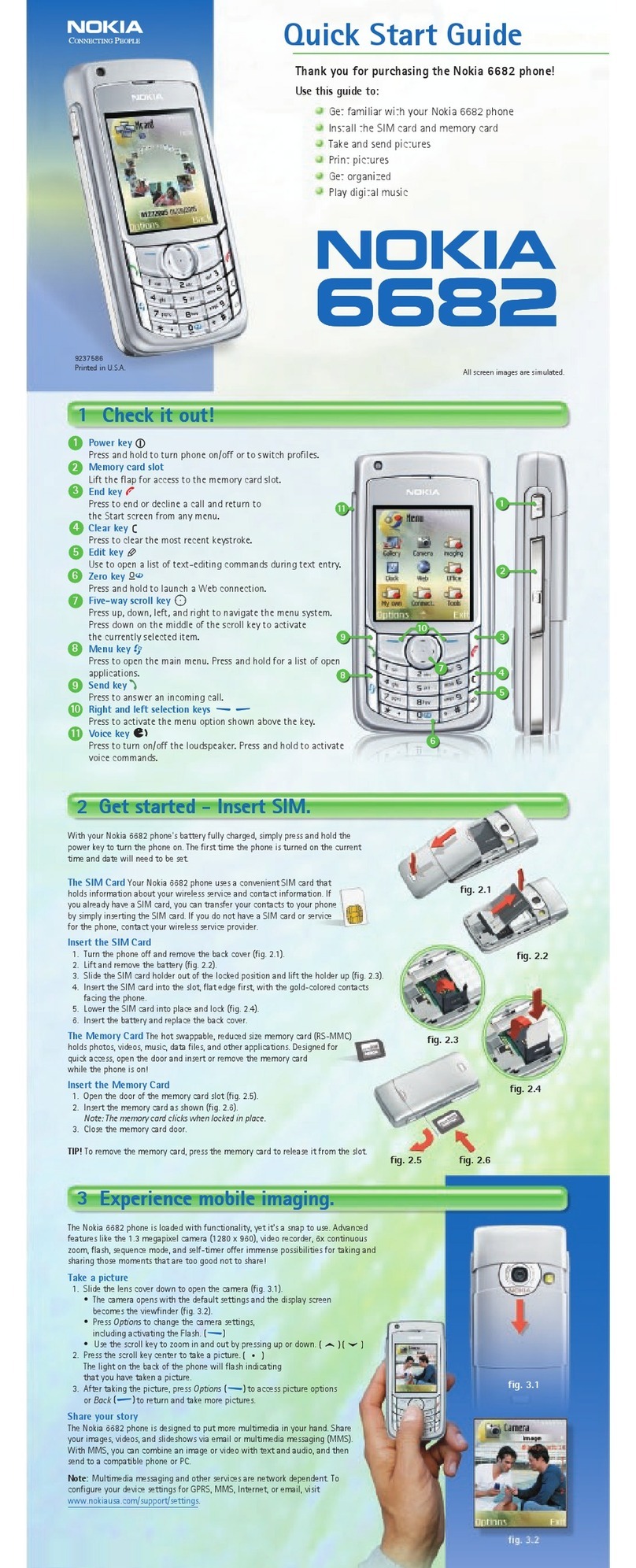
Nokia
Nokia 6682 User manual

Nokia
Nokia Asha 308 RM-838 User manual

Nokia
Nokia N93 User manual
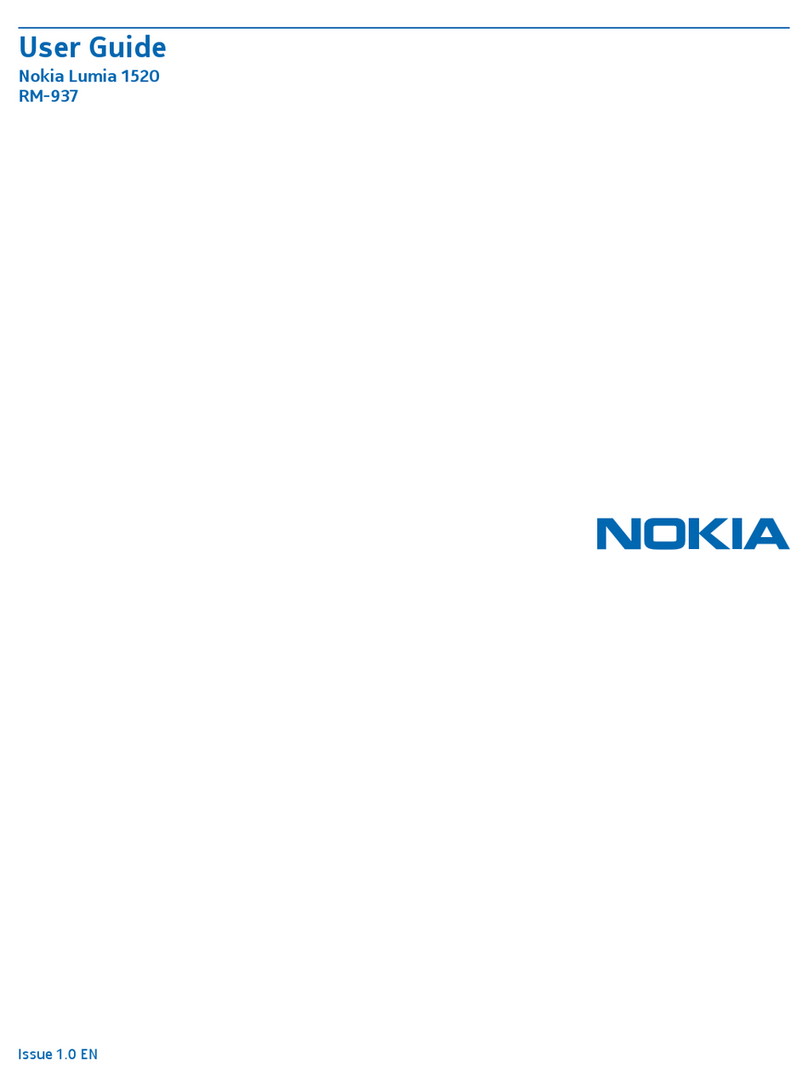
Nokia
Nokia Lumia 1520 User manual

Nokia
Nokia C2-01 User manual

Nokia
Nokia C2-00 User manual

Nokia
Nokia TA-1449 User manual

Nokia
Nokia 2228Arte User manual

Nokia
Nokia 3650 - Smartphone 3.4 MB Installation instructions

Nokia
Nokia 6061 - Cell Phone 3 MB User manual

Nokia
Nokia C1-00 User manual

Nokia
Nokia NPD-1 Series Installation instructions

Nokia
Nokia 6300 - Cell Phone 7.8 MB User manual
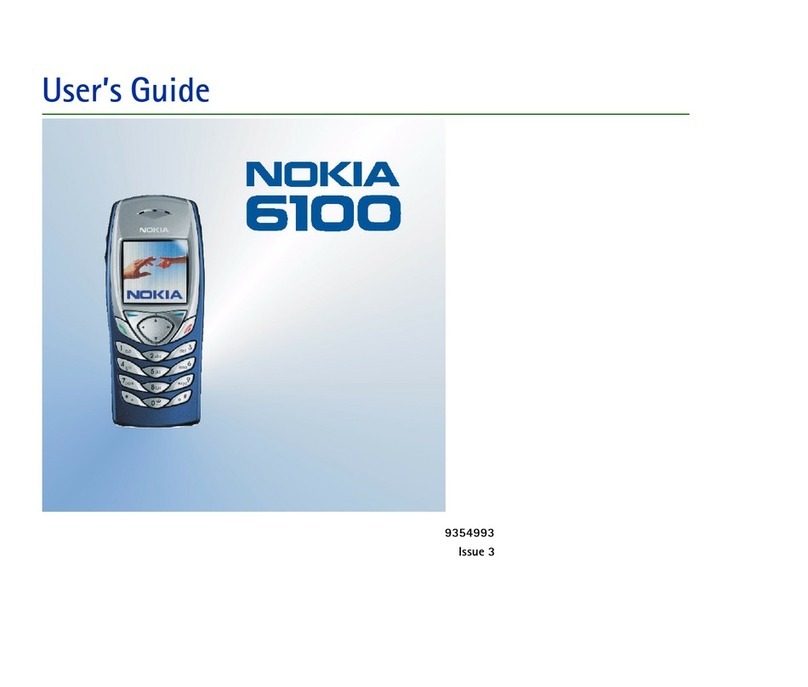
Nokia
Nokia 6100 - Cell Phone 725 KB User manual

Nokia
Nokia Asha 202 User manual
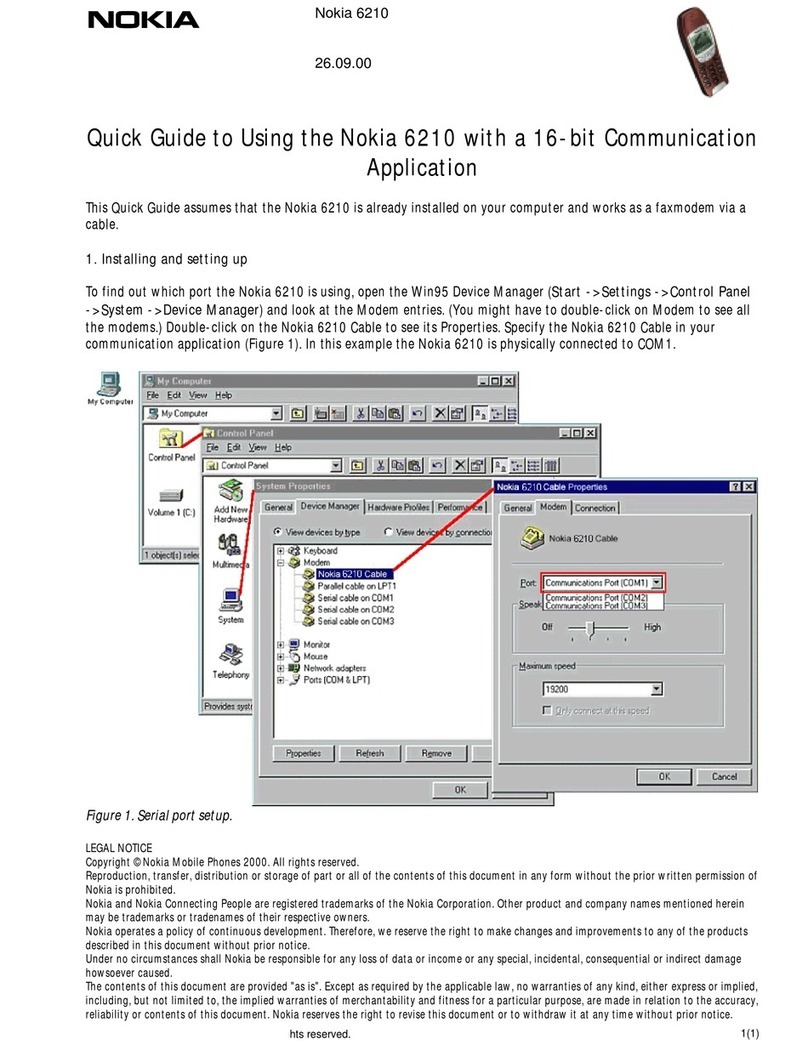
Nokia
Nokia NAVIGATOR 6210 User manual
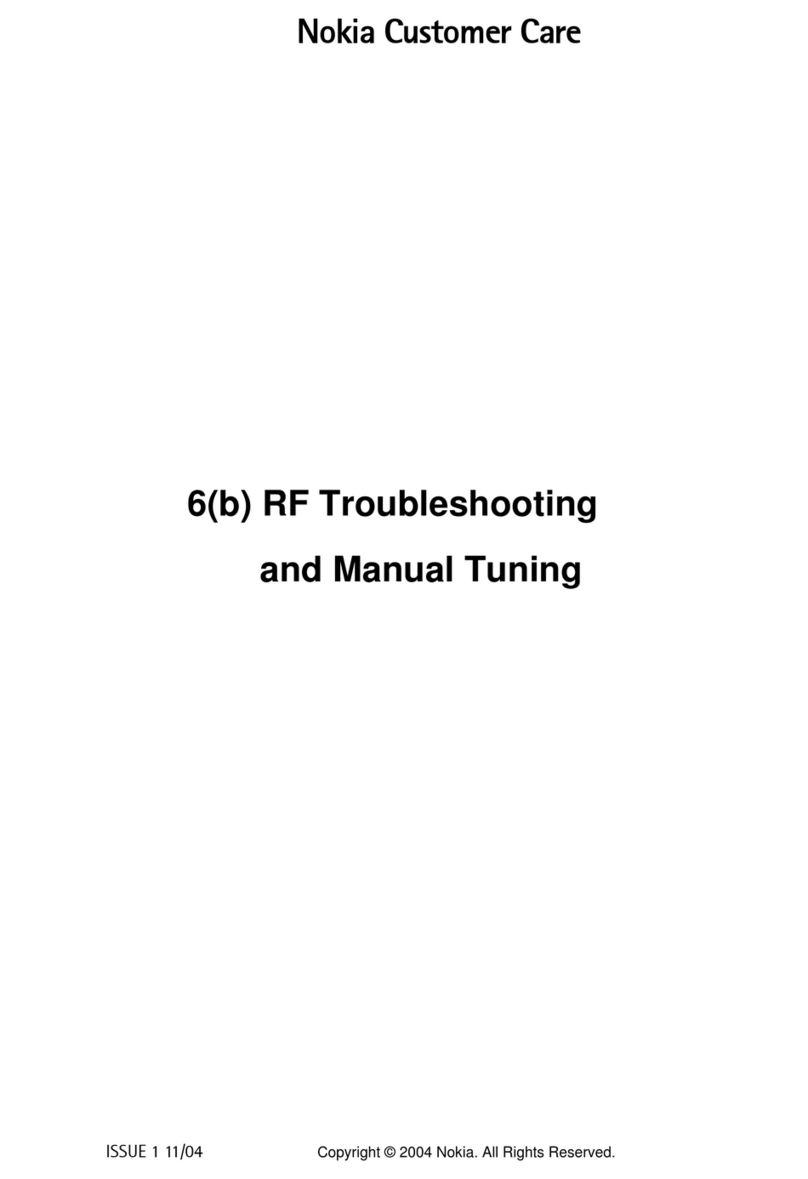
Nokia
Nokia RM-14 User manual
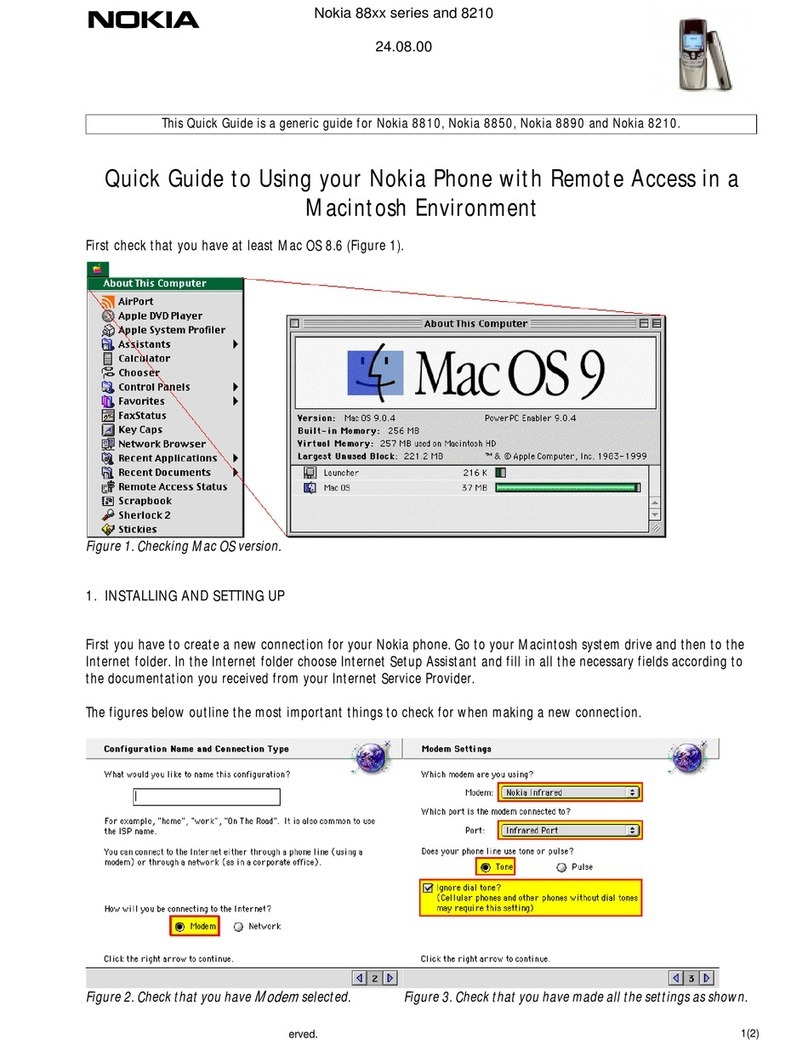
Nokia
Nokia 8210 User manual