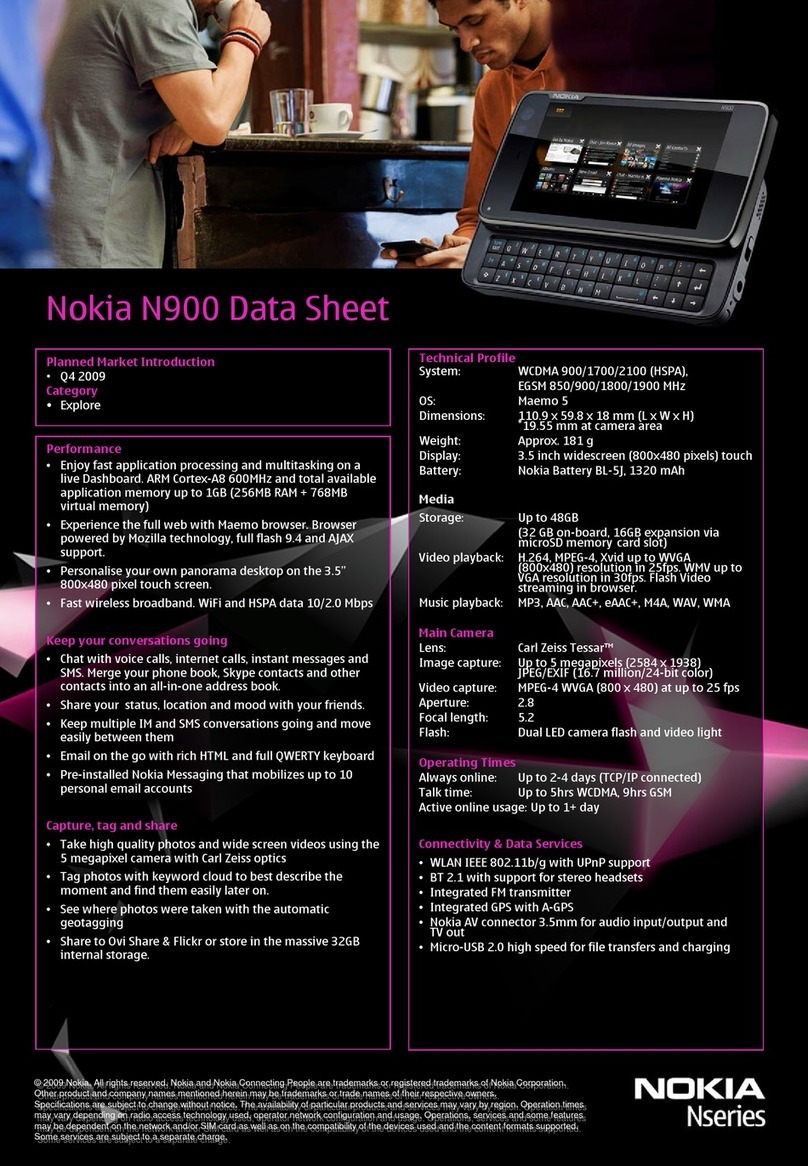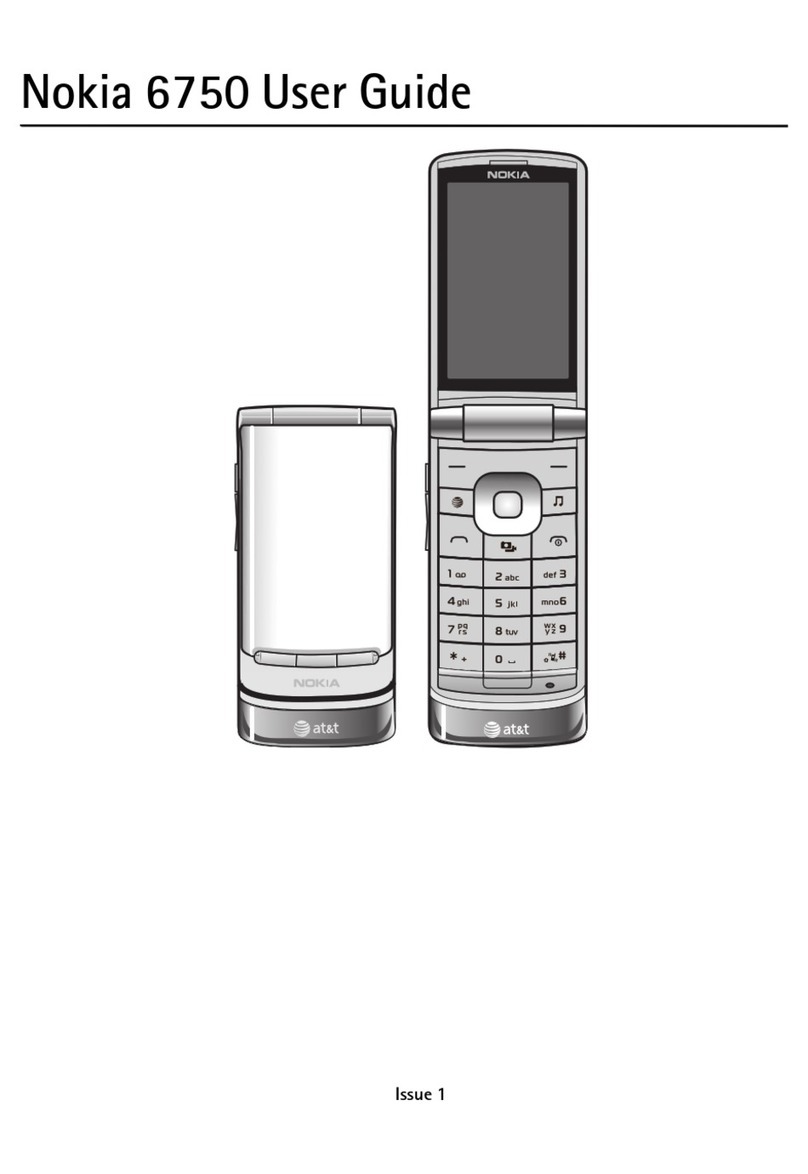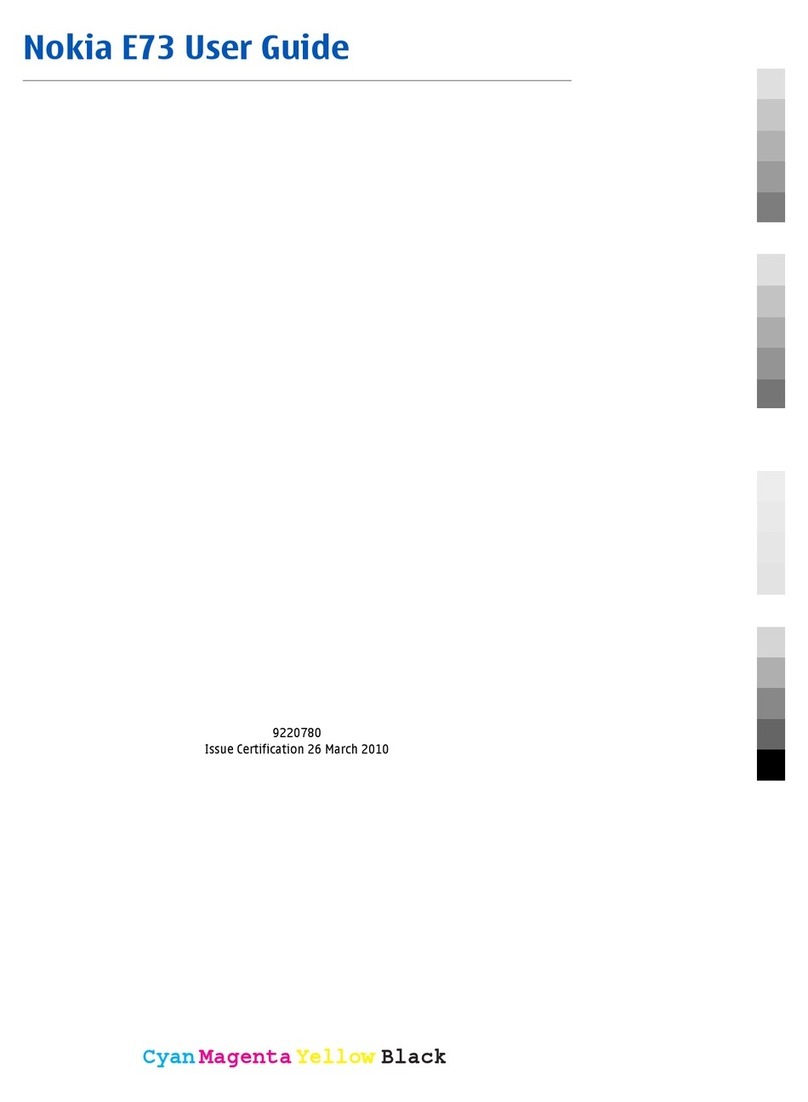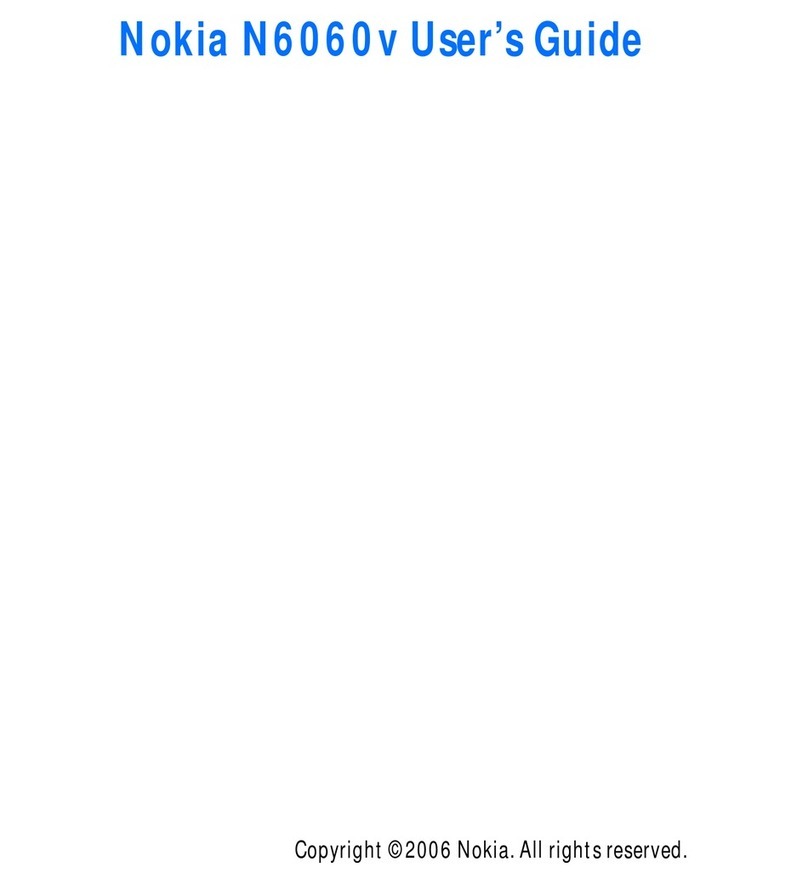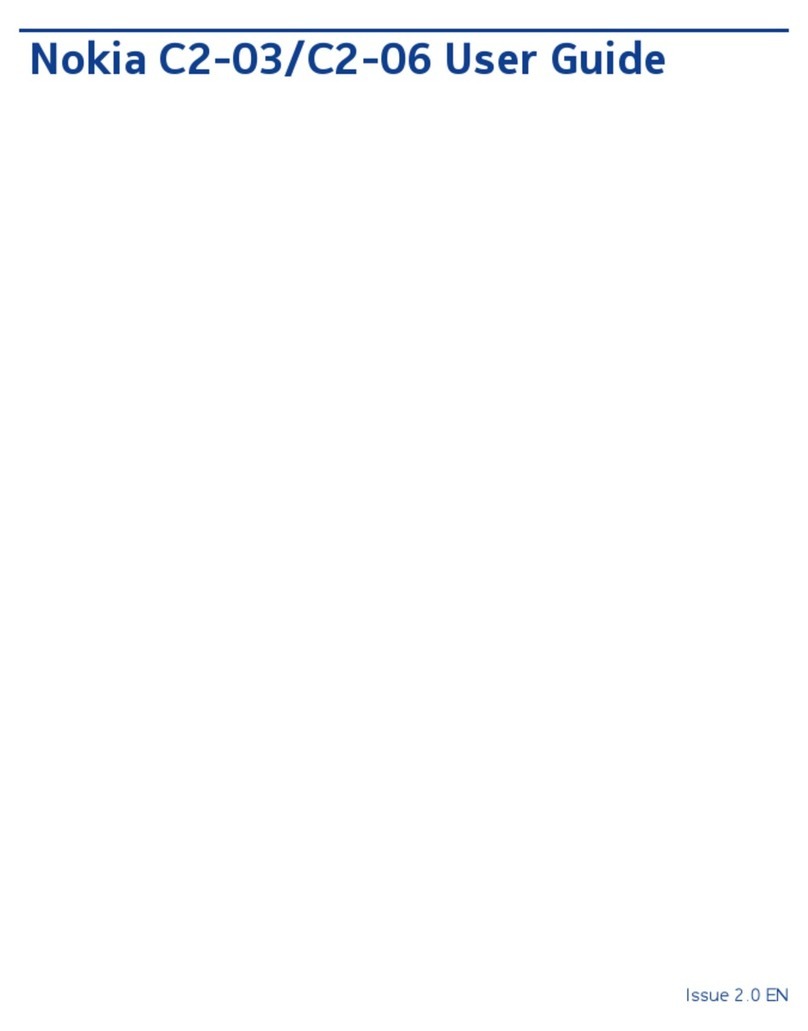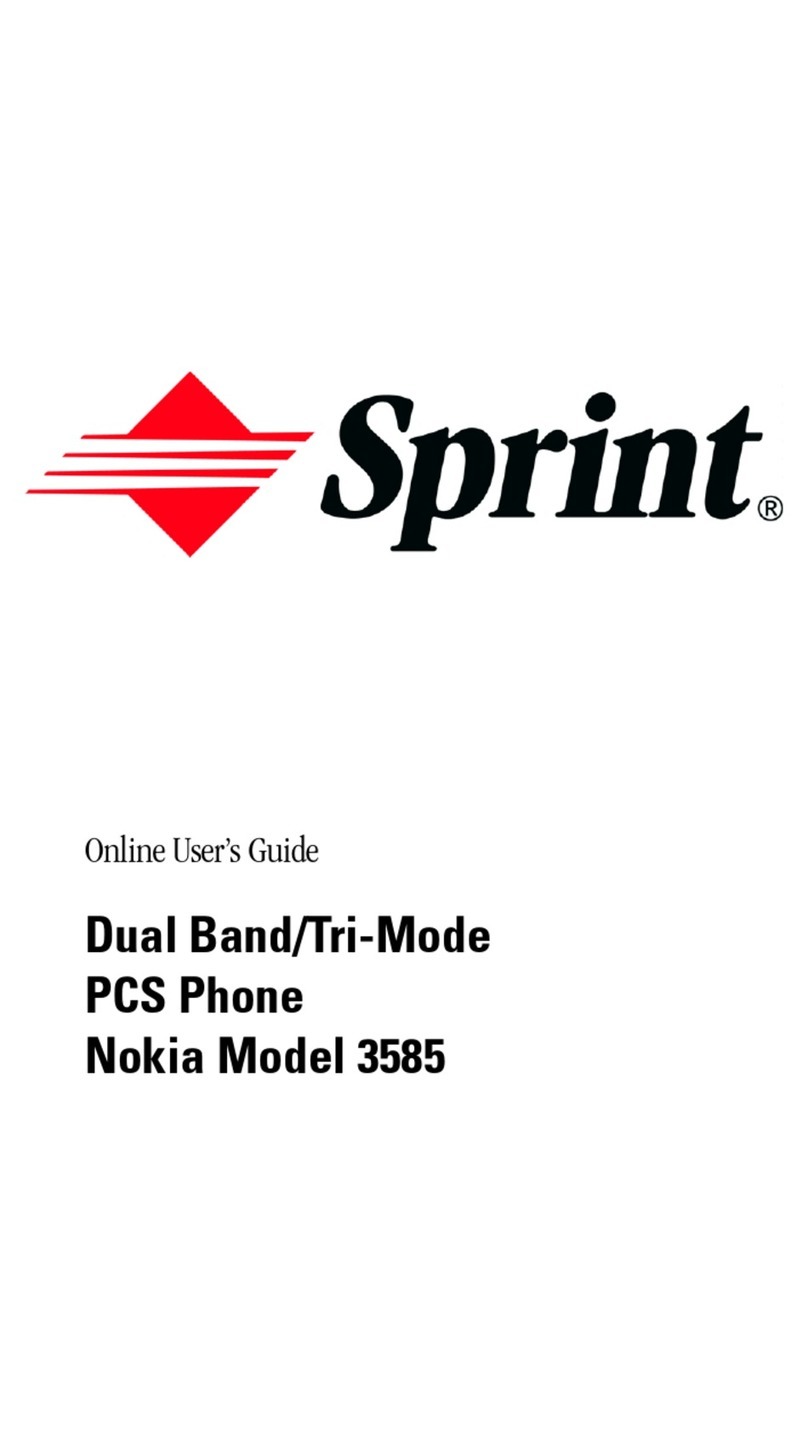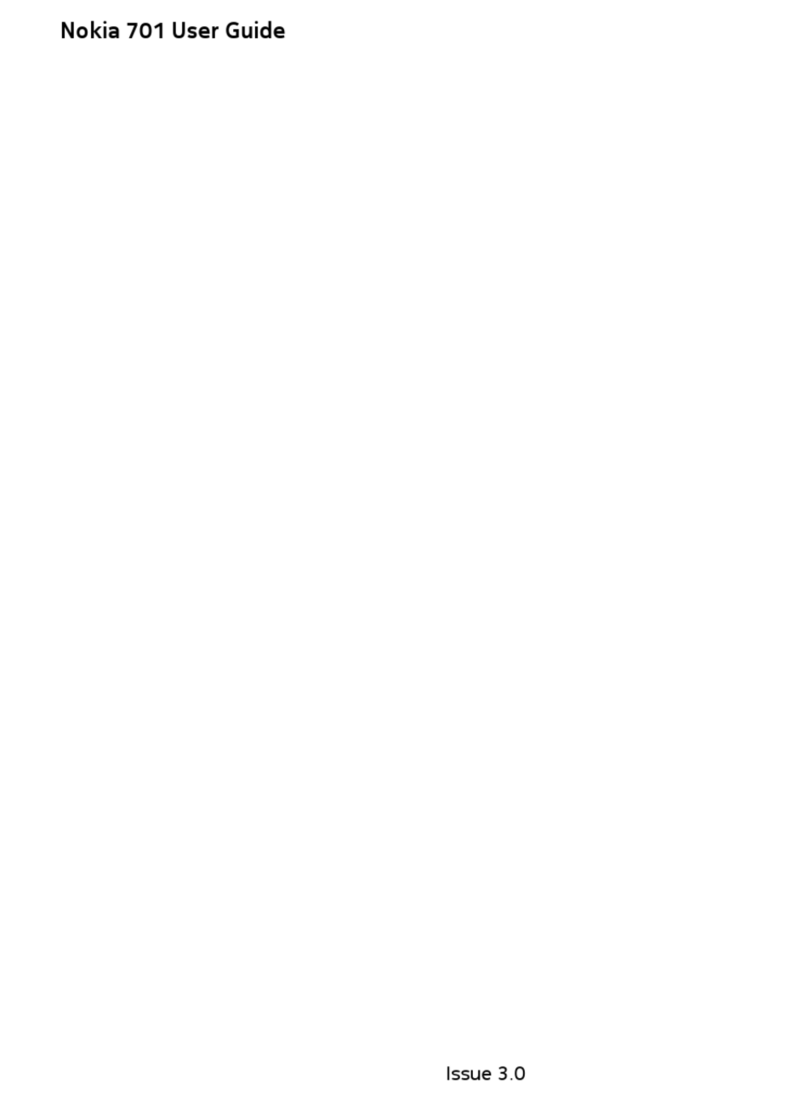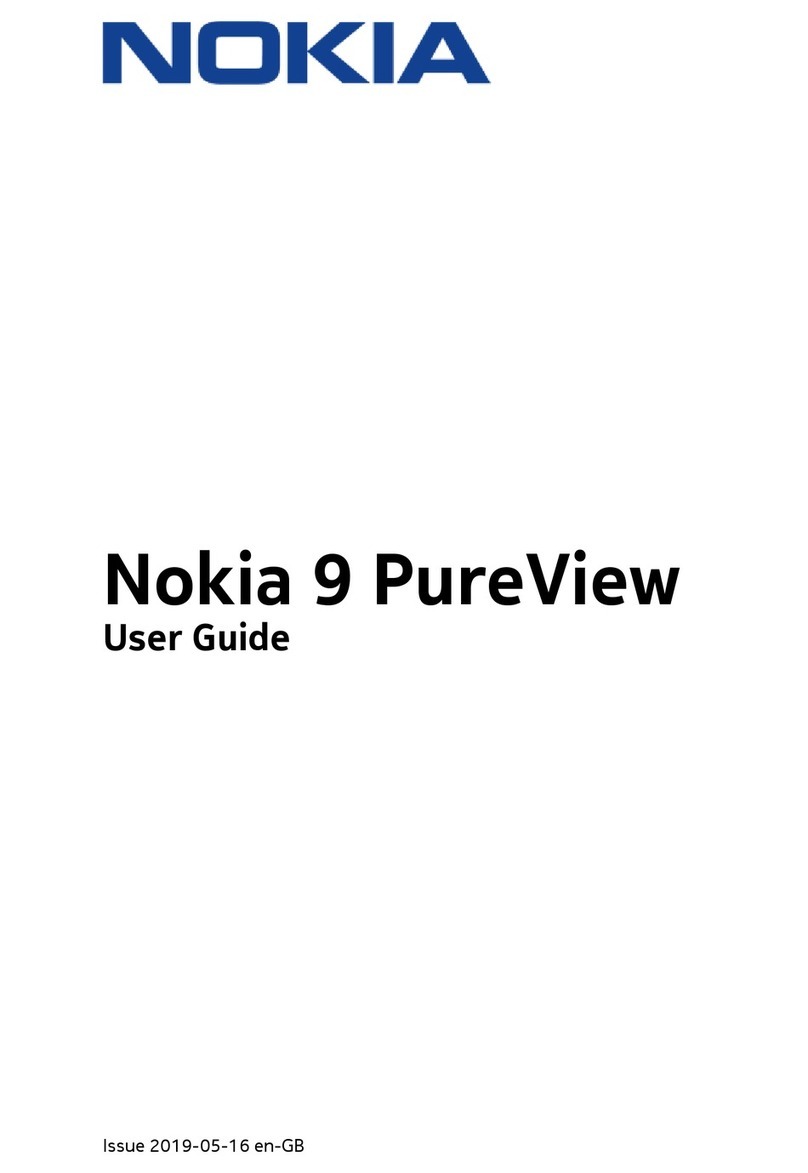Writing text .............................................33
Handwriting recognition................................................... 33
On-screen keyboard ........................................................... 34
Pen input settings............................................................... 35
Telephone .................................................37
Calling .................................................................................... 37
Answering...................................................................... 38
Voice dialling................................................................ 39
Telephone settings.............................................................. 39
Call diverting (network service) ..............................39
Diverting data & fax calls (network service)....... 40
Call barring (network service).................................. 40
Voice mailbox settings............................................... 41
Other settings............................................................... 41
Sending DTMF tones................................................... 42
Tips for efficient use of Telephone......................... 43
Profiles......................................................44
Editing profiles..................................................................... 45
Messaging.................................................46
Inbox....................................................................................... 47
Outbox statuses................................................................... 47
Folders.................................................................................... 47
E-mail messages.................................................................. 48
Setting up a remote mailbox ................................... 48
Advanced e-mail settings ......................................... 49
Retrieving e-mail from the mailbox ...................... 50
Reading and replying to e-mail .............................. 51
Sending e-mail............................................................. 51
Style of e-mail ............................................................. 52
Scheduling..................................................................... 53
E-mail attachments.................................................... 53
Signatures...................................................................... 53
Text messages ...................................................................... 54
Sending text messages .............................................. 54
Receiving text messages ...........................................55
Text message settings................................................55
About text message services.................................... 56
Multimedia messages ........................................................ 56
Creating multimedia messages ...............................56
Receiving multimedia messages ............................. 58
Multimedia message settings..................................59
Smart messages................................................................... 60
Service messages................................................................. 60
Contacts ...................................................61
Viewing and searching for contacts .............................. 61
Creating and editing contacts......................................... 61
Contact card fields...................................................... 62
Transferring contacts ......................................................... 63
Voice tags.............................................................................. 63
Contact groups .................................................................... 63
ReMX_UG.book Page 4 Tuesday, March 1, 2005 11:15 AM