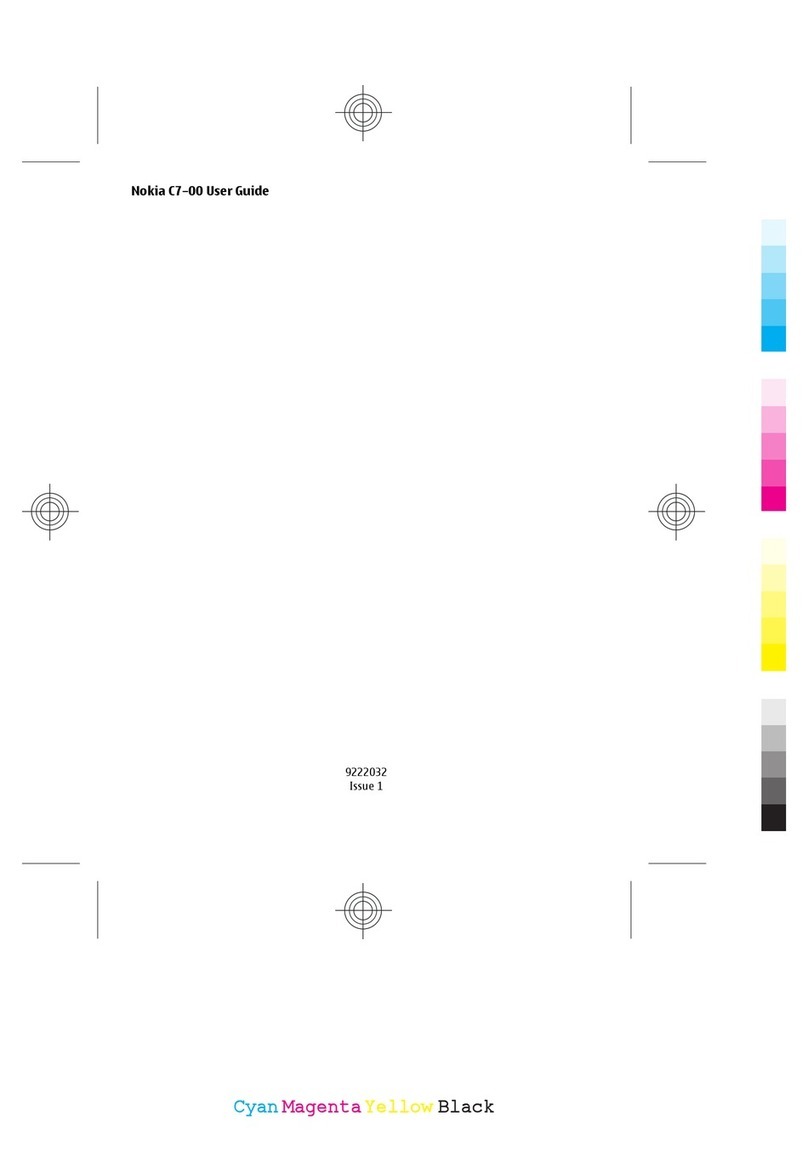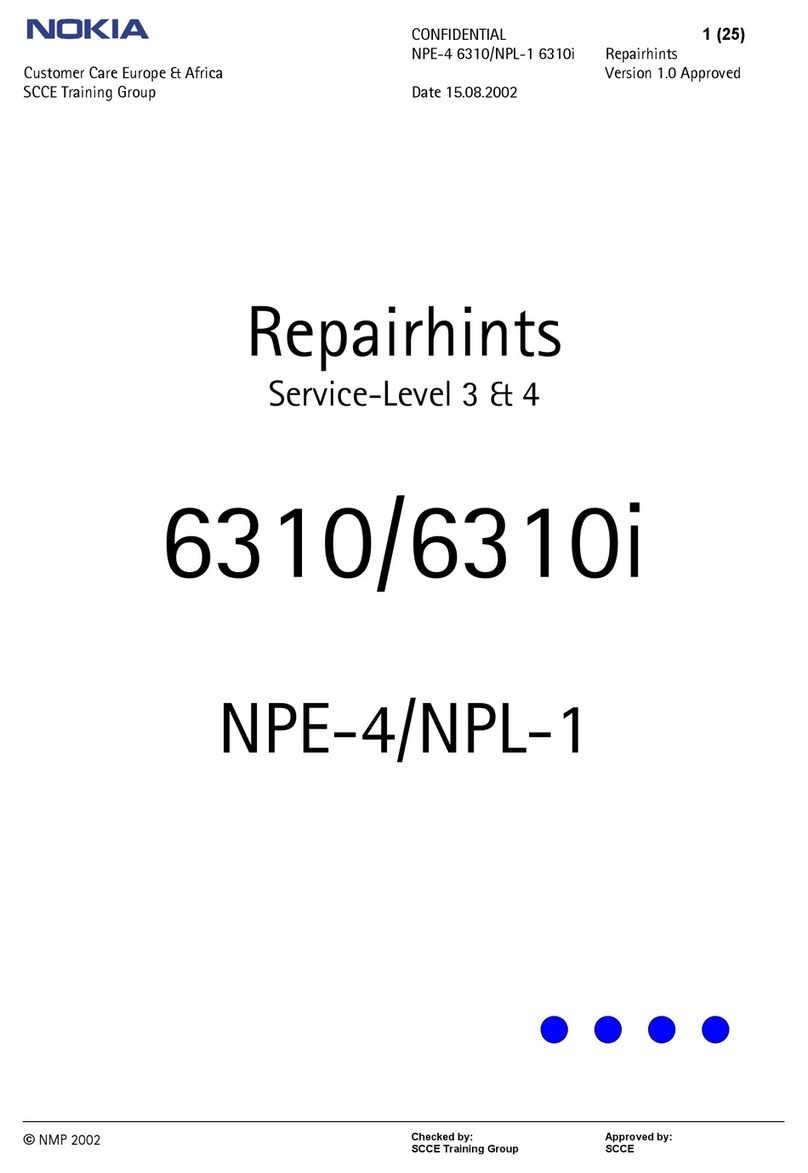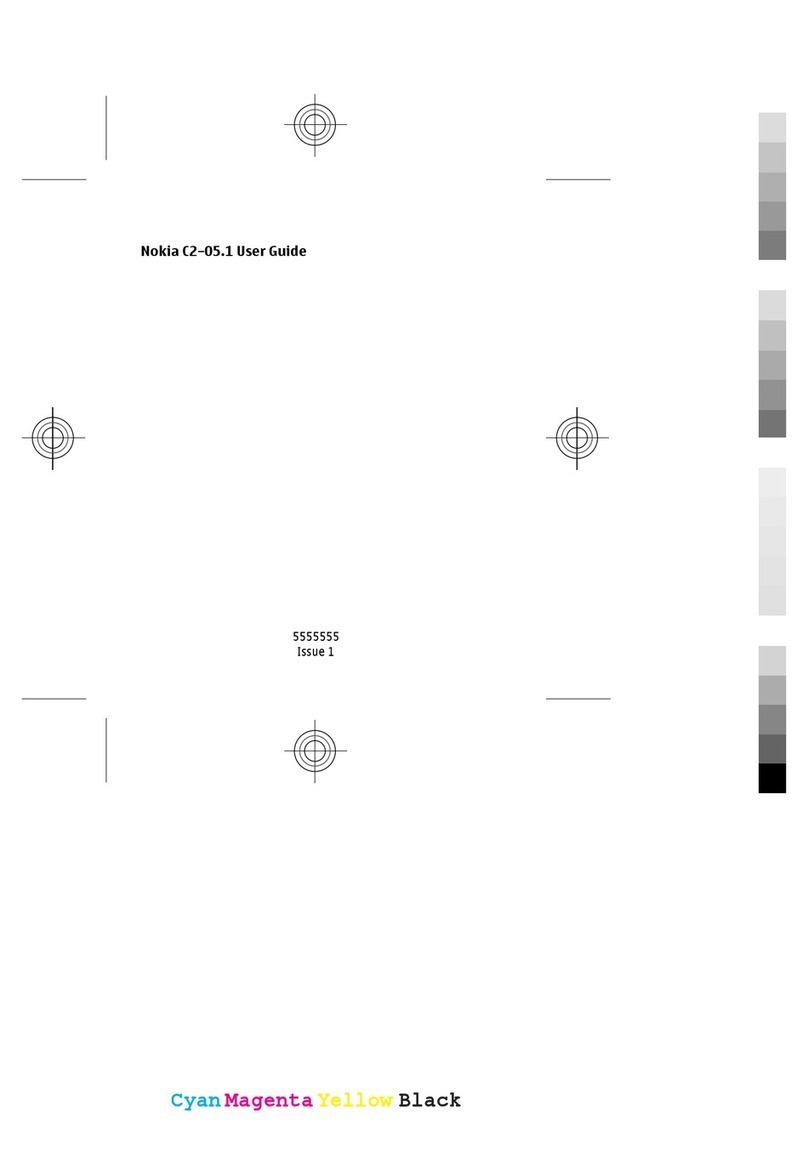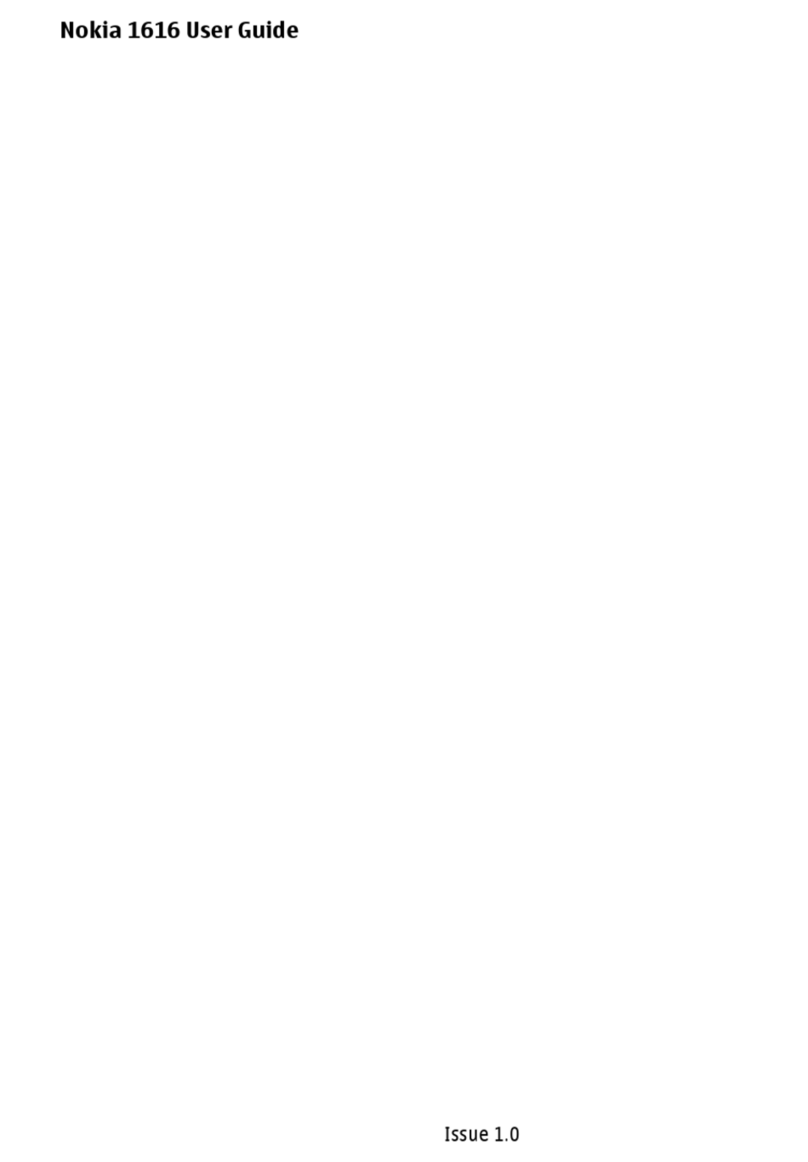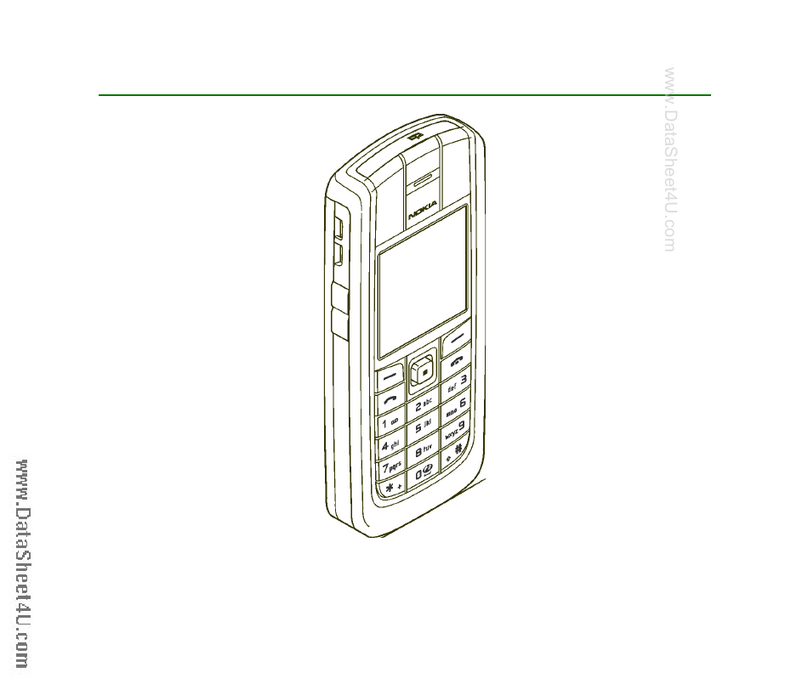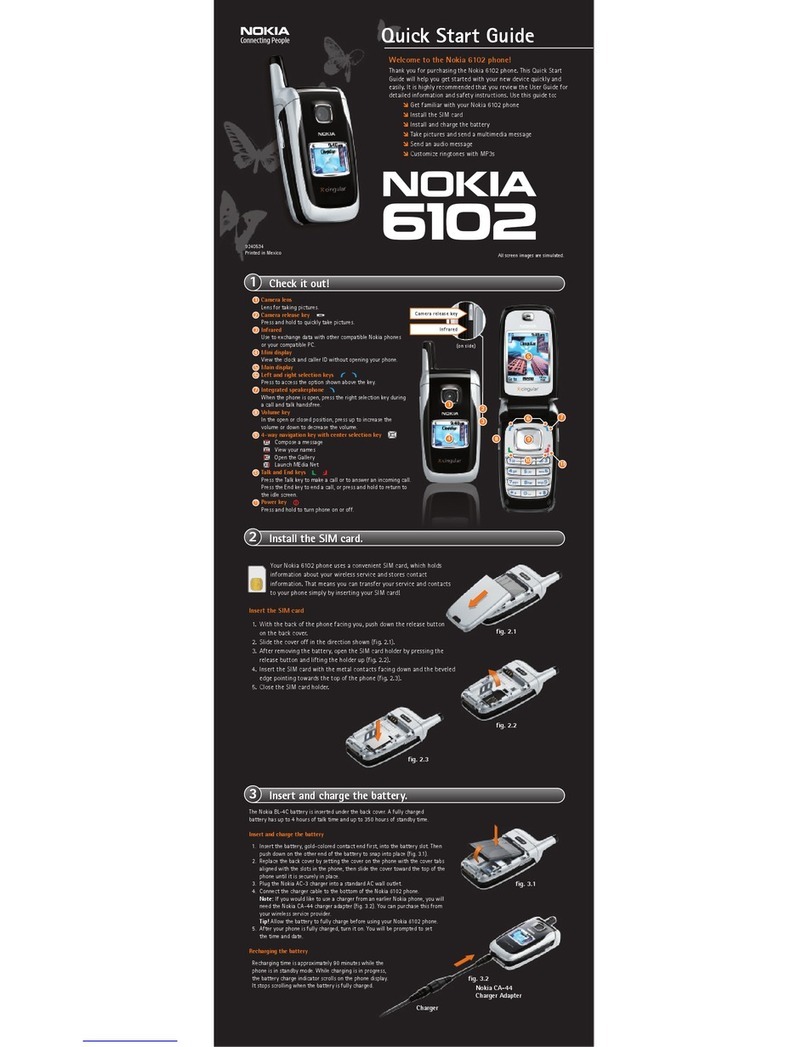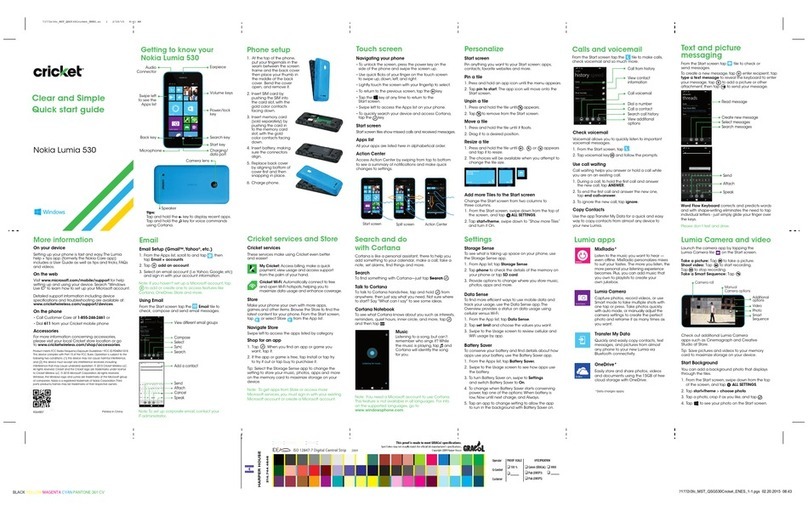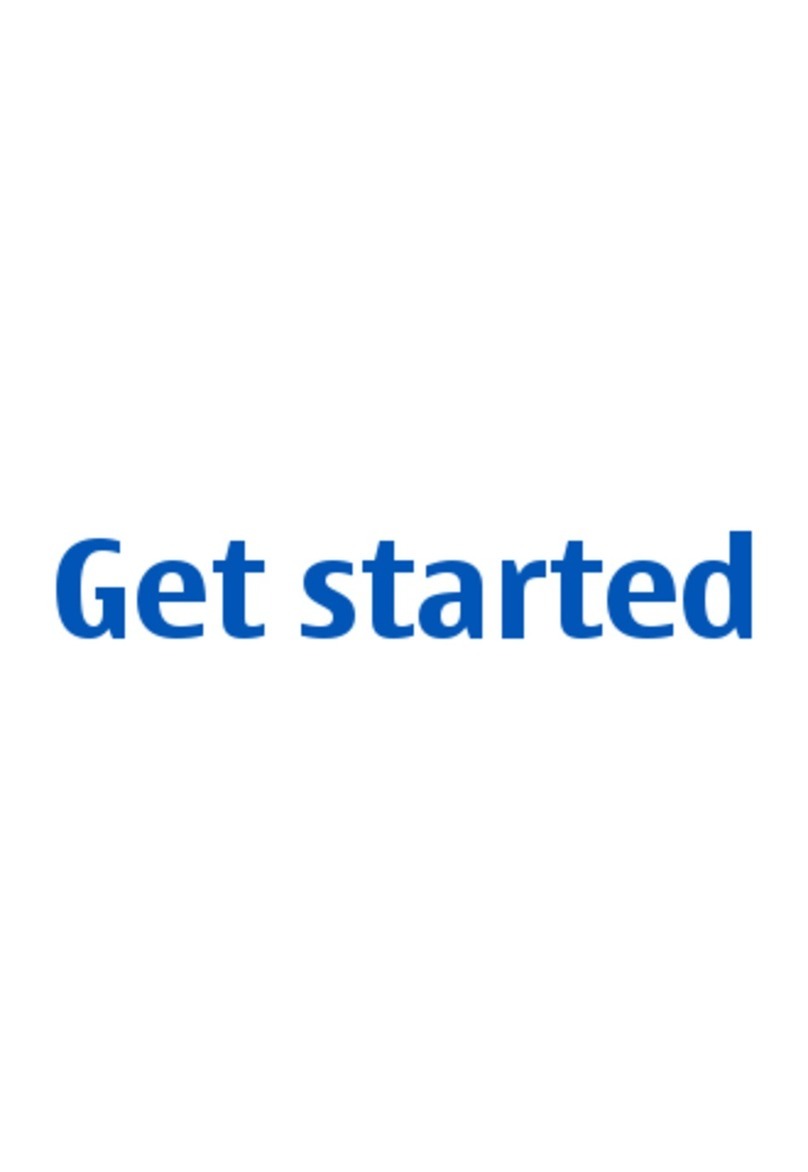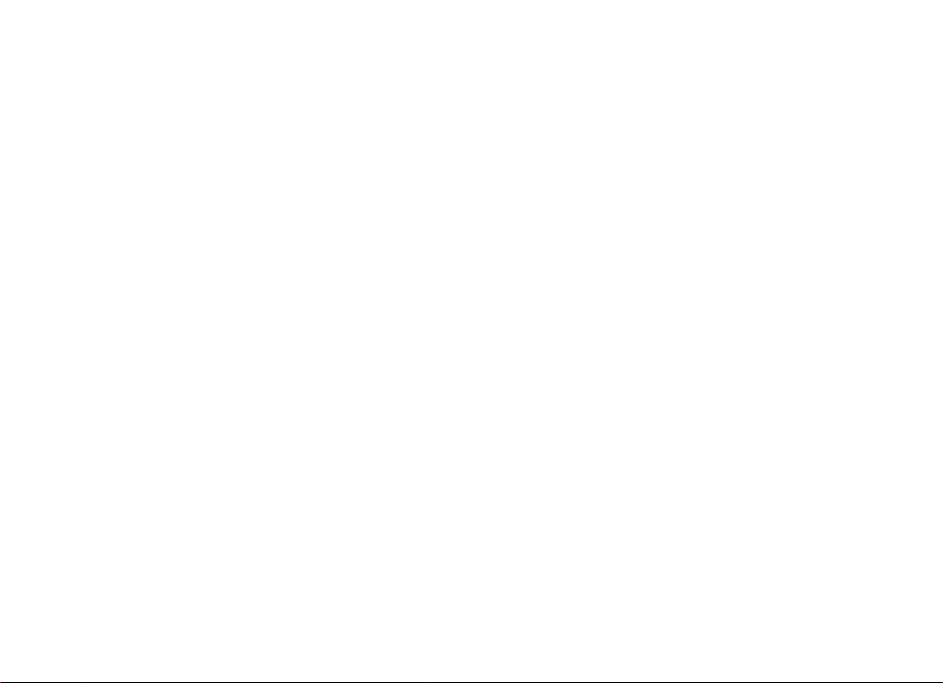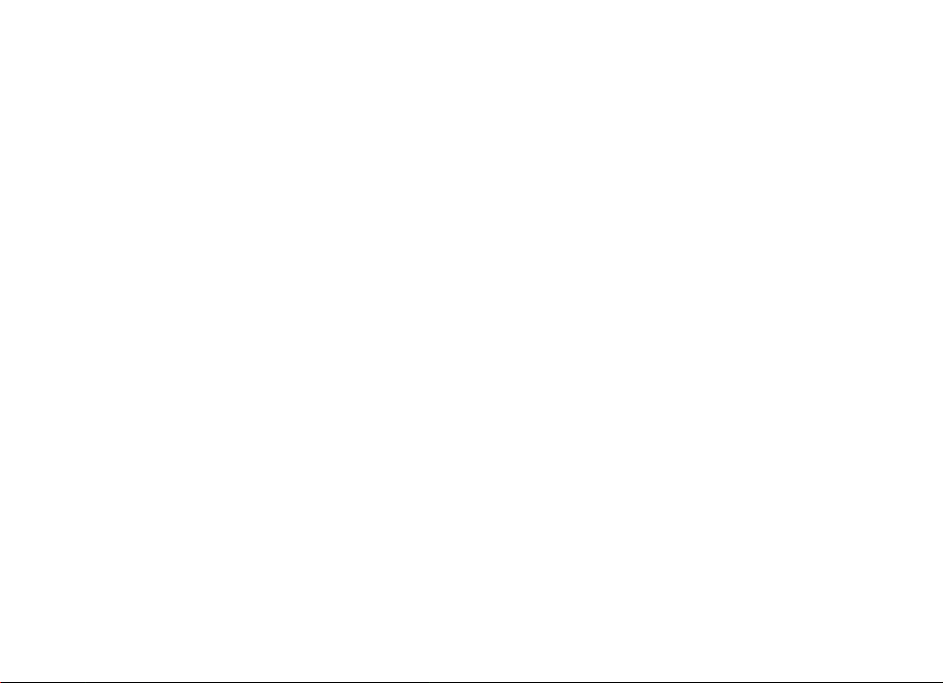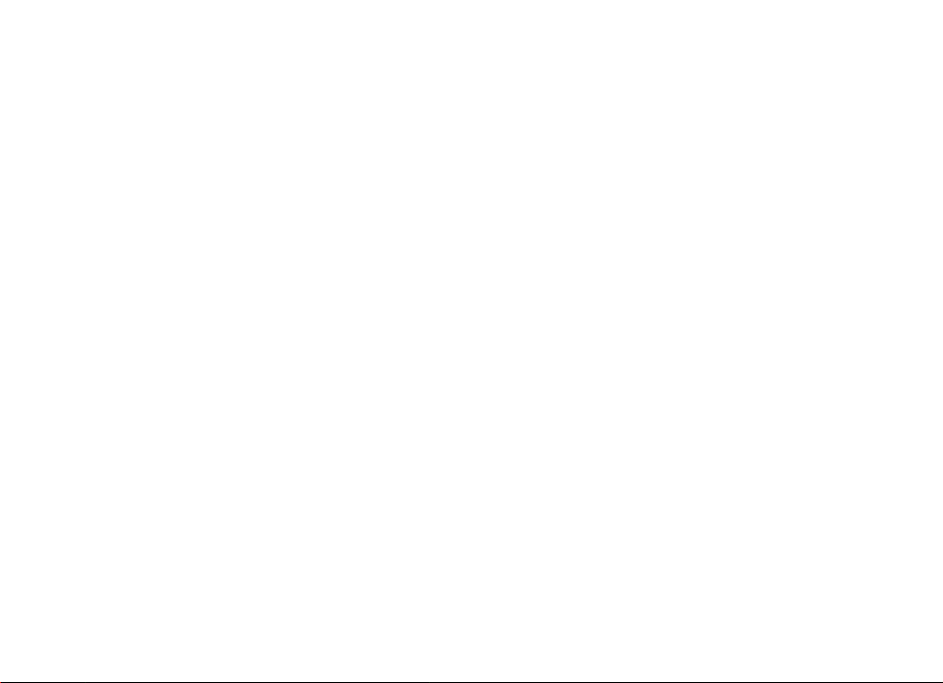6Copyright © 2006 Nokia. All rights reserved.
N91 8GB Only
Bluetooth accessory tips
• Non-DRM formats such as MP3 provide the best audio
with Bluetooth stereo headsets. When listening to
DRM protected content using Bluetooth stereo head-
sets it is recommended to wait until the DRM content
is finished playing before accessing other functions or
applications of the device such as email, Gallery,
visualizations.
• To maintain headset connection with the device it is
recommended to charge the headset periodically and
to stay within range.
• Sometimes there may be mono audio vs stereo audio
after reconnection, unpair and reset headset, then
reconnect via the Options menu.
• Some headsets may disconnect when the charger is
plugged in while the headset is connected.
• When switching from BT Stereo to voice call, some
headsets send the mono audio to both L and R ear
while some only play mono audio to one ear.
• In some headsets the volume control only adjusts the
volume of the headset, when connected to the device,
where the audio volume setting of the device remains
the same as it was before the headset was connected.
• Sometimes breaks in audio playback may occur when
using other device functions while listening to music
(i.e. SMS, web etc.)
• Sometimes headsets automatically connect and
sometimes they may need to be connected manually
via the options menu.
Gallery
The Gallery on N91-8GB allows a user to view selected
photos, images, and videos. The Gallery also enables
selected media files (including music) to be shared and
streamed using UPnP. Overall Music management is done
using the Music Player while general file management is
done using the included File Manager.
Gallery looks for content in hard drive memory [E:]
\Images, \Video clips and \Gallery folders (and sub folders).
All media in other directories will not be visible in the
Gallery unless moved/copied to \Images, \Video clips or
\Gallery. However it is recommended to keep the total
number of files in Gallery below 300. When choosing con-
tent to be removed from Gallery, files should be removed
from these directories.
Gallery allows a user to view images by using the All Files
or the Images and Video features. The Images and Video
features provide a thumbnail gallery of a users image
collection, The performance of this feature depends on the