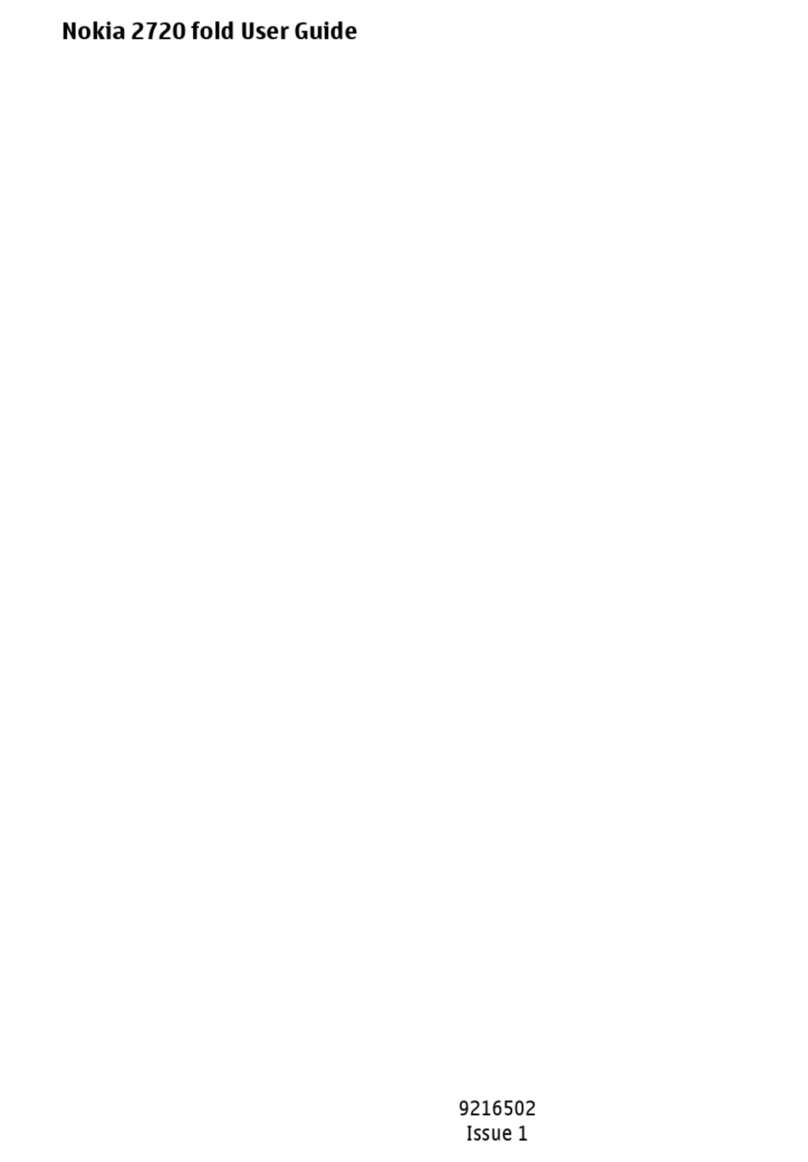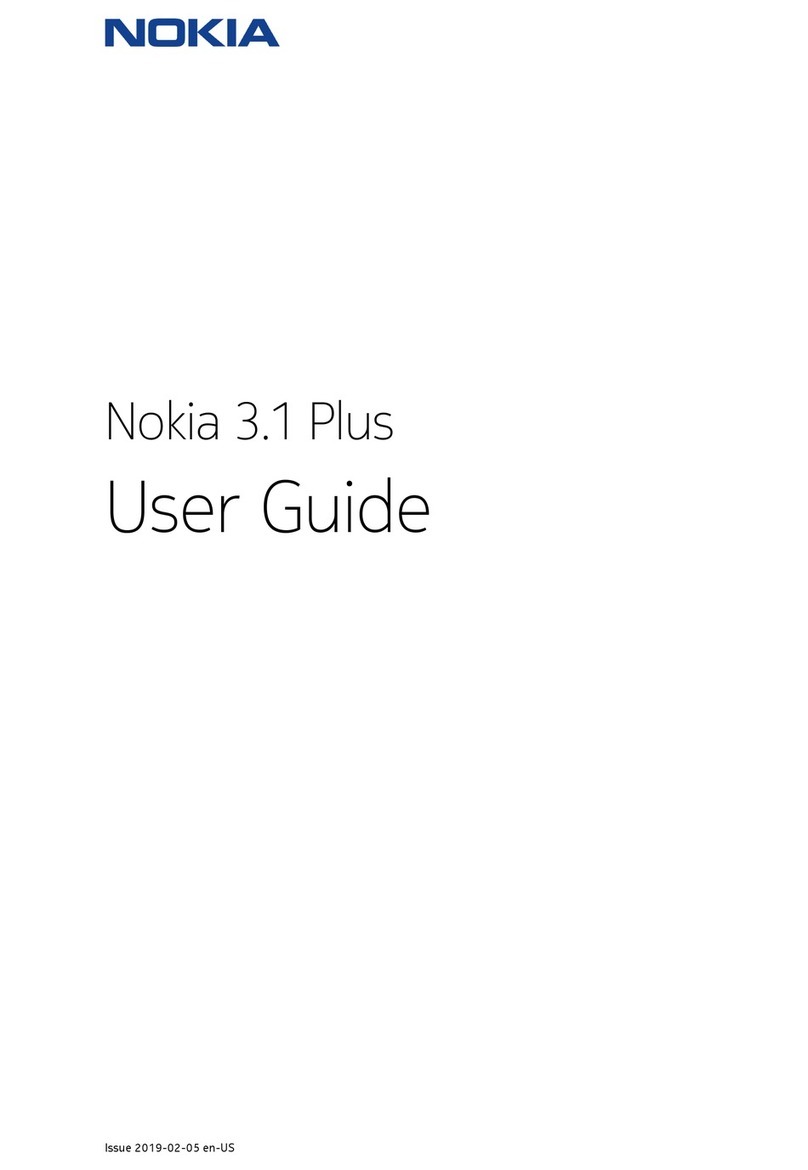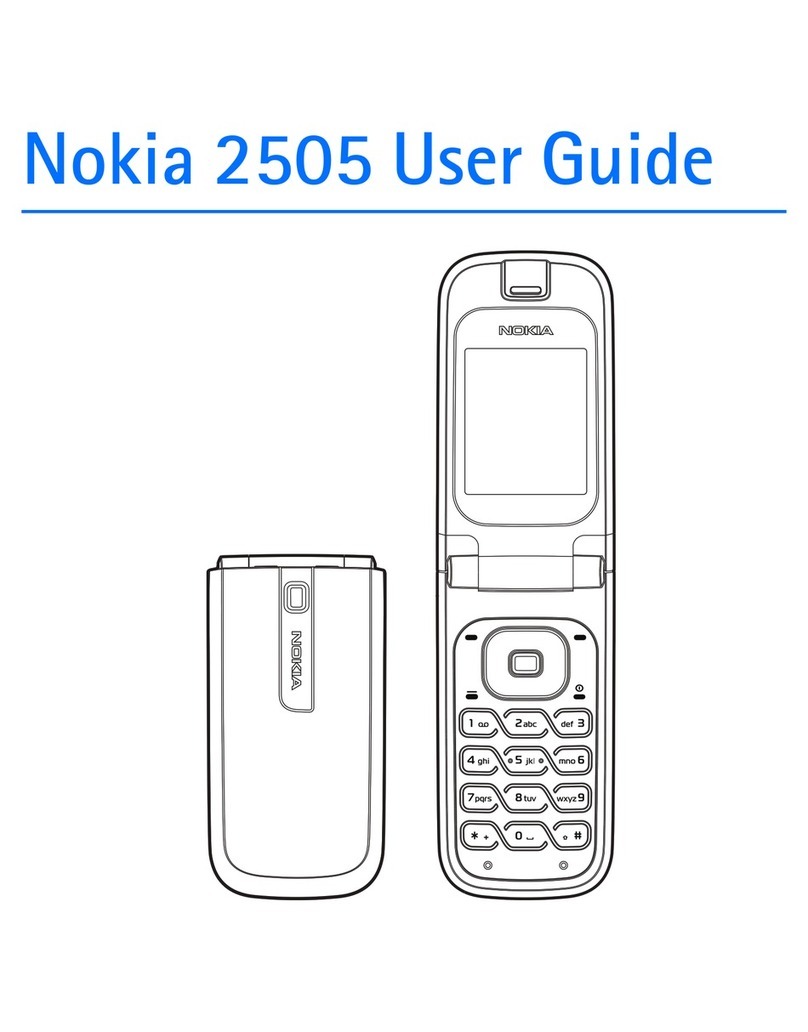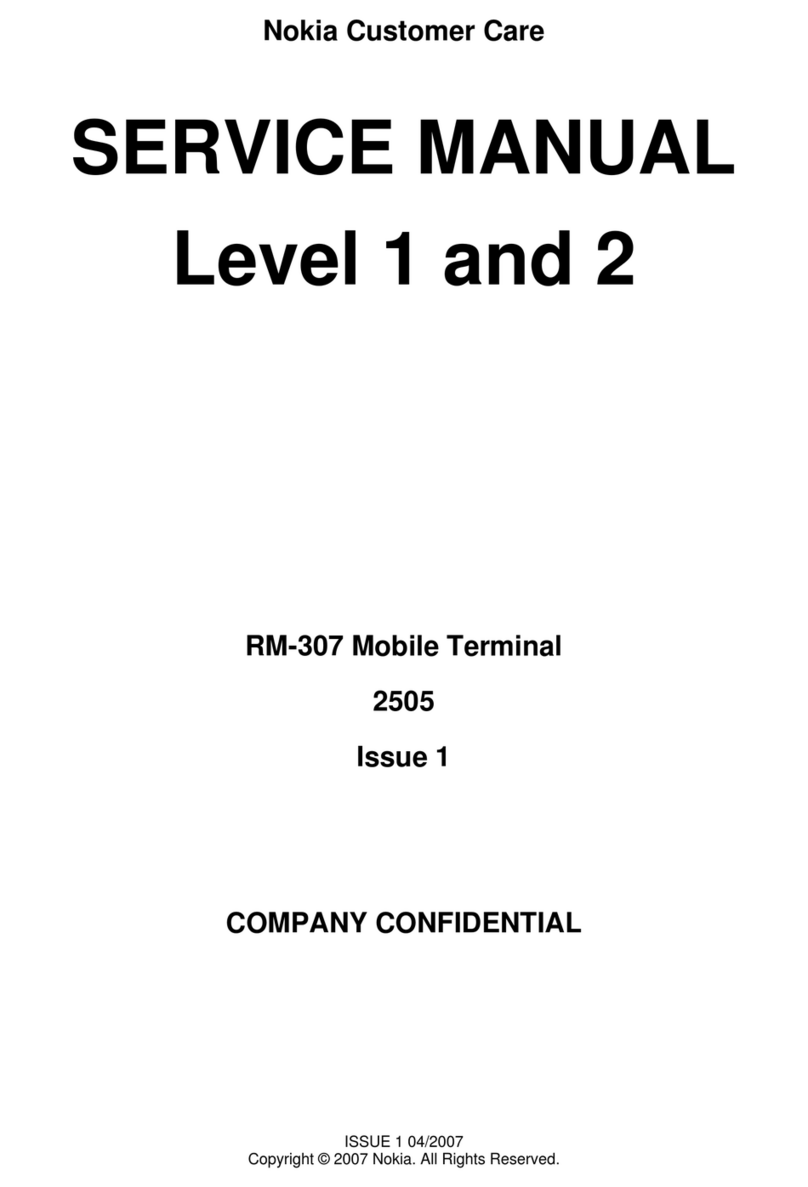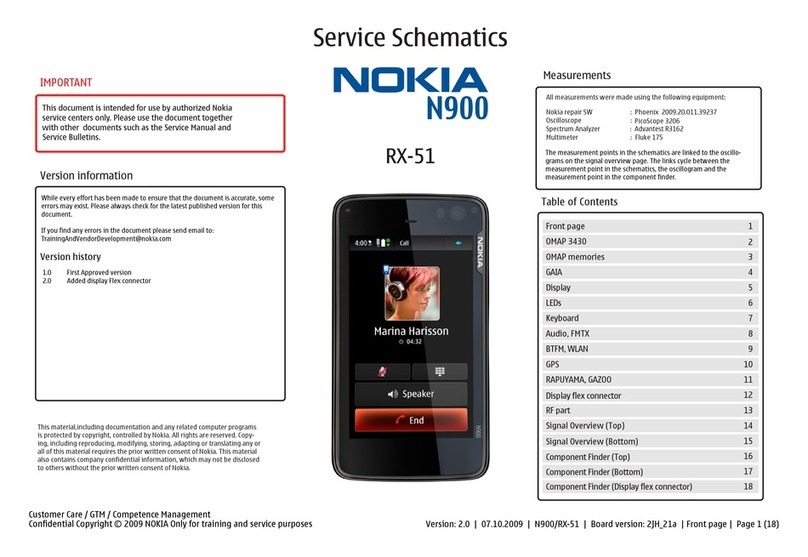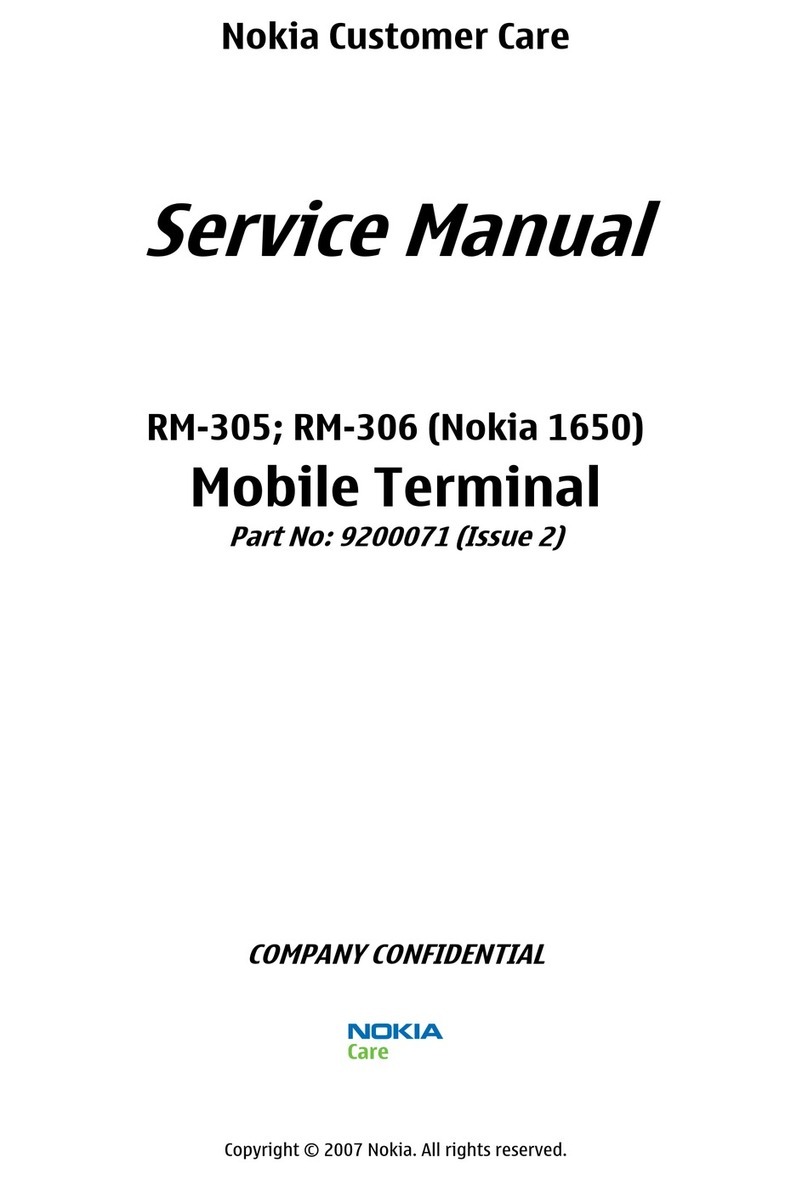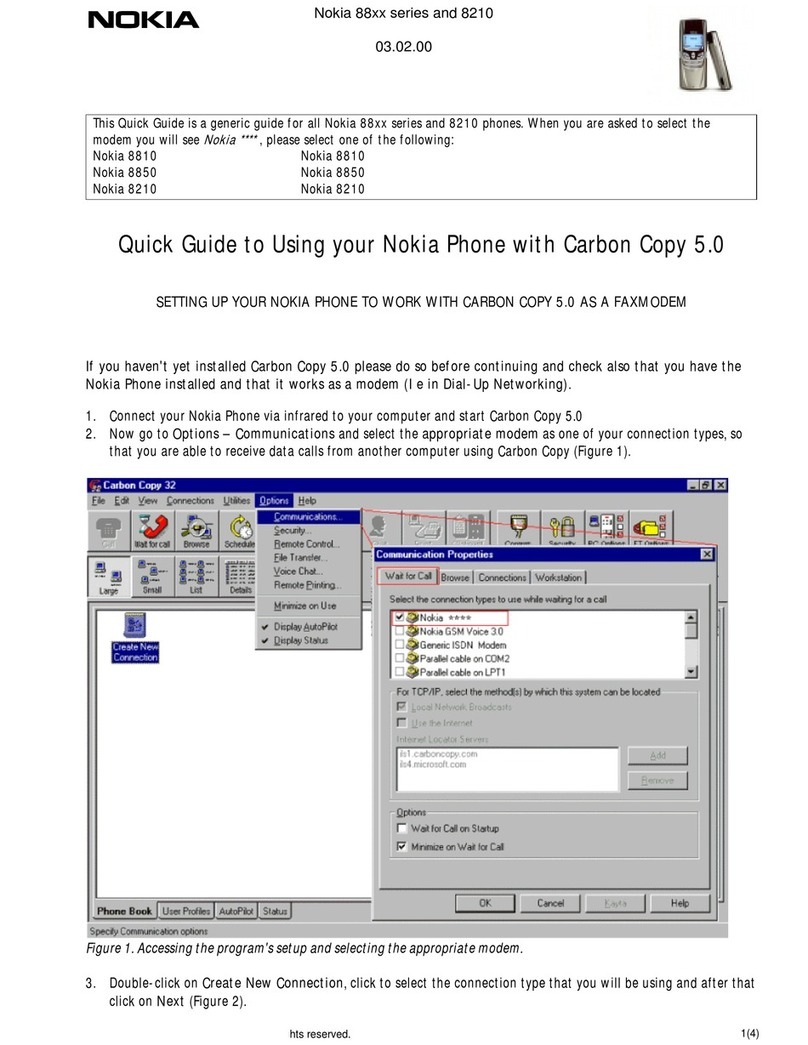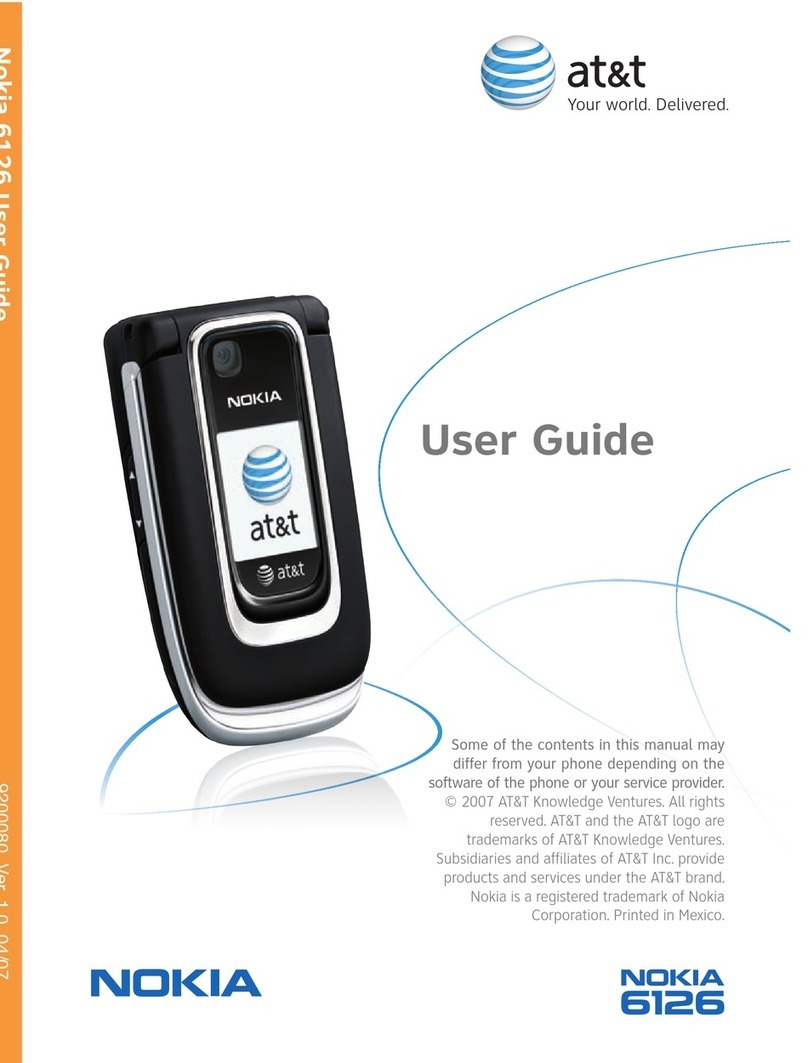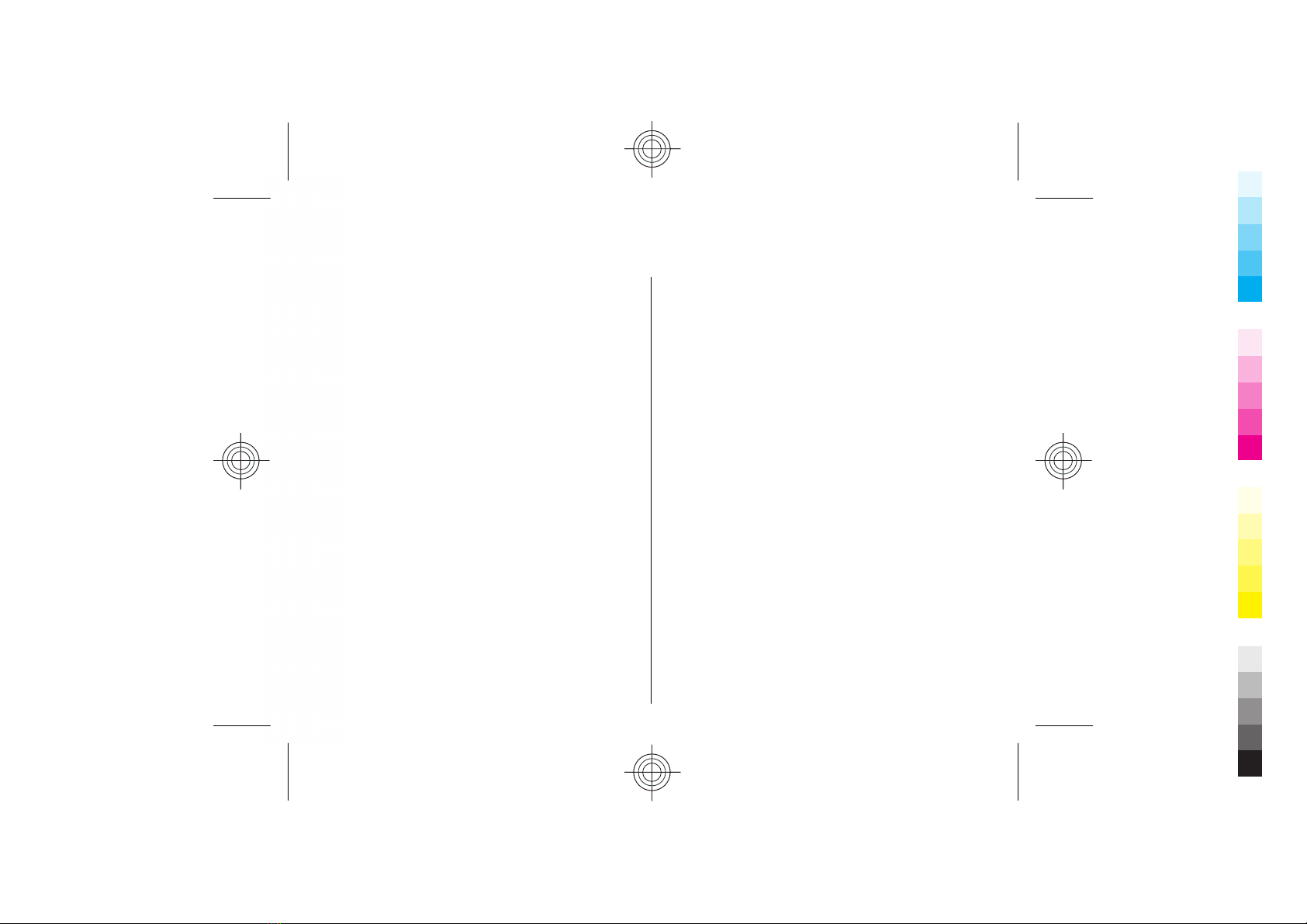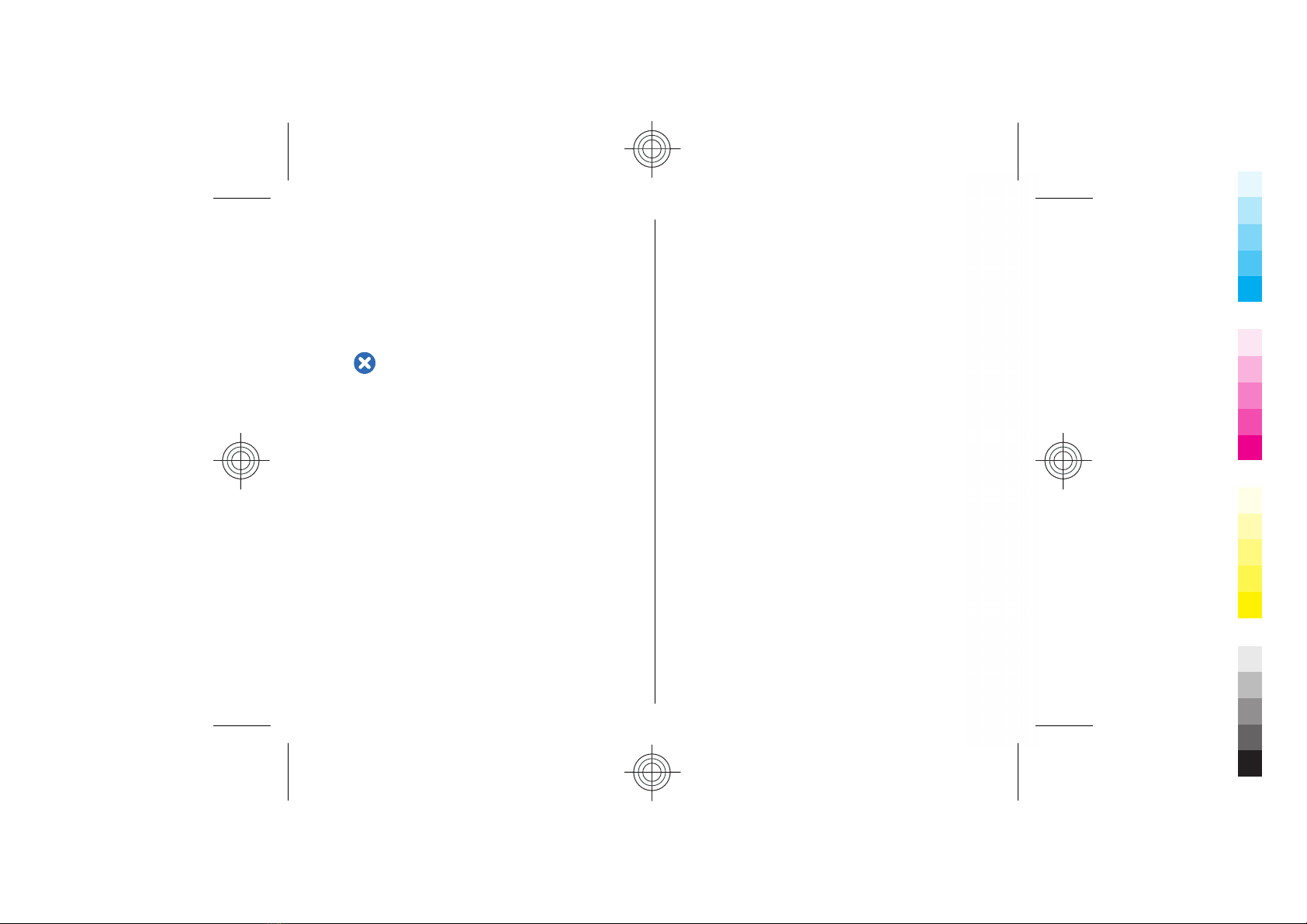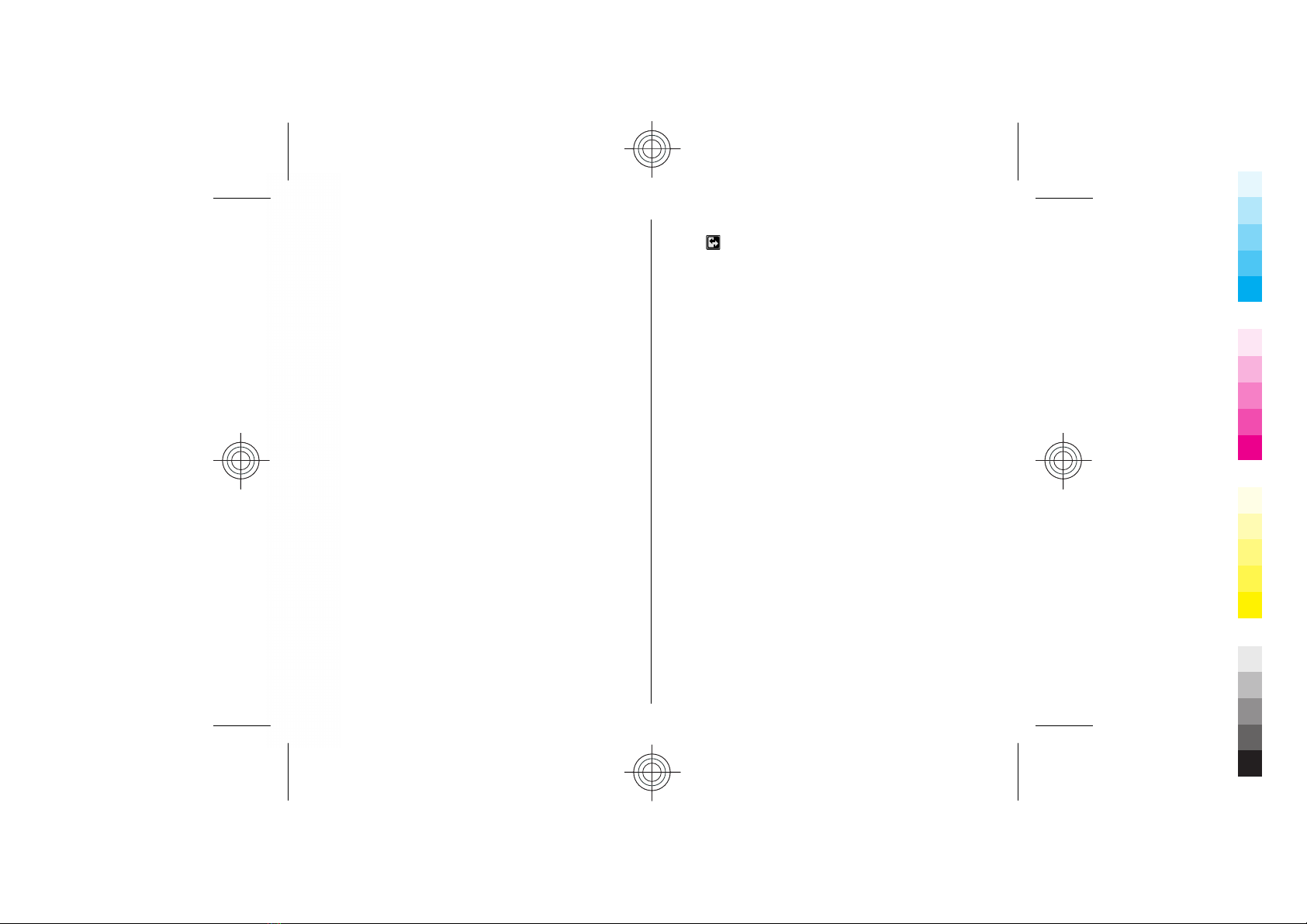Contents
Safety...........................................................6
About your device...........................................................6
Network services.............................................................7
Key features.................................................8
New from Eseries.........................................9
Access tasks quickly........................................................9
Home screen....................................................................9
One-touch keys..............................................................10
Nokia Calendar for Eseries............................................11
Nokia Contacts for Eseries............................................13
Multitasking...................................................................14
Flashlight.......................................................................14
Open Ovi with Nokia E63 .............................................14
Files on Ovi.....................................................................14
My Nokia.........................................................................15
Phone.........................................................17
Voice calls.......................................................................17
Video calls......................................................................18
Net calls..........................................................................19
1-touch dialing..............................................................21
Voice mail......................................................................21
Messaging..................................................22
E-mail messages............................................................22
Write and send text messages....................................26
Text message settings..................................................27
Multimedia messages...................................................27
Instant messaging........................................................28
Internet......................................................29
Web................................................................................29
Browse the intranet .....................................................30
Download!......................................................................31
Internet access points..................................................31
Connect PC to web.........................................................33
Maps...........................................................34
About Maps....................................................................34
Move on a map..............................................................35
Display indicators..........................................................35
Find locations................................................................35
Plan a route...................................................................36
Media..........................................................37
Camera...........................................................................37
Music player...................................................................38
Share online...................................................................39
Recorder.........................................................................39
Gallery............................................................................39
Flash player....................................................................40
Radio..............................................................................40
Internet radio................................................................40
Personalisation..........................................43
Profiles...........................................................................43
Select ringing tones......................................................43
Personalise the home screen.......................................44
Contents
Cyan
Magenta
Yellow
Black
Cyan
Magenta
Yellow
Black