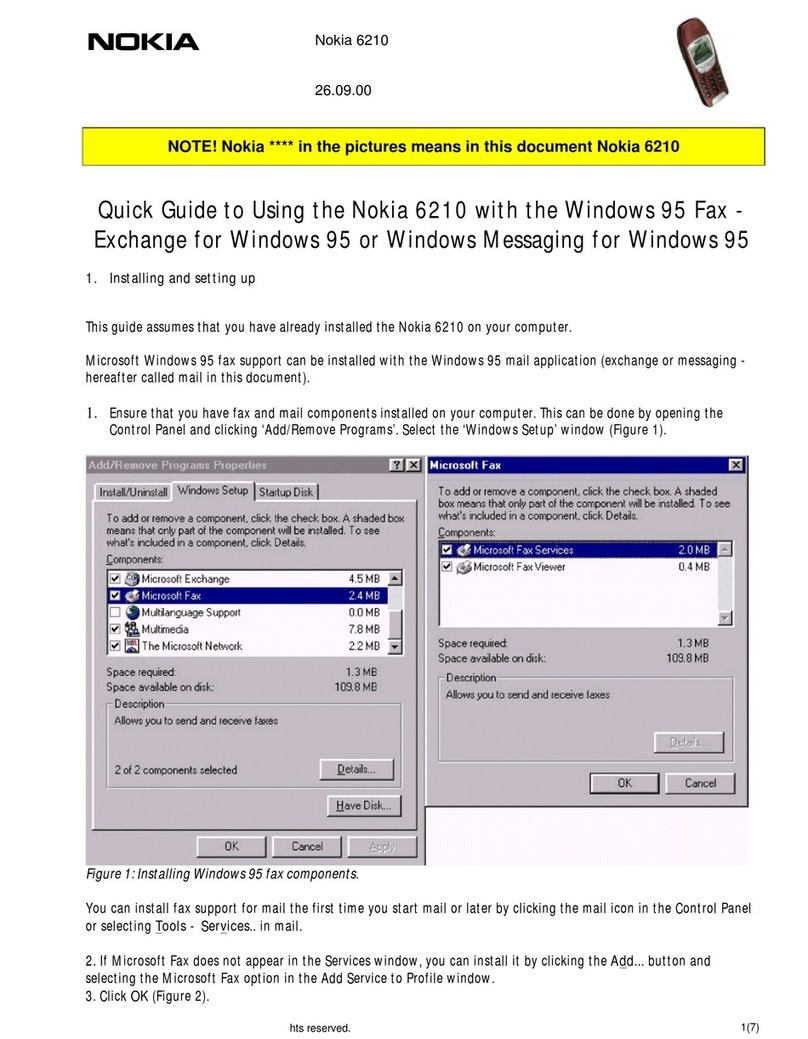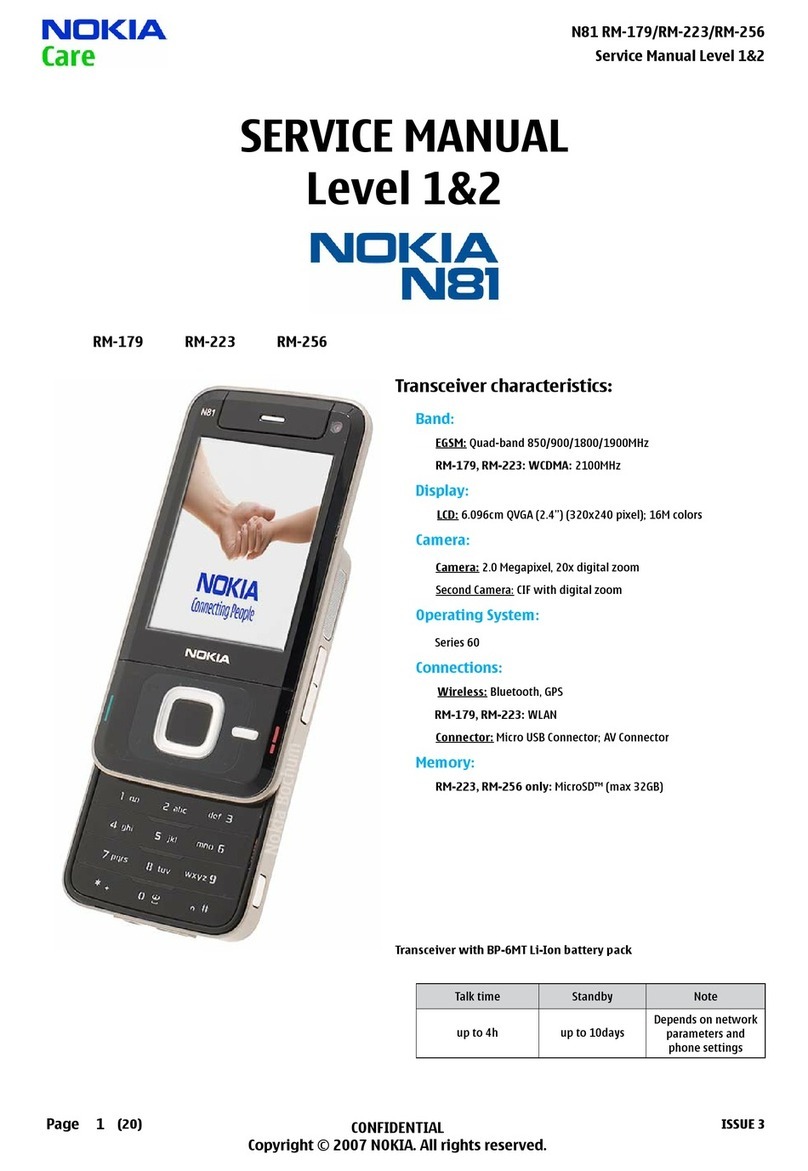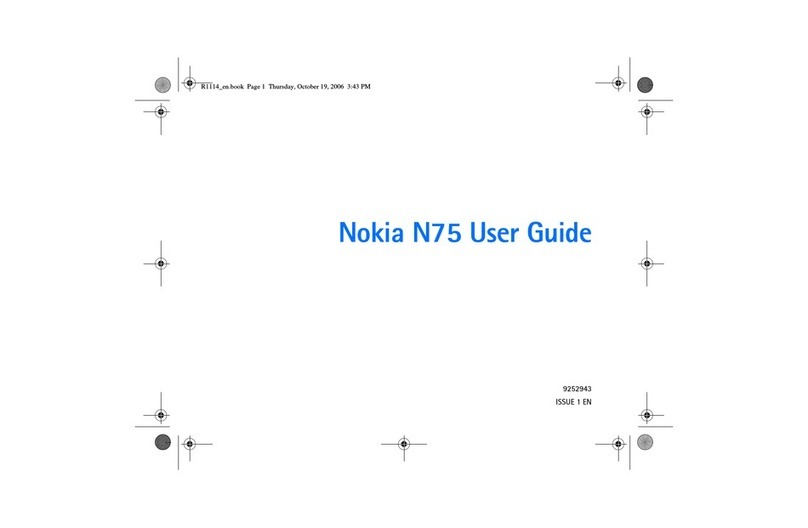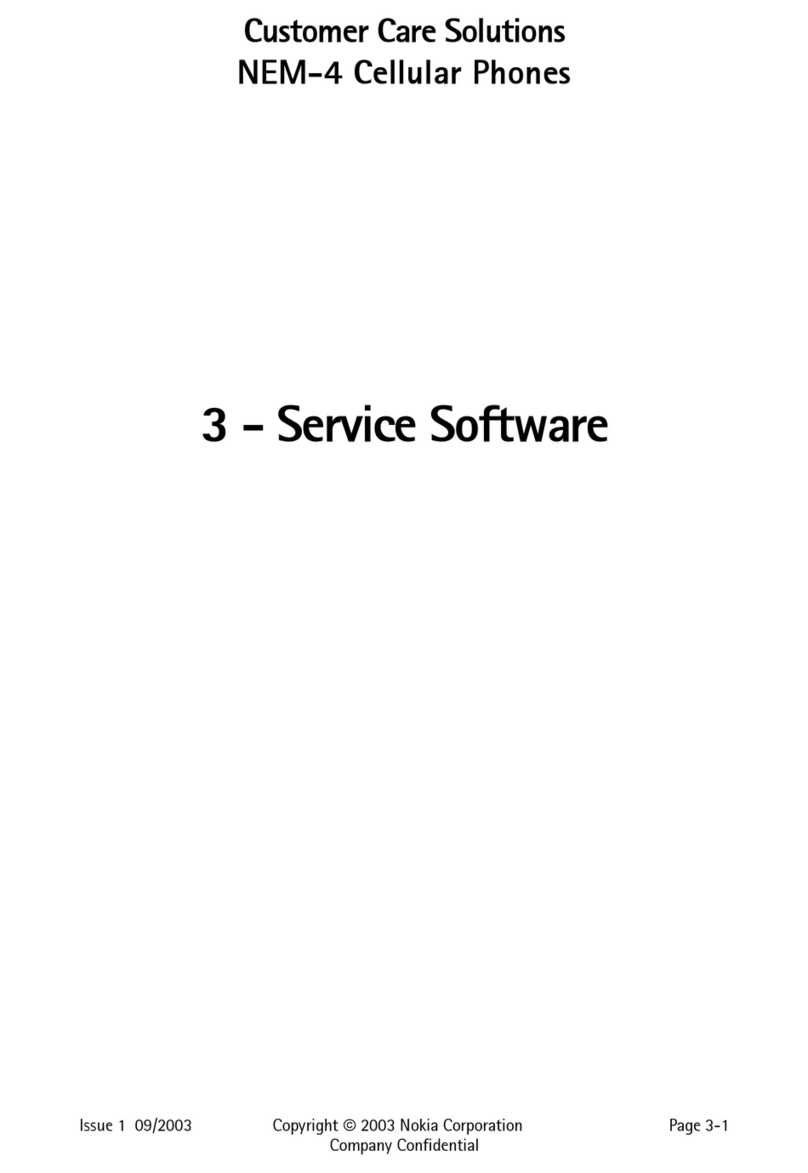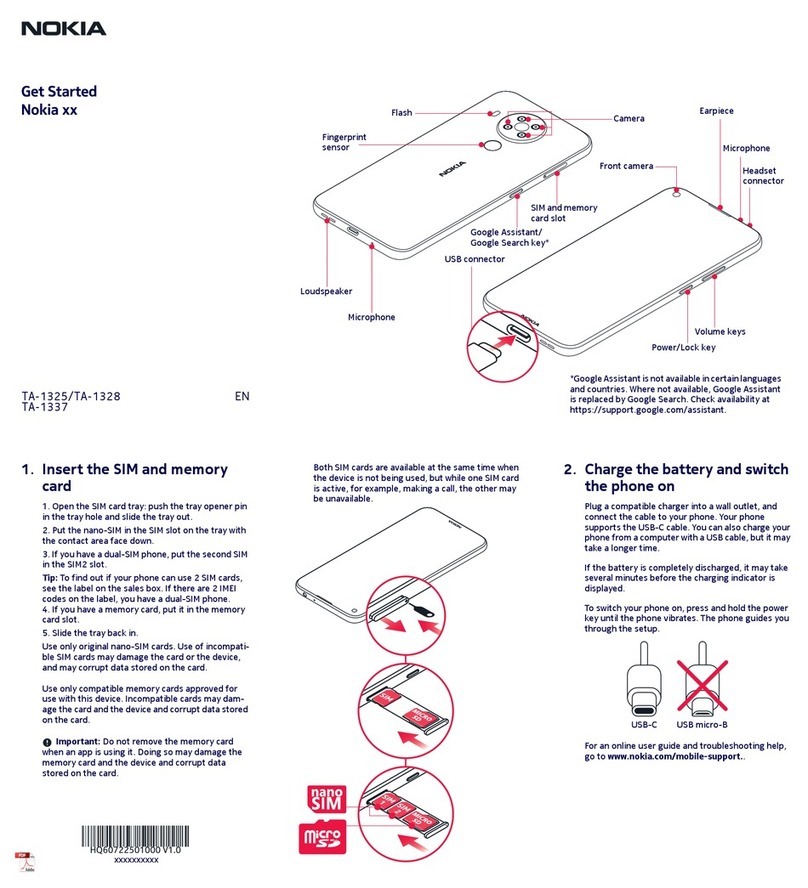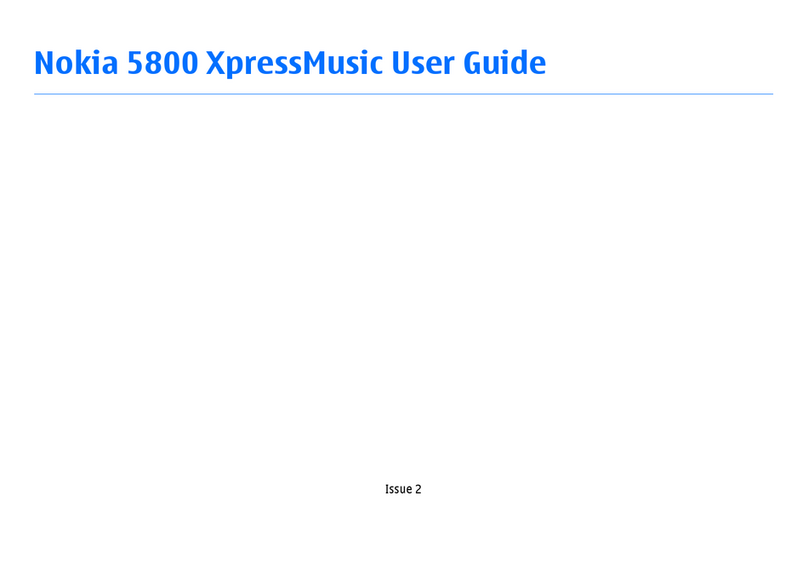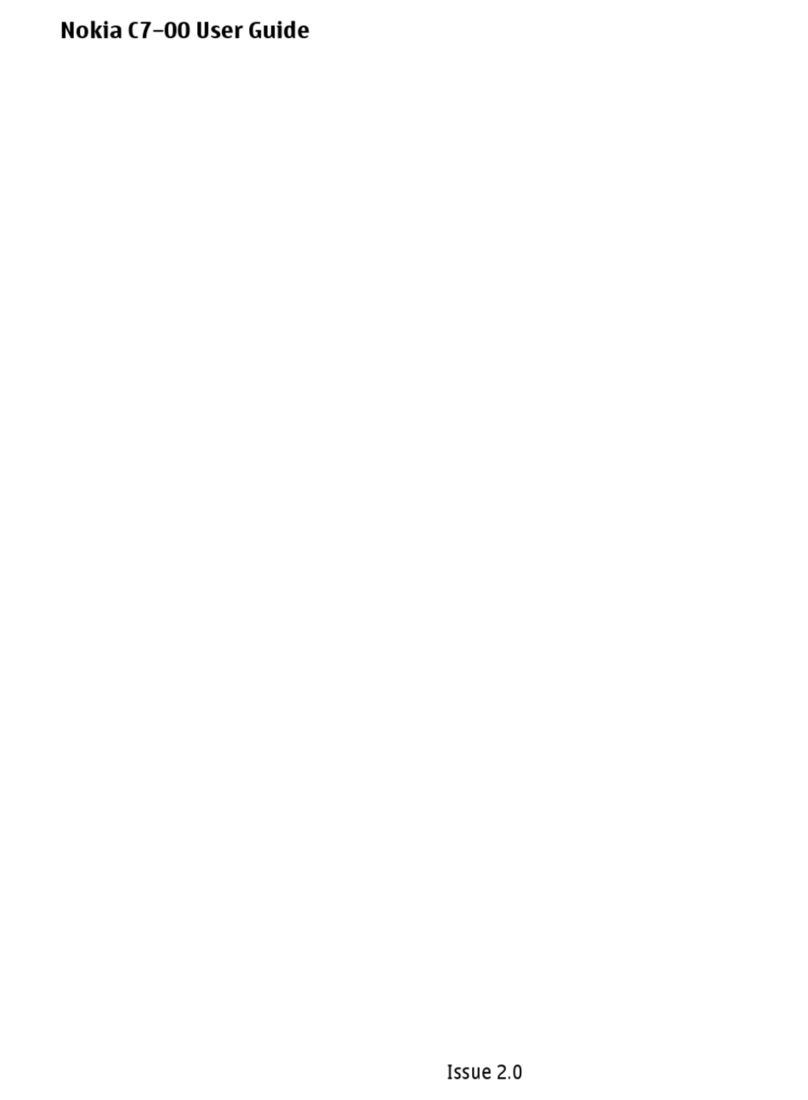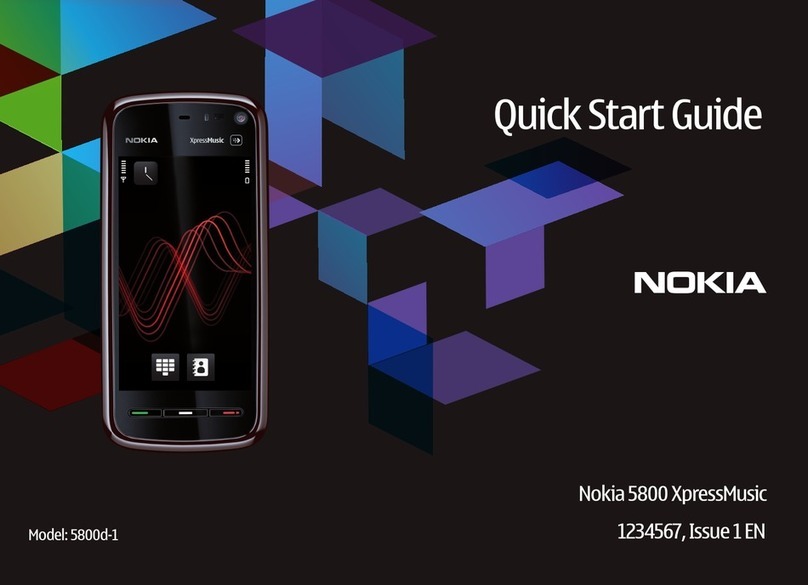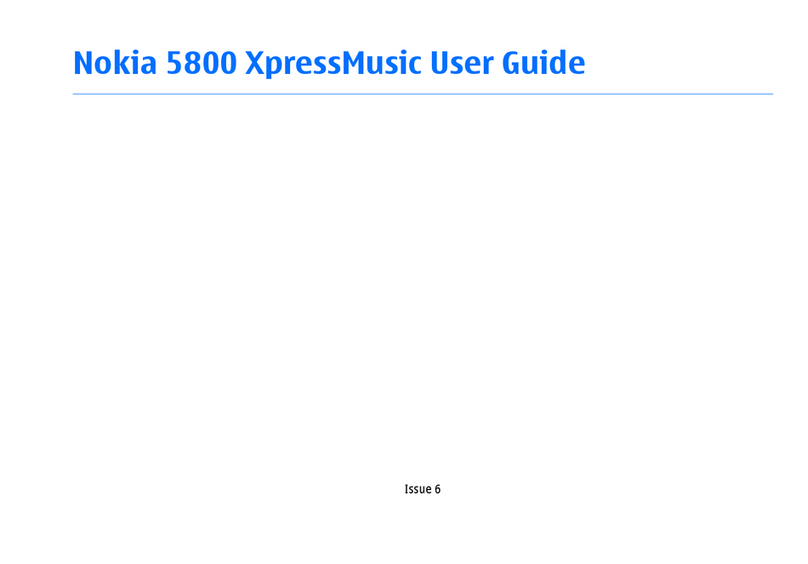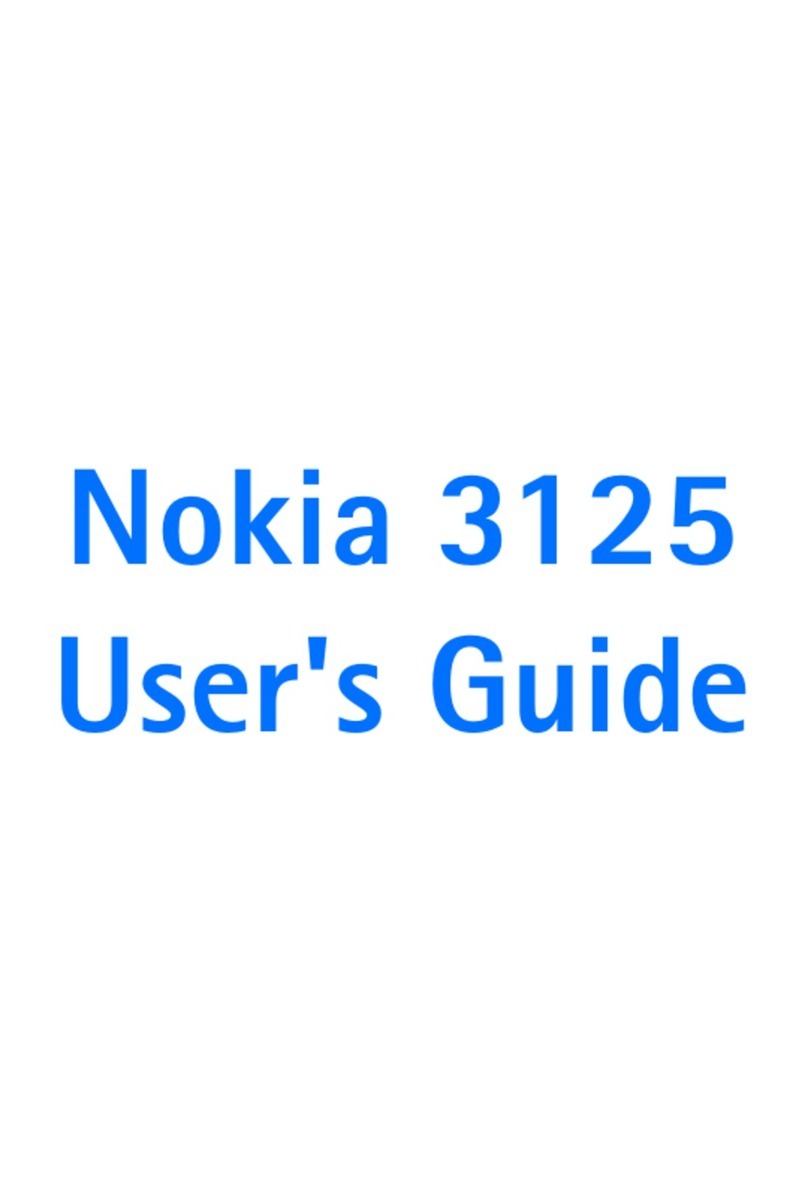Creating presentations...........................................................................49
Inserting tables.........................................................................................50
Working with different views..............................................................50
Outline view............................................................................................50
Notes view...............................................................................................50
Slide master view..................................................................................50
11. Calendar.................................................................... 51
Creating calendar entries.......................................................................51
Calendar icons........................................................................................51
Managing calendar entries................................................................52
Calendar settings......................................................................................52
Calendar views..........................................................................................52
Month view.............................................................................................52
Week view...............................................................................................53
Day view...................................................................................................53
Weekly time schedule view...............................................................53
Year schedule view...............................................................................53
Anniversaries view...............................................................................53
To-do lists view......................................................................................53
Calendar files..............................................................................................53
12. File manager............................................................ 54
Managing files and folders....................................................................54
Memory card security..............................................................................55
13. Camera and Images...............................................56
Camera.........................................................................................................56
Taking a picture.....................................................................................56
Recording a video clip.........................................................................56
Camera settings.....................................................................................56
Images.........................................................................................................57
Viewing images.....................................................................................57
Editing images.......................................................................................57
Managing image files..........................................................................57
14. Control panel...........................................................59
General.........................................................................................................59
Date and time.........................................................................................59
Regional settings..................................................................................59
Time page............................................................................................59
Date page.............................................................................................59
Numbers page....................................................................................59
Currency page.....................................................................................60
Device language....................................................................................60
My own key.............................................................................................60
Display......................................................................................................60
Wallpapers..............................................................................................60
Enhancement settings.........................................................................60
Data management...................................................................................60
Application manager...........................................................................61
Modifying installation settings.....................................................61
Setting Java application security settings.................................61
Camera folders.......................................................................................61
Backup......................................................................................................61
Memory.....................................................................................................61
Messaging tools.....................................................................................62
Telephone...................................................................................................62
Profile settings.......................................................................................62
Data call and fax call diverting (network service)......................62
Data call and fax call barring (network service).........................63
Messaging...................................................................................................63
Service message....................................................................................63
Connections................................................................................................63
Wireless LAN...........................................................................................63
Specifying wireless LAN settings..................................................63
Creating a basic Internet access point for a wireless
LAN..........................................................................................................64
Cable setup..............................................................................................64
RealPlayer settings...............................................................................64
Security........................................................................................................64
Device security.......................................................................................65
Defining device lock settings.........................................................65
Defining PIN code settings.............................................................65
Changing the barring password...................................................65
Certificate manager..............................................................................65
Managing certificates.......................................................................66
Extras............................................................................................................66
About product........................................................................................66
Location privacy....................................................................................66
Location request log............................................................................66
Internet setup............................................................................................66
Setting up an Internet access point................................................67
Configuring advanced Internet access point settings..............67
IP configuration page.......................................................................67
Proxies page........................................................................................67
Data call page......................................................................................68
Script page...........................................................................................68
Other page...........................................................................................68
Setting up an Internet access point for a wireless LAN............68
Configuring advanced Internet access point settings...........69
EAP modules........................................................................................69
Configuring Internet connection settings....................................70
Selecting an Internet access point..................................................71
15. Media applications.................................................72
RealPlayer...................................................................................................72
Playing media clips...............................................................................72
Adjusting media volume....................................................................72
Sending media clips.............................................................................72
Music player................................................................................................73
Listening to music................................................................................73
Managing music tracks.......................................................................73
Sending music........................................................................................73
Voice recorder...........................................................................................73
Opening the voice recorder...............................................................73
Recording a phone call or voice memo.........................................74
Playing a voice recording...................................................................74
Sending a voice recording..................................................................74
16. Calculator..................................................................75
Making calculations.................................................................................75
Using the scientific calculator..............................................................75
Saving numbers to memory.................................................................75
Setting the number format in Calculator.........................................75
17. Clock..........................................................................76
Using world clock.....................................................................................76
Using Alarm clock.....................................................................................76
Alarms and reminders............................................................................76
Cities and countries.................................................................................76
Changing cities.......................................................................................76
Locating cities on the world map....................................................76
Creating and editing country entries.............................................77
Creating and editing city entries.....................................................77
18. Data and software management........................78
Data mover.................................................................................................78
Backup..........................................................................................................78
Data transfer..............................................................................................79
Synchronization........................................................................................79
Nokia PC Suite............................................................................................80
Installing applications and software.................................................80
Installing Symbian software.............................................................80
Installing Java™ applications............................................................81
Java™............................................................................................................81
Java MIDP.................................................................................................81
Java PP......................................................................................................81
19. Connectivity.............................................................82
Wireless LAN...............................................................................................82
Setting up an ad hoc network..........................................................82
Cable connection......................................................................................82
IP passthrough.......................................................................................82
Bluetooth....................................................................................................83
Bluetooth settings................................................................................83
Sending data with Bluetooth............................................................83
Receiving data with Bluetooth.........................................................83
Pairing with a device...........................................................................83
Ending a Bluetooth connection........................................................84
Checking the status of the Bluetooth connection......................84
Infrared........................................................................................................84
Modem.........................................................................................................84
Printing........................................................................................................85
Contents