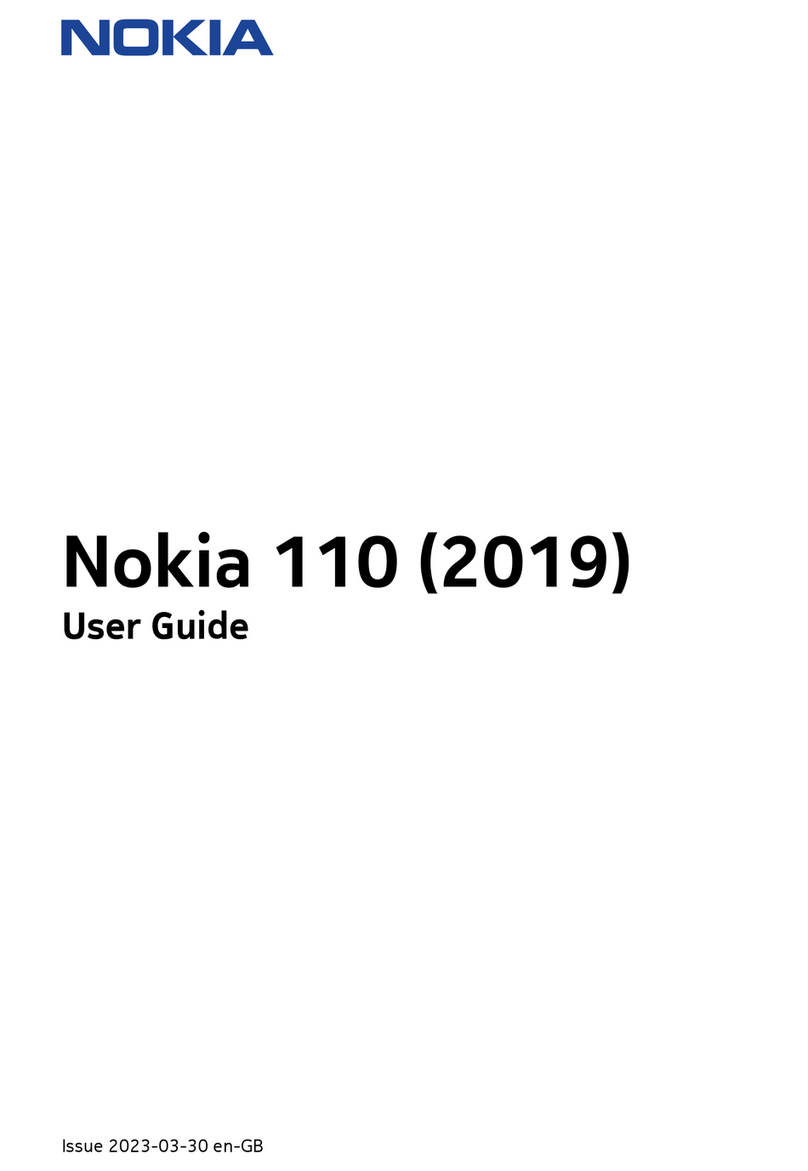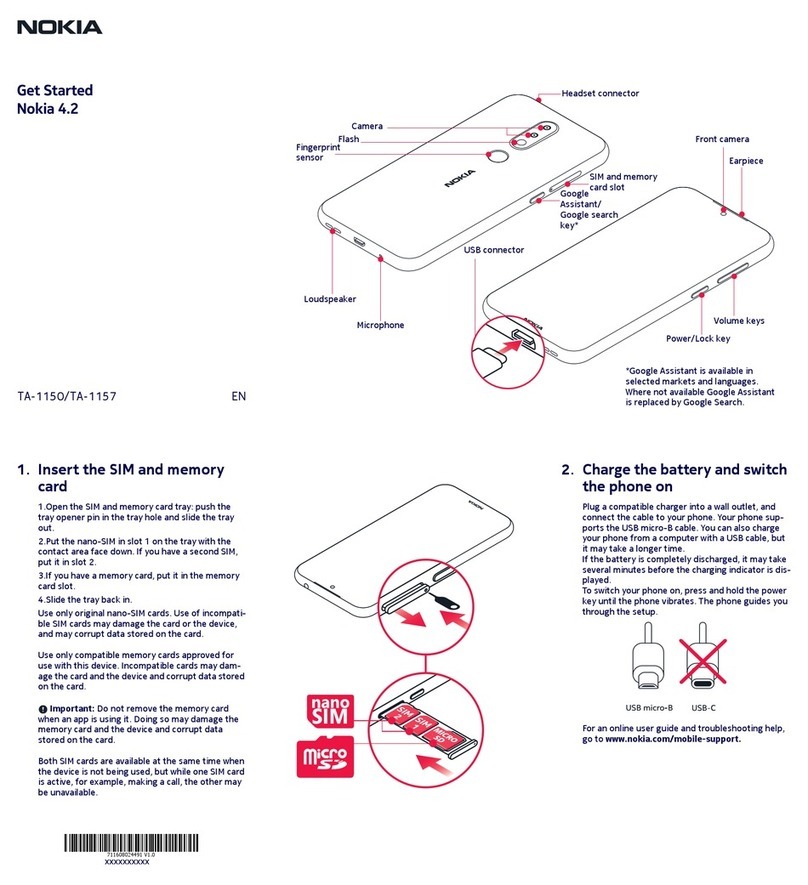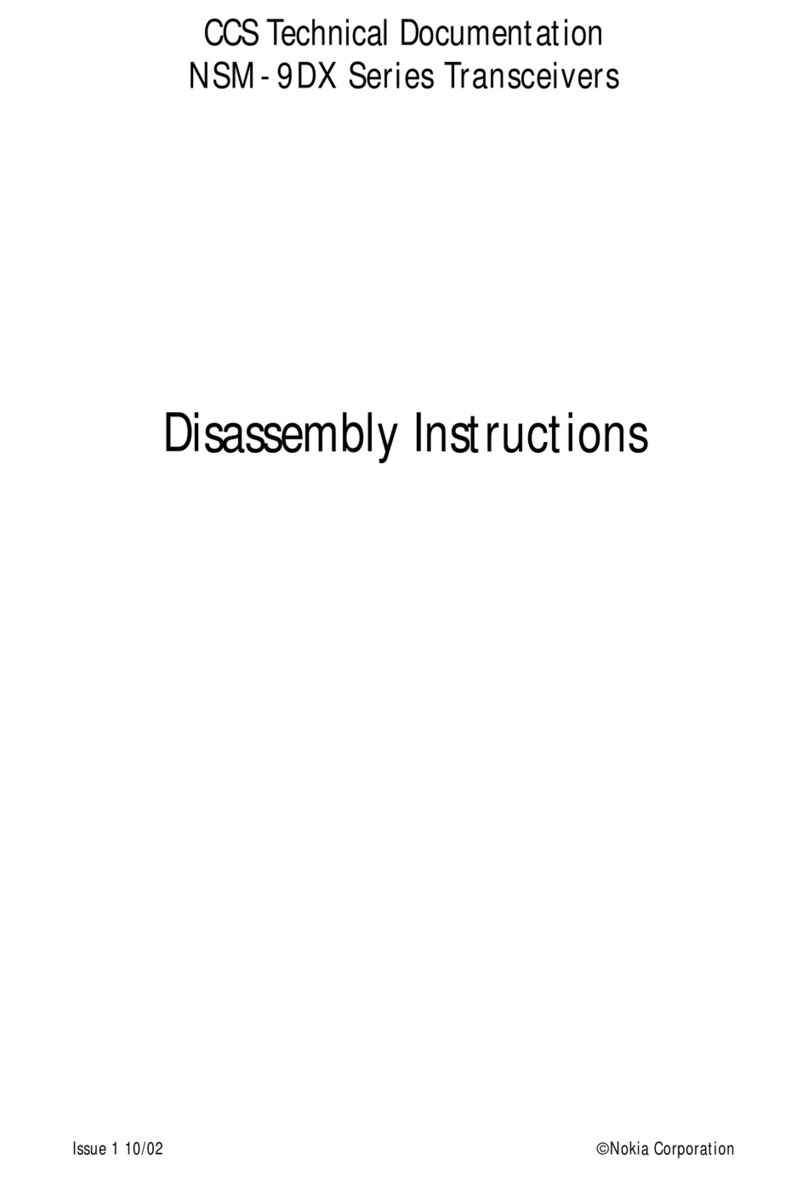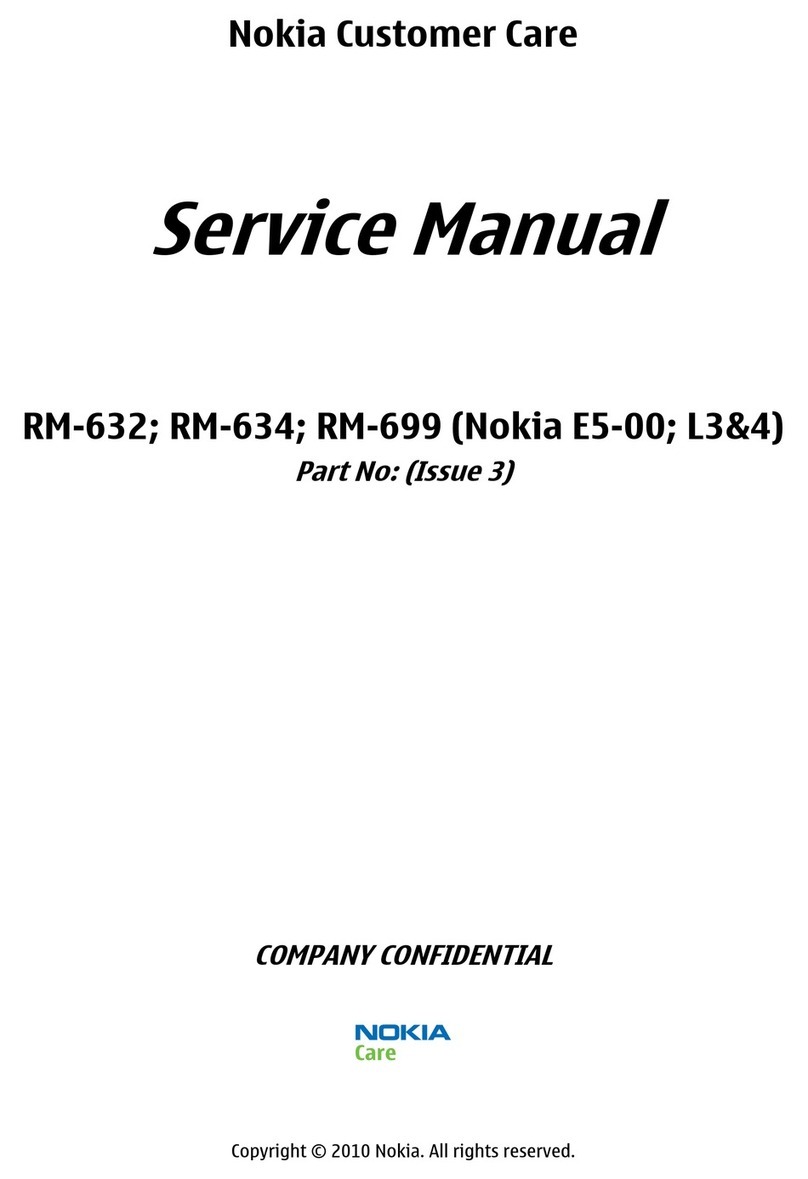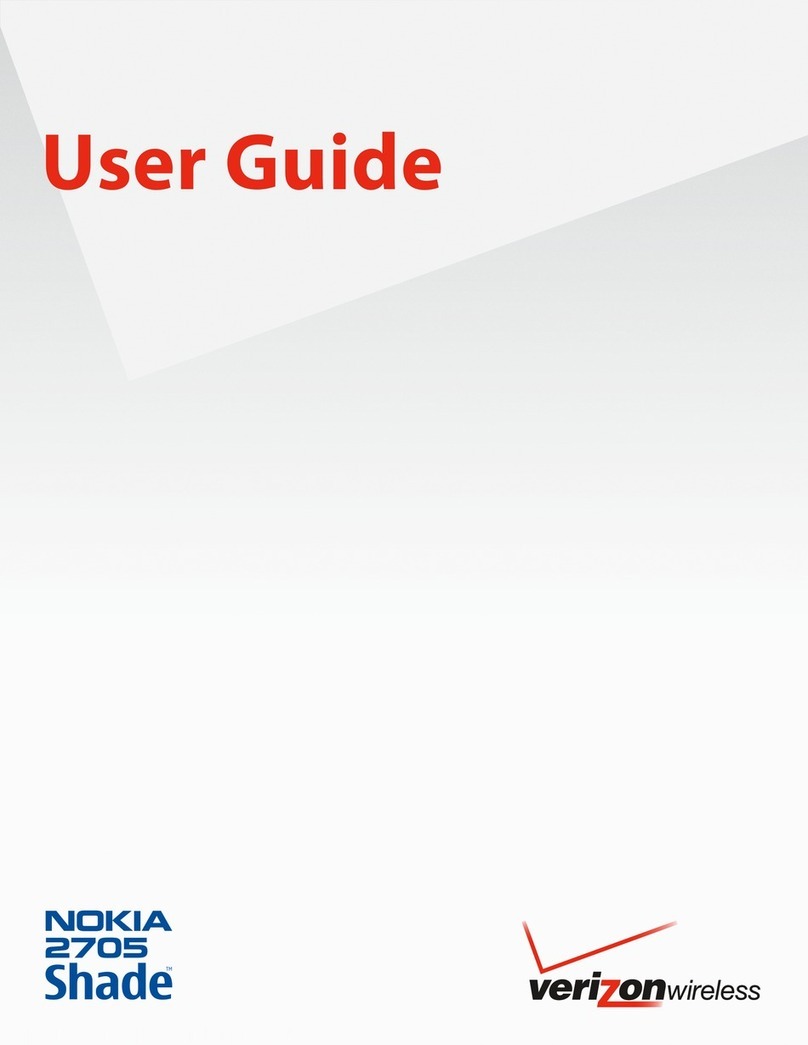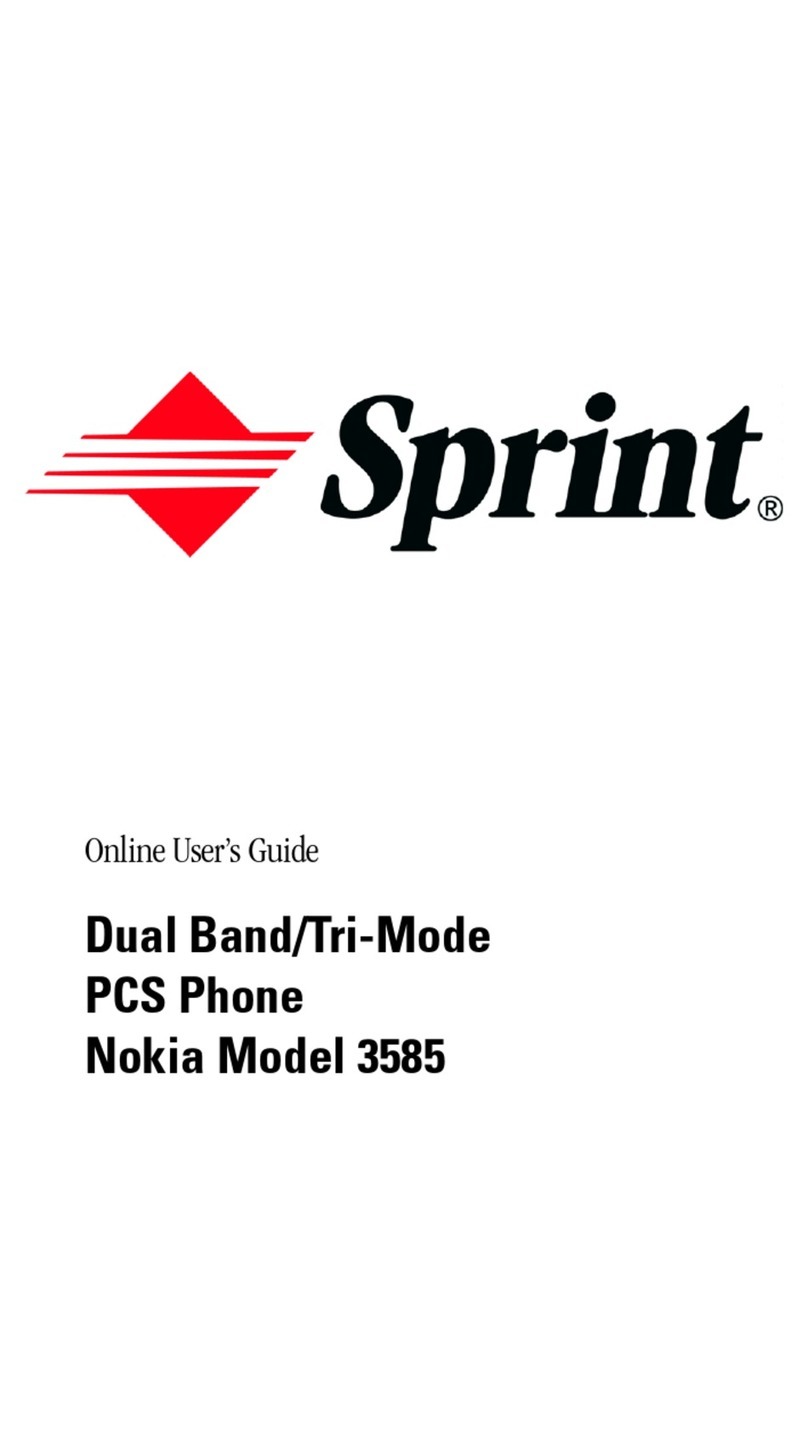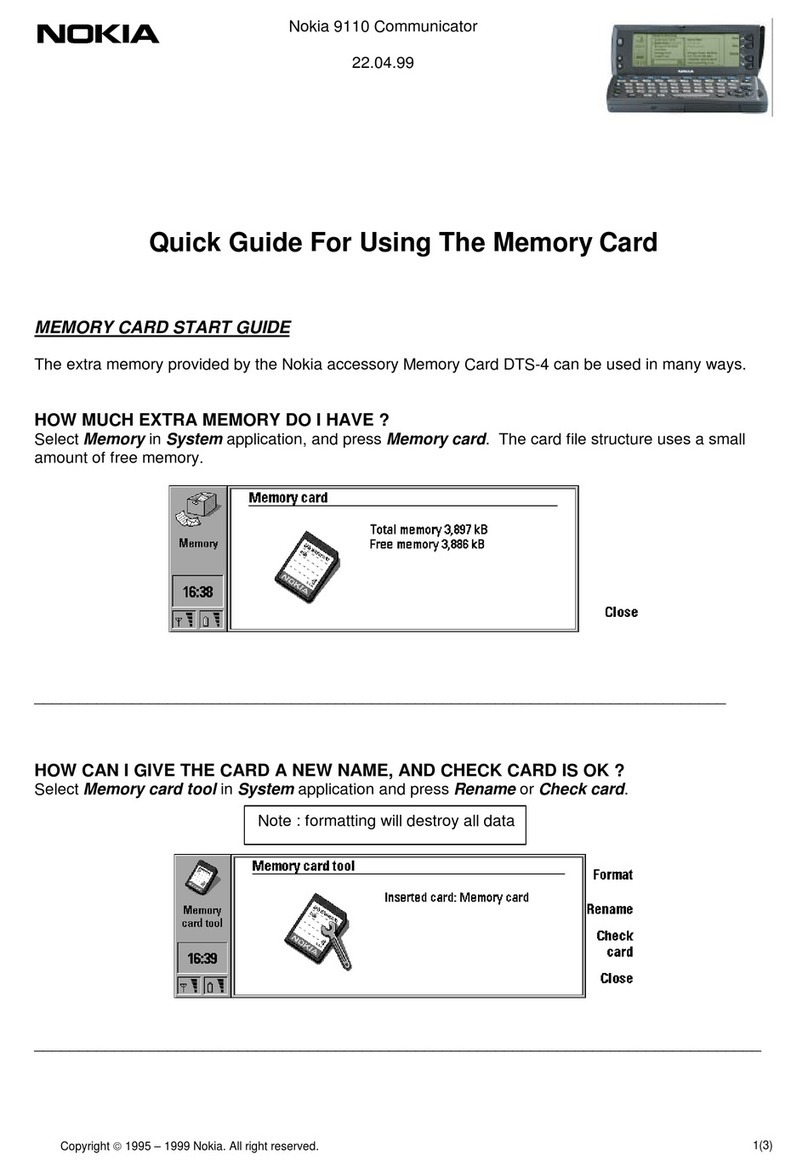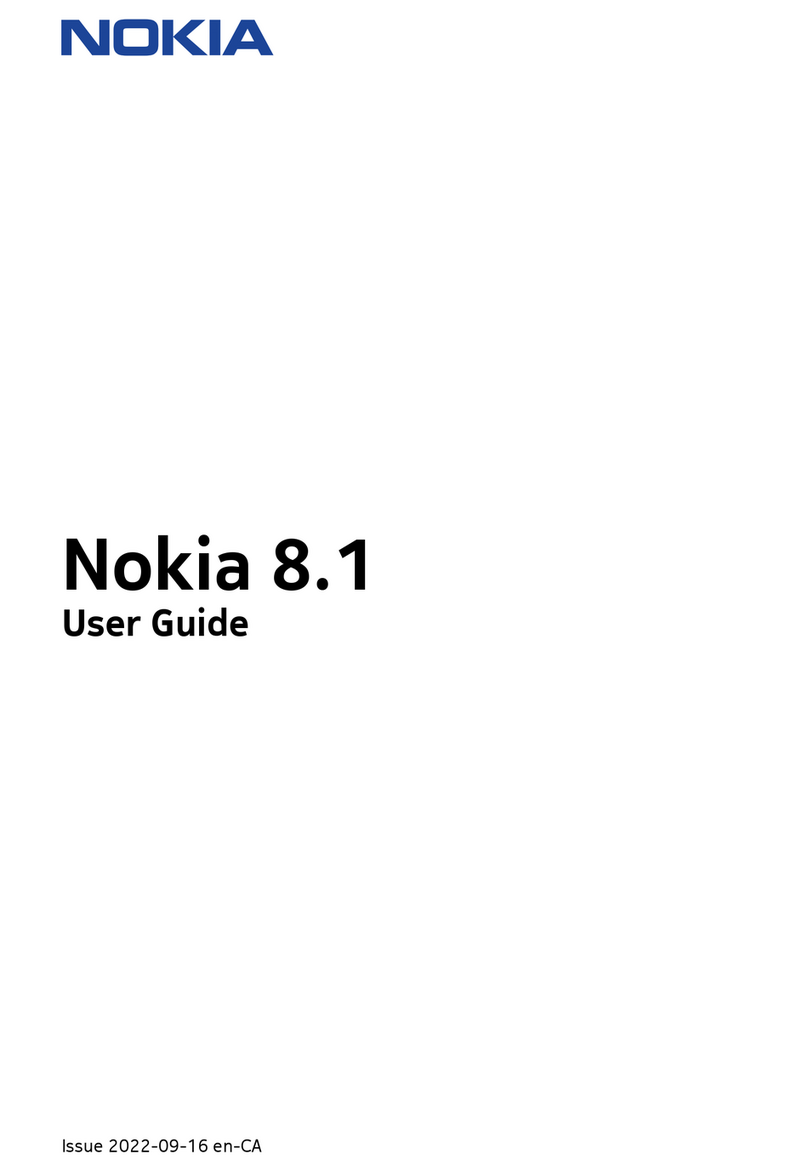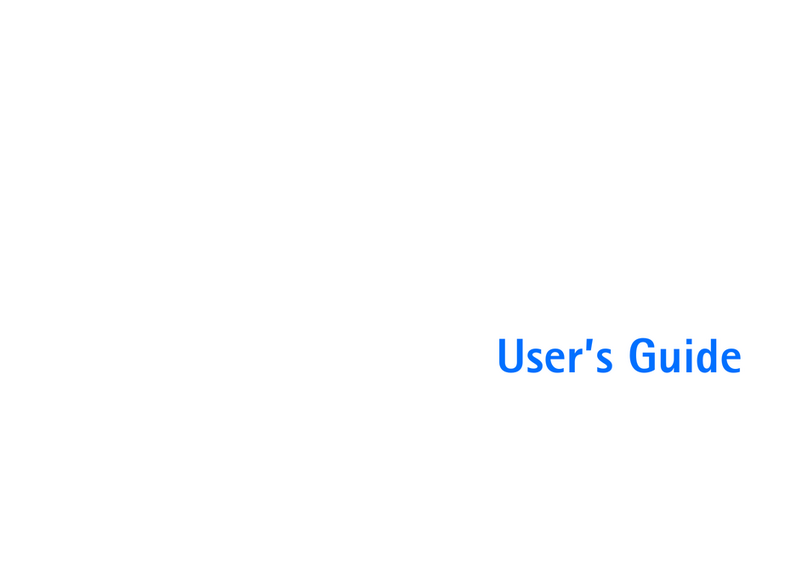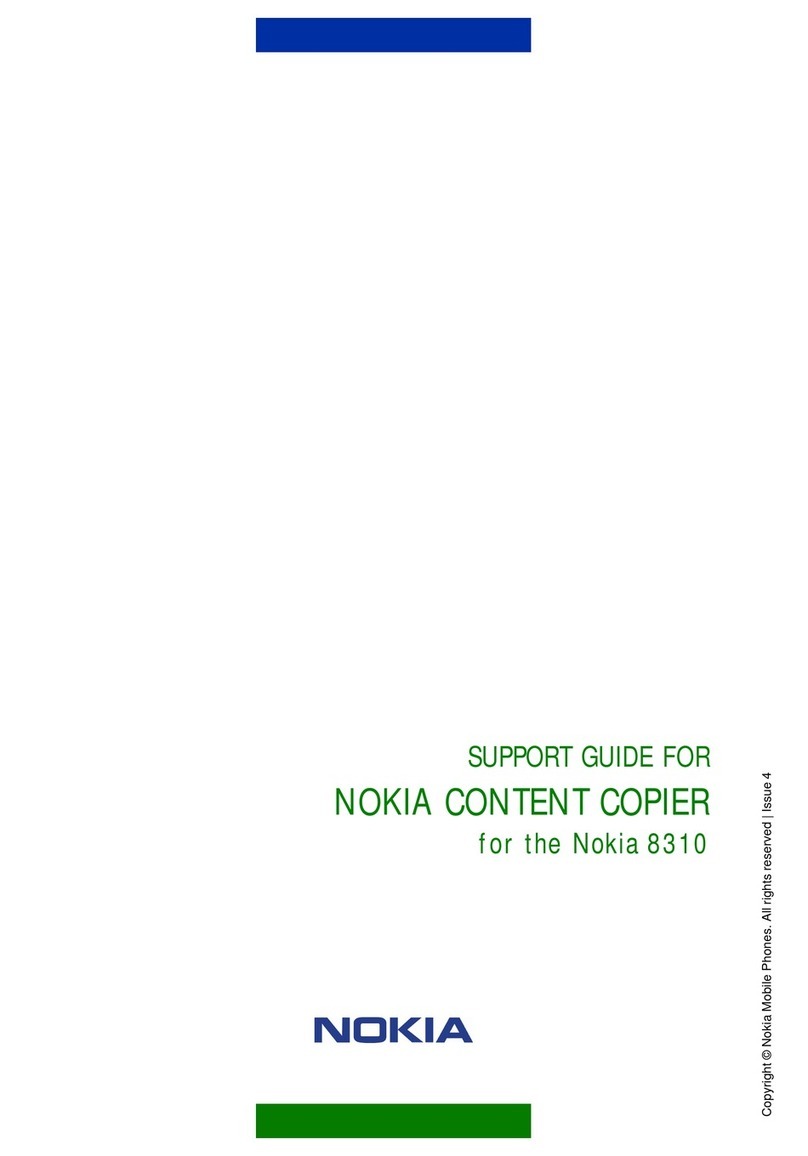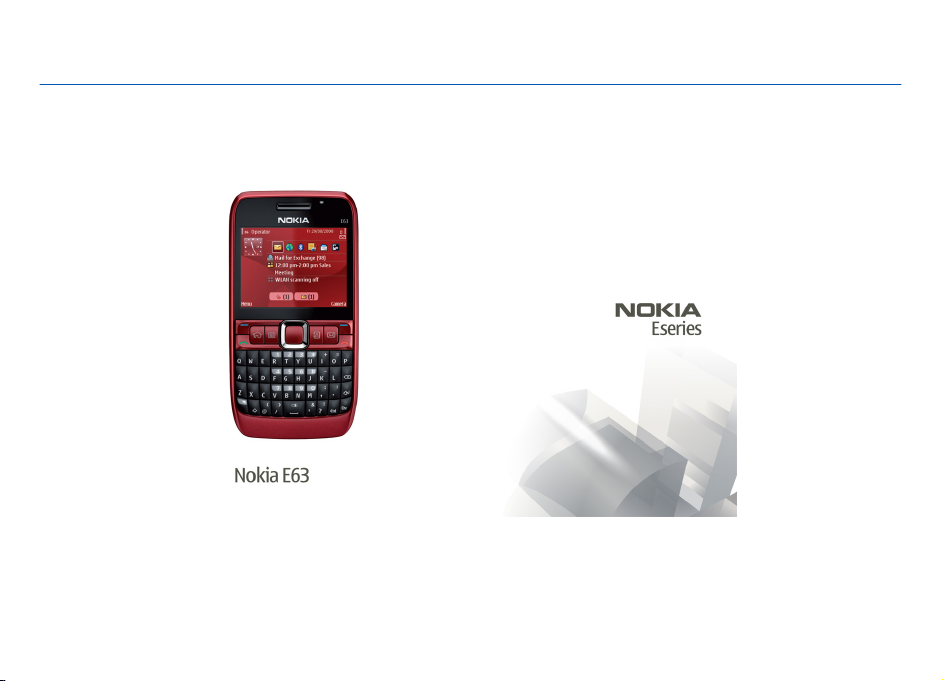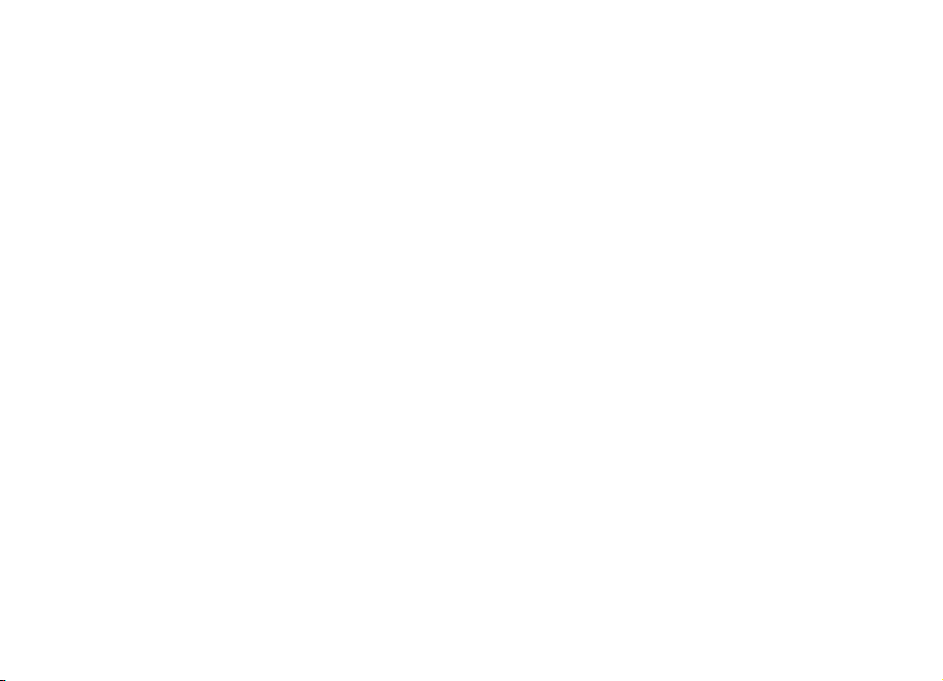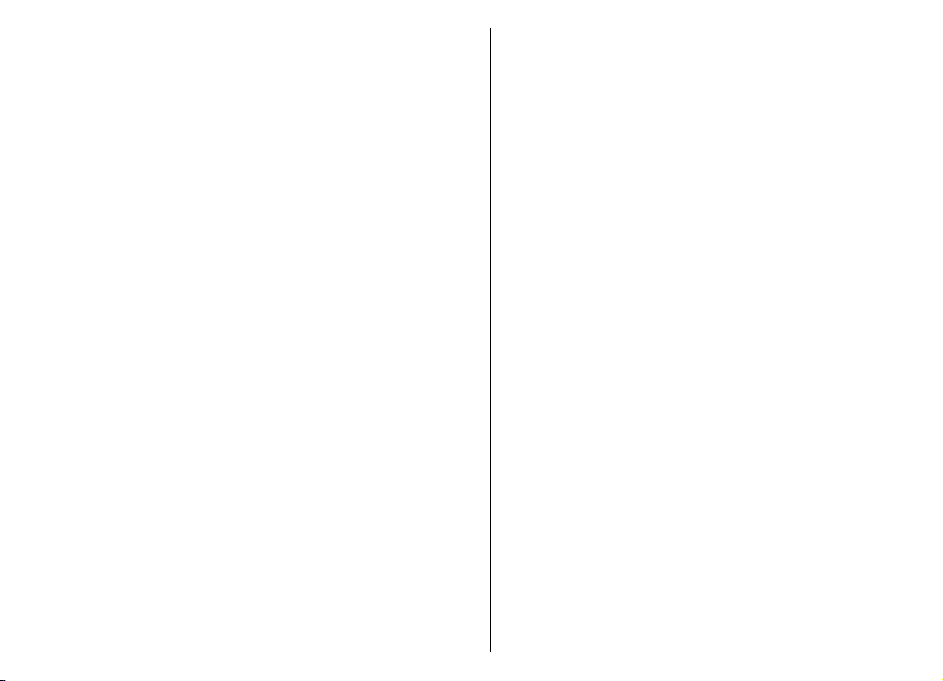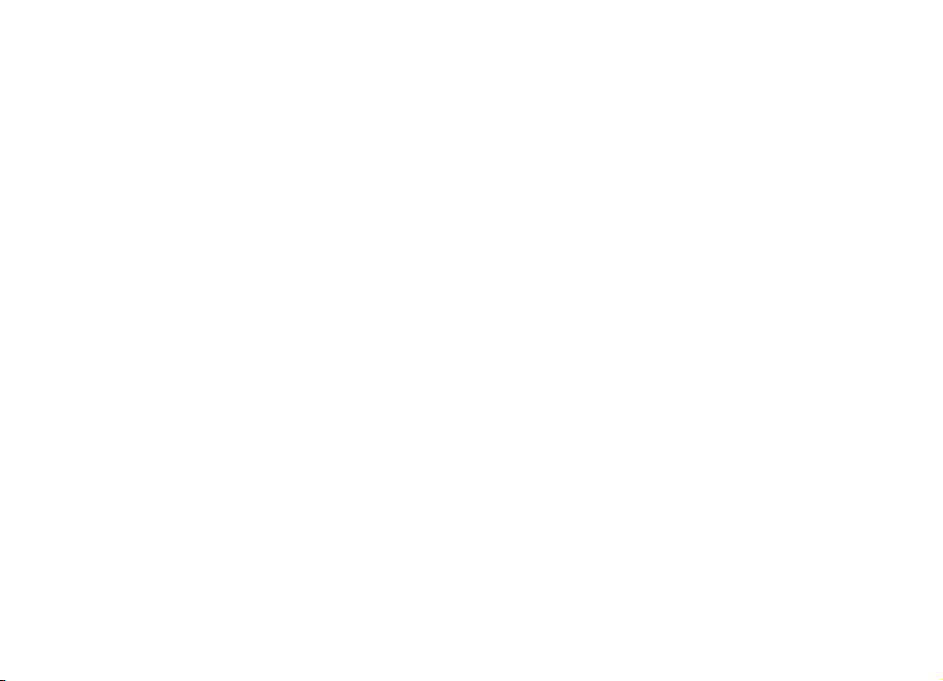Organise messages.............................................................41
Message reader...................................................................42
Speech..................................................................................42
E-mail messages.................................................................42
Text messages.....................................................................46
Multimedia messages.........................................................47
Instant messaging..............................................................51
Special message types.......................................................53
Cell broadcast......................................................................54
Messaging settings.............................................................54
Internet..........................................................58
Web......................................................................................58
Browse the intranet ..........................................................59
Download!...........................................................................60
Internet access points........................................................61
Connect PC to web..............................................................63
Travelling.......................................................64
About GPS and satellite signals.........................................64
Positioning settings...........................................................65
Maps.....................................................................................65
GPS data...............................................................................69
Landmarks...........................................................................69
Media..............................................................71
Camera.................................................................................71
Nokia Podcasting................................................................72
Music player.........................................................................73
Share online........................................................................75
Recorder..............................................................................76
Gallery..................................................................................76
RealPlayer............................................................................77
Flash player.........................................................................78
Radio....................................................................................79
Internet radio......................................................................80
Personalisation..............................................82
Profiles.................................................................................82
Select ringing tones............................................................82
Customise profiles..............................................................82
Personalise the home screen............................................83
Change the display theme.................................................83
Download a theme.............................................................84
3-D ringing tones................................................................84
Nokia Office Tools...........................................85
Active notes.........................................................................85
Calculator.............................................................................85
File manager.......................................................................86
Quickoffice...........................................................................86
Converter.............................................................................87
Zip manager........................................................................87
PDF reader...........................................................................87
Printing................................................................................88
Clock.....................................................................................89
Notes....................................................................................89
Nokia Wireless Keyboard...................................................90
Connectivity....................................................91
Nokia PC Suite.....................................................................91
Data cable............................................................................91
Bluetooth.............................................................................91
SIM access profile................................................................94
Wireless LAN........................................................................95
Connection manager..........................................................96
Security and data management.....................98
Contents