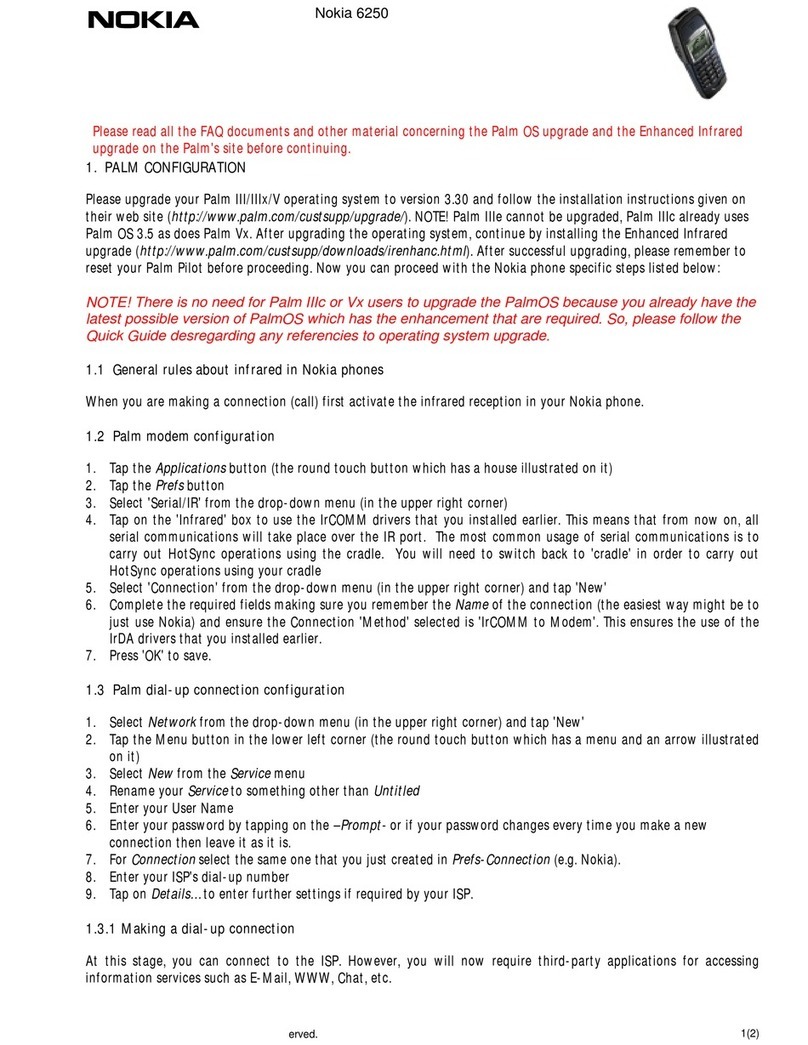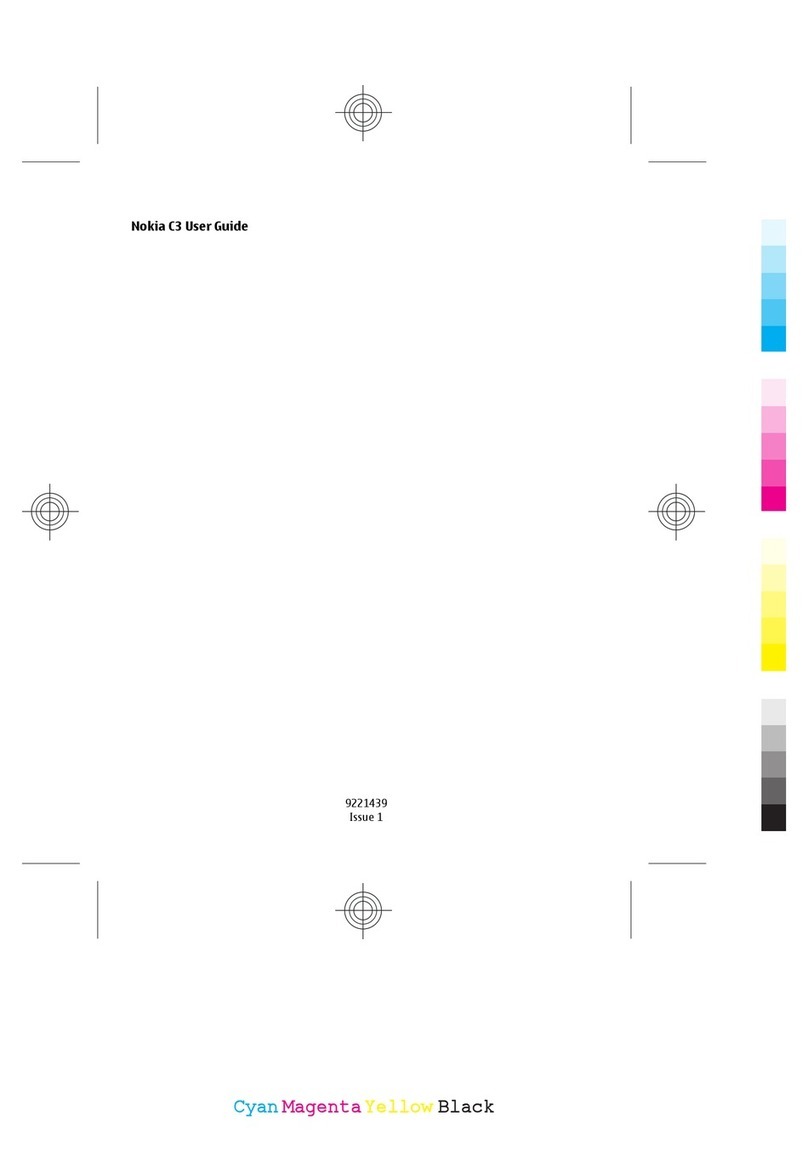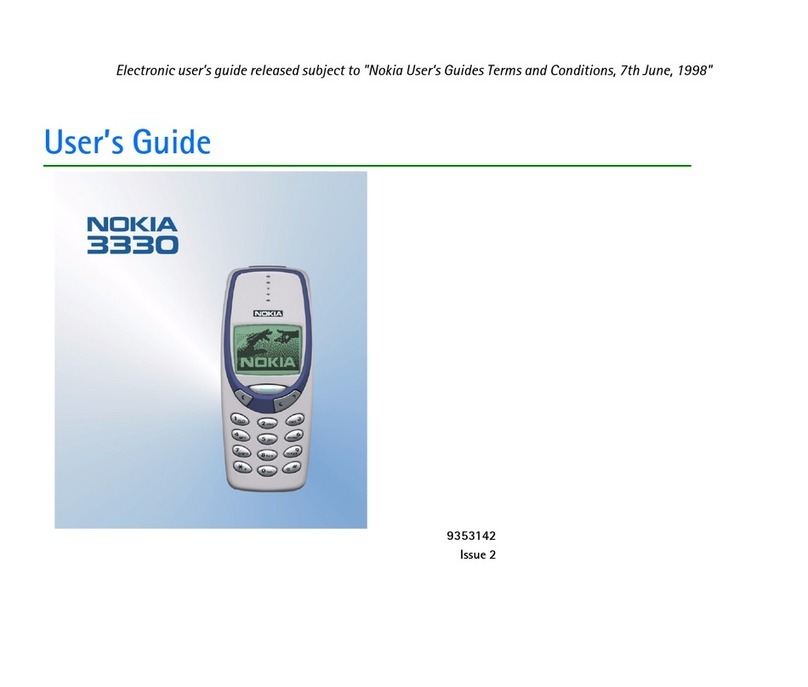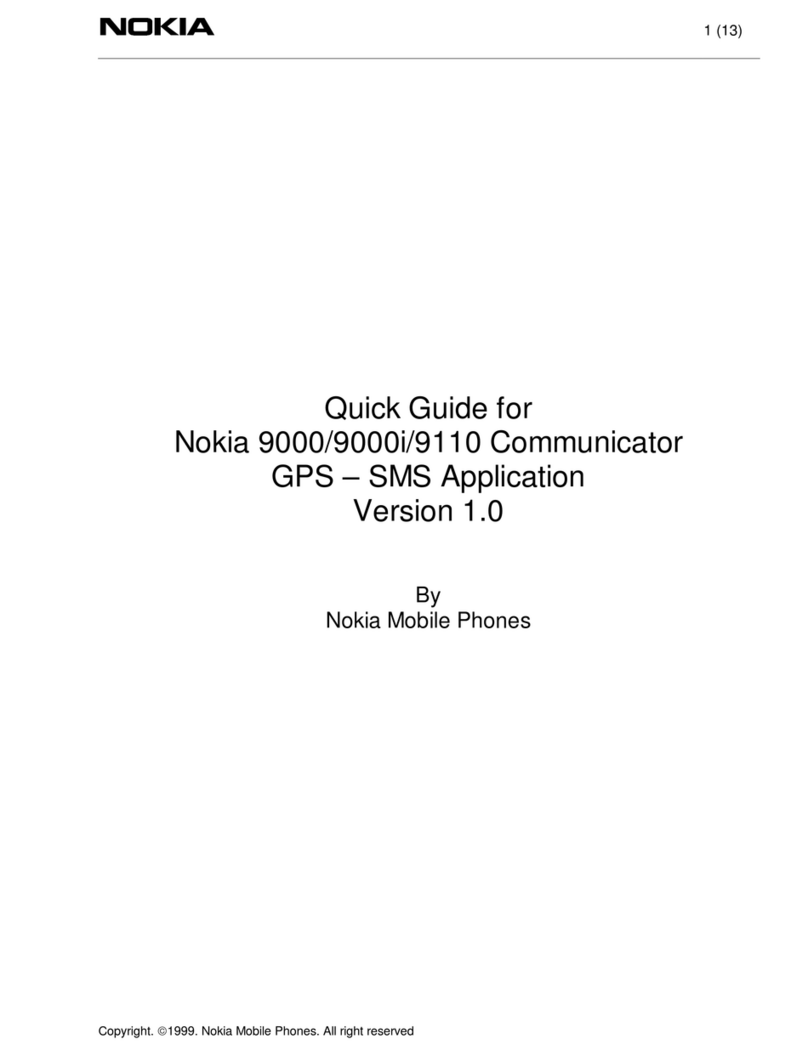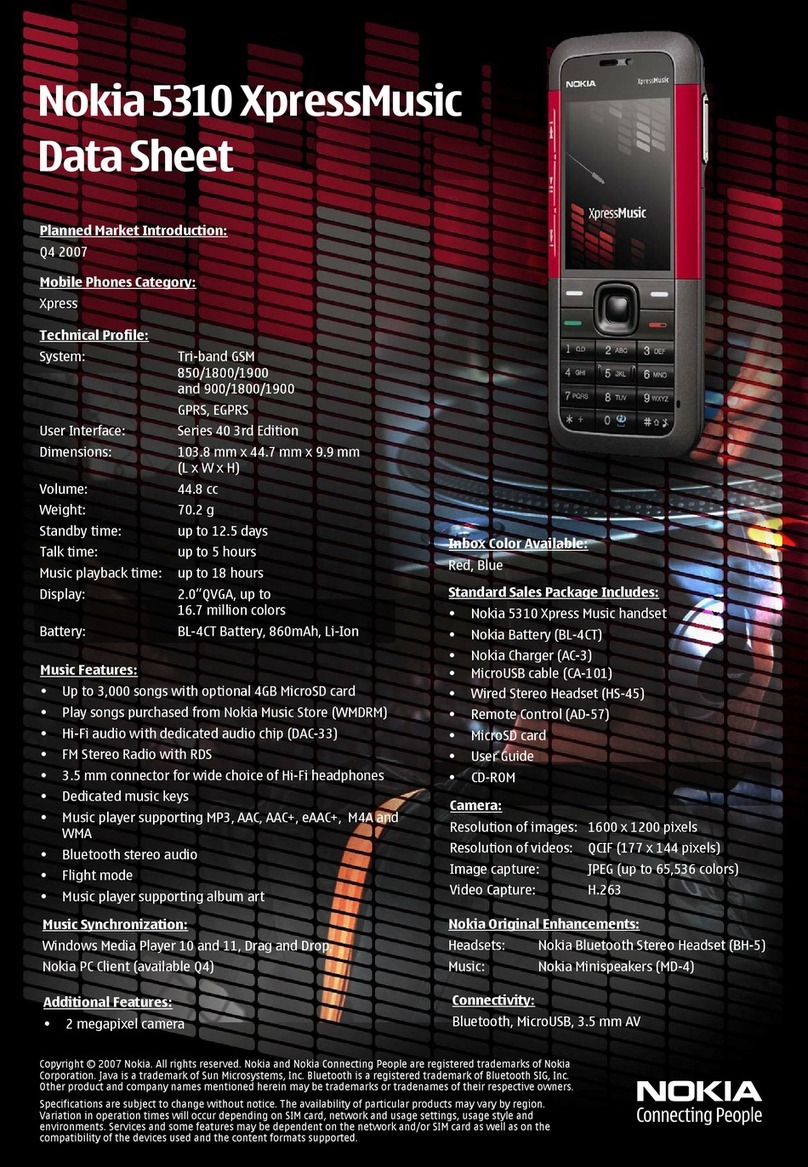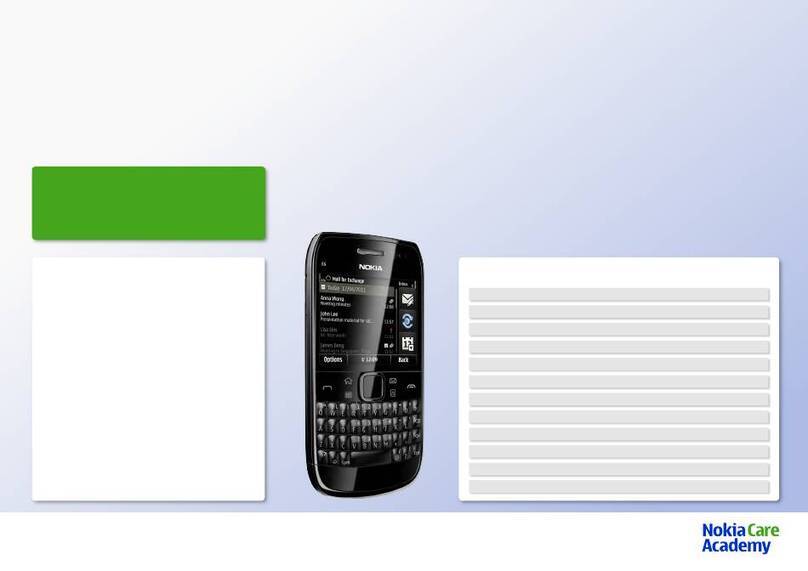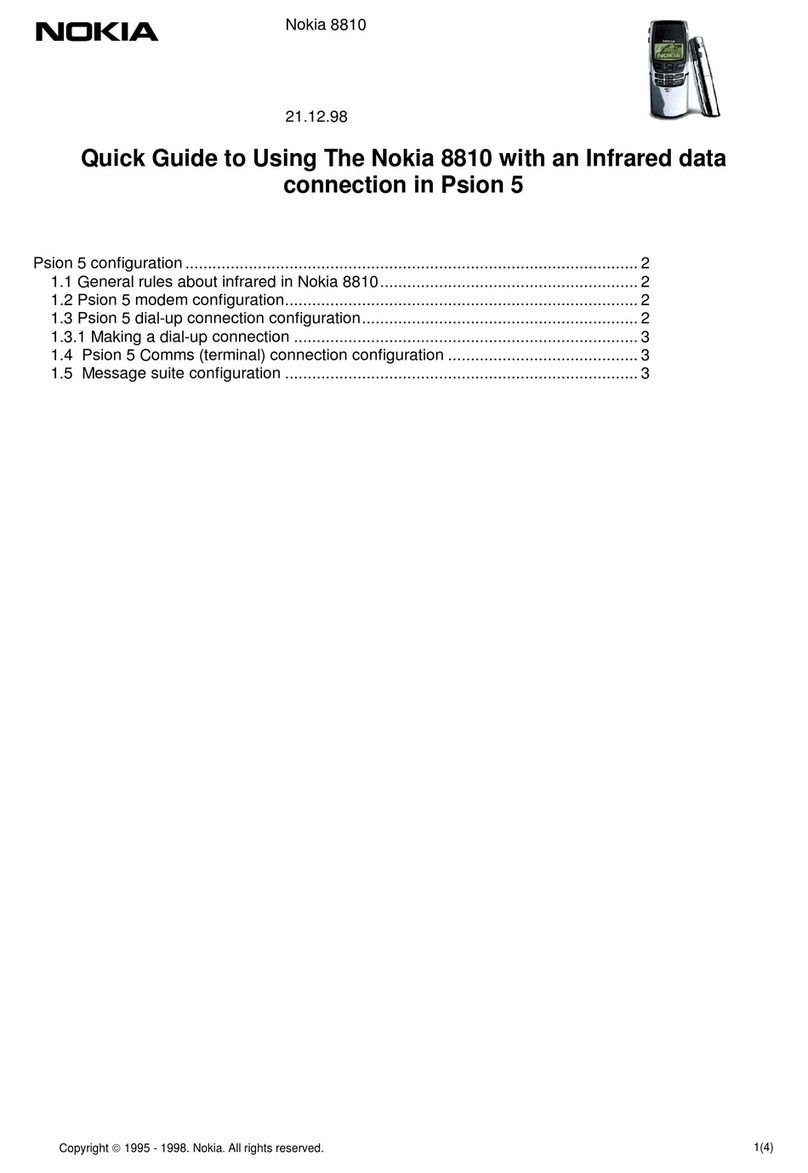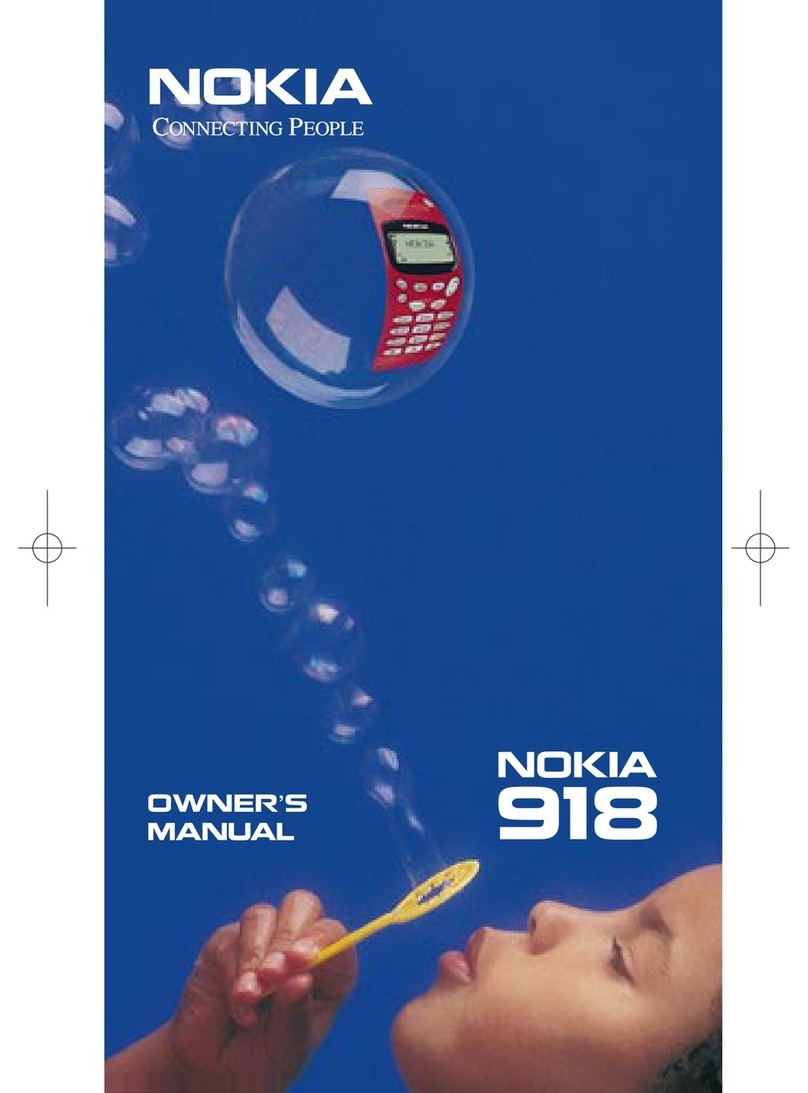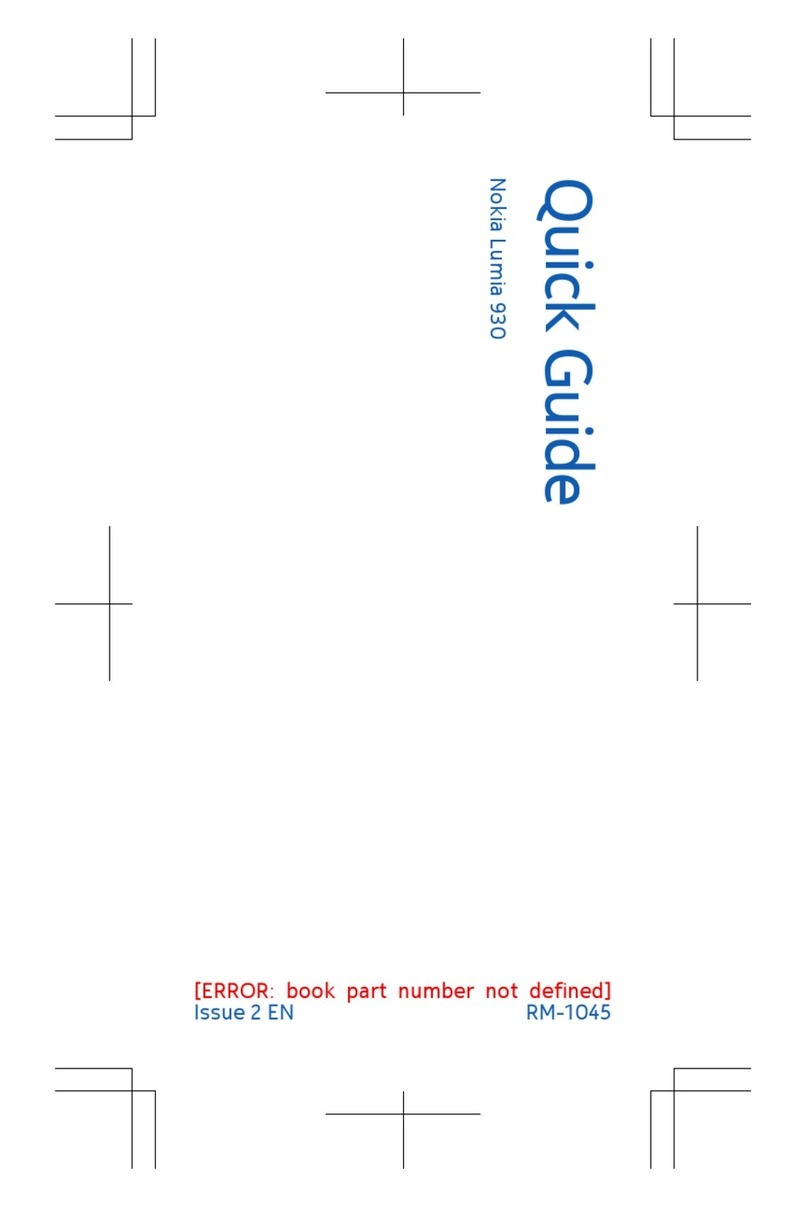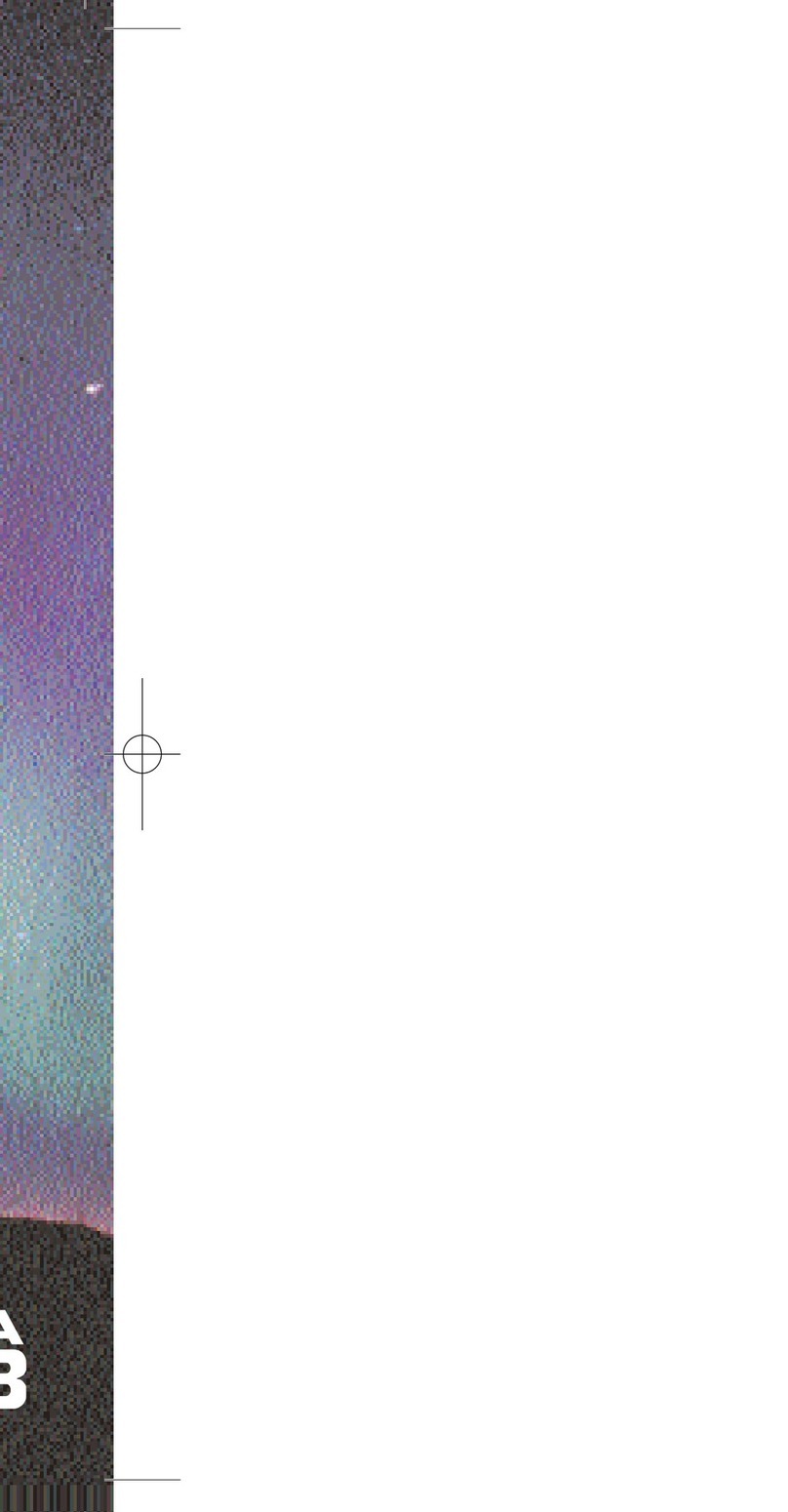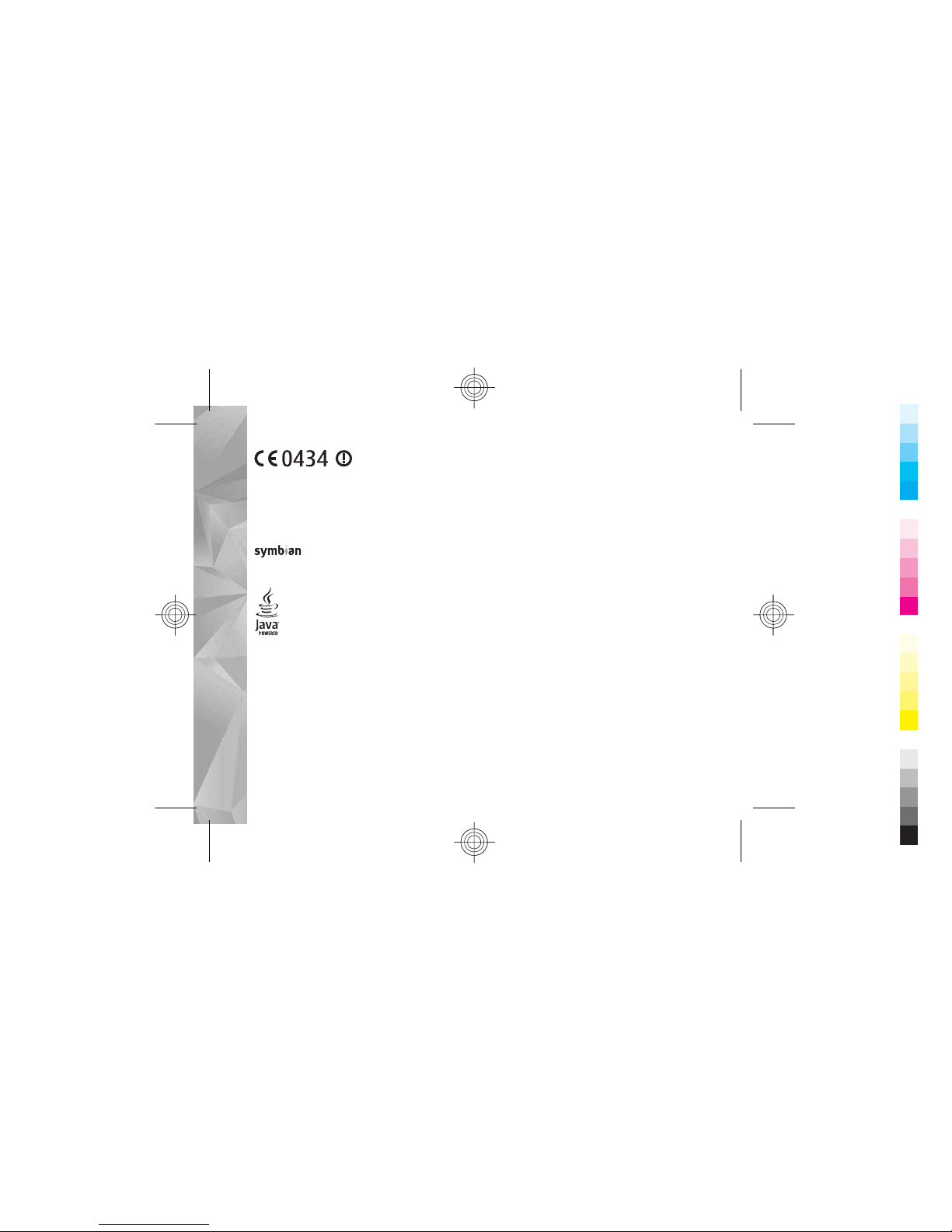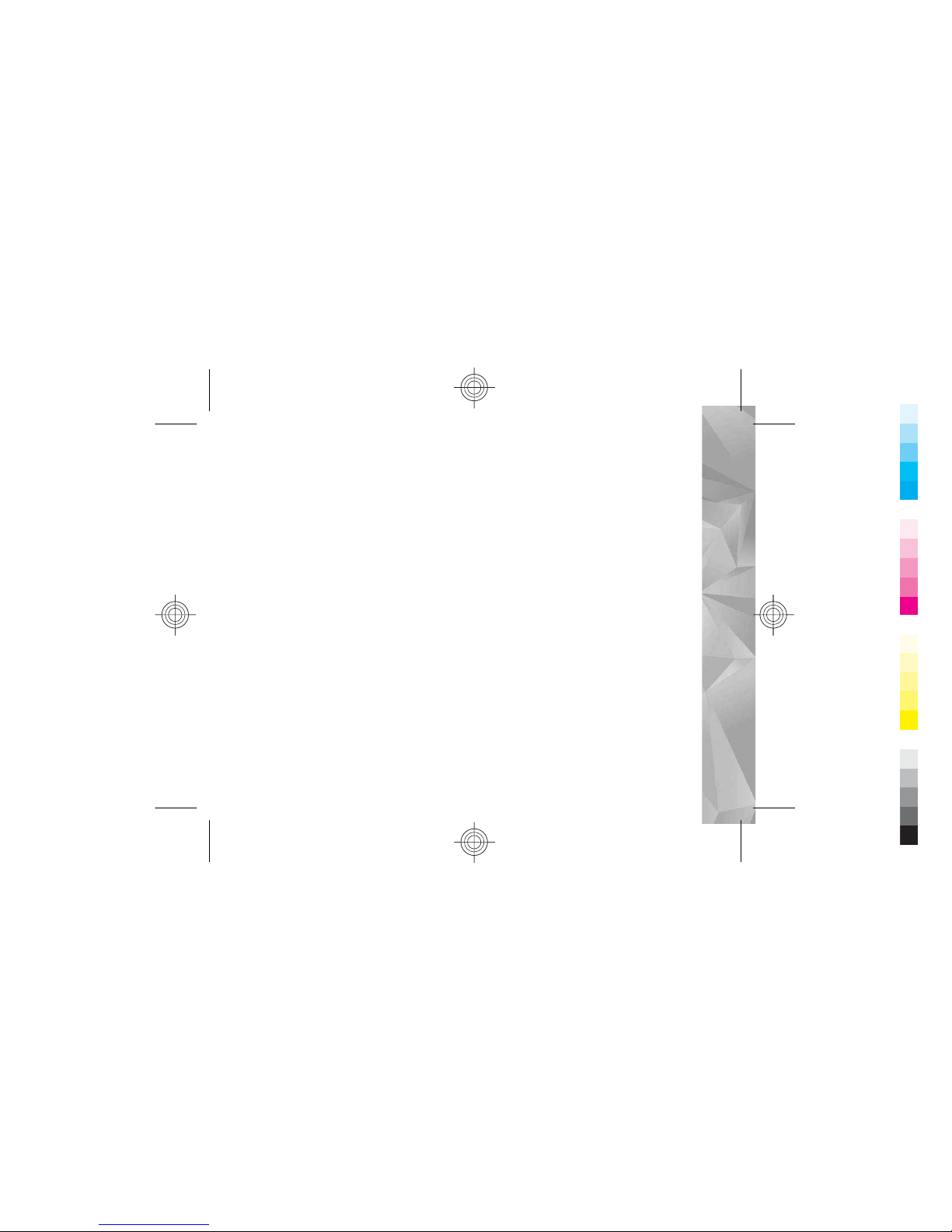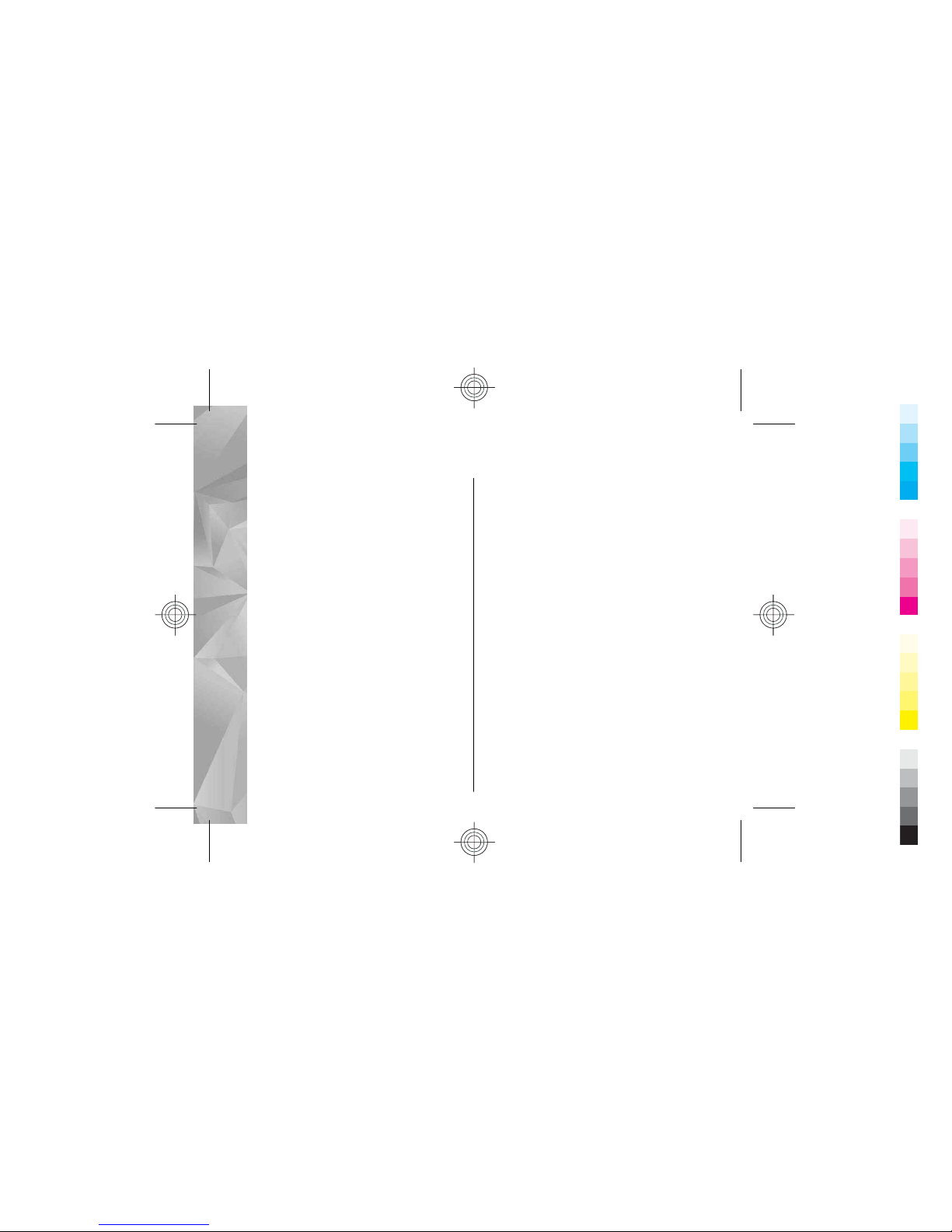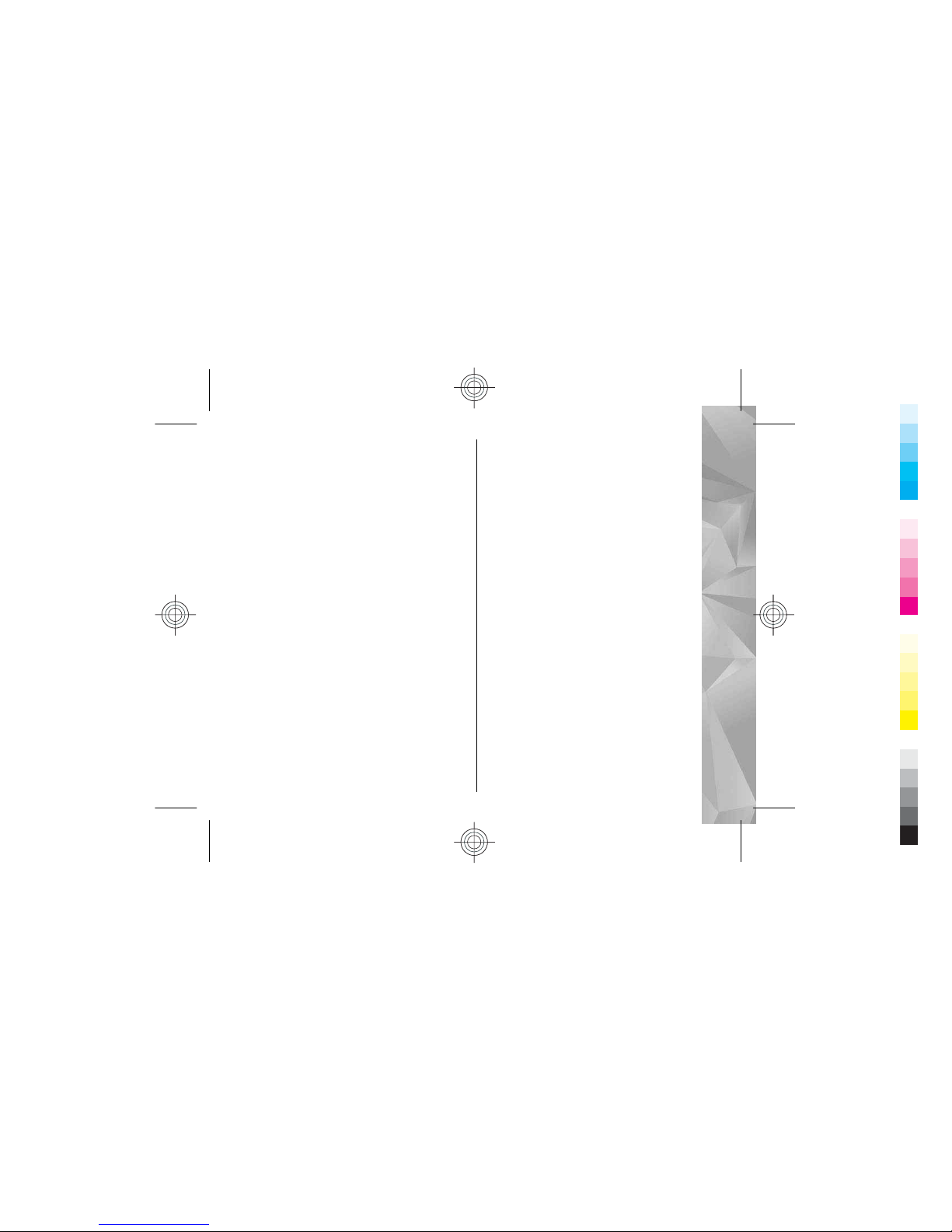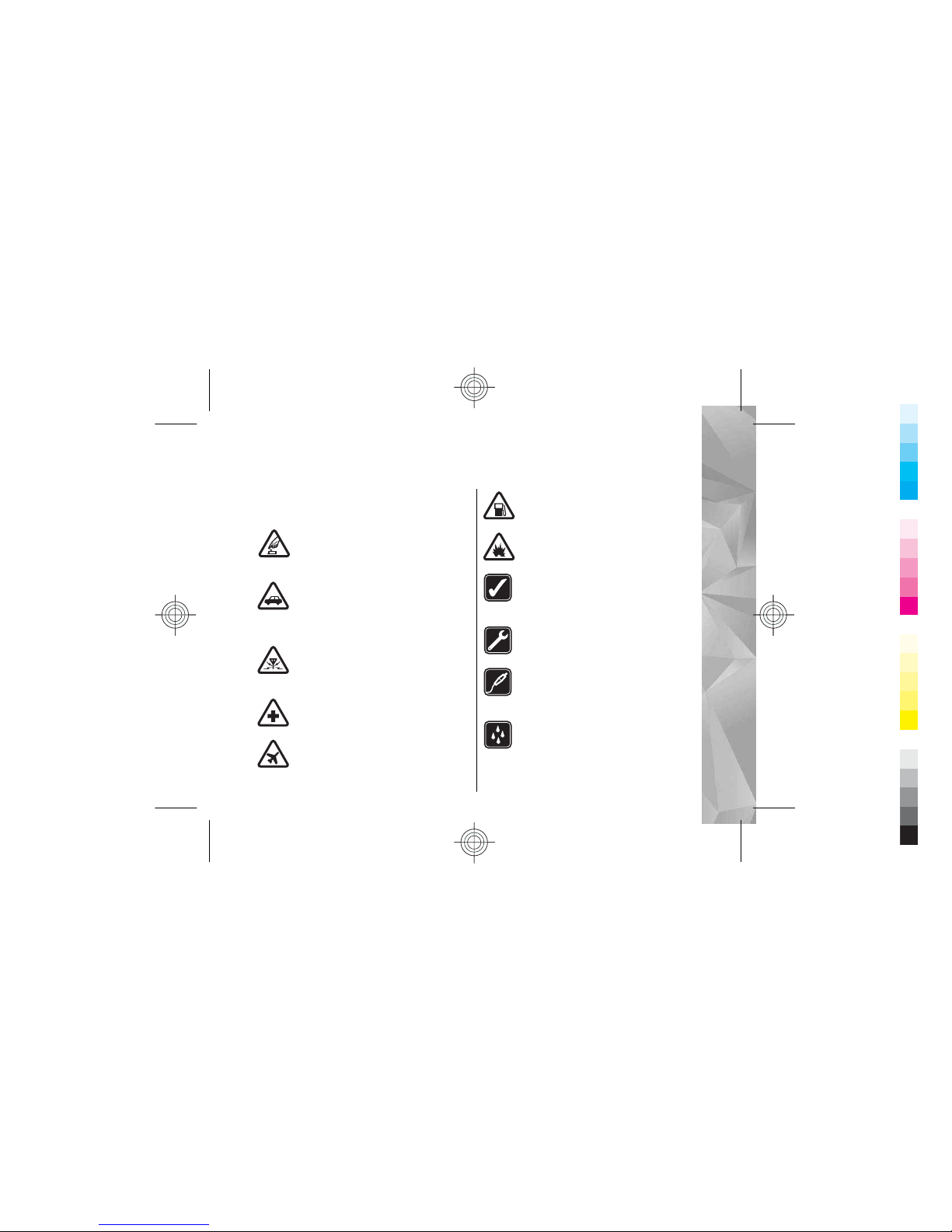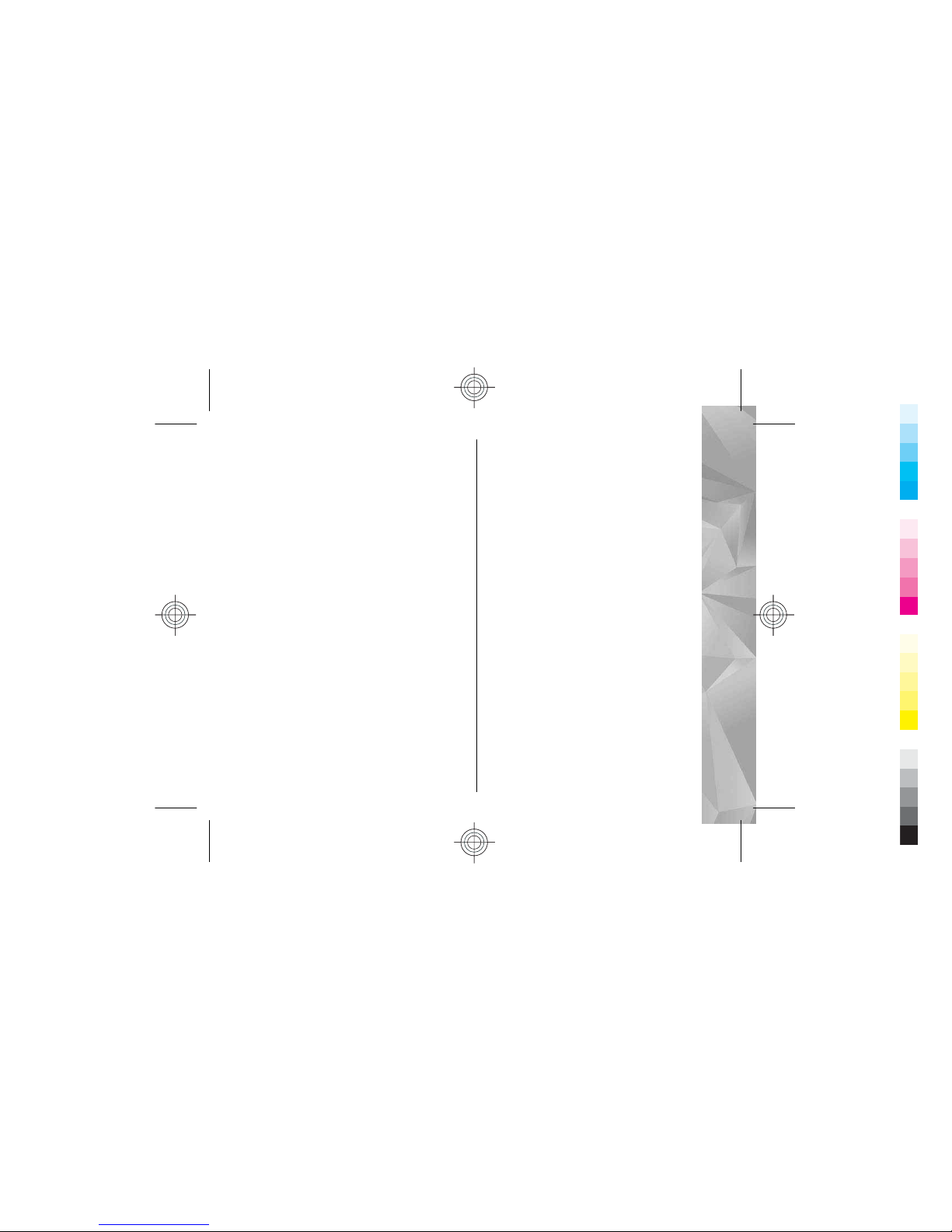Bookmarks.....................................................................58
Empty the cache............................................................59
End the connection.......................................................59
Connection security......................................................59
Web settings..................................................................60
Connections................................................62
Wireless LAN..................................................................62
Connection manager....................................................64
Bluetooth connectivity.................................................64
USB..................................................................................67
PC connections..............................................................68
Nokia Video Centre.....................................69
Find and view videos....................................................69
Internet videos..............................................................70
Play downloaded videos..............................................70
Transfer videos from your PC.......................................70
Settings..........................................................................71
Music folder................................................72
Music player...................................................................72
Nokia Music Store..........................................................76
Media folder...............................................77
RealPlayer .....................................................................77
Activation keys..............................................................78
Personalise your device.............................79
Themes...........................................................................79
Profiles—set tones........................................................79
Modify the standby mode............................................80
Modify the main menu.................................................80
Messaging..................................................81
Messaging main view...................................................81
Write and send messages............................................81
Messaging inbox...........................................................83
Mailbox...........................................................................84
Messaging settings.......................................................85
Make calls...................................................90
Voice calls.......................................................................90
Voice and video mailboxes..........................................90
Answer or decline a call................................................90
Make a video call...........................................................91
Answer or decline a video call.....................................92
Internet calls..................................................................92
Log..................................................................................94
Contacts (phonebook)................................95
Save and edit names and numbers.............................95
Add ringing tones for contacts....................................95
Copy contacts.................................................................96
Applications folder.....................................97
Calculator.......................................................................97
Application manager....................................................97
Tools folder..............................................100
File manager................................................................100
Memory card tool........................................................100
Settings....................................................101
General settings..........................................................101
Phone settings............................................................105
Connection settings....................................................107
Contents
Cyan