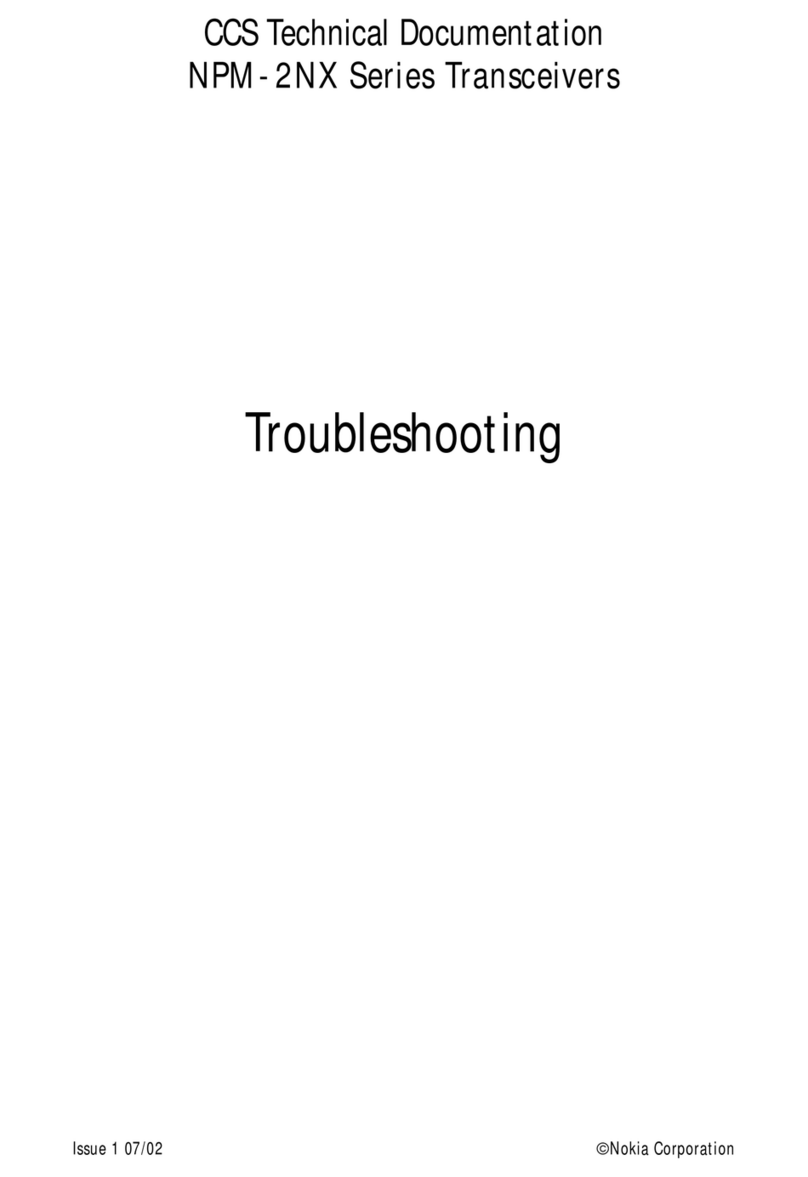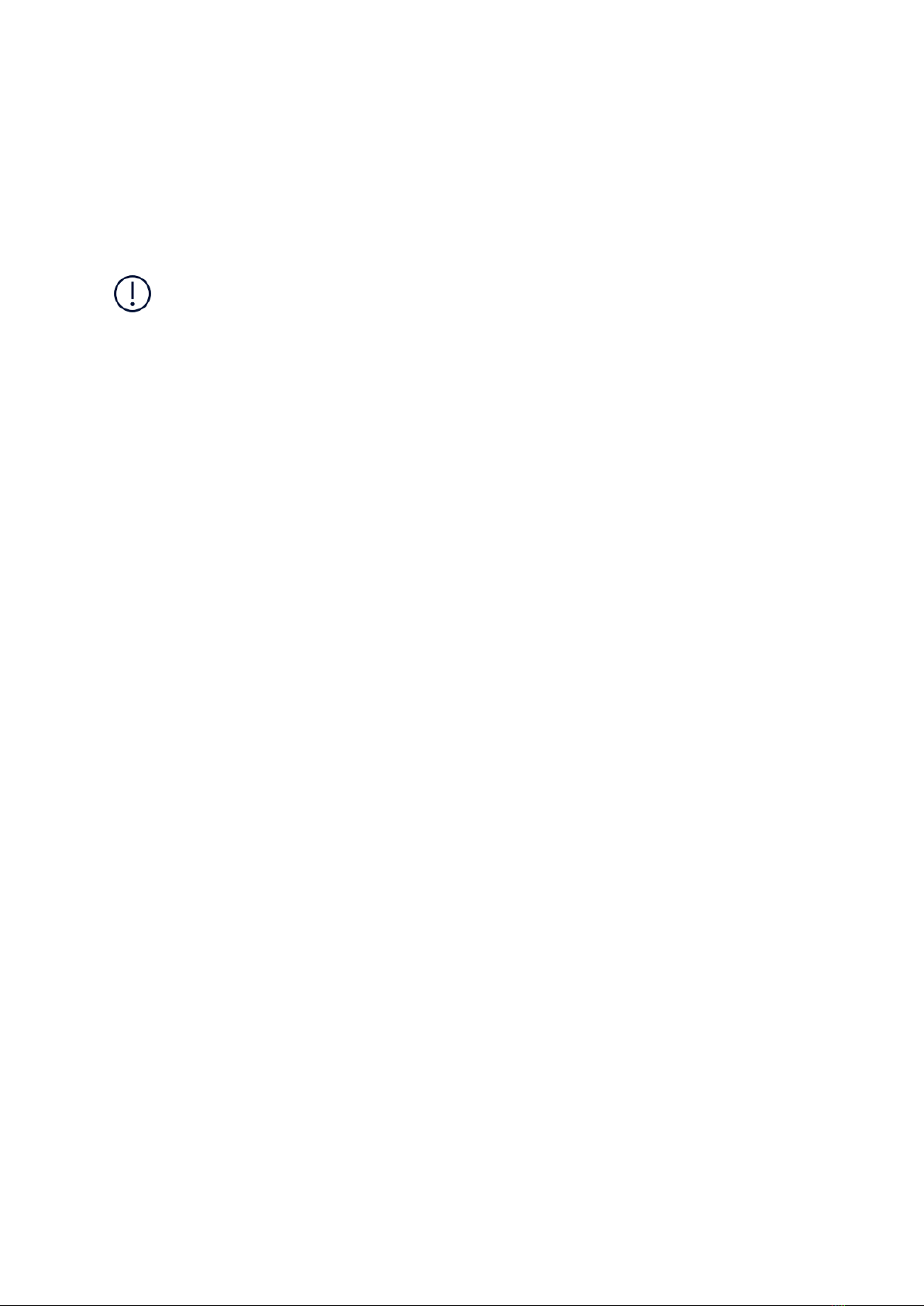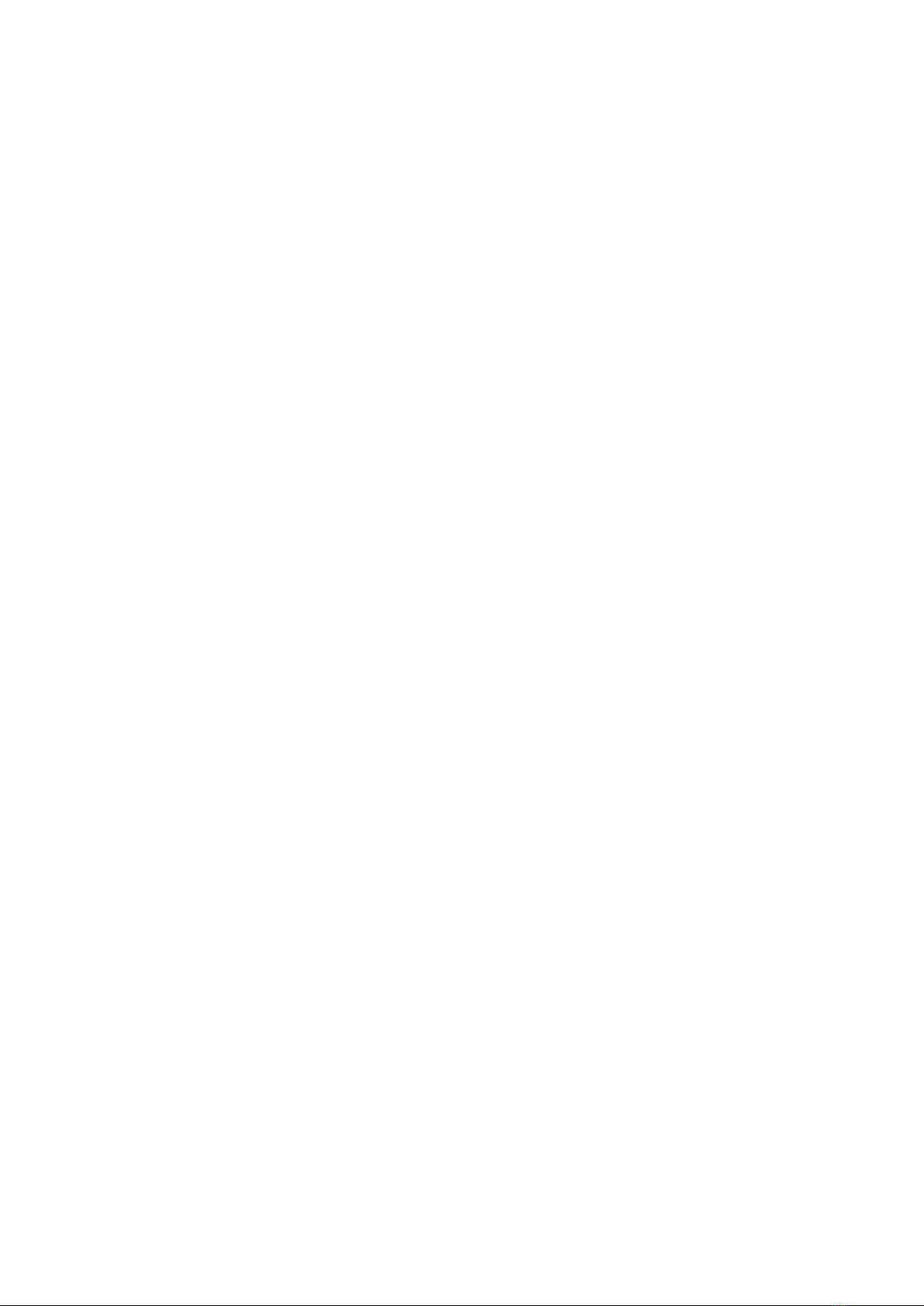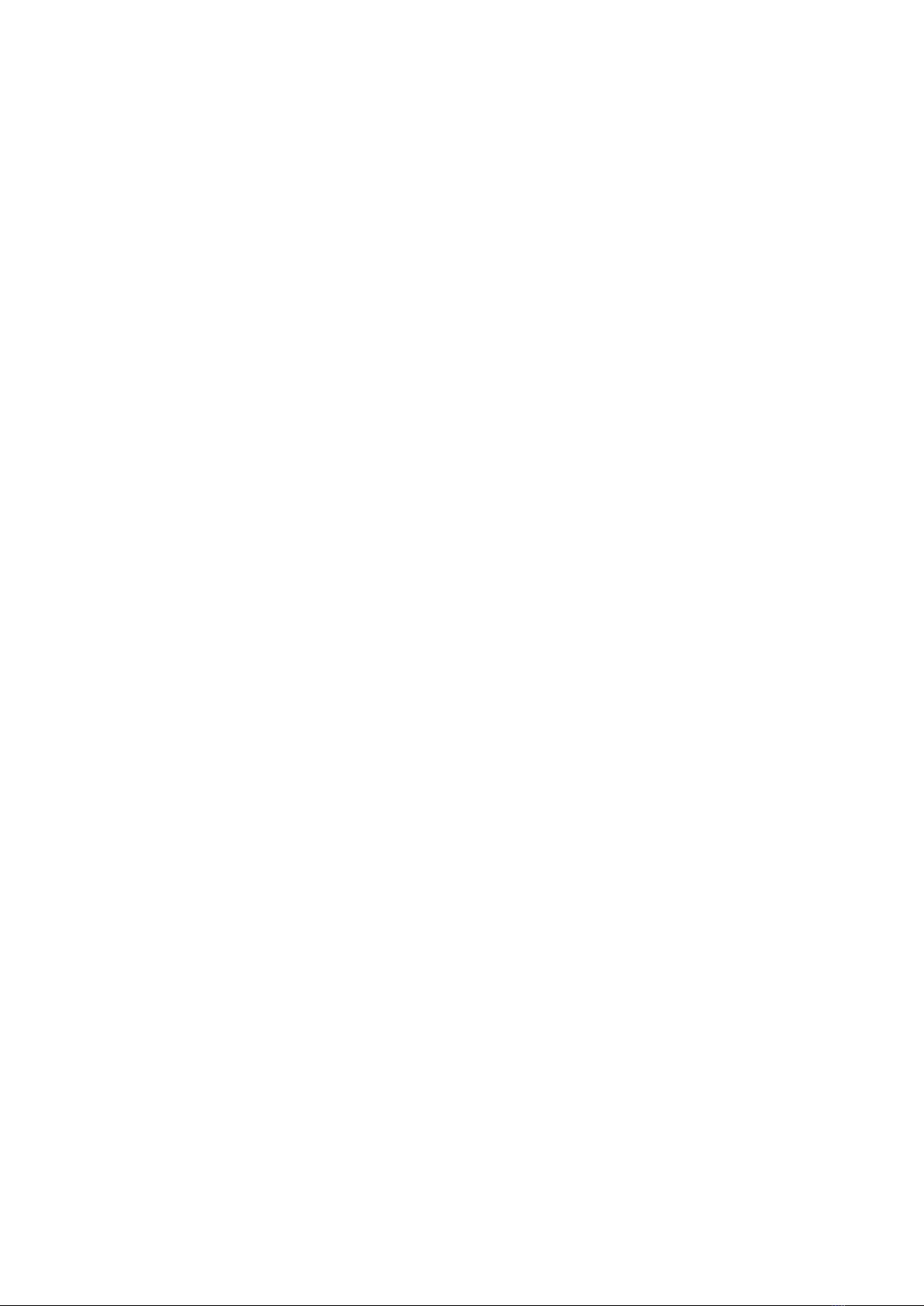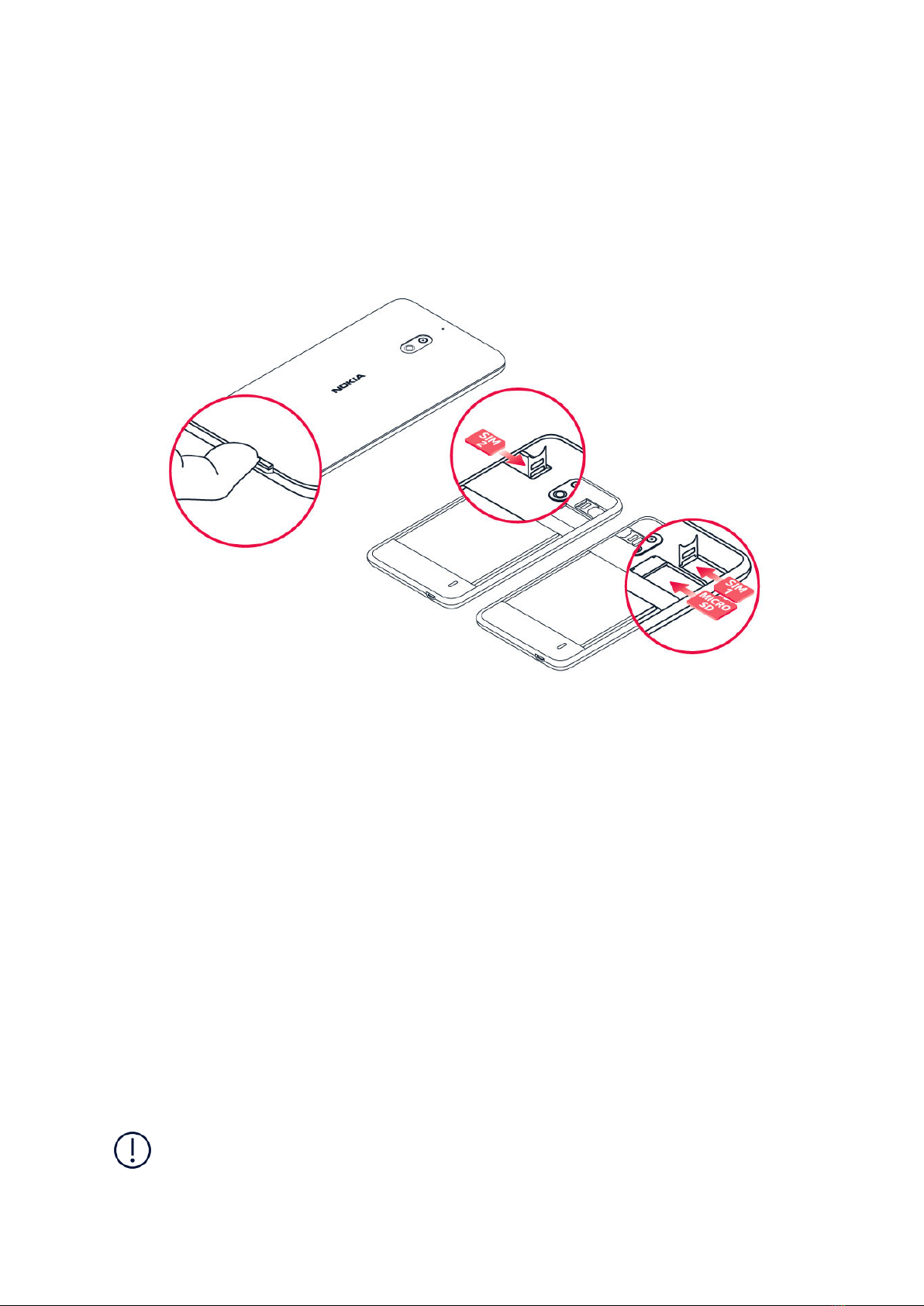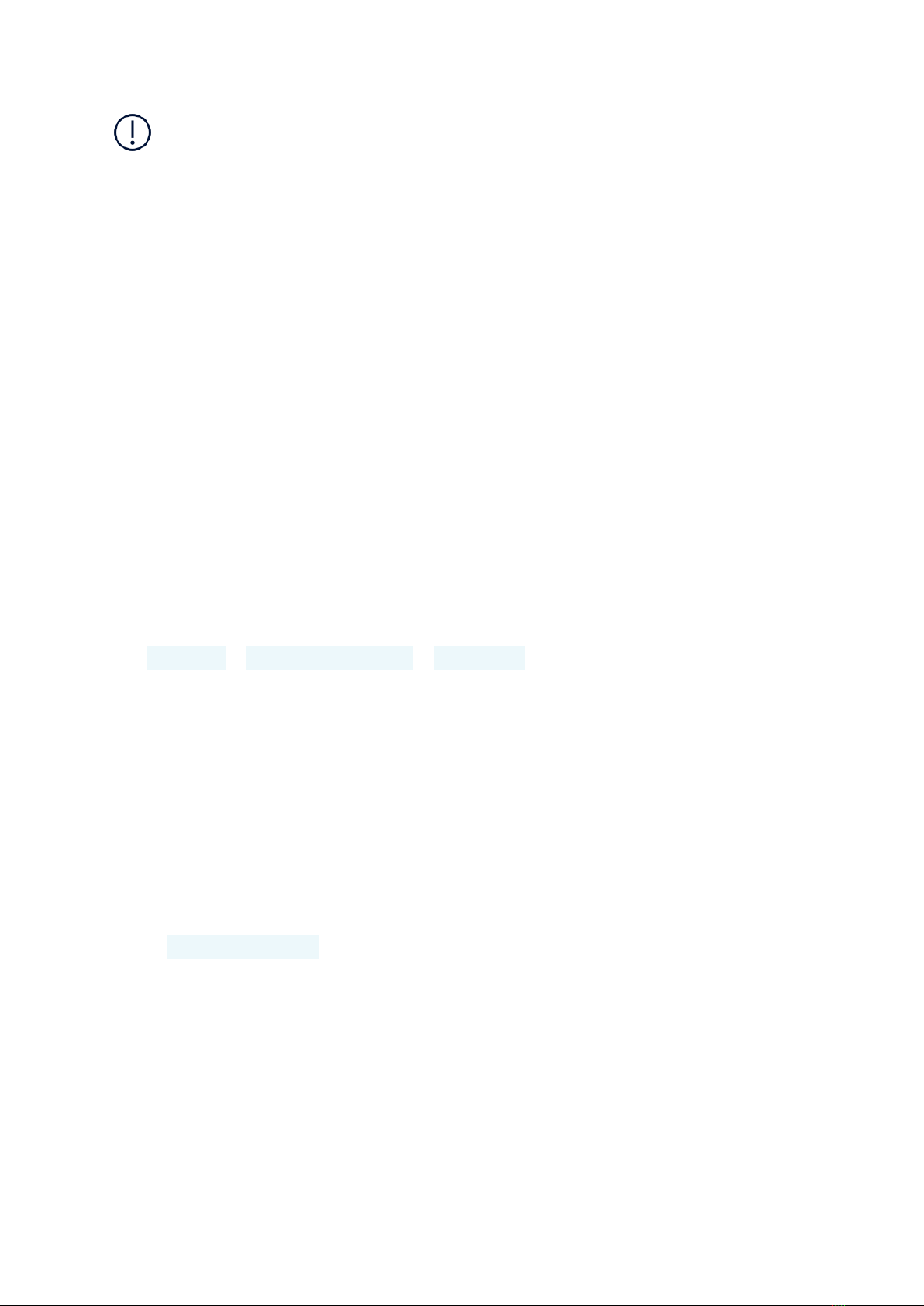Nokia 2.1 User manual
Other Nokia Cell Phone manuals
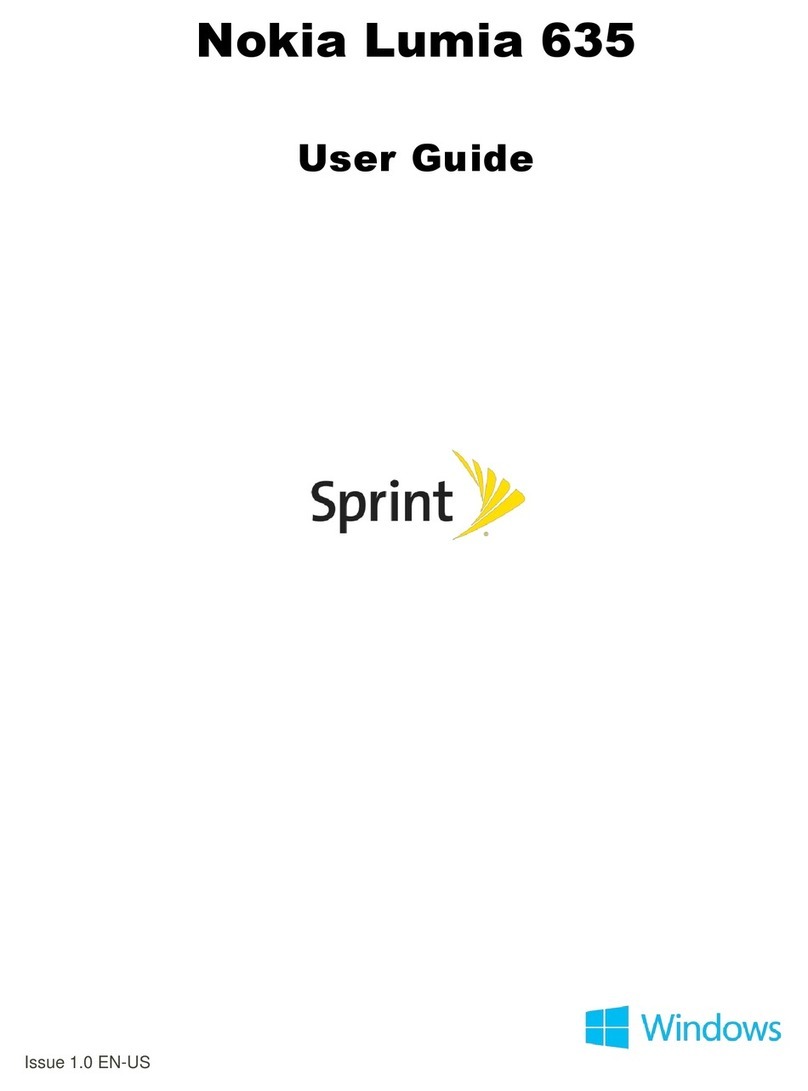
Nokia
Nokia Sprint Lumia 635 User manual

Nokia
Nokia 3720 classic Quick start guide

Nokia
Nokia 225 4G User manual
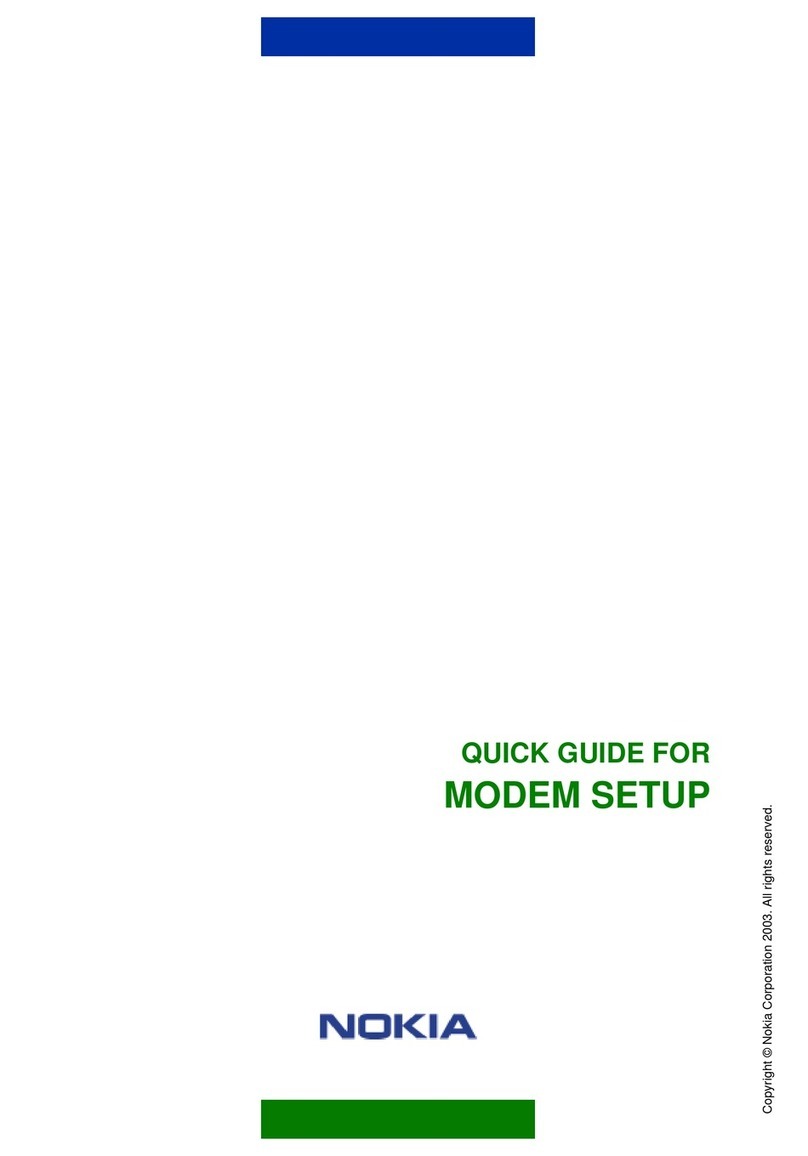
Nokia
Nokia 6310I - Cell Phone - GSM User manual

Nokia
Nokia NOKIA N97 mini User manual

Nokia
Nokia N97 User manual
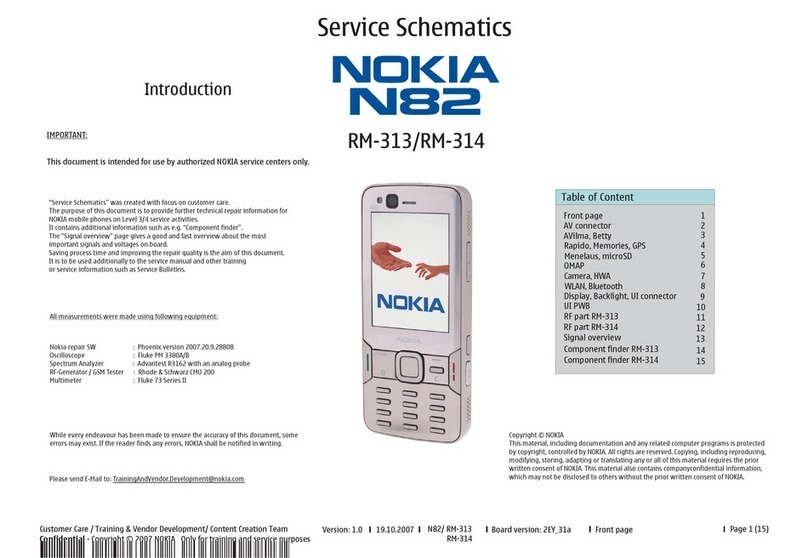
Nokia
Nokia N82 Quick start guide

Nokia
Nokia 3109 classic User manual

Nokia
Nokia 9300 - Smartphone 80 MB User manual

Nokia
Nokia 7280 - Cell Phone - GSM User manual
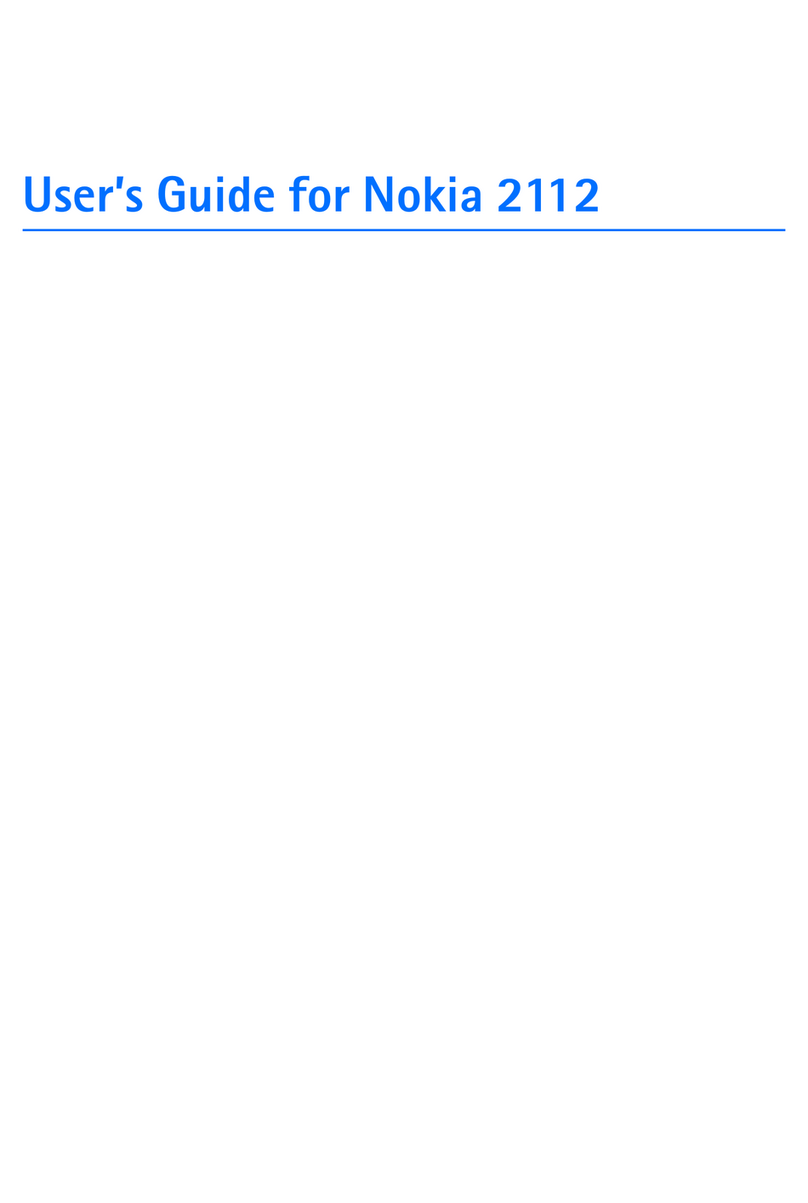
Nokia
Nokia 2112 User manual

Nokia
Nokia 6620 - Smartphone 12 MB User manual
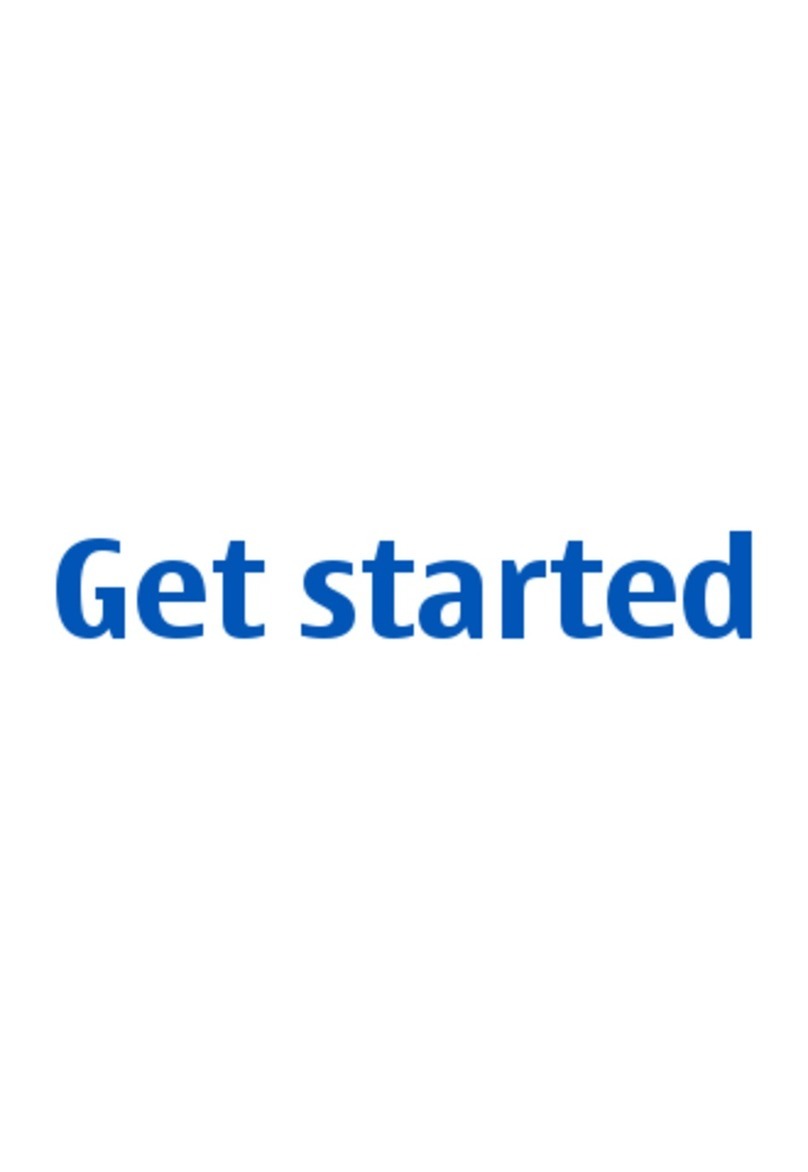
Nokia
Nokia E63 Specification sheet

Nokia
Nokia C2-02 User manual

Nokia
Nokia 2720 User manual

Nokia
Nokia 6205 User manual
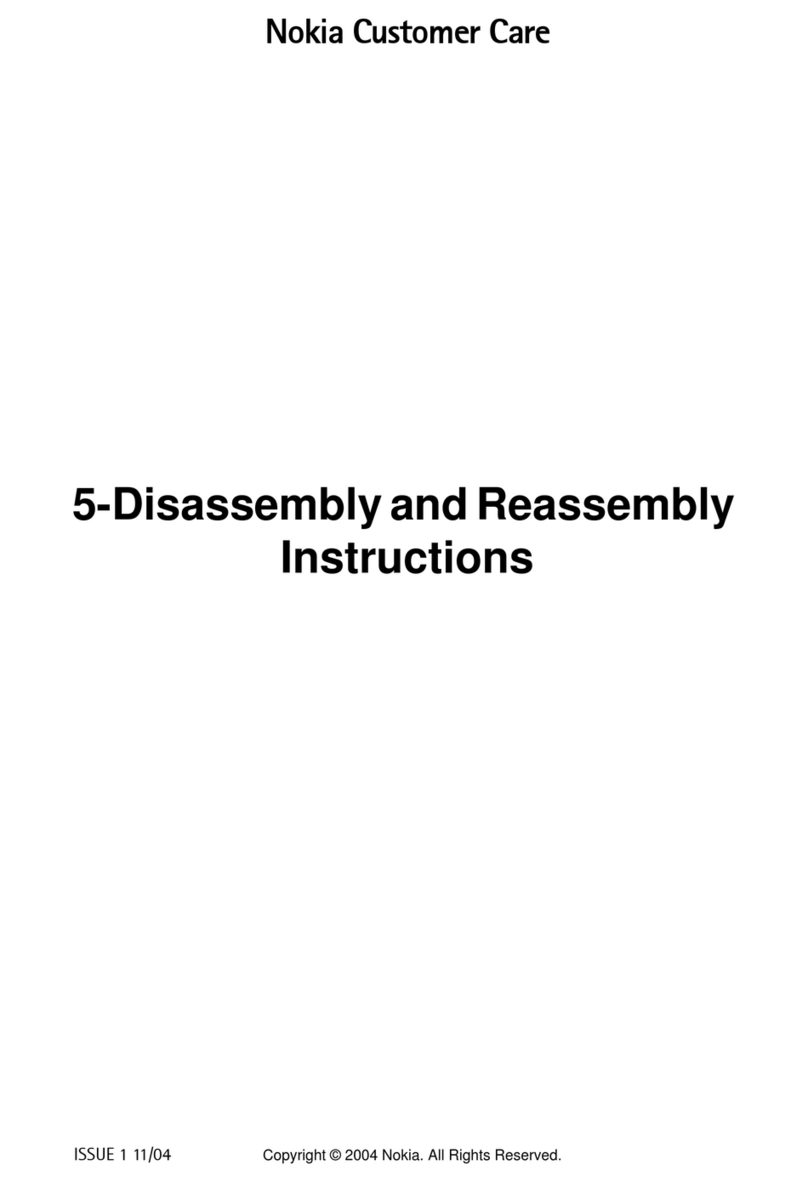
Nokia
Nokia RM-14 Installation instructions

Nokia
Nokia 1202 User manual

Nokia
Nokia N800 - Internet Tablet - OS 2007 User manual

Nokia
Nokia 2112 User manual