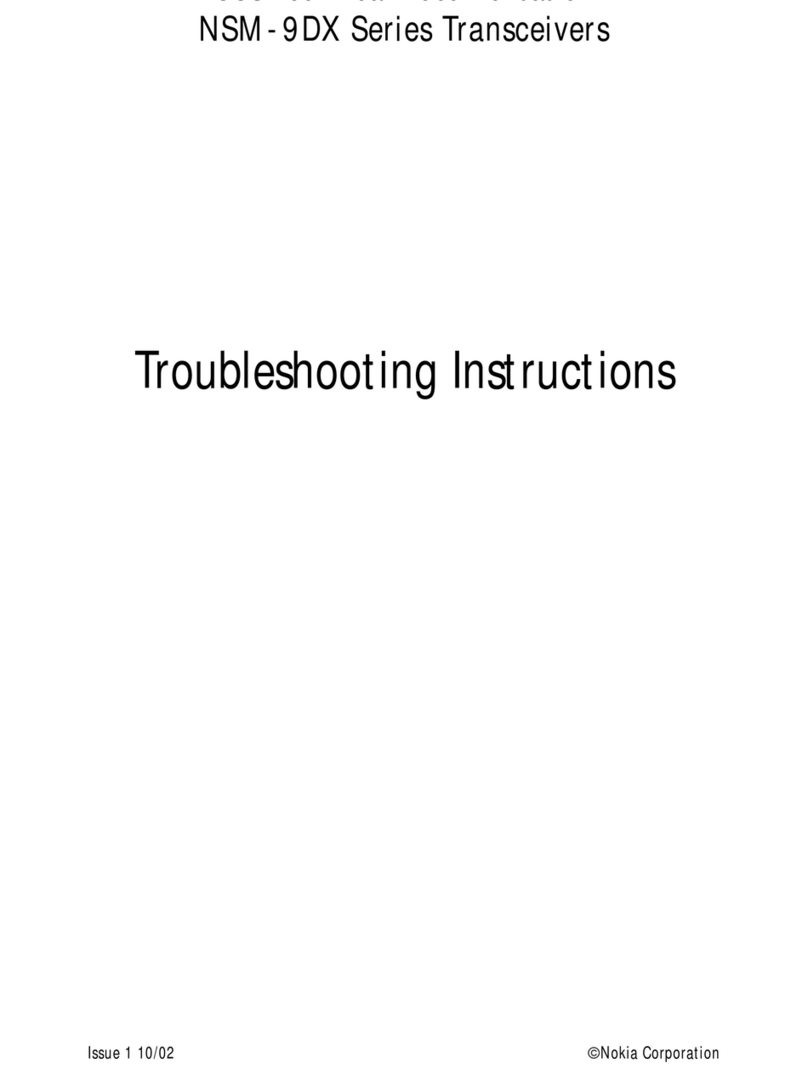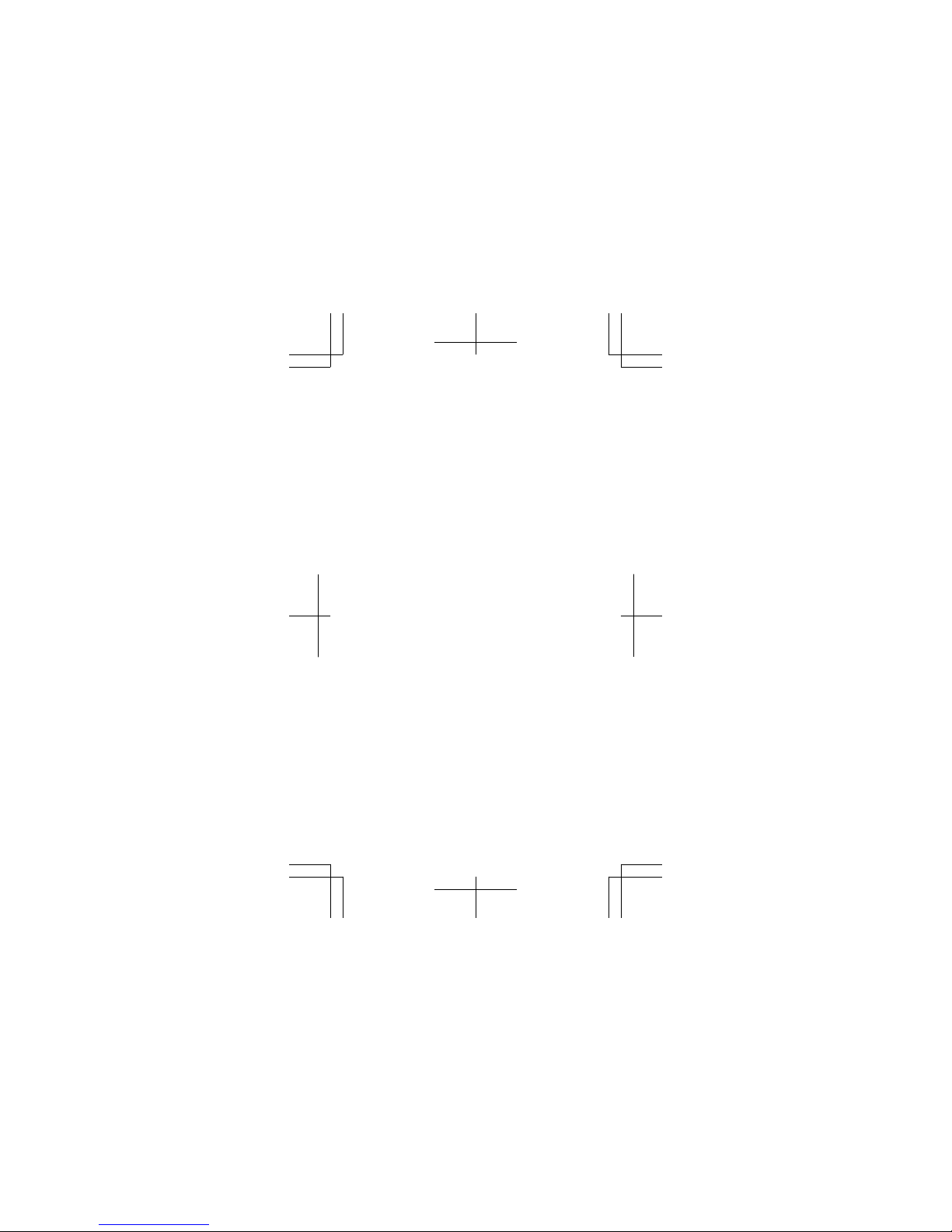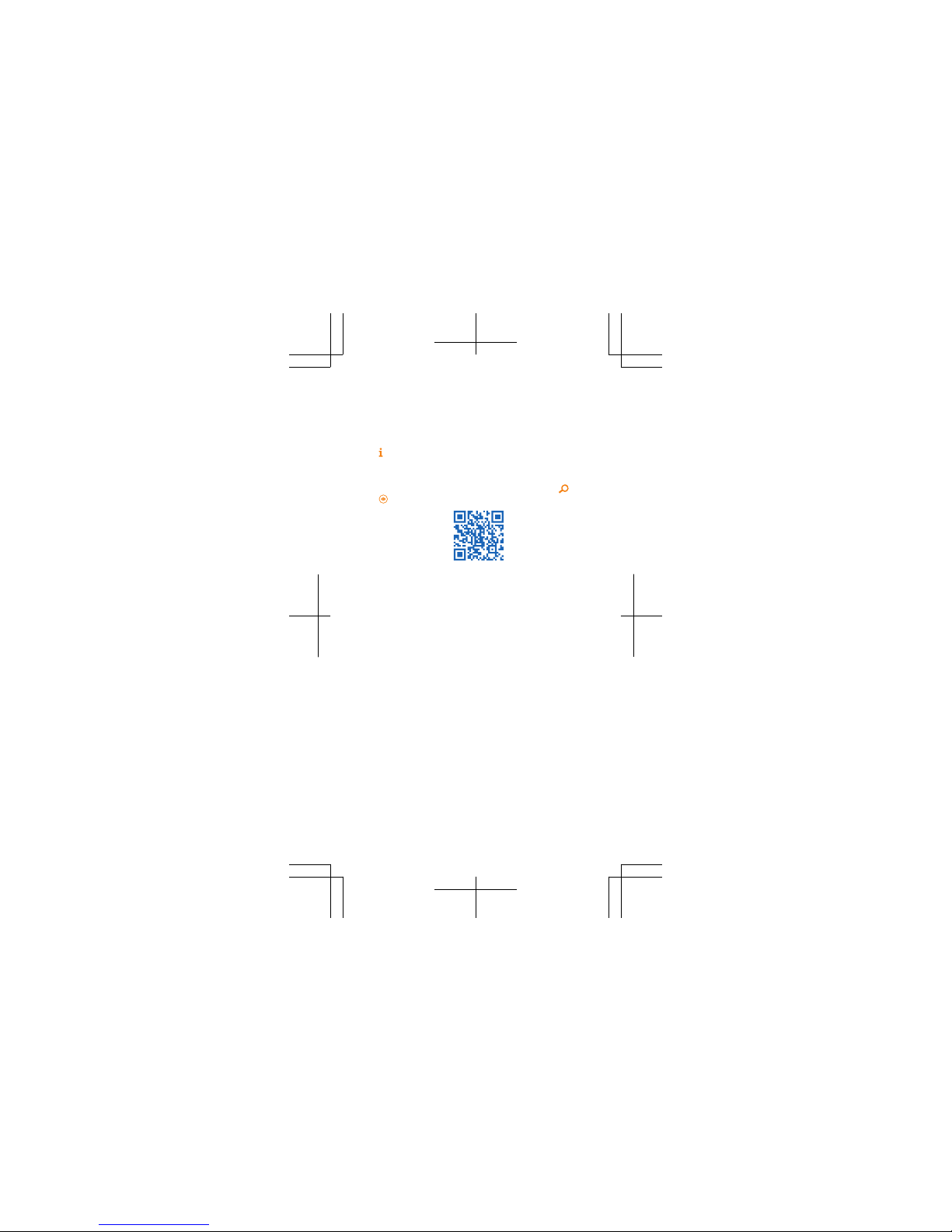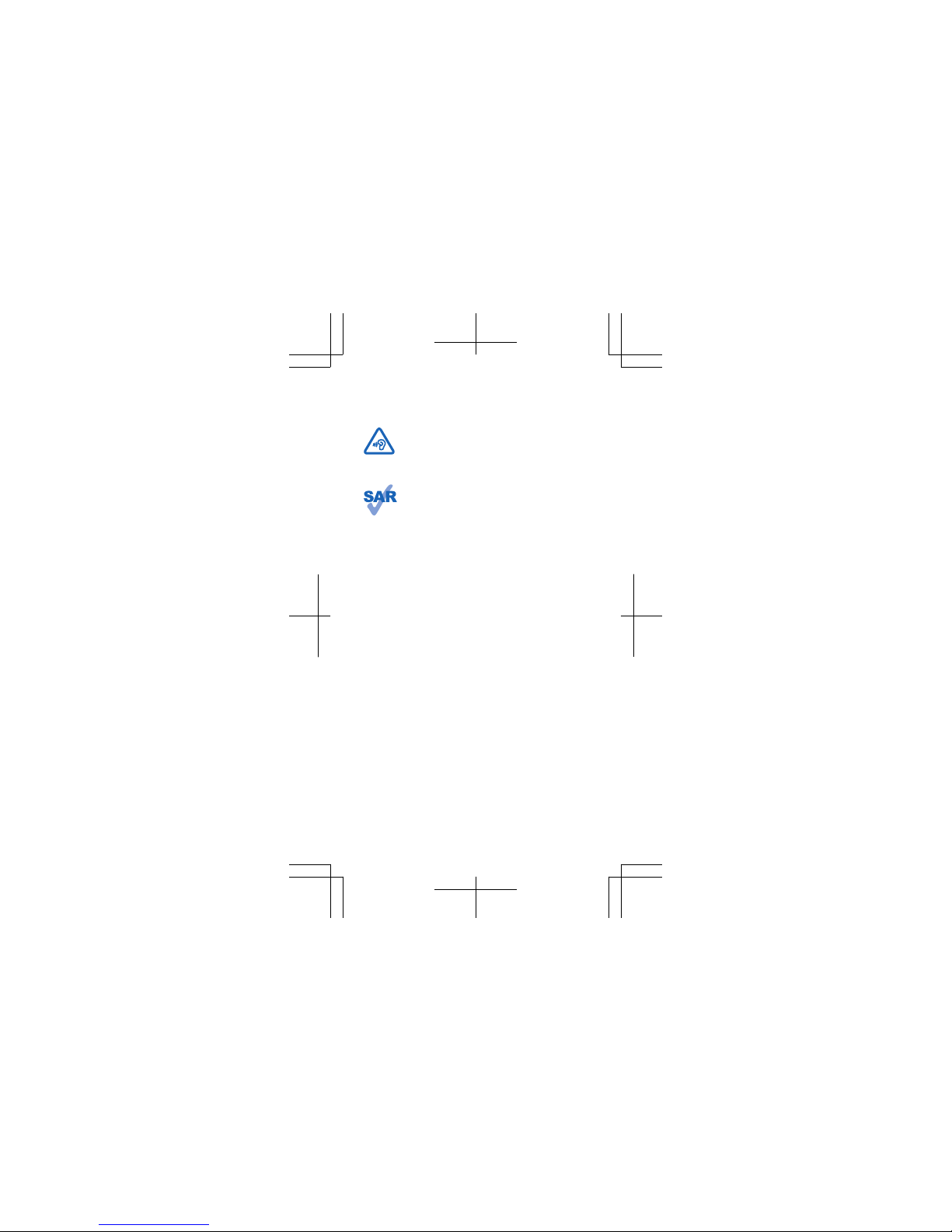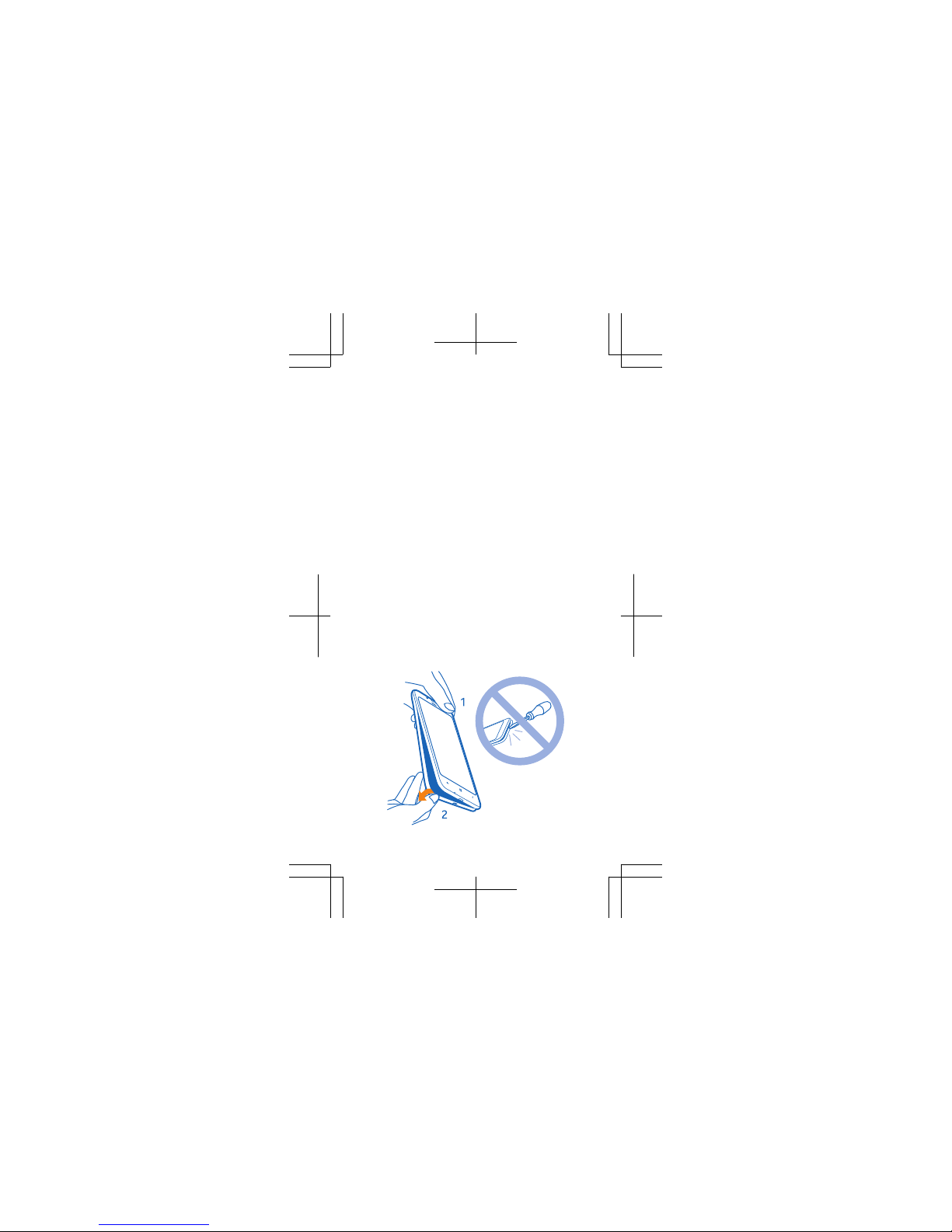Nokia Lumia 1320 User manual
Other Nokia Cell Phone manuals
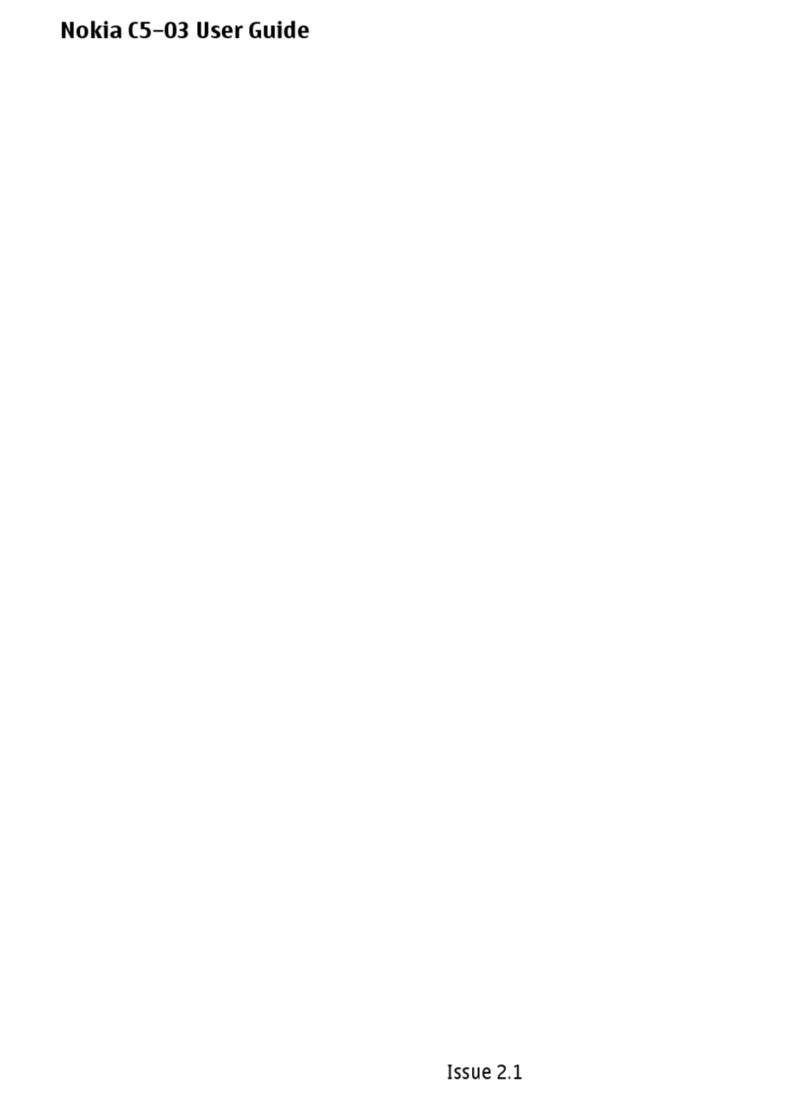
Nokia
Nokia C5-03 User manual
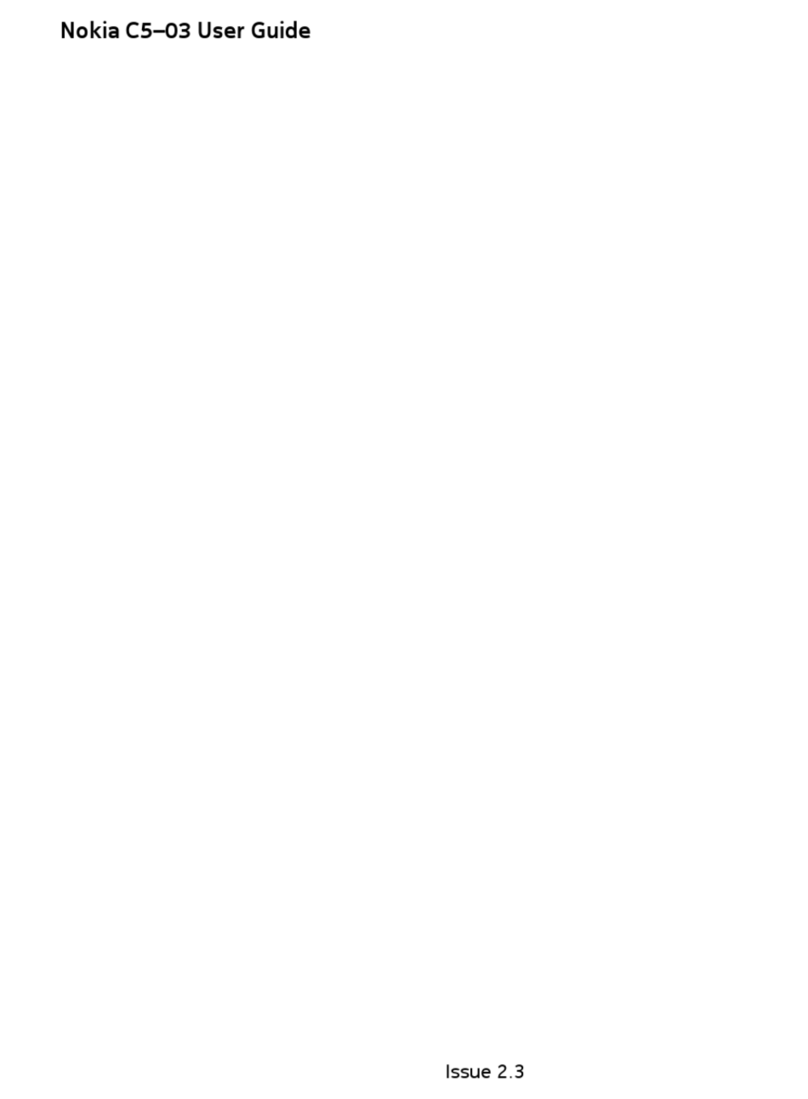
Nokia
Nokia C5-03 User manual

Nokia
Nokia 5100 - Cell Phone 725 KB User manual

Nokia
Nokia N86 8MP User manual

Nokia
Nokia 2660 - Cell Phone - GSM User manual

Nokia
Nokia 3711 fold User manual
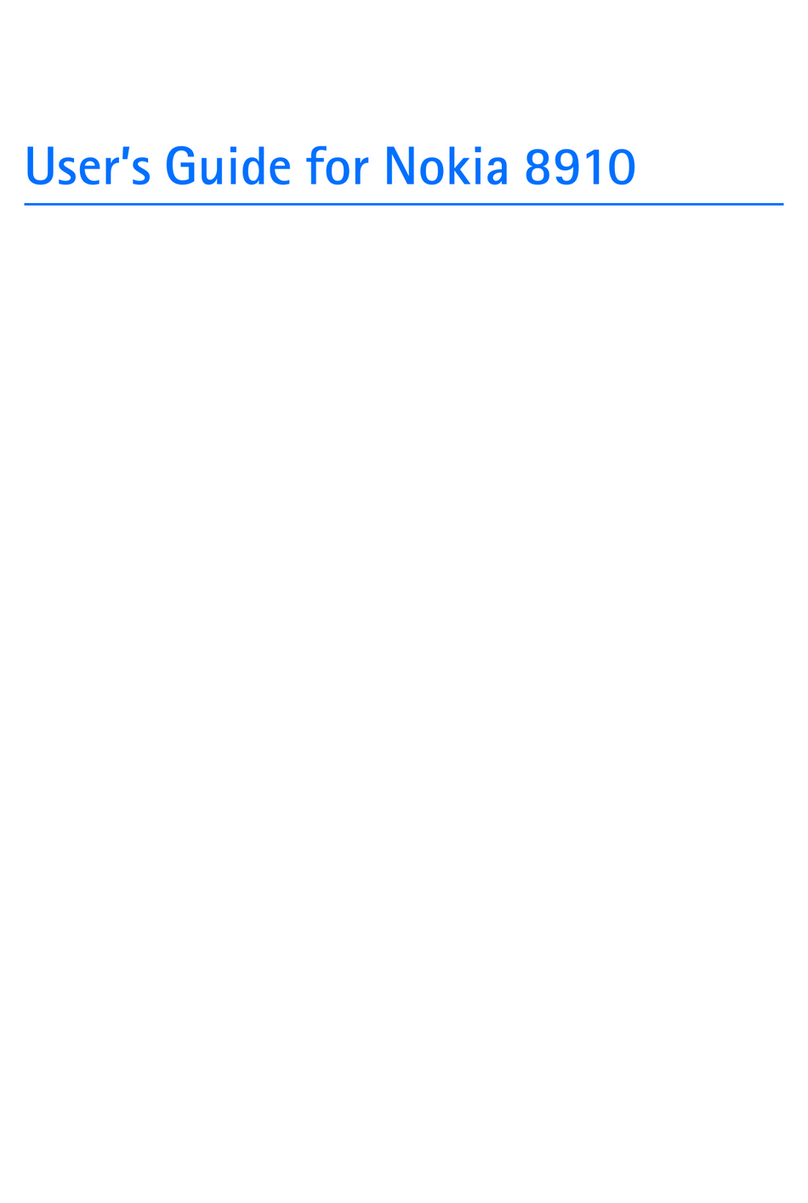
Nokia
Nokia 8910 User manual

Nokia
Nokia N95 Specification sheet

Nokia
Nokia E65 Specification sheet

Nokia
Nokia 8910 User manual

Nokia
Nokia E90 Communicator Instruction Manual
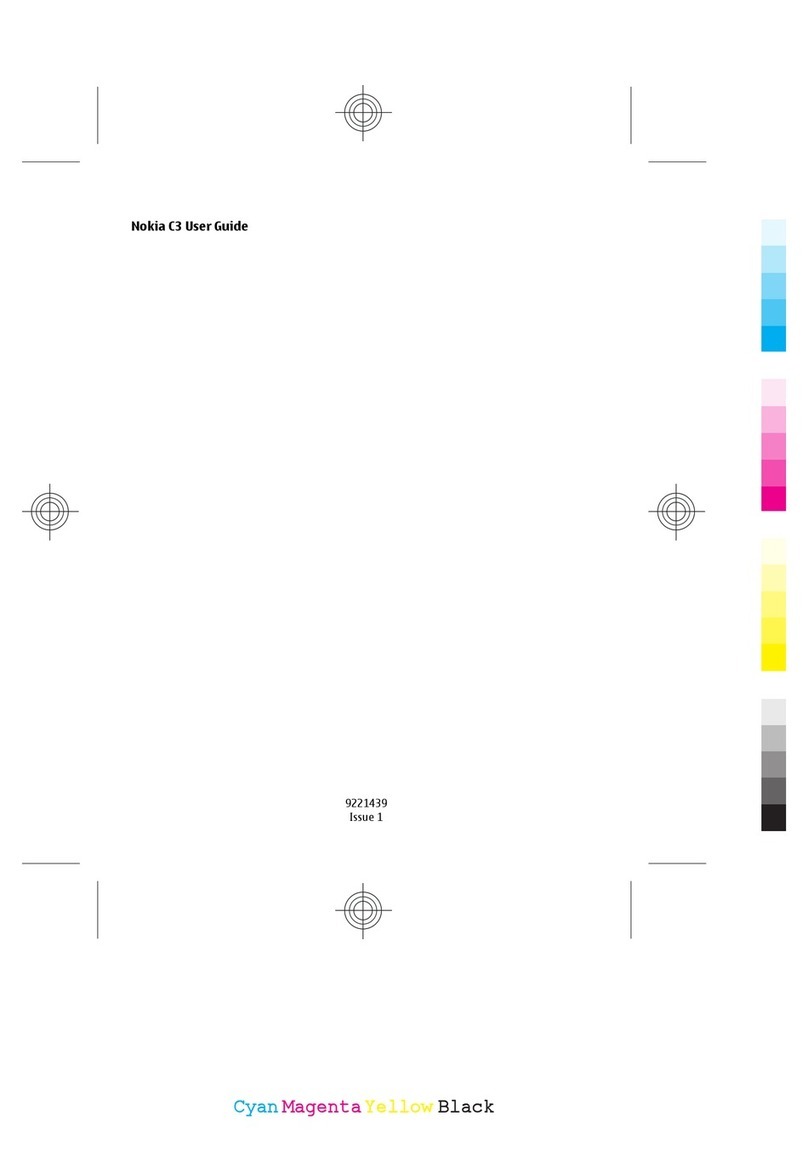
Nokia
Nokia C3 User manual

Nokia
Nokia 6300 Sport User manual
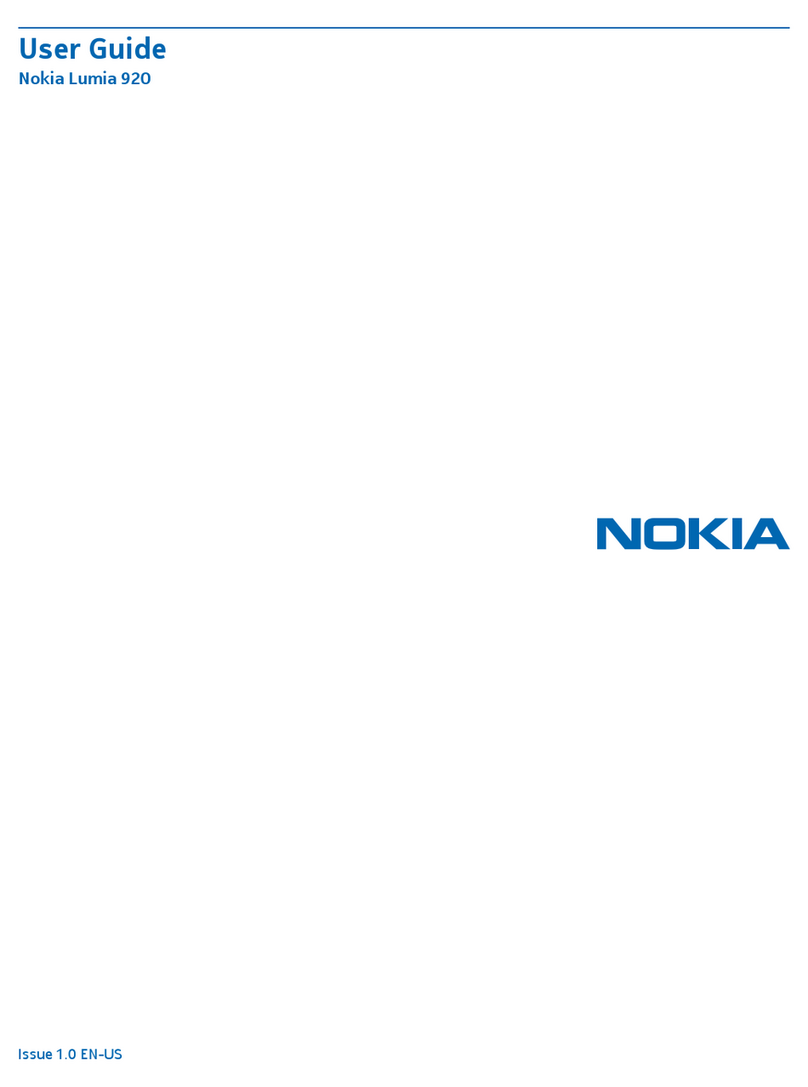
Nokia
Nokia Lumia 920 User manual
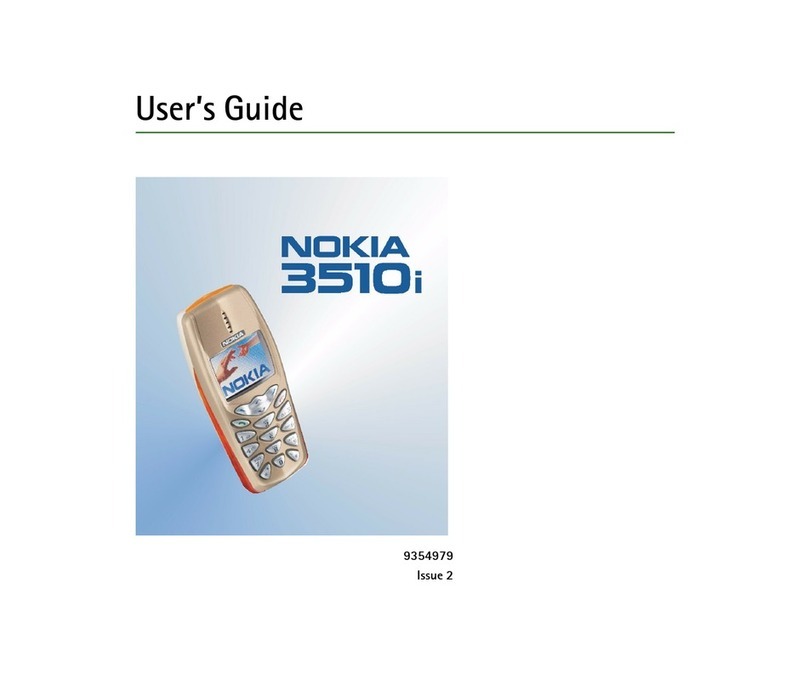
Nokia
Nokia 3510i User manual
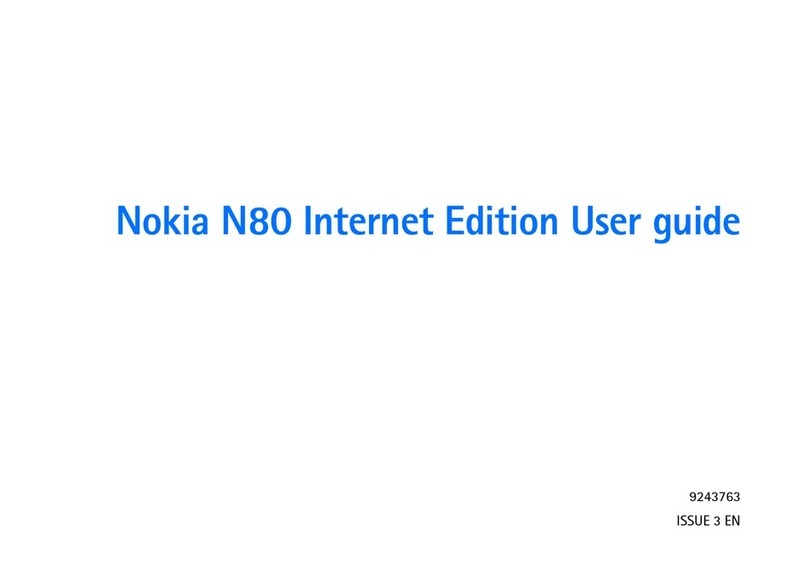
Nokia
Nokia N80IE User manual

Nokia
Nokia 6500 Slide User manual
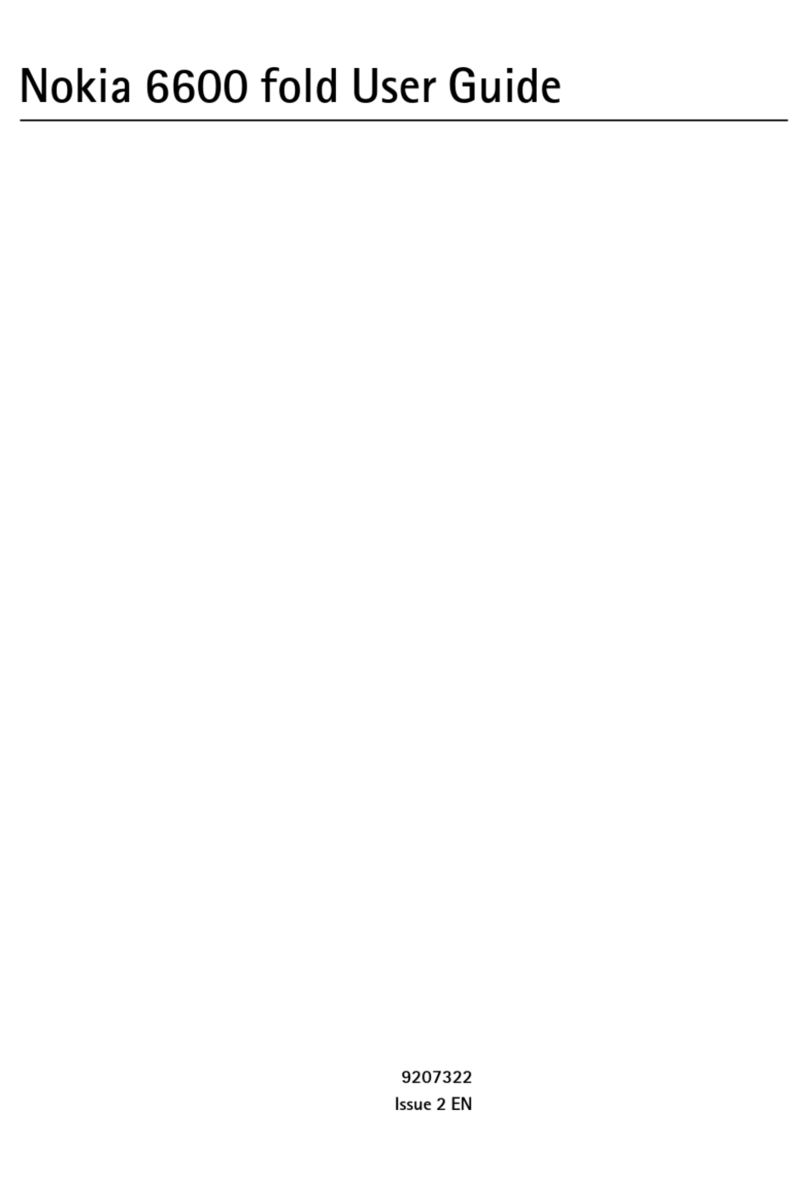
Nokia
Nokia 6600 slide User manual
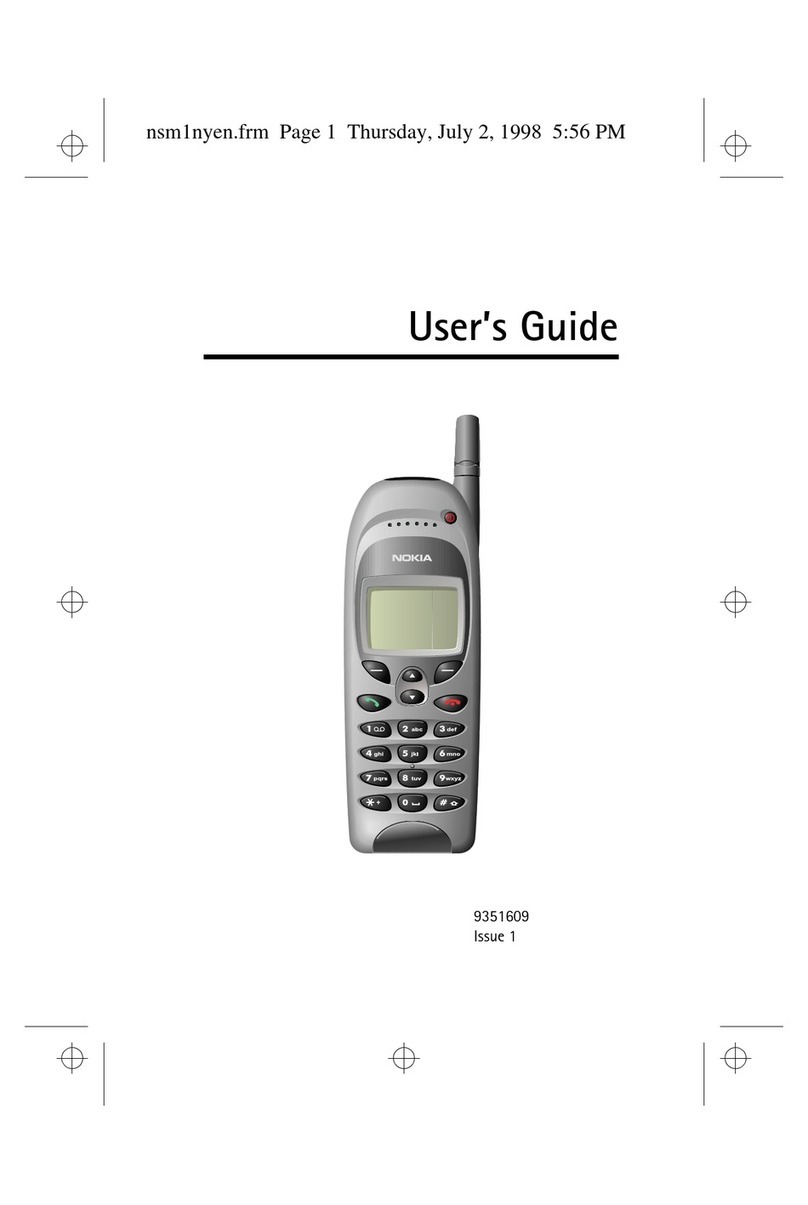
Nokia
Nokia 9351609 User manual
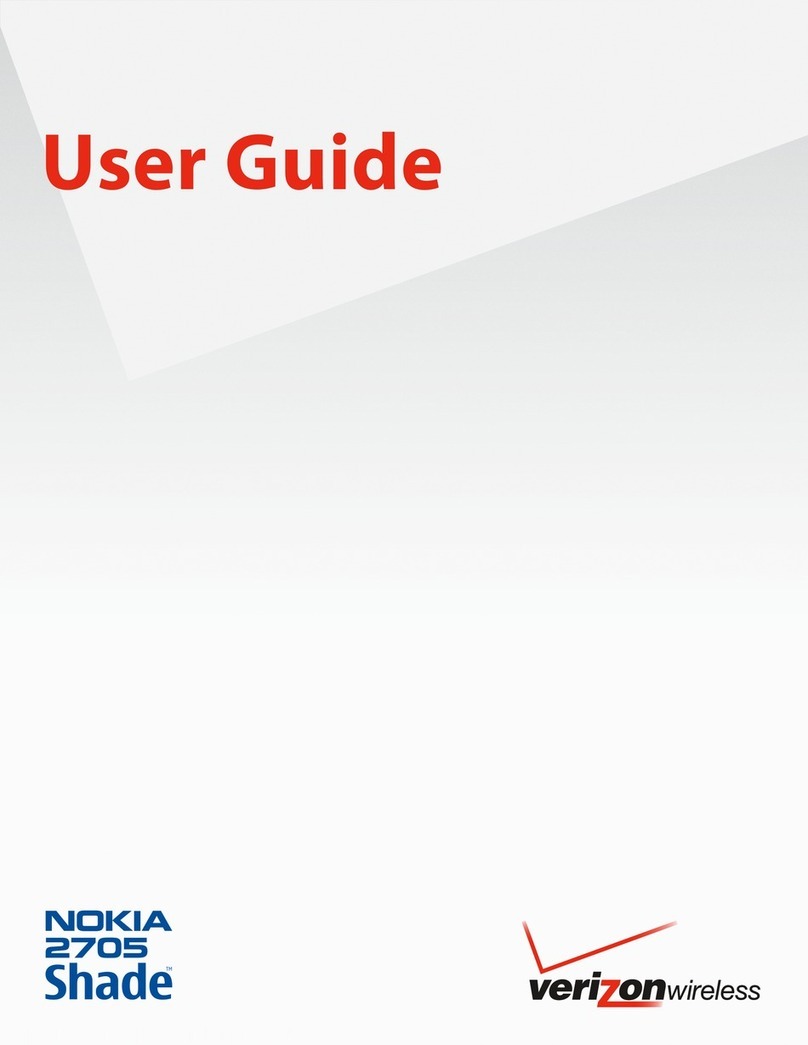
Nokia
Nokia 2705 Shade User manual