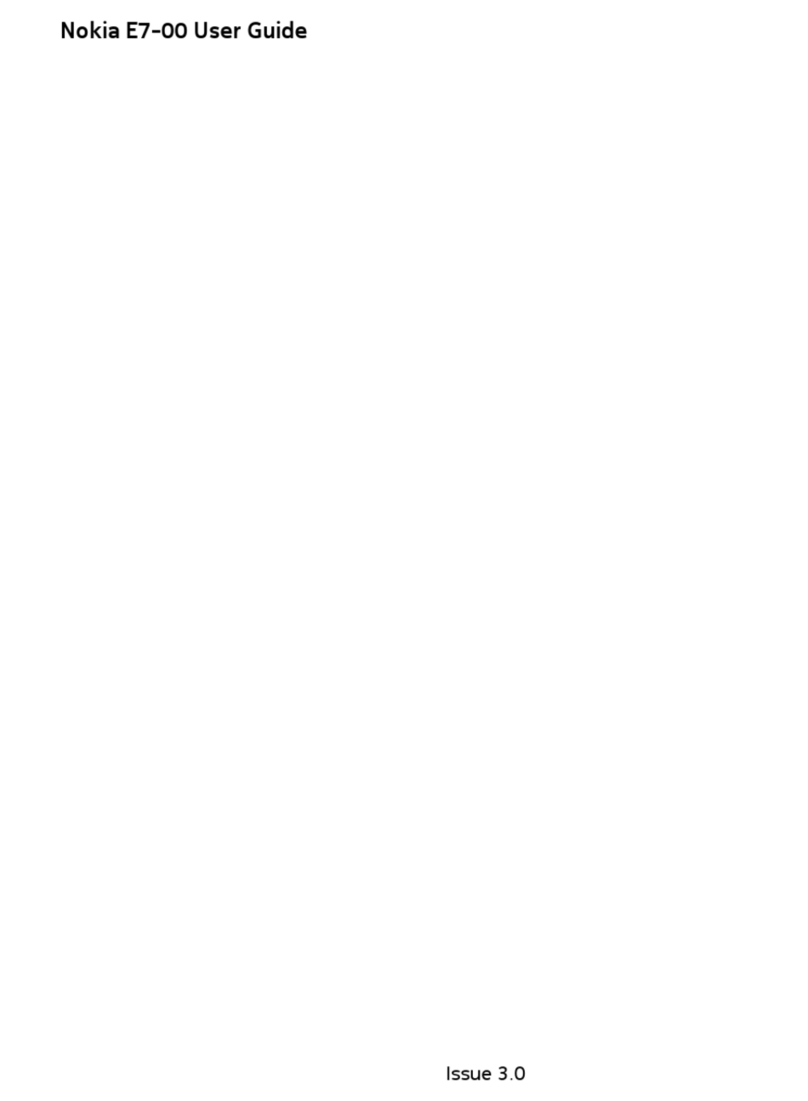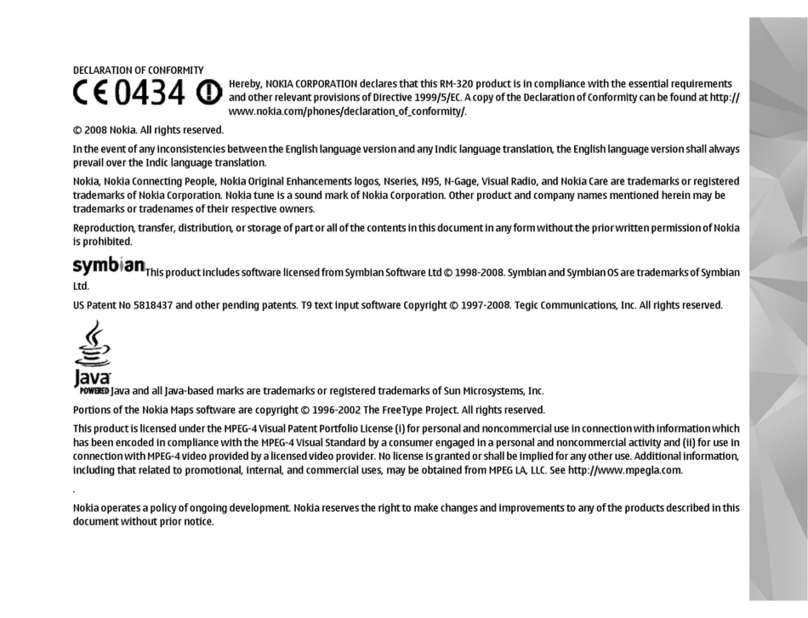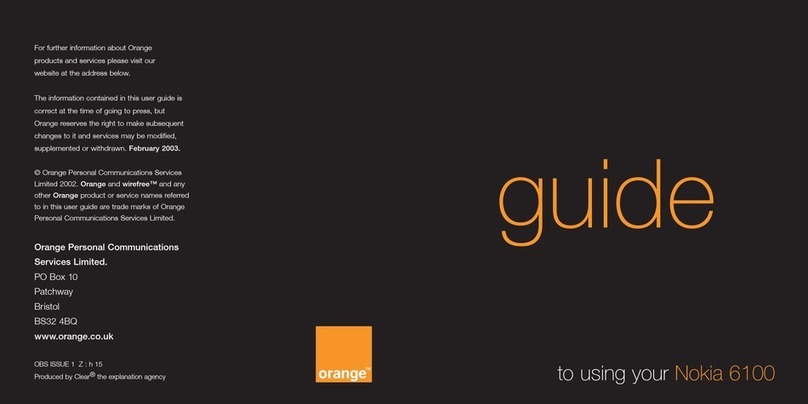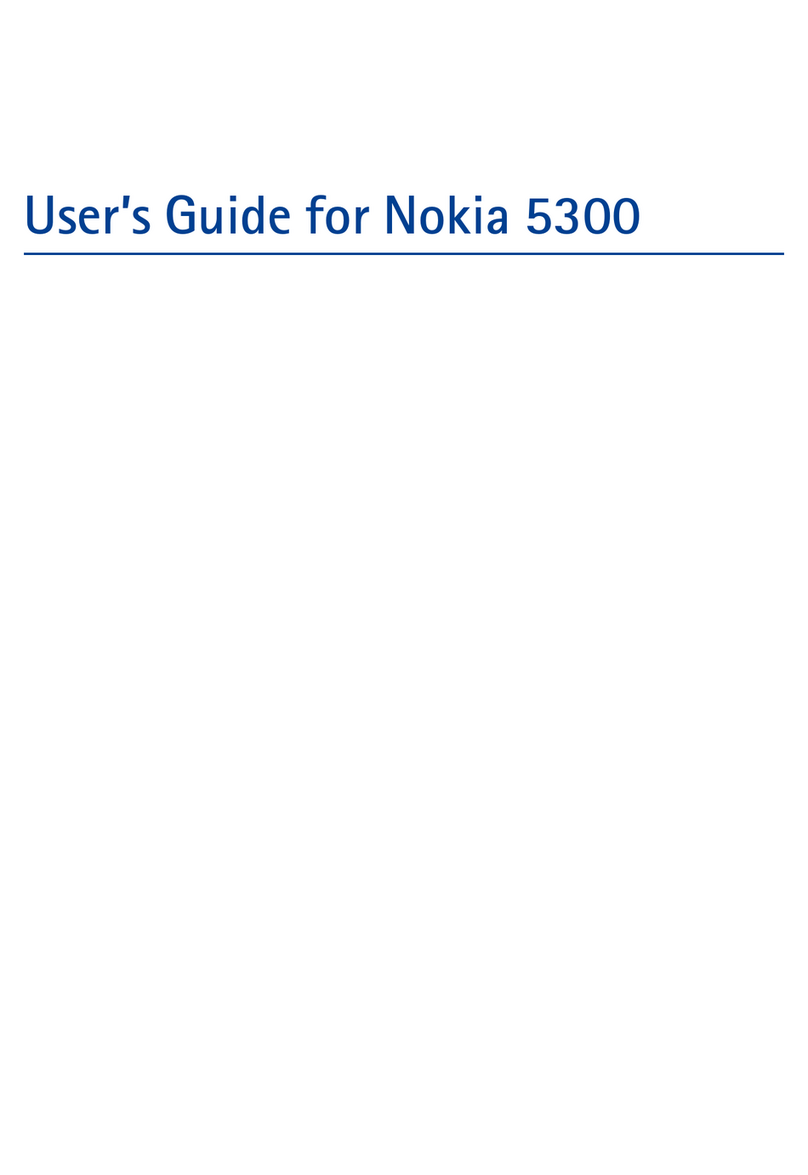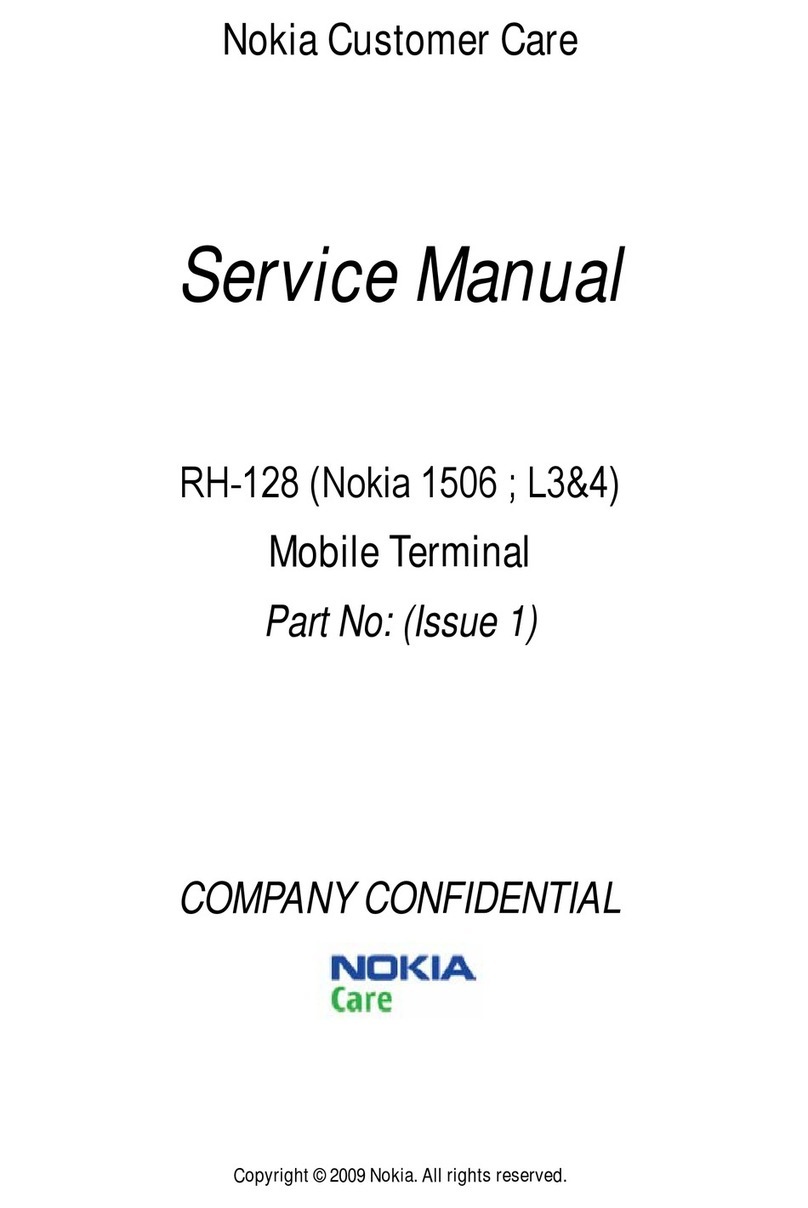For your device
6
F-Secure Mobile Anti-Virus
Note: This application is only available in a limited
number of languages.
F-Secure Mobile Anti-Virus software for mobile terminals
provides real-time, on-device protection against harmful
content with automatic over-the-air anti-virus updates.
Anti-Virus scans all files you open in your device
automatically for viruses, and separates the infected files
from the other files to protect them.
Activate Anti-Virus
Important: Your device can only support one
antivirus application. Having more than one application
with antivirus functionality could affect performance and
operation or cause the device to stop functioning.
You must install Mobile Security from the memory card
before using it. Insert the memory card. Press , and
select Tools > App. mgr. to locate the installation file.
Select Options > Install.
Press , and select My own > Mobile Security. Do the
following:
1In the welcome view, select OK.
2To start the evaluation period, select Options >
Change, the activation type Free evaluation, and
select Done.
3Select Yes to connect to the update service and
download the updates.
4You receive a confirmation message of succesful
registration. Select OK to continue.
5Select OK to finish the activation.
The application is a 30-day trial version, and the trial
period begins when you install Anti-Virus. After the trial
period, the Anti-Virus application can still be used but you
cannot download the updated software, which may cause
a security risk. To download the updated software after the
trial period, you must purchase more service time.
Scan your device
You can scan your device for viruses manually, or let Anti-
Virus scan your device automatically. To define whether
you want the files to be scanned manually or
automatically, select Options > Settings > Mode > Real-
time or Manual. If you select Real-time, Anti-Virus runs
in the background while you use your device, and
automatically scans files when they are accessed.
To manually scan the files in your device, in the Anti-Virus
main view, select Options > Scan all.
To quarantine infected files from the other files, or delete
them, after scanning, scroll right to the Infections tab,
select a file, and Options > Process selected. From the
Select action menu, select Quarantine or Delete.