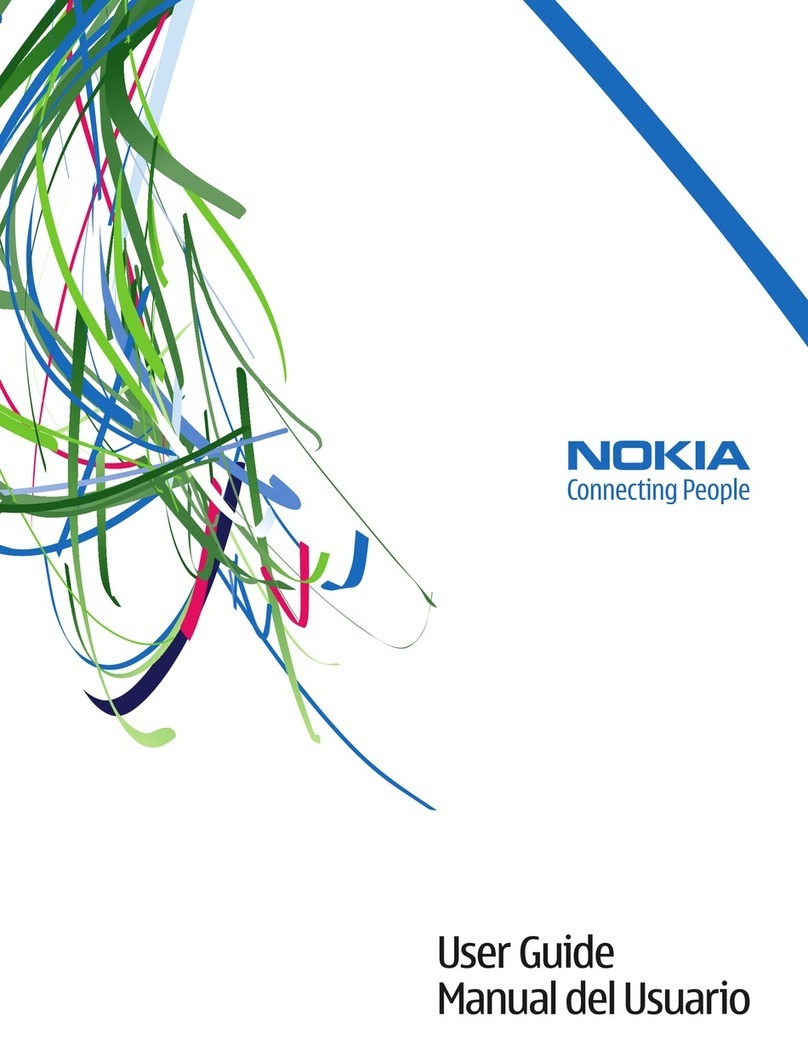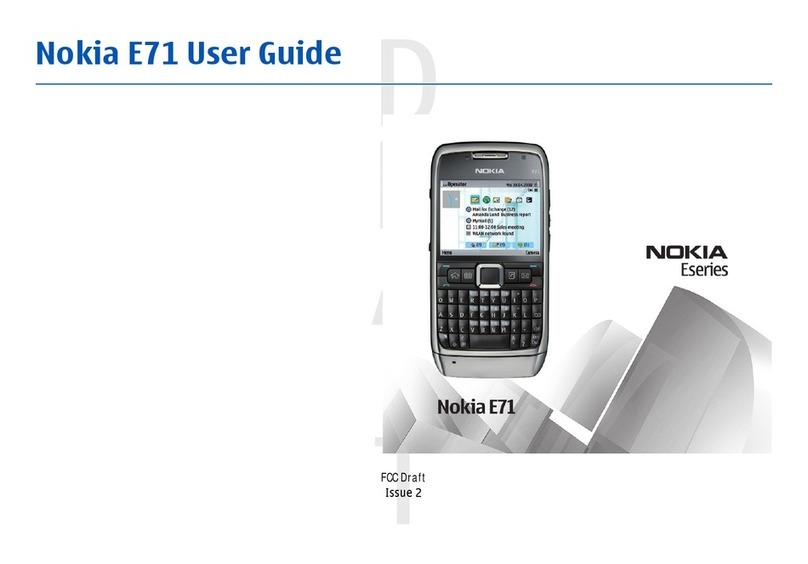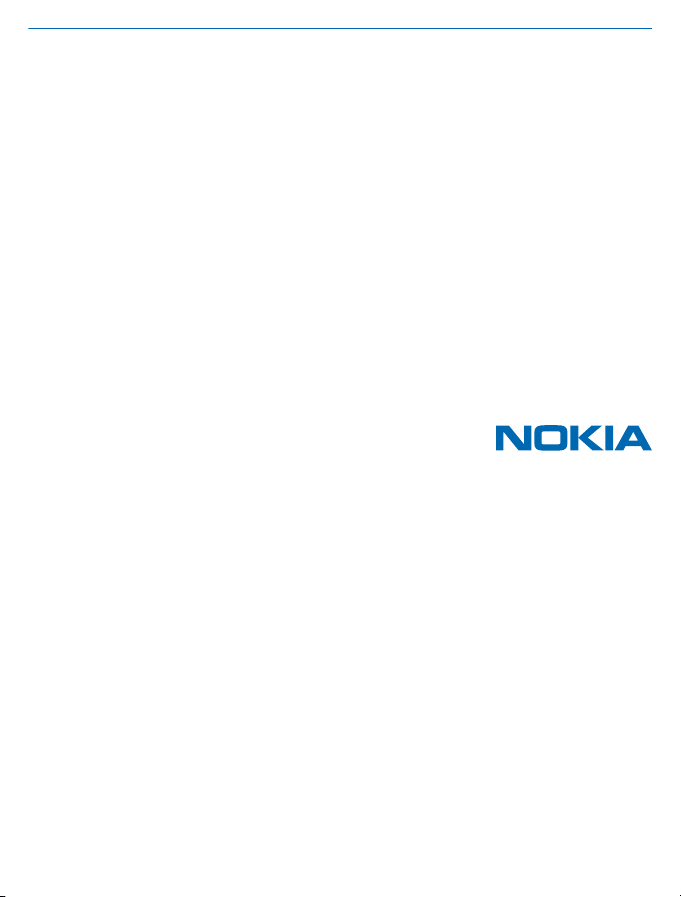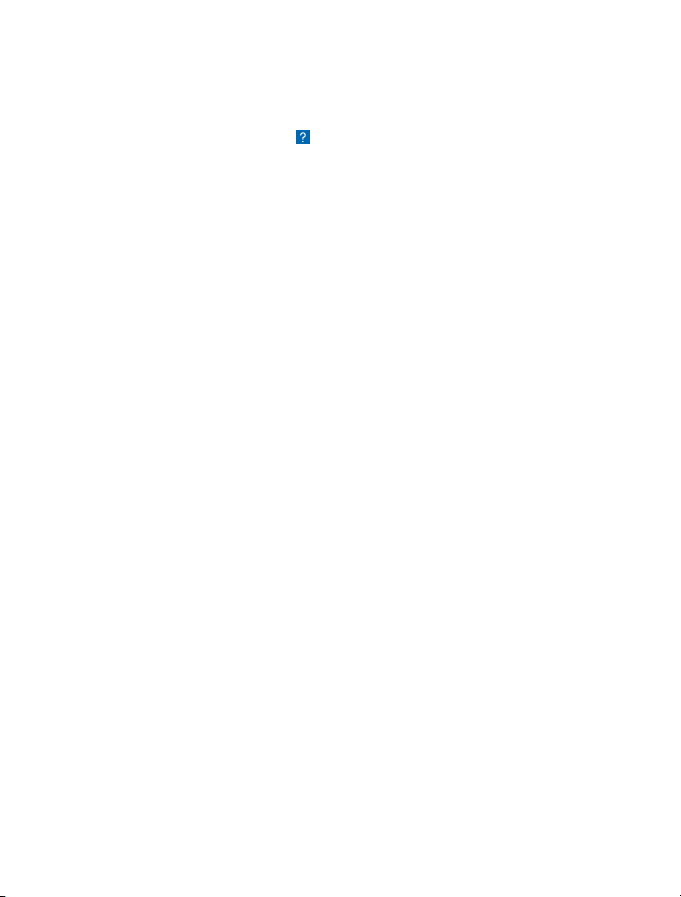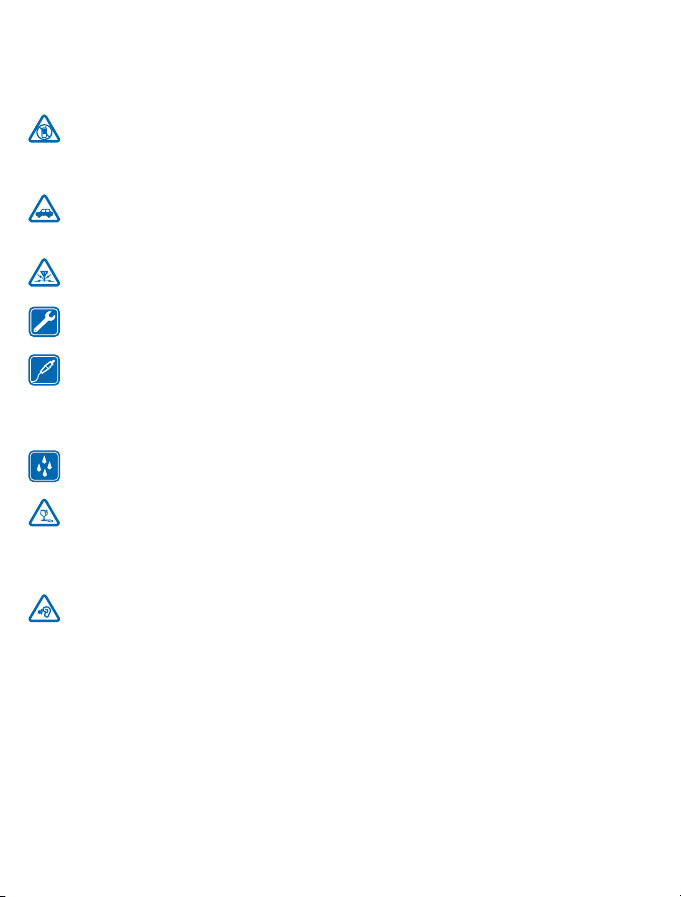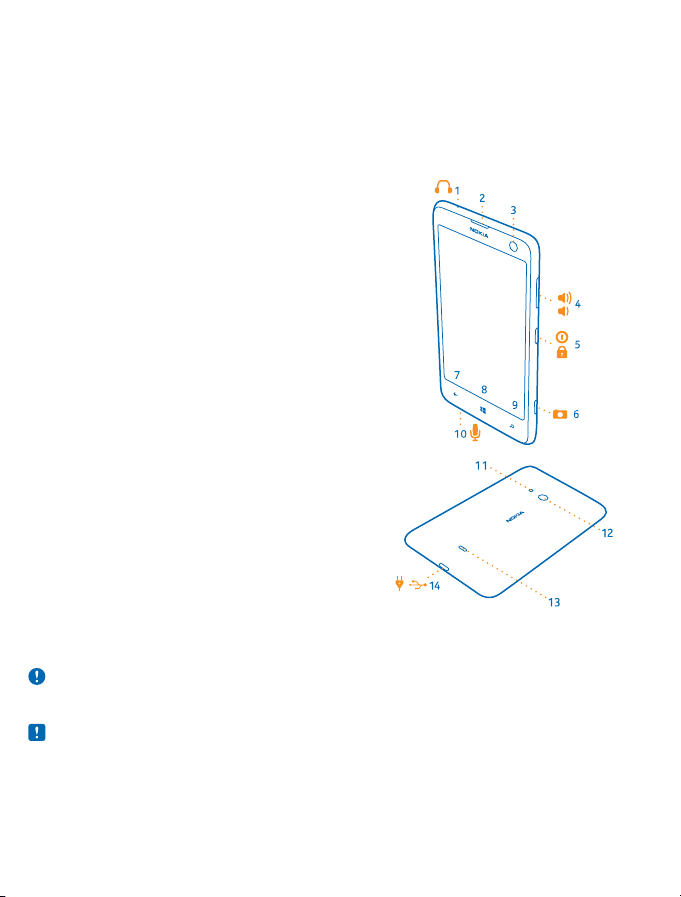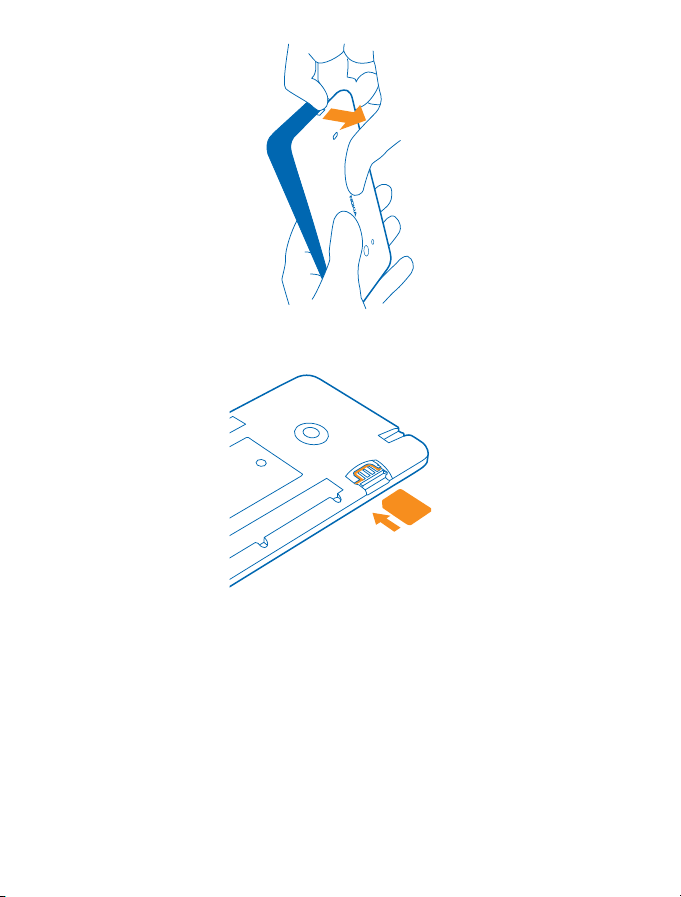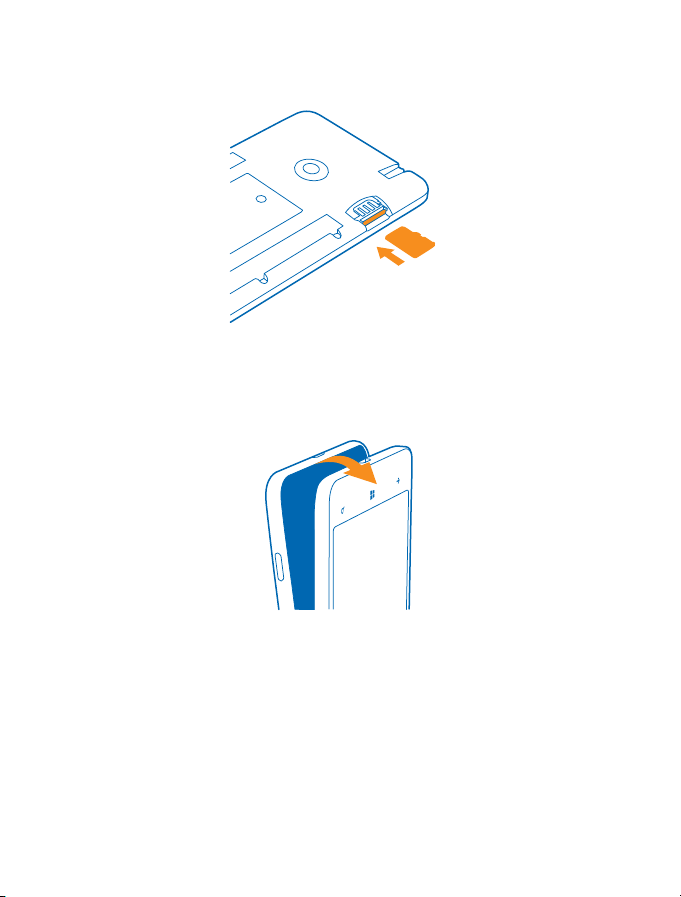Nokia Lumia 625 User manual
Other Nokia Cell Phone manuals

Nokia
Nokia 6610i - Cell Phone 4 MB User manual

Nokia
Nokia 1200 - Cell Phone 4 MB User manual
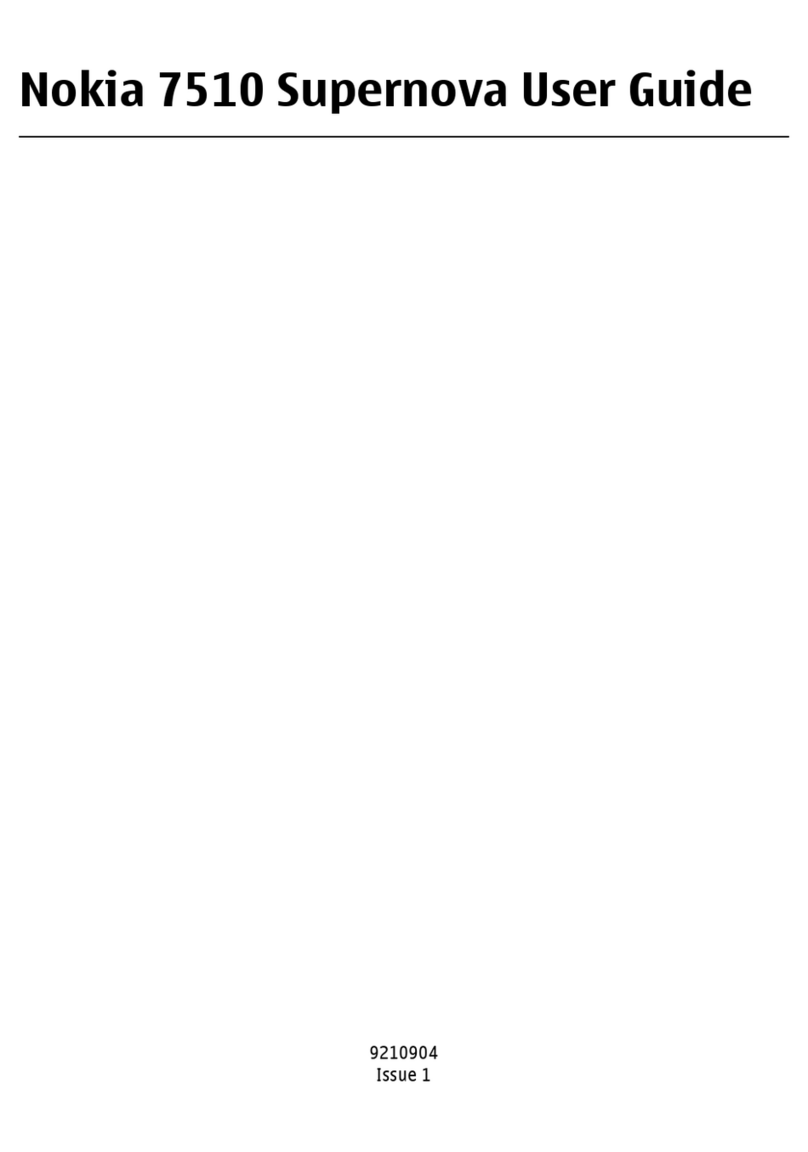
Nokia
Nokia 7510 Supernova User manual
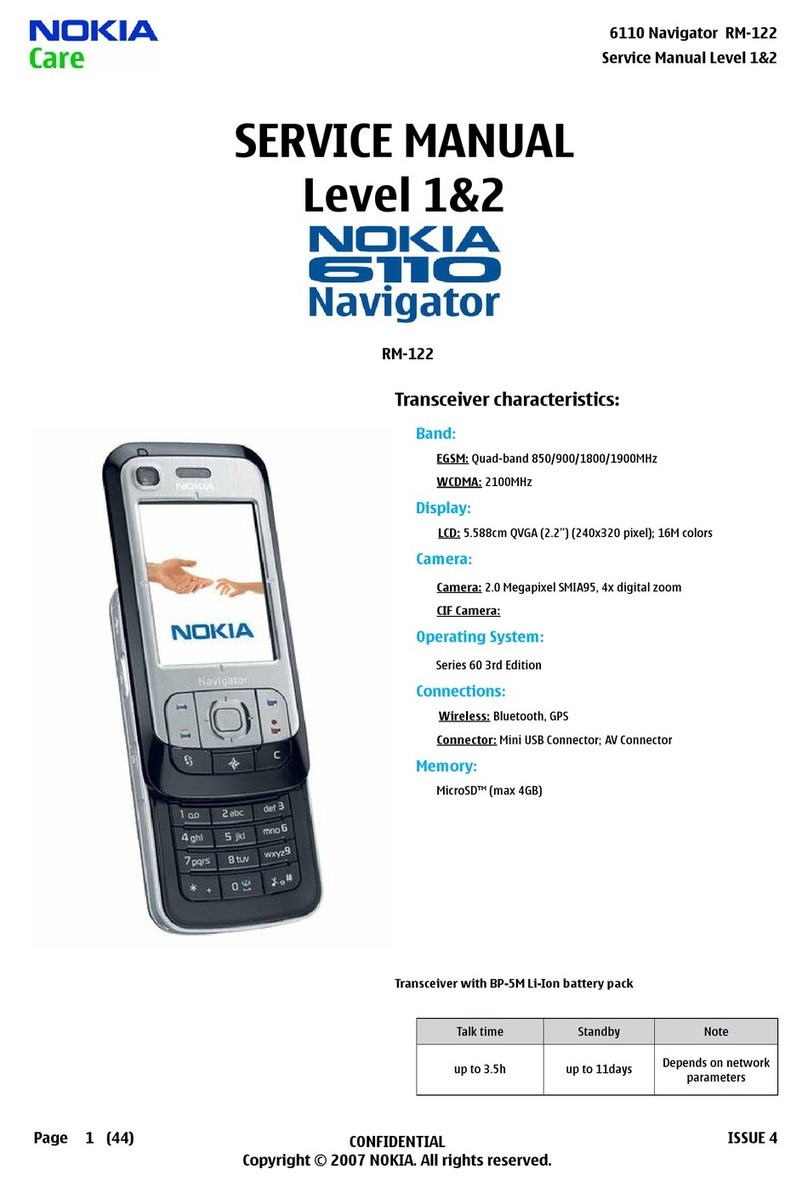
Nokia
Nokia 6110 - Navigator Smartphone 40 MB User manual

Nokia
Nokia 130 2017 User manual

Nokia
Nokia 2760 - Cell Phone 11 MB User manual

Nokia
Nokia 6080 - Cell Phone 4.3 MB User manual

Nokia
Nokia 300 User manual

Nokia
Nokia 8860 - Cell Phone - AMPS User guide

Nokia
Nokia Vodafone 2630 User manual

Nokia
Nokia 6300 4G User manual

Nokia
Nokia N5220 User manual
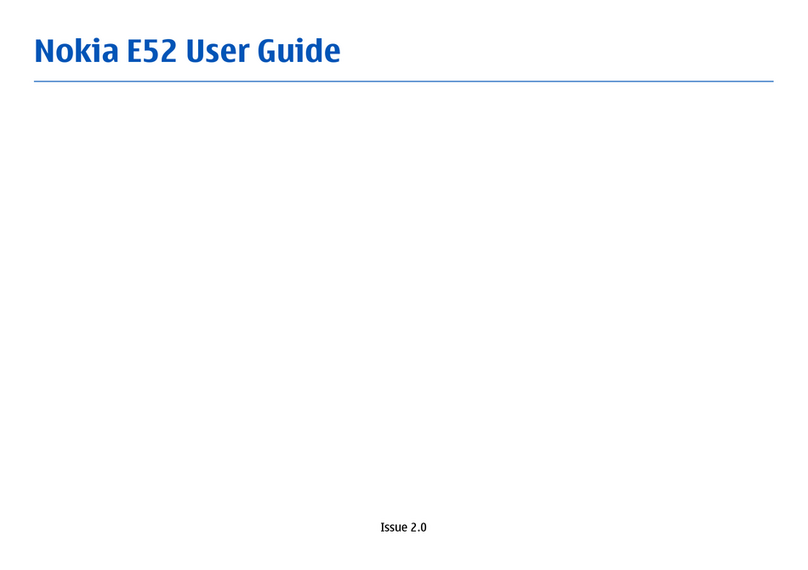
Nokia
Nokia E52 User manual

Nokia
Nokia N Series Specification sheet
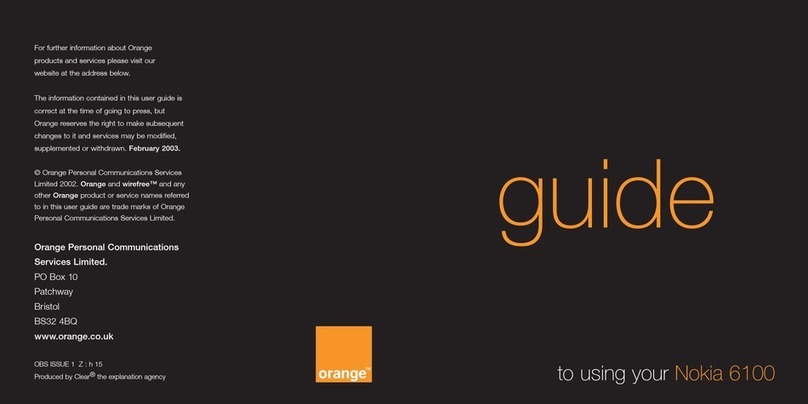
Nokia
Nokia 6100 - Cell Phone 725 KB User manual

Nokia
Nokia NPL-3 Series Guide
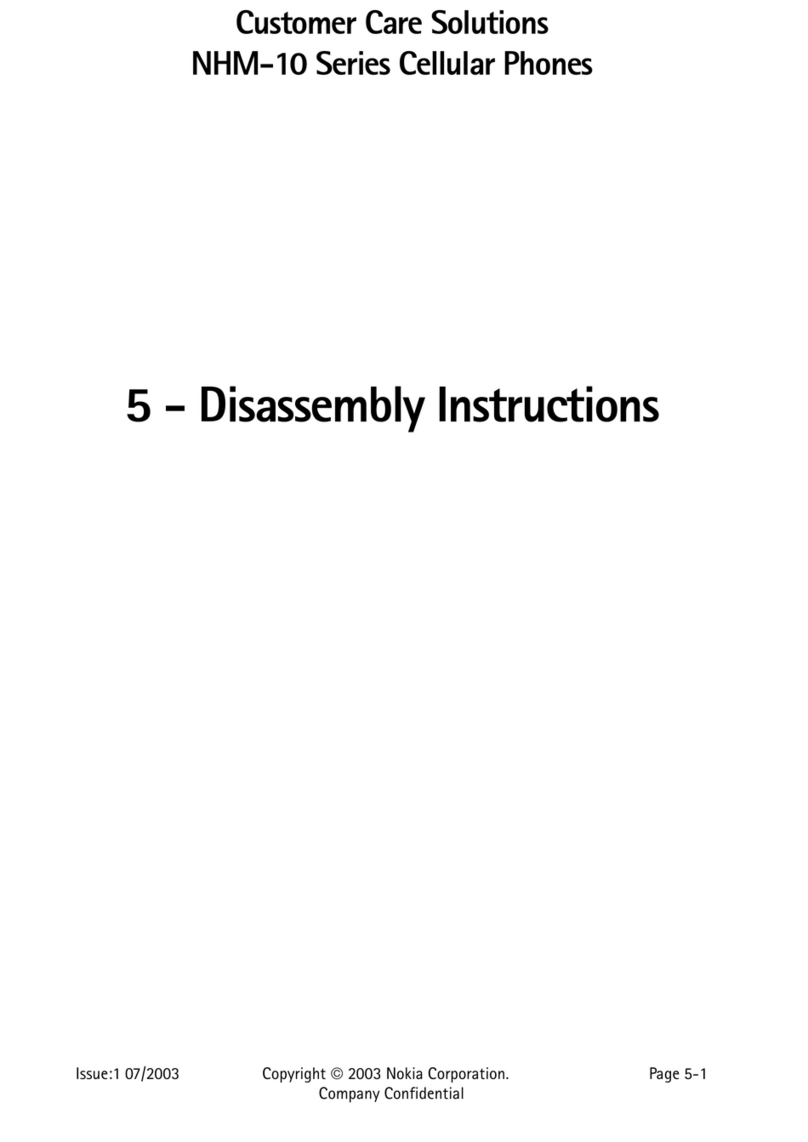
Nokia
Nokia NHM-10 Series Installation instructions

Nokia
Nokia 6103 - Cell Phone 4.4 MB User manual

Nokia
Nokia 3520 - Cell Phone - AMPS User manual

Nokia
Nokia 5530 - XpressMusic Smartphone 70 MB User manual