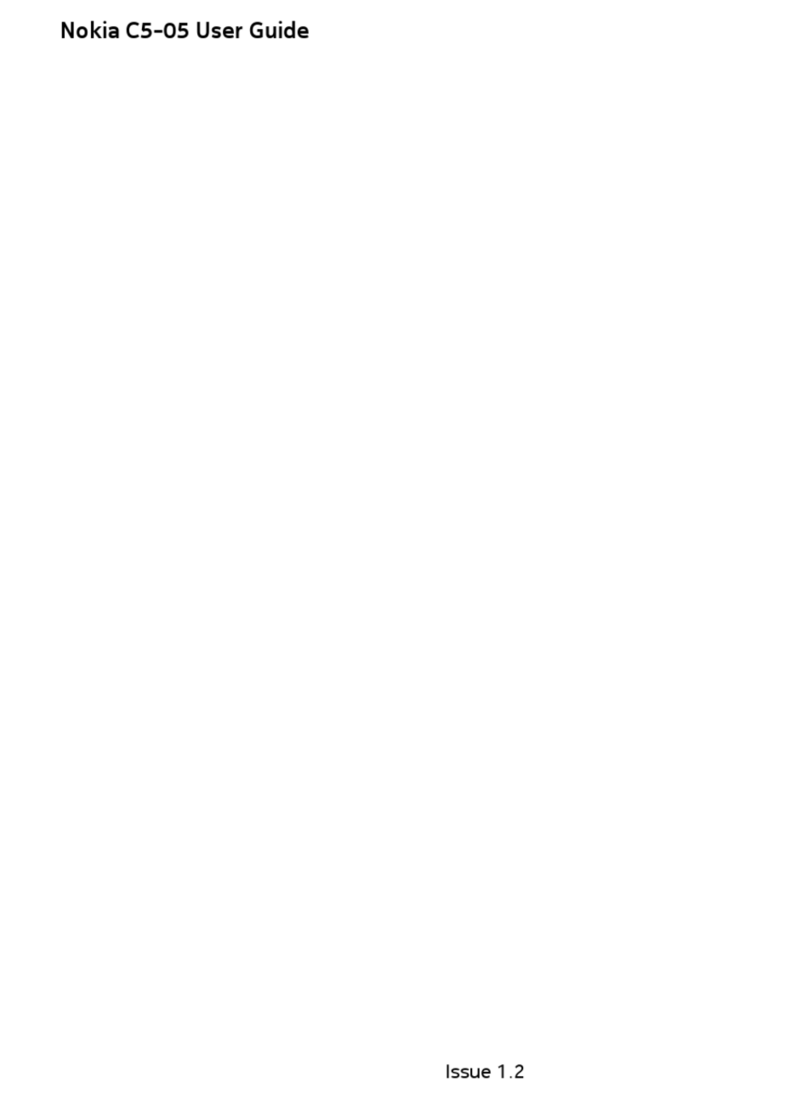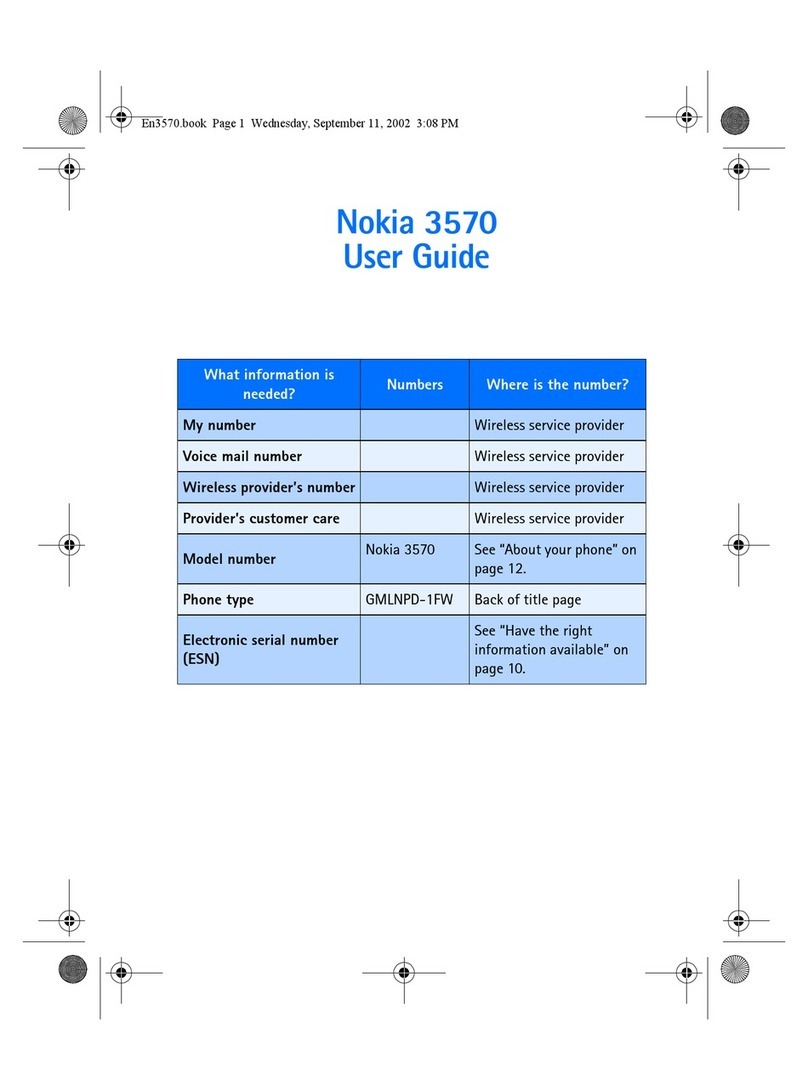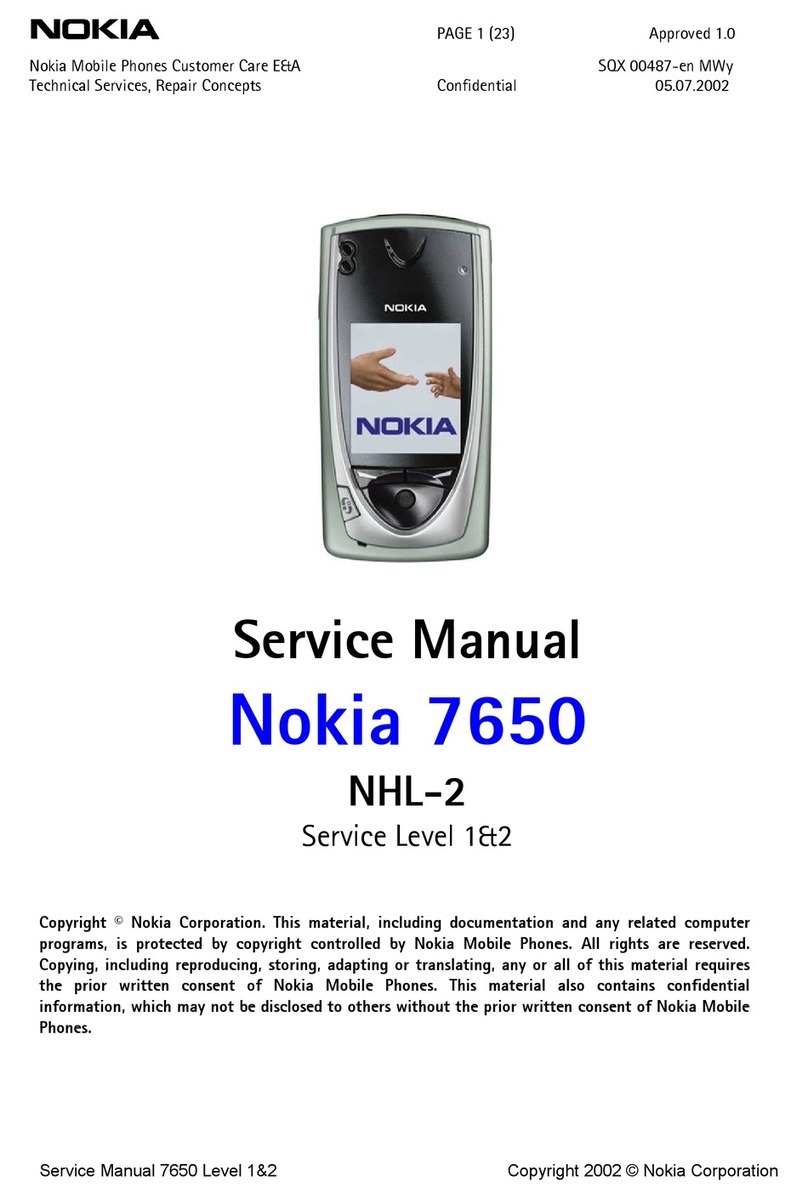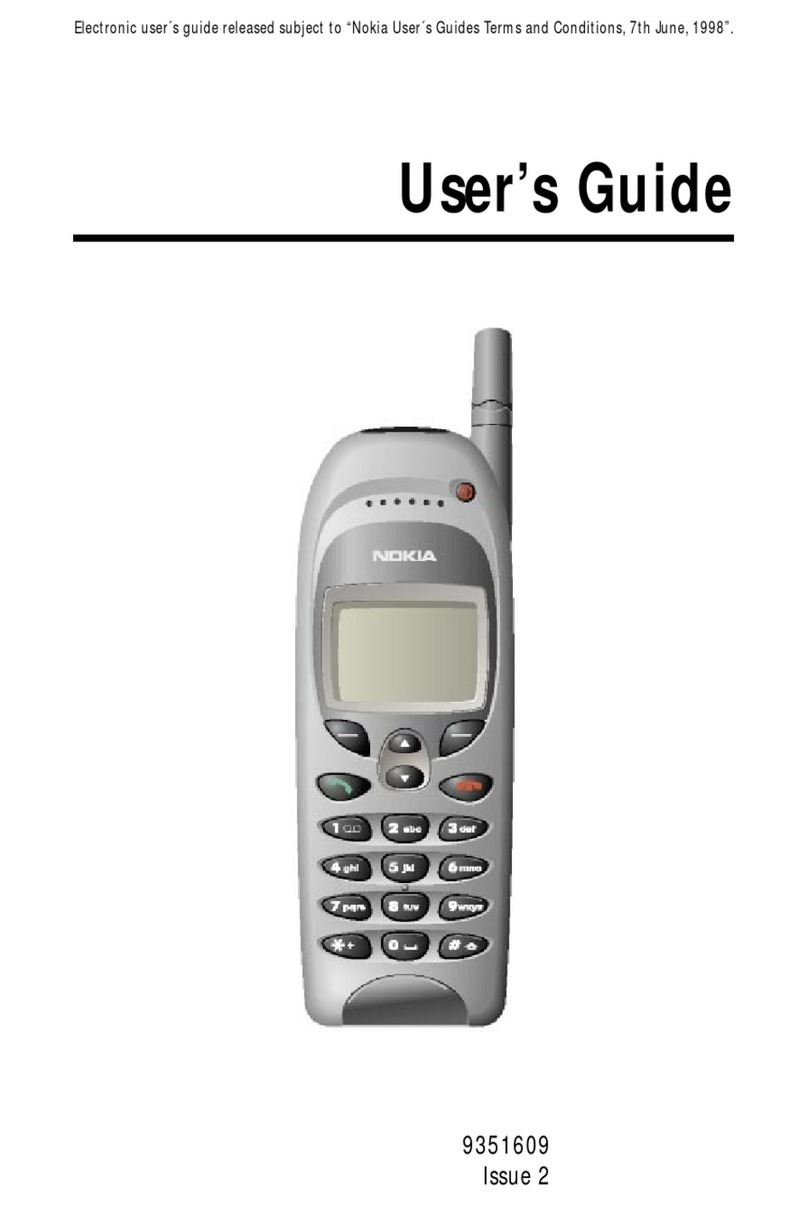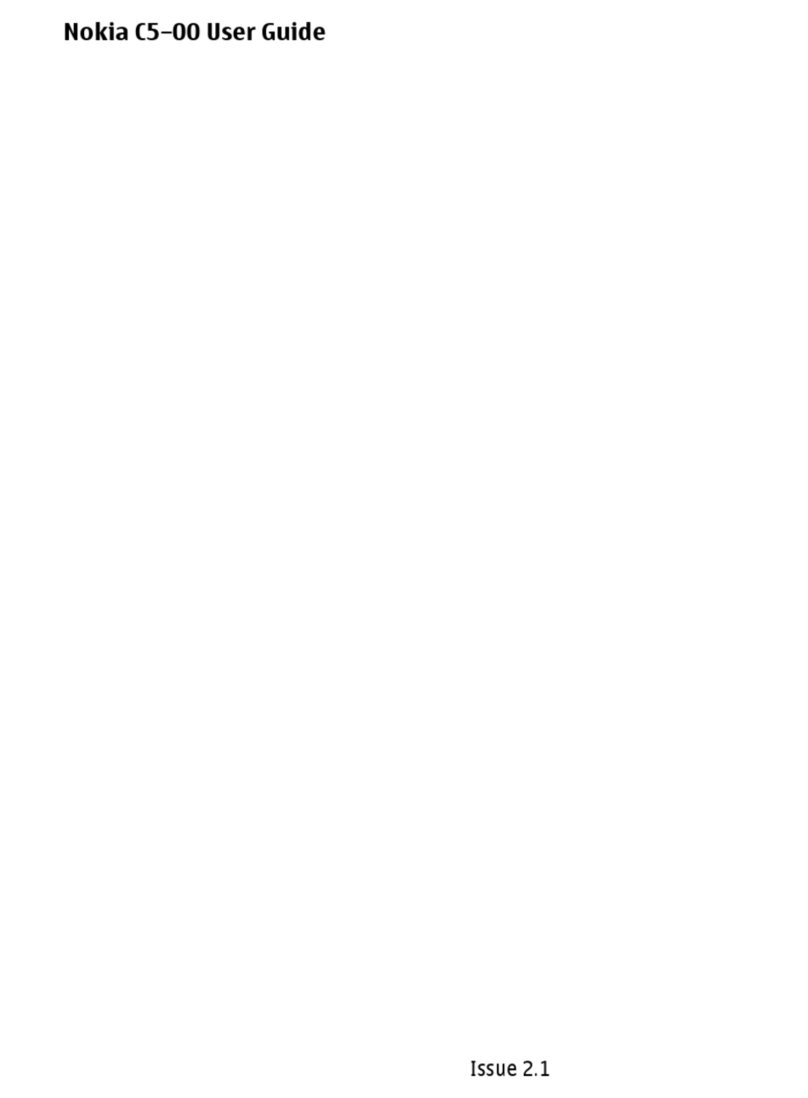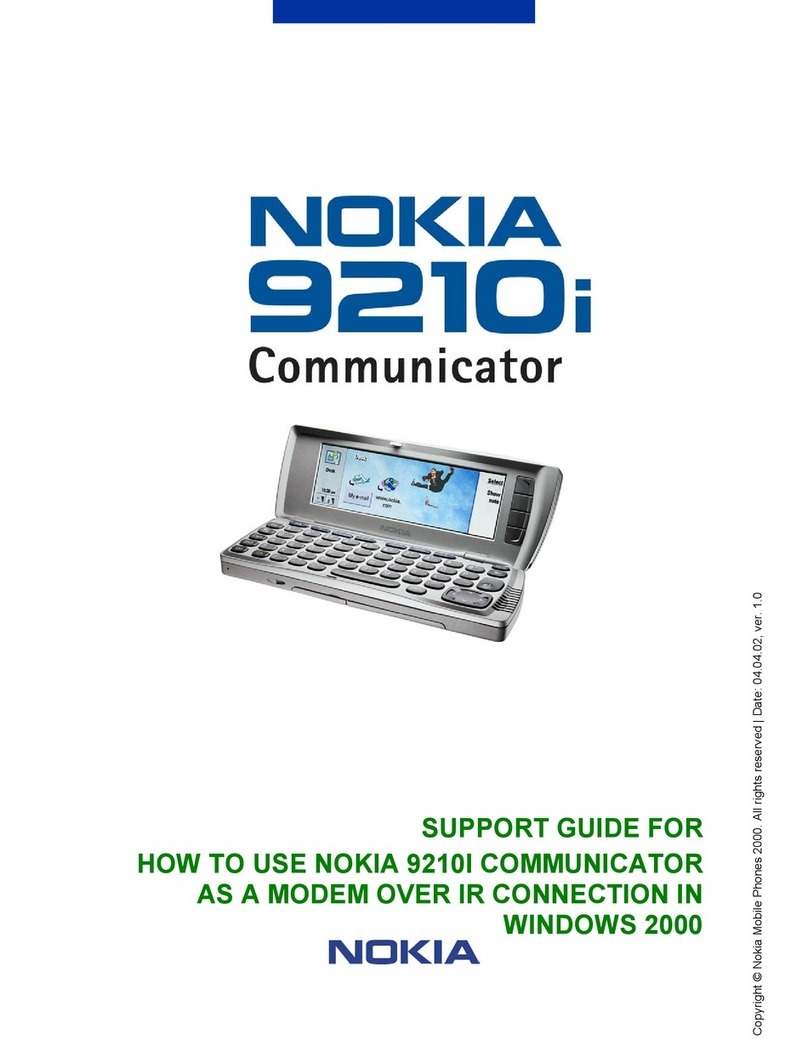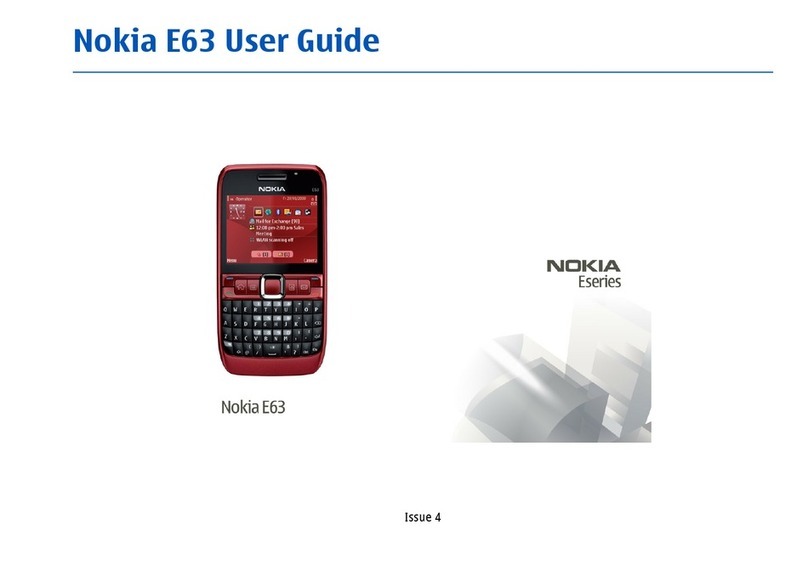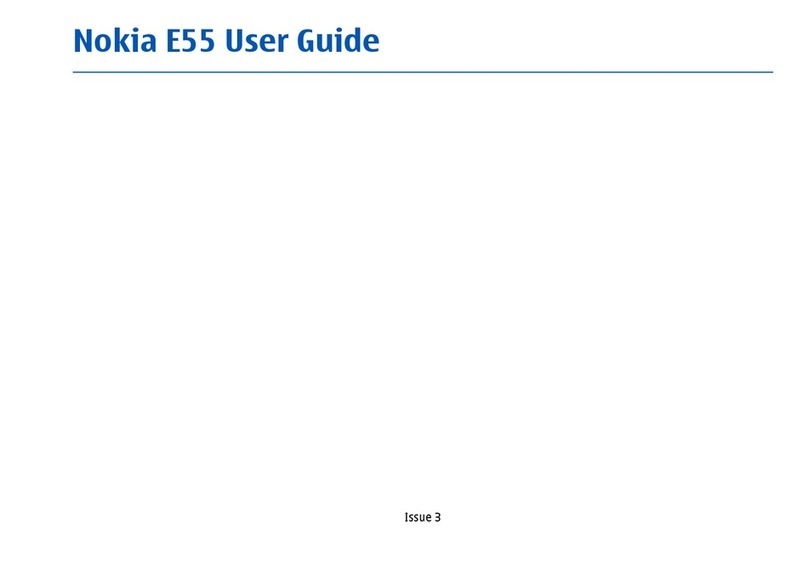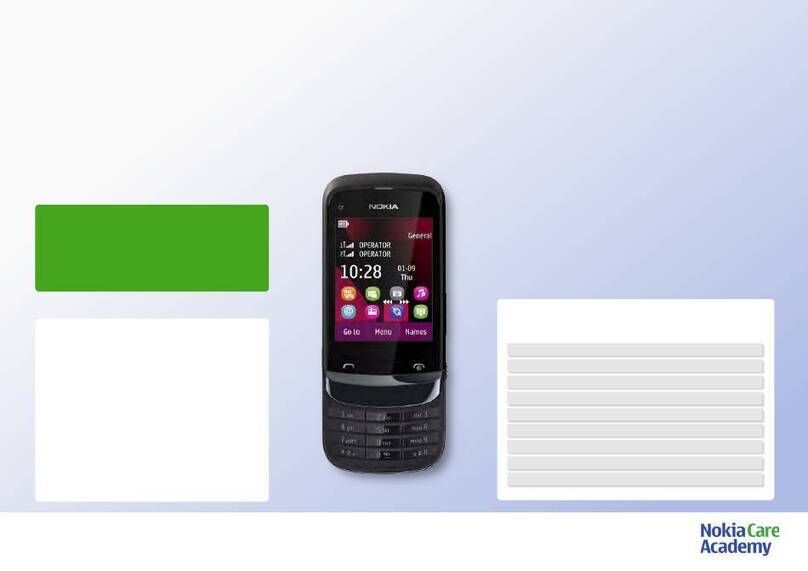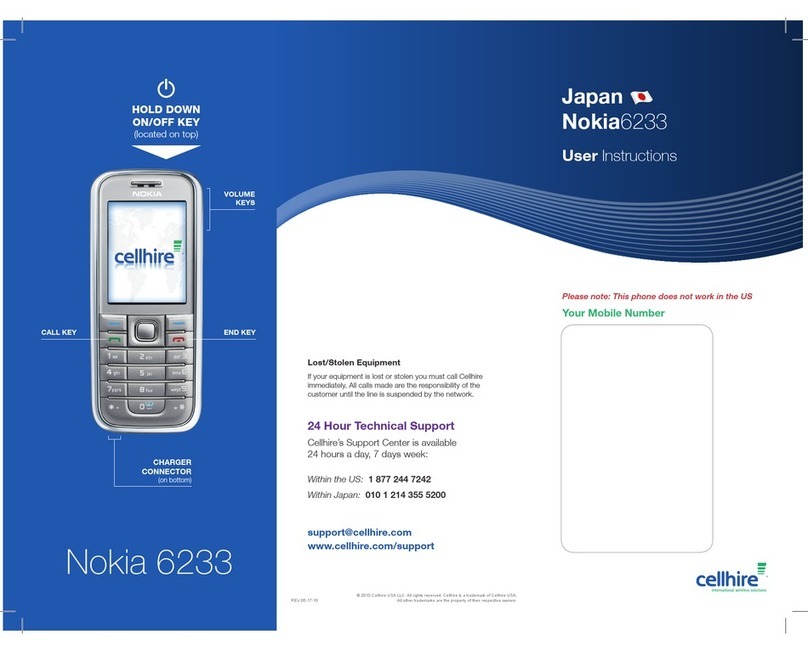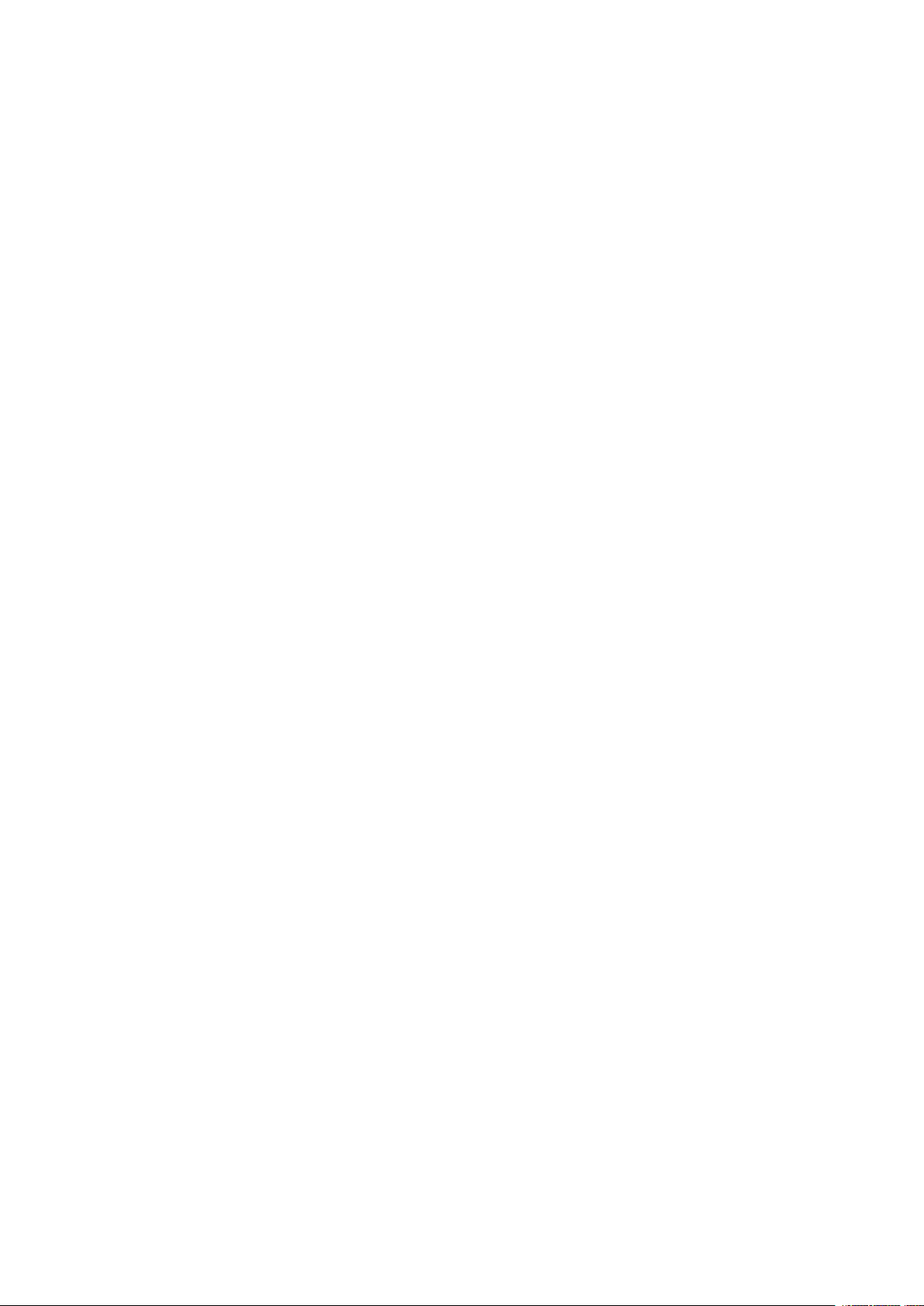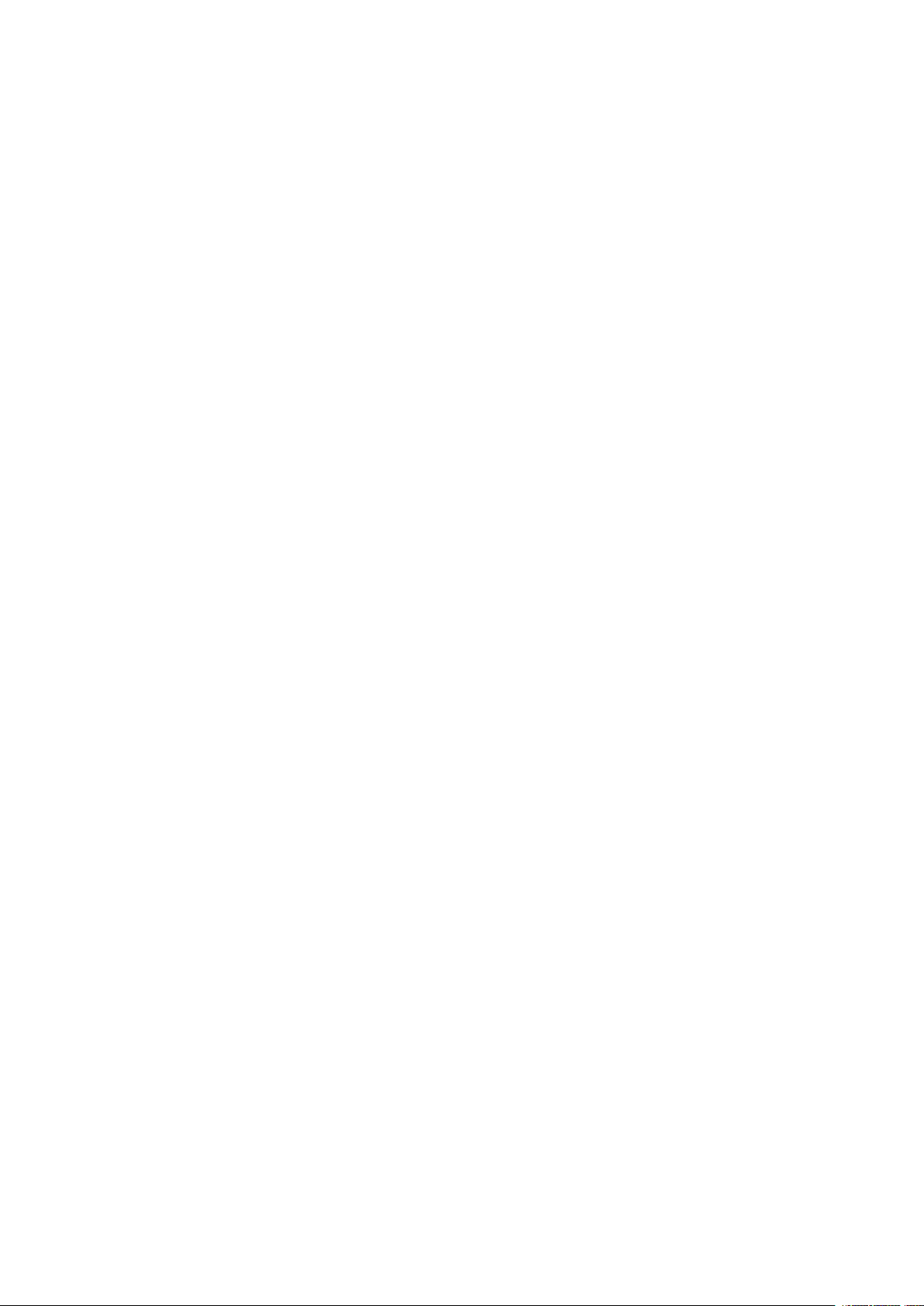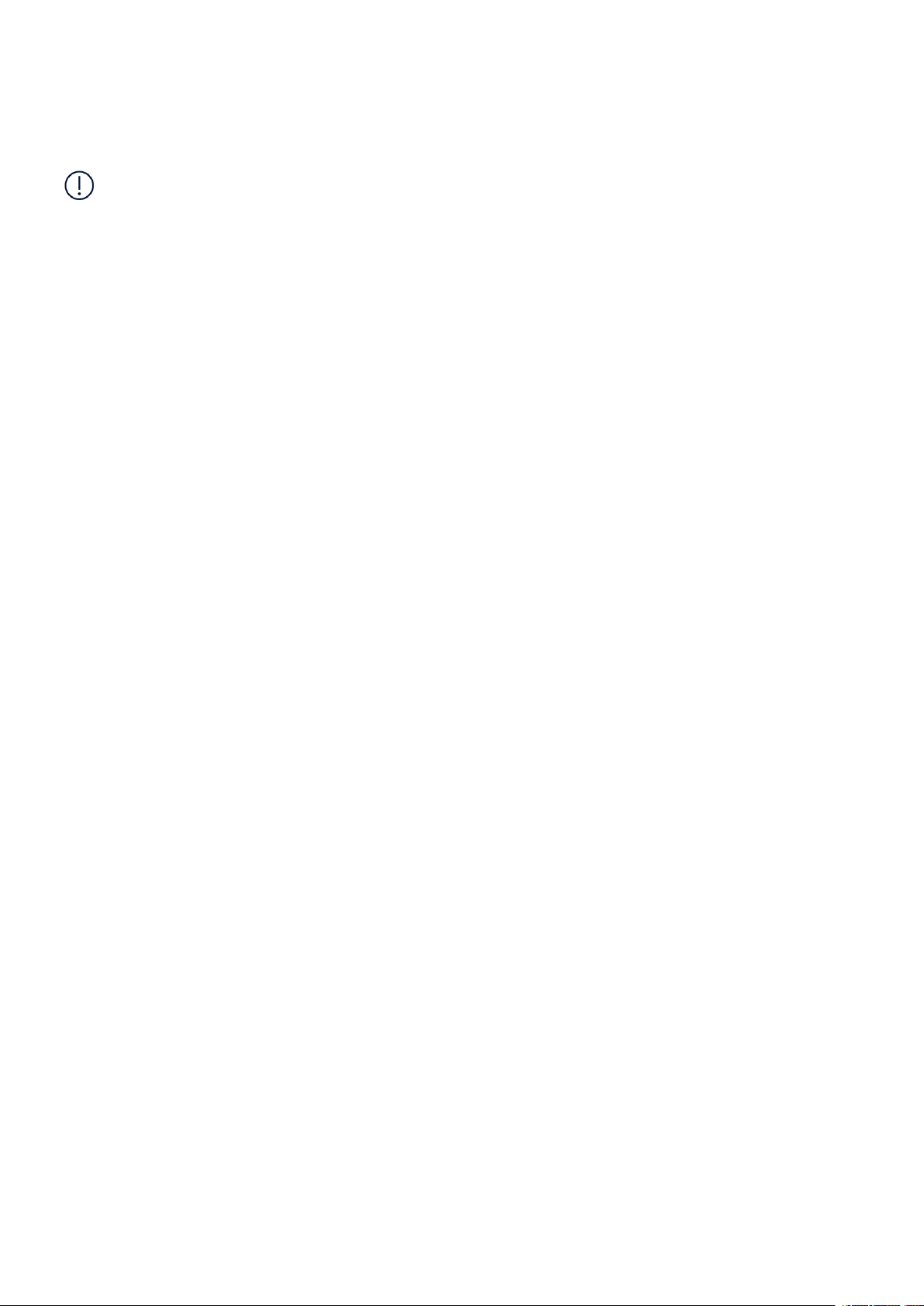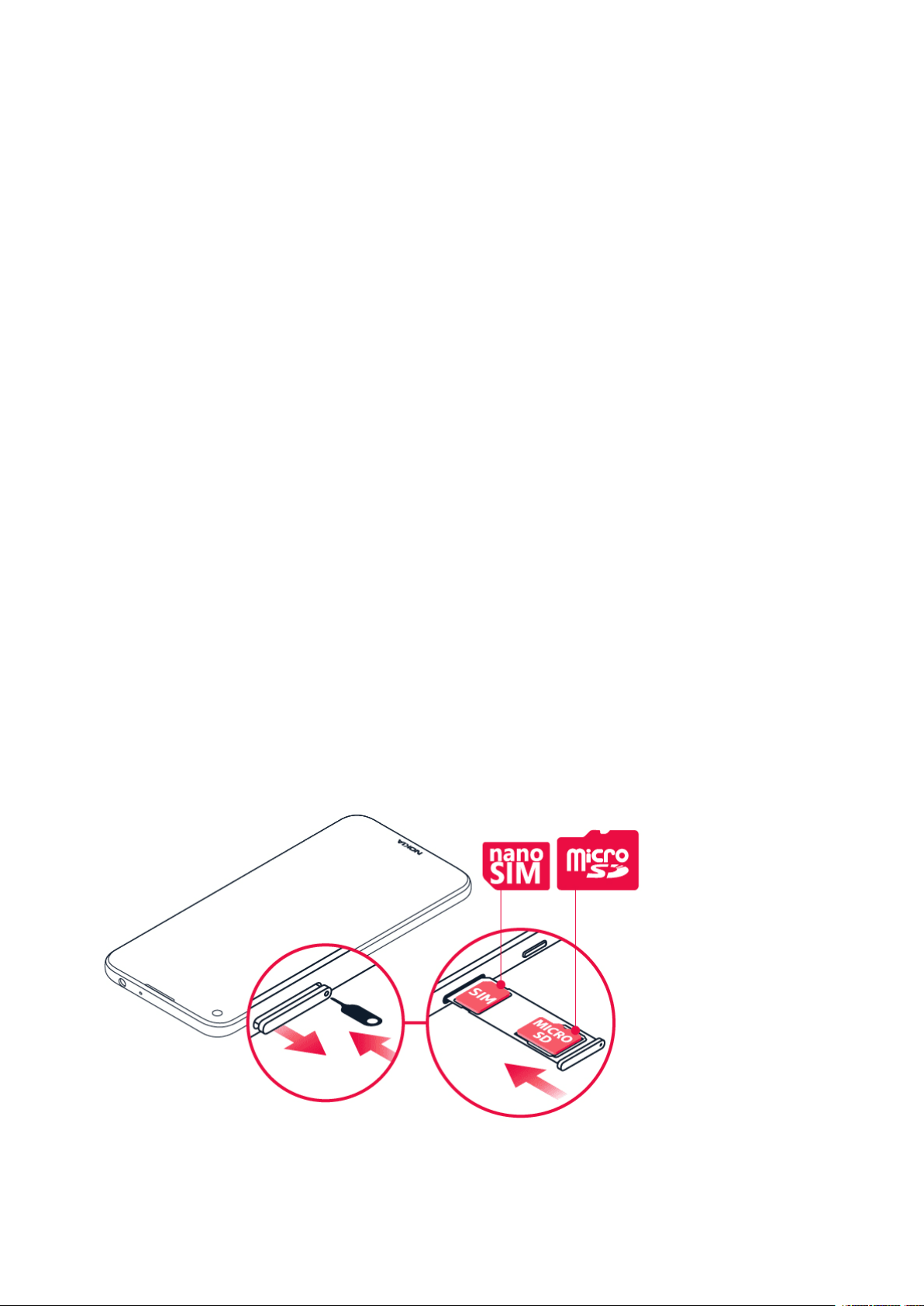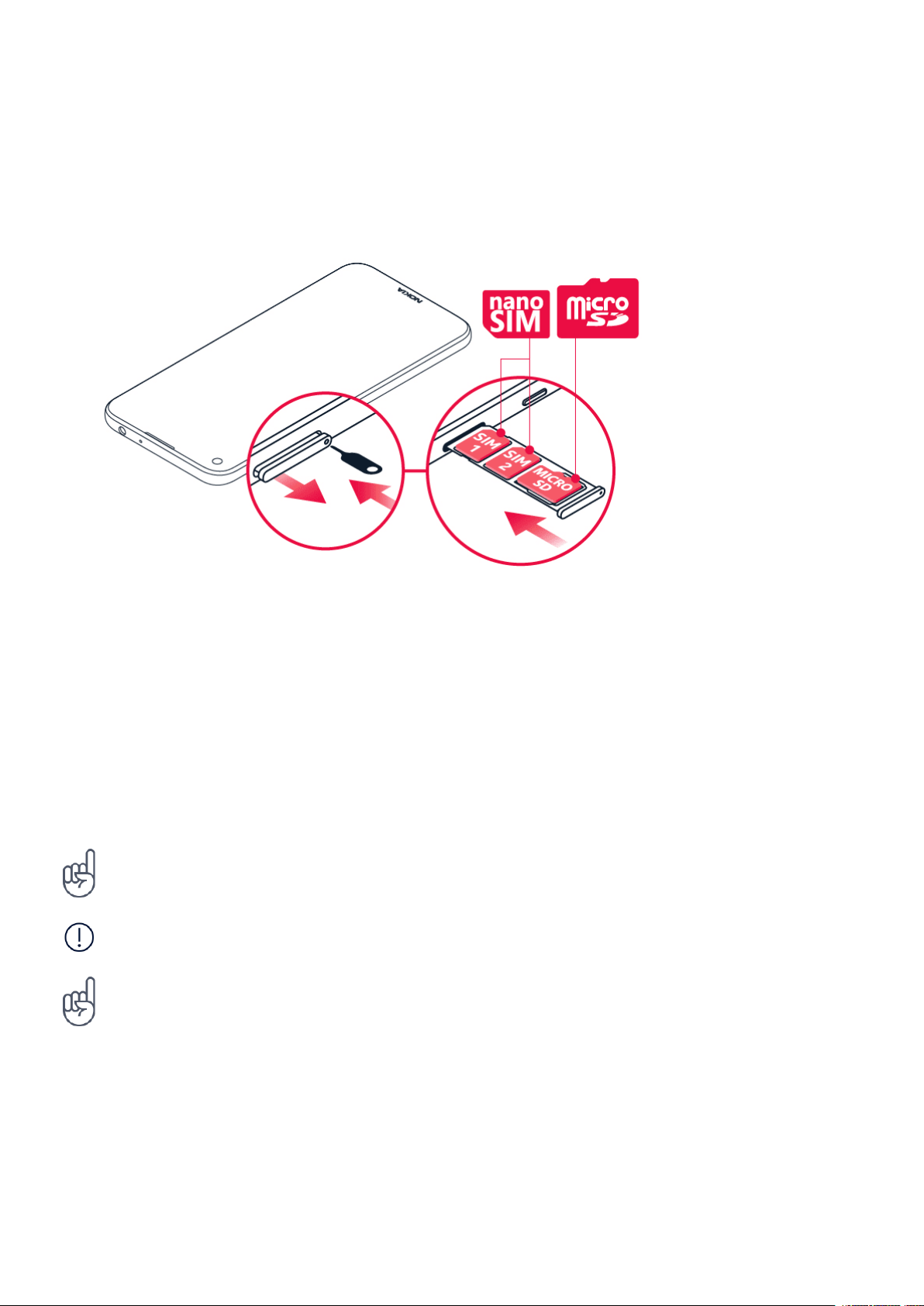Nokia 5.4 Udhëzuesi i përdorimit
5 Kamera 23
Camerabasics .......................................... 23
Videos............................................... 23
Useyourcameralikeapro ................................... 23
Yourphotosandvideos..................................... 24
6 Interneti dhe lidhjet 25
ActivateWi-Fi........................................... 25
Browsetheweb ......................................... 25
Bluetooth®............................................ 26
NFC ................................................ 28
VPN ................................................ 29
7 Organizimi i ditës tuaj 30
Dateandtime .......................................... 30
Alarmclock............................................ 30
Calendar ............................................. 30
8 Maps 32
Findplacesandgetdirections ................................. 32
9 Apps, updates, and backups 33
GetappsfromGooglePlay................................... 33
Freeupspaceonyourphone.................................. 33
Updateyourphonesoftware.................................. 34
Backupyourdata ........................................ 34
Restore original settings and remove private content from your phone . . . . . . . . . . 34
10 Protect your phone 35
Protect your phone with a screen lock . . . . . . . . . . . . . . . . . . . . . . . . . . . . . 35
Protect your phone with your fingerprint . . . . . . . . . . . . . . . . . . . . . . . . . . . 35
Protect your phone with your face . . . . . . . . . . . . . . . . . . . . . . . . . . . . . . . 35
ChangeyourSIMPINcode ................................... 36
Accesscodes........................................... 37
© 2023 HMD Global Oy. Të gjitha të drejtat të rezervuara. 3