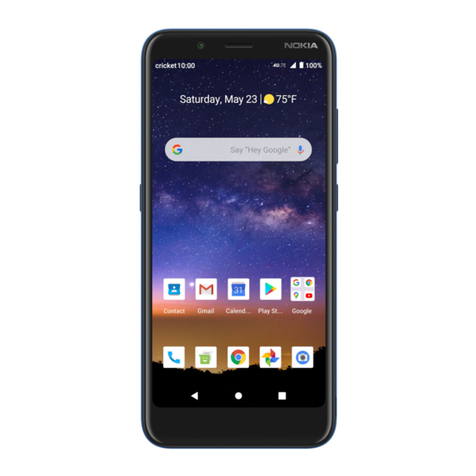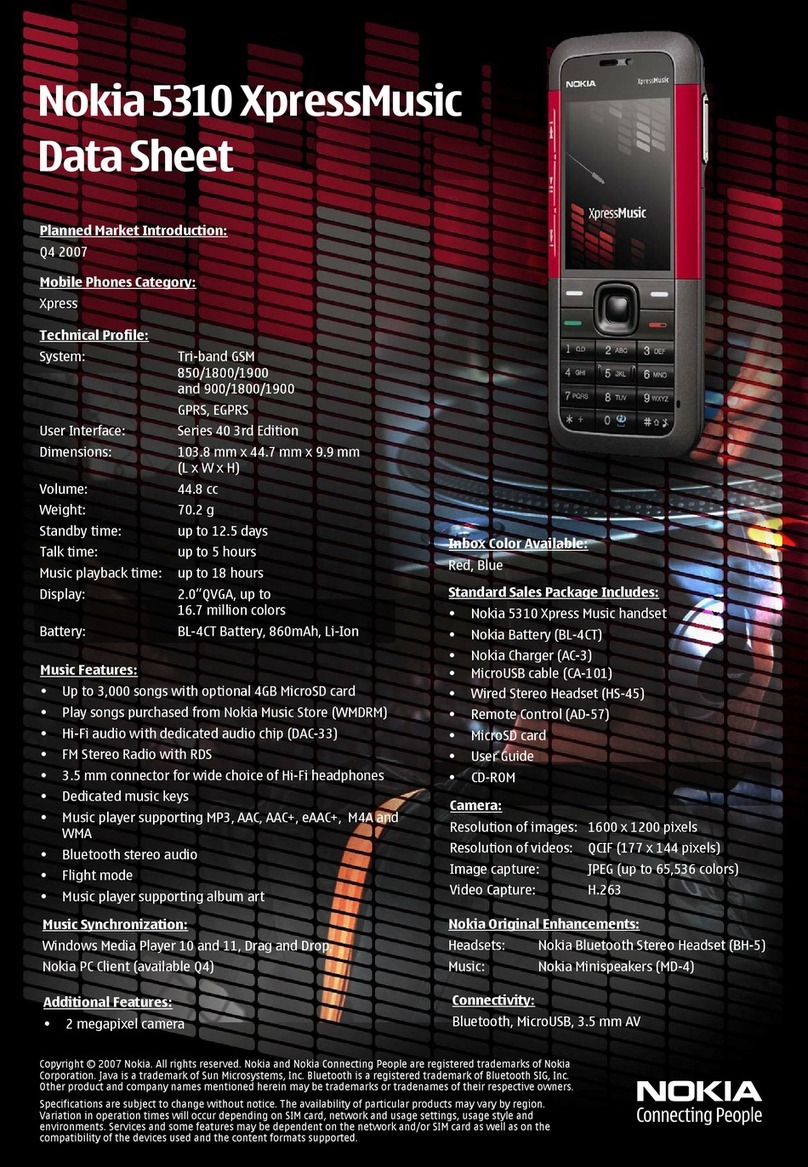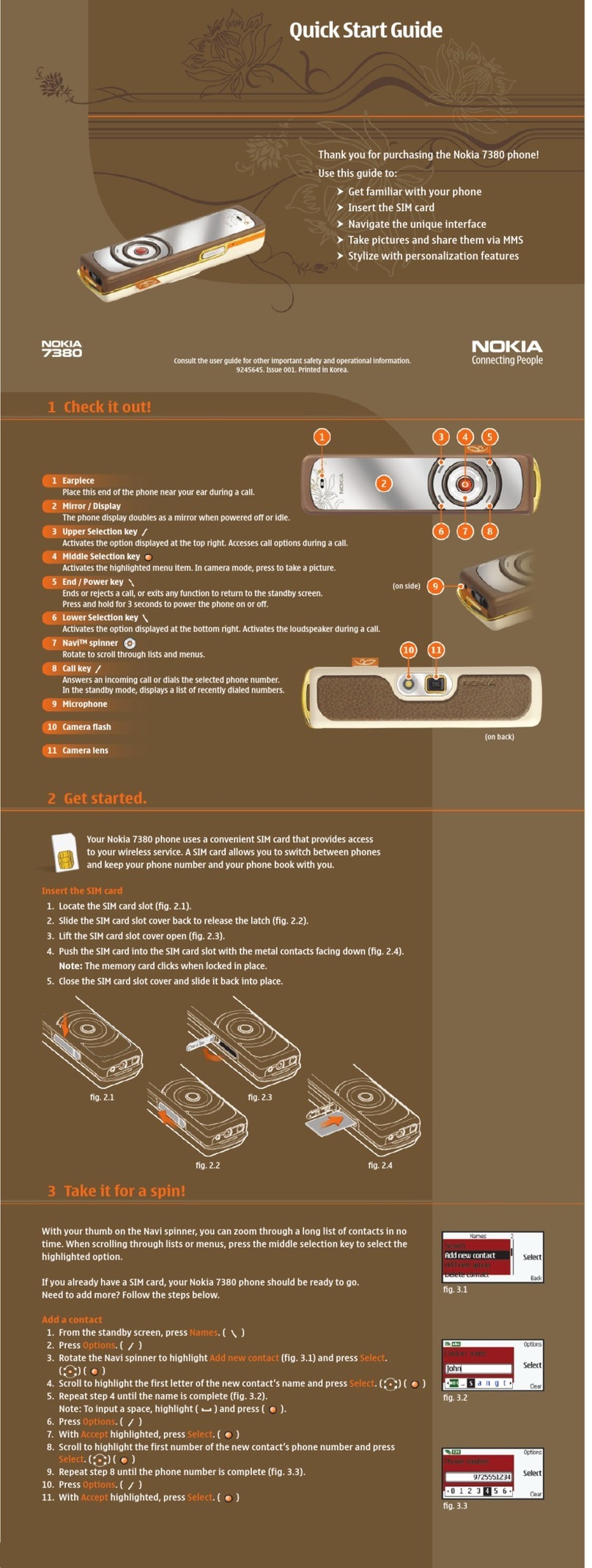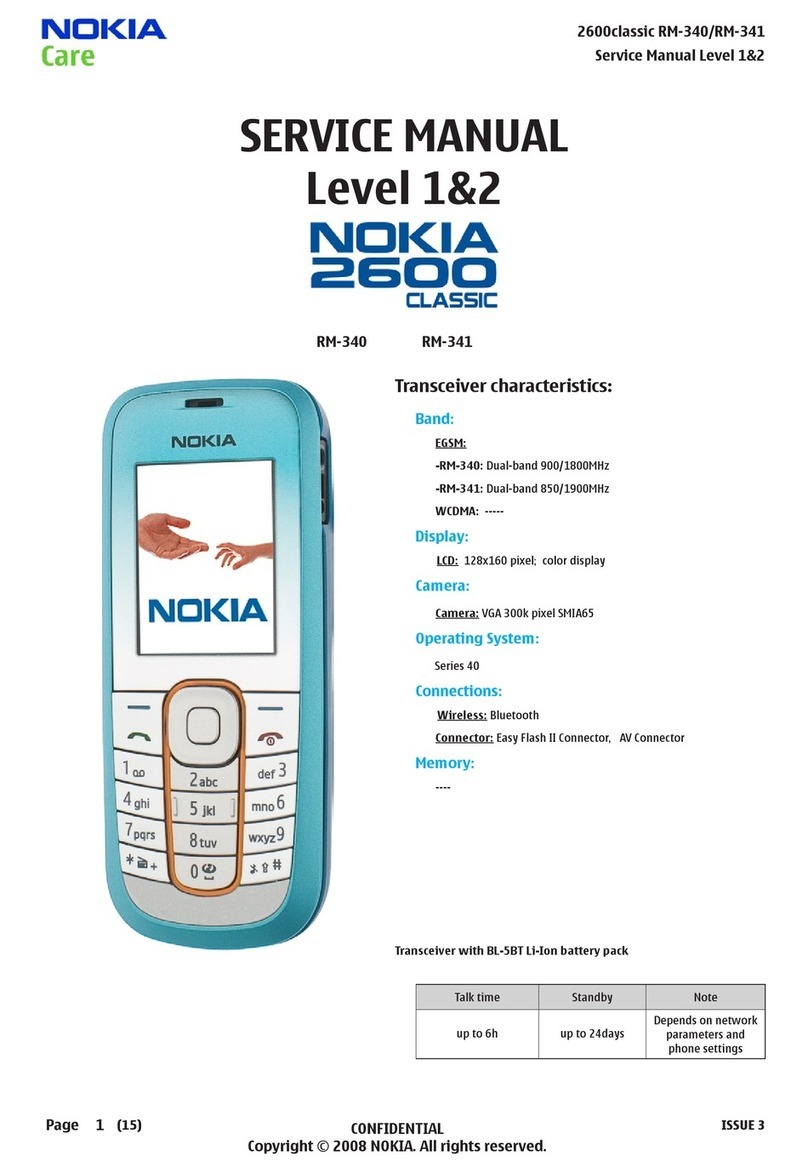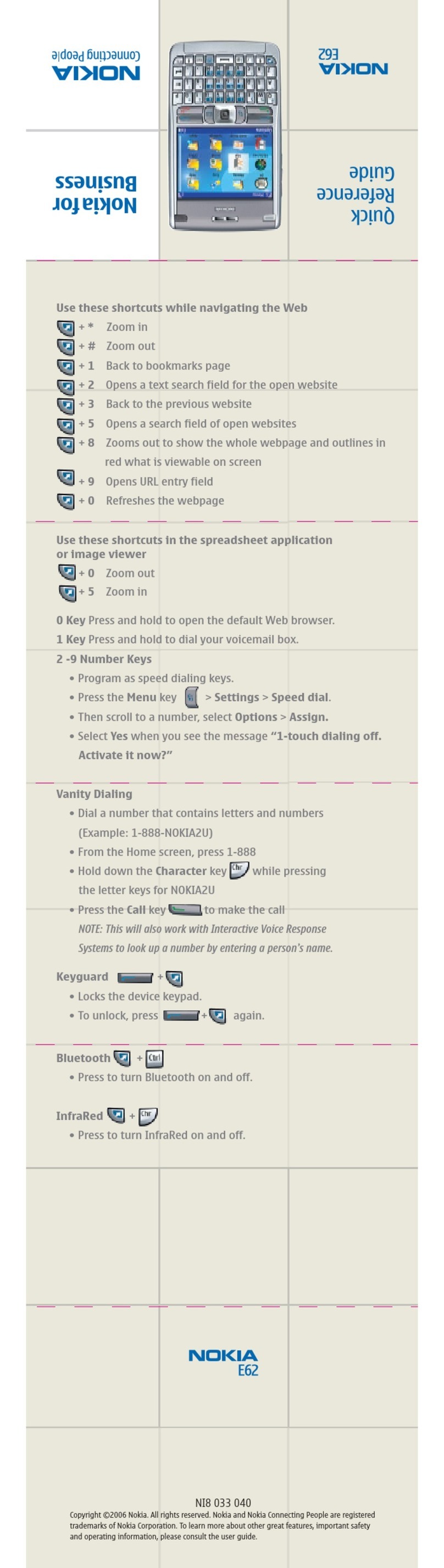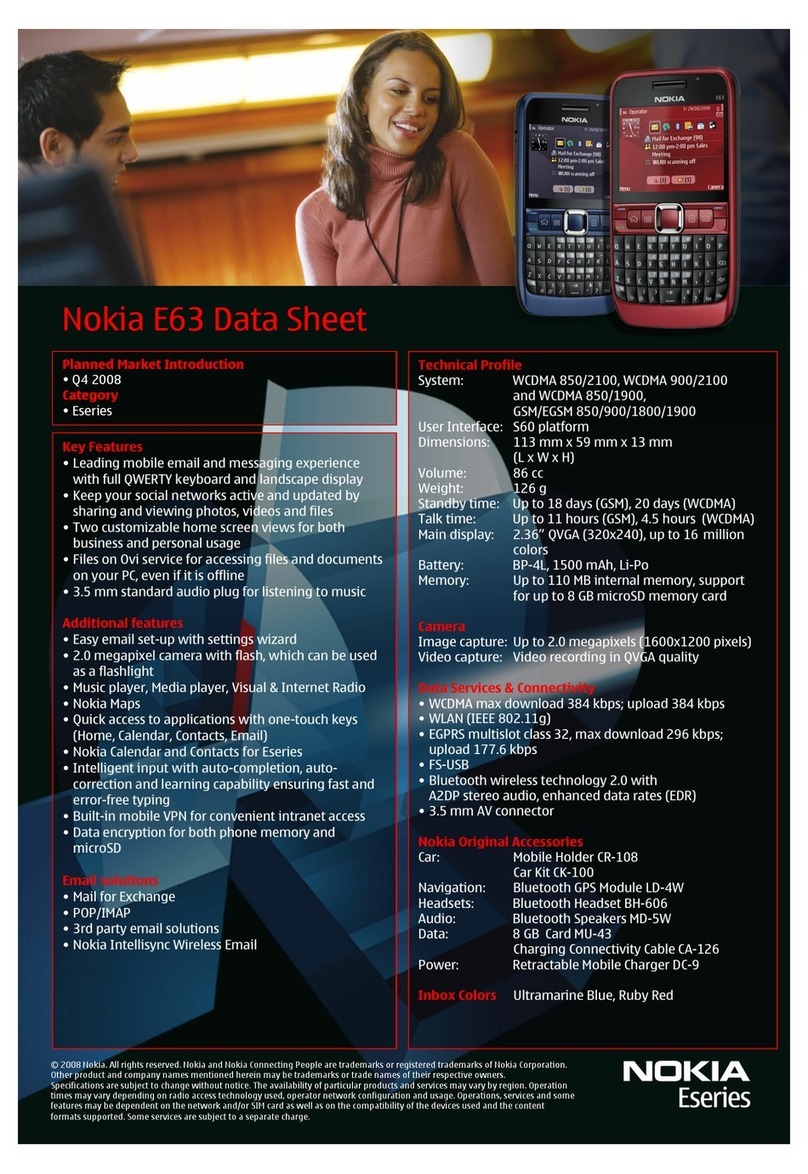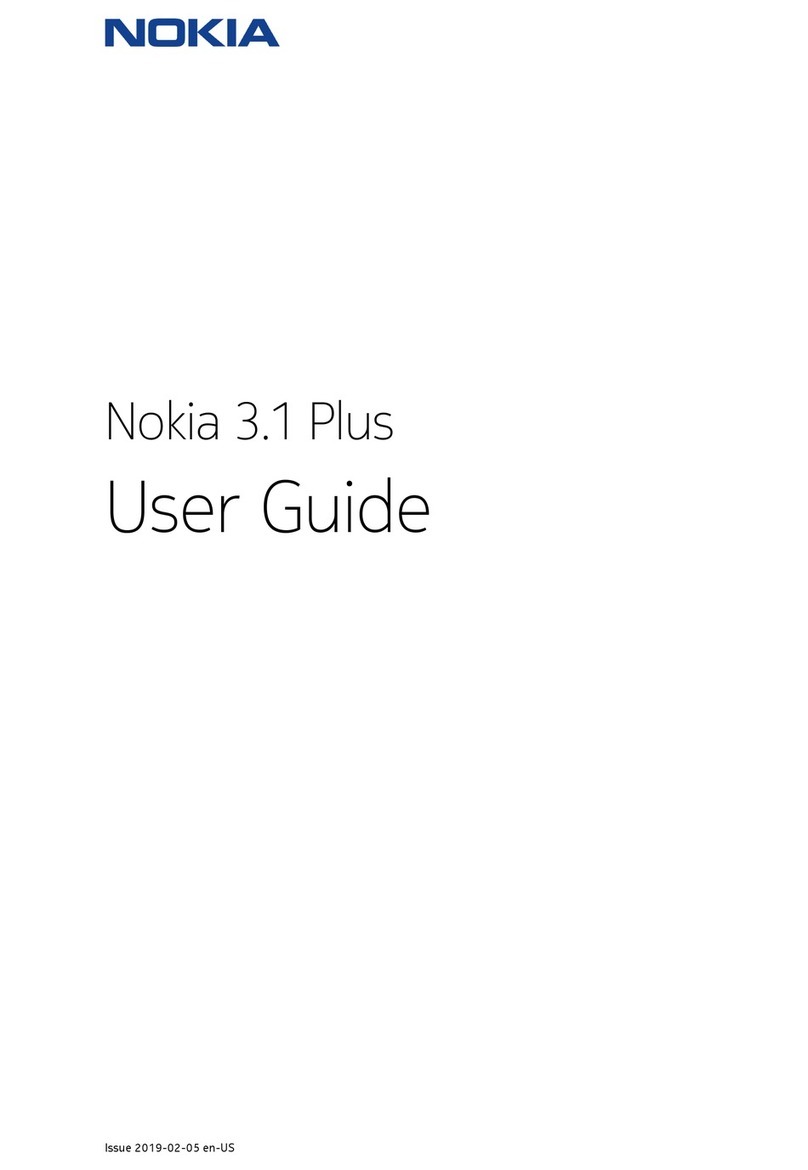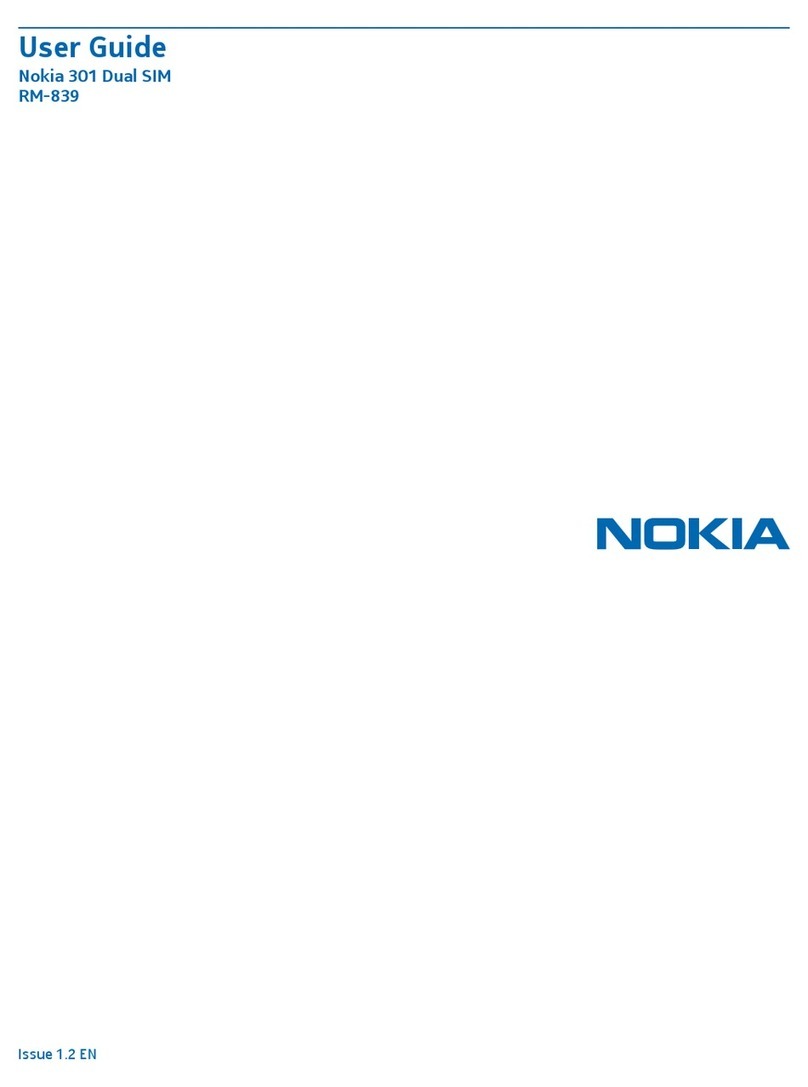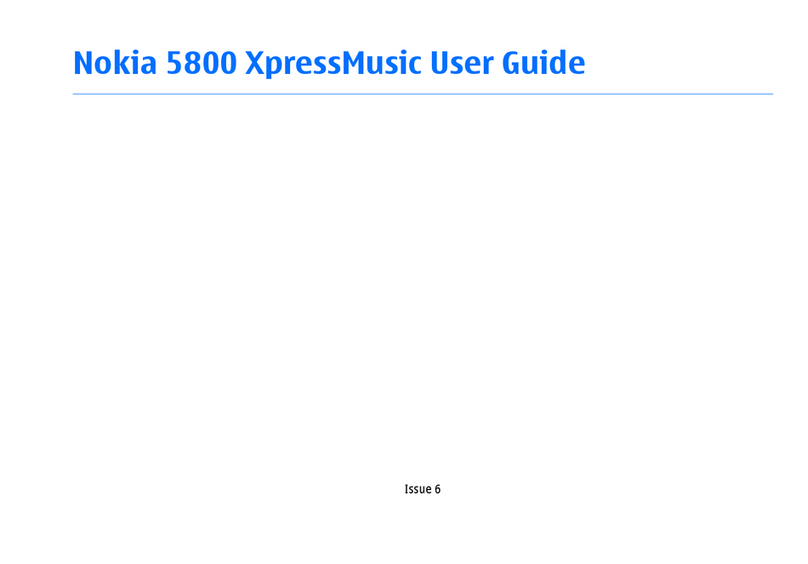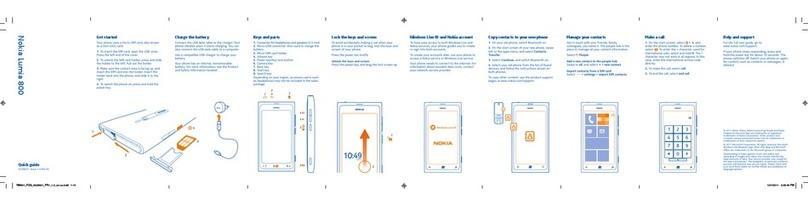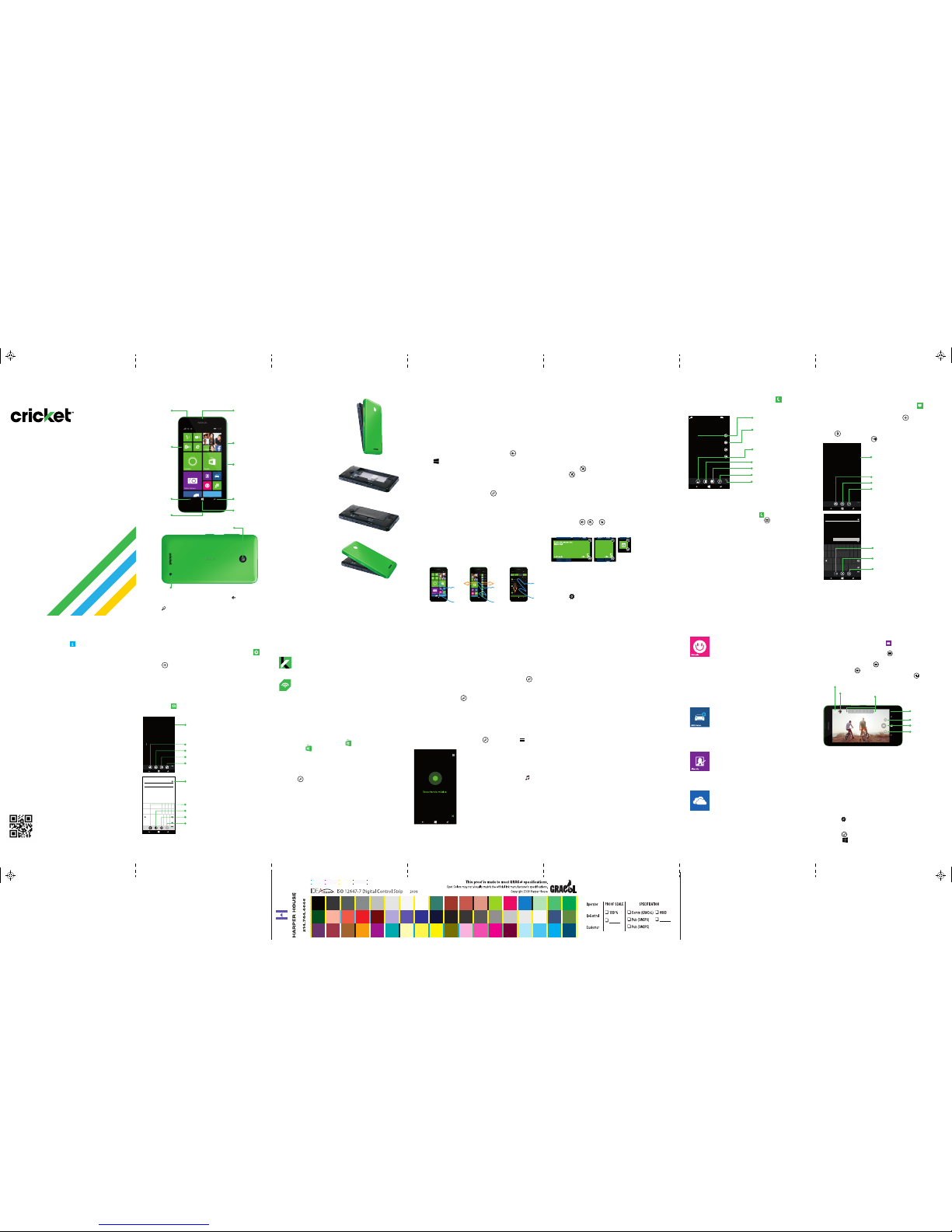Lisa Smith
Dinner
Ok,meet you at 6:30. Donít be late.
Naomi Poole
Shoppingon Saturday?
2:38p
11:03a
Tracey Holme
RecentTrip Photos
2messaged, 0 unread
9:54a
Dex Hardwick
Didnítsee you at the game last night.
Youreally missed some great plays.
8:25a
6:30
BANDEJA DE ENTRADA - AOL
qwer t yu i o p
zx c v bnm
Para:
Asunto:
6:30
@
.
.com
espacio
ESP
&123
asdf gh j k l
Ò
Para crear un nuevo mensaje, toca e ingresa el
destinatario, toca Escribir mensaje de texto para que
aparezca el teclado y puedas escribir el mensaje,
toca para agregar una imagen u otro documento
adjunto y luego toca para enviar el mensaje.
Revisa el correo de voz
El correo de voz te permite escuchar rápidamente los
mensajes de correo de voz importantes.
1. En la pantalla de inicio, toca .
2. Toca la tecla de correo de voz y sigue las
indicaciones.
Uso de la llamada en espera
La llamada en espera sirve para responder una llamada,
mientras se mantiene en espera la llamada actual.
1. Durante una llamada,para dejar en espera la
primera llamada y responder la llamada nueva,
toca RESPONDER.
2. Para finalizar la primera llamada y responder la
llamada nueva, toca finalizar llamada+responder.
3. Para ignorar la nueva llamada,toca ignorar.
Copiar contactos
Usa la aplicación Transfer My Data para copiar los
contactos de manera sencilla y rápida,desde casi
cualquier equipo a tu nuevo Nokia Windows Phone.
Navegar por el teléfono
• Para desbloquear la pantalla, oprime la tecla de
encendido ubicada al costado del teléfono y
desliza el dedo hacia arriba por la pantalla.
• Desliza el dedo rápidamente sobre la pantalla
táctil para moverla hacia arriba, hacia abajo,
hacia la izquierda o derecha.
• Toca ligeramente la pantalla con tu dedo para
seleccionar algo.
• Para volver a la pantalla anterior, toca .
• Toca en cualquier momento para volver a la
pantalla de inicio.
• Desliza el dedo hacia la izquierda para tener
acceso a la lista de aplicaciones de tu teléfono.
• Para hacer búsquedas rápidas en tu teléfono y
tener acceso a Cortana, toca .
Pantalla de inicio
Los mosaicos de la pantalla de Inicio muestran las
llamadas perdidas y los mensajes recibidos.
Lista de aplicaciones
Todas tus aplicaciones aparecen aquí en
orden alfabético.
Centro de actividades
Accede al Centro de actividades deslizando el
dedo de arriba hacia abajo para ver un resumen de
las notificaciones y para hacer cambios rápidos en
la configuración.
Nokia Lumia 630
Guía de inicio rápida,
sencilla y clara
Conoce tu teléfono
Nokia Lumia 630
Conector
de audio
Tecla Volumen
Tecla de
encendido/
bloqueo
Tecla de
Buscar
Tecla de
inicio
Puerto de
carga/datos
Tecla Atrás
Lente de la cámara
Altavoz
Audífono
Configuración del teléfono Pantalla táctil Personalización Llamadas y correo de voz Mensajes de texto y
con fotos
En la pantalla de inicio, toca el mosaico para
ver o enviar mensajes.
Word Flow Keyboard corrige y predice las palabras,
y, con este sistema que va dibujando formas, se
elimina la necesidad de tocar cada letra por
separado. Solo desliza el dedo sobre las teclas.
No envíes mensajes de texto mientras conduces.
Mira las aplicaciones adicionales para la Cámara
de Nokia de este teléfono, como Cinemagraph
y Creative Studio.
Cámara y video de Nokia
Inicia la aplicación de cámara de Nokia tocando el
mosaico Cámara de Nokia en la pantalla de Inicio.
Tomar una fotografía: toca para tomar
una fotografía.
Filmar un video: toca para comenzar a
grabar. Toca para dejar de grabar.
Hacer una secuencia inteligente: toca .
Otras
opciones
Aplicaciones de Nokia
*Se cobran cargos de datos.
Buscar y realizar acciones
con Cortana
9262983 Impreso en México
Correo electrónico
Configuración de correo electrónico
(Gmail™, Yahoo®, etc.)
1. En la lista de aplicaciones, desplázate y toca
y luego toca correo electrónico + cuentas.
2. Toco para agregar una cuenta.
3. Selecciona una cuenta de correo electrónico
(es decir Yahoo, Google, etc.) e ingresa con tu
información de cuenta.
Uso del correo electrónico
Desde la pantalla de inicio, toca el ícono de Correo
electrónico para leer, redactar y enviar
mensajes de correo electrónico.
Cortana es como un asistente personal, está allí
para ayudarte a agregar algo a tu calendario,
hacer una llamada, tomar una nota, configurar
alarmas, encontrar cosas, etc.
Buscar
Para buscar algo con Cortana, solo toca Buscar .
Talk to Cortana
Para hablar con Cortana sin utilizar las manos,
mantén presionado desde cualquier lugar y solo
di lo que necesitas. ¿No estás seguro de por dónde
empezar? Di "Qué puedo decir" para ver algunas
ideas.
Anotador de Cortana
Para ver lo que Cortana sabe sobre ti, como tus
intereses, recordatorios, horas tranquilas, círculo de
allegados y otras cosas, toca y luego toca .
Nota: necesitas tener una cuenta de Microsoft para usar Cortana. Esta
función no está disponible para todos los idiomas. Para obtener más
información sobre los idiomas compatibles, visita
www.windowsphone.com.
Nokia MixRadio*
Escucha la música que deseas sin la
interrupción de los comerciales, incluso
cuando no estés conectado a Internet.
Nokia MixRadio personaliza las listas de
reproducción para satisfacer tus gustos.
Cuanta más música escuches, más
personalizada será tu experiencia de
escuchar música. Además, puedes
agregar música tuya a las listas de
reproducción para crear tu propio
tocadiscos virtual.
Obtén navegación guiada por voz, paso
a paso, gratuita*. Selecciona tu destino,
recibe advertencias de límite de velocidad
y encuentra el camino con mayor rapidez,
incluso, sin conexión a Internet, cuando
no tengas un plan de datos.
Una aplicación divertida y fácil de usar
para tomar fotos de uno mismo con la
cámara principal. También puedes hacer
ajustes para detalles de la cara y para
aplicar efectos artísticos.
Almacena y comparte fotos, videos y
documentos de manera sencilla, con
el almacenamiento en la nube de 7 GB
de OneDrive.
Tips:
Consejos: mantén presionada la tecla para
mostrar las últimas aplicaciones.Mantén presionada
la tecla para los comandos de voz con Cortana.
Consejo: guarda las fotografías y los videos en tu
tarjeta de memoria para maximizar la capacidad
de almacenamiento de tu teléfono.
Ver diferentes grupos de
correo electrónico
Nota: Para configurar el correo electrónico empresarial,comunícate con
el administrador del departamento de informática.
Redactar
Seleccionar
Sincronizar
Buscar
Agregar un contacto
Enviar
Adjuntar
Cancelar
Hablar
Nokia Glam Me*
Más información
Configurar tu teléfono es una tarea rápida y sencilla.
La aplicación Nokia Care de tu teléfono ofrece
una Guía de usuario incluida en el equipo, que sirve
de ayuda para la configuración y brinda consejos y
trucos, preguntas frecuentes y videos sobre el
teléfono.
Visita www.nokiasmartsetup.com.
(Para la configuración, debes crear una cuenta de
Windows Live)
En Internet
Existe información detallada de ayuda, incluyendo
especificaciones del teléfono y cómo resolver
problemas básicos en:
www.cricketwireless.com/support/devices.
En el teléfono
• Llama al servicio al cliente de Cricket al
1-855-246-2461 o
• Llama al número 611 desde tu teléfono móvil
Accesorios
Para obtener más información sobre los accesorios,
visita una tienda de Cricket de tu ciudad o
www.cricketwireless.com/shop/accessories.
El producto cumple con las Pautas sobre la exposición a radio frecuencia
de FCC—FCC ID PDNRM-977. Este teléfono cumple con la Parte 15 de las
normas de FCC. Su uso está sujeto a las siguientes condiciones: (1) este
teléfono no puede causar interferencias perjudiciales y (2) este teléfono
debe aceptar cualquier interferencia recibida,incluidas aquellas que
puedan provocar un funcionamiento no deseado. © 2014 Nokia.Todos
los derechos reservados.© 2014 Cricket Wireless LLC.Todos los derechos
reservados.Cricket es una marca registrada de Cricket Wireless LLC.El
resto de las marcas son propiedad de sus respectivos dueños.© 2014
Microsoft Corporation.Todos los derechos reservados.Microsoft, Windows
y el logotipo de Windows son marcas registradas del grupo de empresas
Microsoft.
Pantalla de inicio
Fija lo que quieras en tu pantalla de Inicio: aplicaciones,
contactos, sitios favorito s de inter net, y más.
Fijar un mosaico
1. Mantén presionado el ícono de una aplicación,
hasta que aparezca el menú.
2. Presiona sostenidamente el ícono de una
aplicación hasta que aparezca el menú.
Desprender un mosaico
1. Presiona sostenidamente el mosaico hasta que
aparezca .
2. Toca para quitarlo de la pantalla de inicio.
Mover un mosaico
1. Presiona sostenidamente el mosaico hasta que flote.
2. Arrástralo a la posición deseada.
Ajustar el tamaño de un mosaico
1. Presiona sostenidamente el mosaico hasta que
aparezca , o y tócalo para ajustar el tamaño.
2. Las opciones aparecen cuando intentas cambiar
el tamaño de un mosaico.
Agregar más mosaicos a la pantalla de Inicio
Cambia el diseño de la pantalla de Inicio, de dos
columnas a tres.
1. Desde la pantalla de Inicio,desliza el dedo hacia
abajo, desde la parte superior de la pantalla, y
toca TODAS LAS CONFIGURACIONES.
2. Toca inicio+tema, deslízate hasta “Mostrar más
mosaicos” y actívalo.
En la pantalla de inicio,toca el mosaico para hacer
llamadas, revisar tu correo de voz y mucho más.
OneDrive*
Imagen de fondo en la pantalla de Inicio
Puedes agregar una imagen de fondo que se vea
a través de los mosaicos.
1. Desde la pantalla de Inicio,desliza el dedo hacia
abajo, desde la parte superior de la pantalla, y
toca TODAS LAS CONFIGURACIONES.
2. Toca inicio+tema > seleccionar foto.
3. Toca una foto,córtala del tamaño deseado y
toca .
4. Toca para ver tu foto en la pantalla de Inicio.
Música
¿Estás escuchando una
canción, pero no recuerdas
quién la canta? Mientras se
reproduce la canción, toca
y Cortana identificará el
tema musical.
Leer mensaje
Crear nuevo mensaje
Seleccionar mensajes
Buscar mensajes
Desliza el dedo hacia la
izquierda para ver el estado de
los mensajes instantáneos y
quién está conectado.
Enviar
Adjuntar
Hablar
Servicios de Cricket y
tienda
Servicios de Cricket
Estos servicios mejoran y facilitan el uso de Cricket.
Nota: Luego de activar por primera vez tu teléfono,recibirás un SMS
que te indicará cómo descargar estas aplicaciones de la Tienda de
Windows.
Tienda
Personaliza tu teléfono con más aplicaciones,
juegos y otros productos. Busca en la Tienda para
encontrar los últimos contenidos para tu teléfono.
En la pantalla de inicio, toca o bien,
selecciona en la lista de Aplicaciones.
Navegar por la Tienda
Desliza el dedo hacia la izquierda para acceder a
la lista de aplicaciones clasificadas por categorías.
Comprar una aplicación
1. Toca . Cuando encuentres la aplicación o
el juego que deseas, tócalo.
2. Si la aplicación o el juego son gratuitos, toca
Instalar o toca probar para bajar una versión de
prueba, o toca comprar para comprarlo.
Consejo: selecciona la aplicación Storage Sense
para cambiar la configuración para almacenar
música, fotos, aplicaciones y más en la tarjeta de
memoria, a fin de maximizar la capacidad de
almacenamiento de tu teléfono.
Nota: Para obtener las aplicaciones de laTienda o acceder a más
servicios de Microsoft, debes iniciar sesión con tu cuenta de
Microsoft o crear una cuenta de Microsoft nueva.
Mi Cricket: Accede a la facturación, haz un
pago rápido, mira tu consumo y accede a
servicios de asistencia técnica desde la
palma de tu mano.
Wi-Fi de Cricket: Conéctate automáticamente
a zonas Wi-Fi gratuitas y abiertas,para poder
maximizar el uso de tu plan de datos y
mejorar la cobertura.
Configuración
Storage Sense
Para ver qué ocupa espacio en tu teléfono,usa la
aplicación Storage Sense.
1. En la lista de aplicaciones, toca Storage Sense.
2. Toc a teléfono para verificar los detalles de la
memoria en tu teléfono o toca Tarjeta SD.
3. Ingresa las opciones para cambiar el lugar de
almacenamiento de música, fotos, aplicaciones
y mucho más.
Data Sense
Para encontrar formas más eficientes de usar los
datos móviles y hacer un seguimiento del consumo,
usa la aplicación Data Sense. La Descripción
general muestra el estado del consumo de datos
usando la red de telefonía móvil frente a la red Wi-Fi.
1. En la lista de aplicaciones, toca Data Sense.
2. Toc a configurar límite y selecciona los valores
que desees.
3. Desliza hacia la pantalla Consumo para revisar
el consumo de la red de telefonía móvil y de la
red Wi-Fi para cada aplicación.
Battery Saver
Para conservar tu batería y ver información
detallada sobre cómo las aplicaciones consumen
la batería, usa la aplicación Battery Saver.
1. En la lista de aplicaciones, toca Battery Saver.
2. Desliza hacia la pantalla Consumo para ver
cómo las aplicaciones usan la batería.
3. Para activar Battery Saver,desliza hacia
Configuración y activa Battery Saver.
4. Para cambiar el momento en que Battery Saver
comienza a ahorrar energía,toca una de las
siguientes opciones: cuando la batería está baja,
Ahora hasta nueva carga,y Siempre.
5. Toca una aplicación para cambiar la
configuración, a fin de permitir que la aplicación
se ejecute en segundo plano cuando Battery
Saver está activado.
Ver información
de contacto
Llamar desde el historial
Llamar al correo de voz
Marcar un número
Llamar a un contacto
Buscar en el historial
Ver más opciones
Álbum de la cámara
Ver la última
fotografía
tomada
Opciones manuales
de la cámara
Video
Foto
Secuencia
inteligente
HERE Drive*
Desliza el
dedo hacia
la izquierda
para ver la
lista de
aplicaciones
1. Retira la cubierta
trasera, presionando
el pulgar en el medio
de ella y tirando
hacia arriba la
esquina superior
derecha de la
cubierta.
2. Inserta la tarjeta SIM,
empujándola para
insertarla en la
ranura, con los
contactos dorados
hacia abajo.
3. Inserta la tarjeta de
memoria (se vende
por separado),
empujándola hacia
adentro en la ranura,
con los contactos
dorados hacia abajo.
4. Coloca la batería y
fíjate que los
conectores estén
alineados.
5. Vuelve a colocar la
cubierta trasera,
alineando primero la
parte inferior y luego
encajándola en su
lugar.
6. Carga el teléfono.
Pantalla de inicio Pantalla dividida Centro de
actividades
OneDrive
71128th_NOK_630CricketQSG_ENES.ai 2 5/28/14 1:25 PM
71128th_NOK_630CricketQSG_ENES_2-2.pgs 05.28.2014 13:28
BLACK YELLOW MAGENTA CYAN PANTONE 361 CV