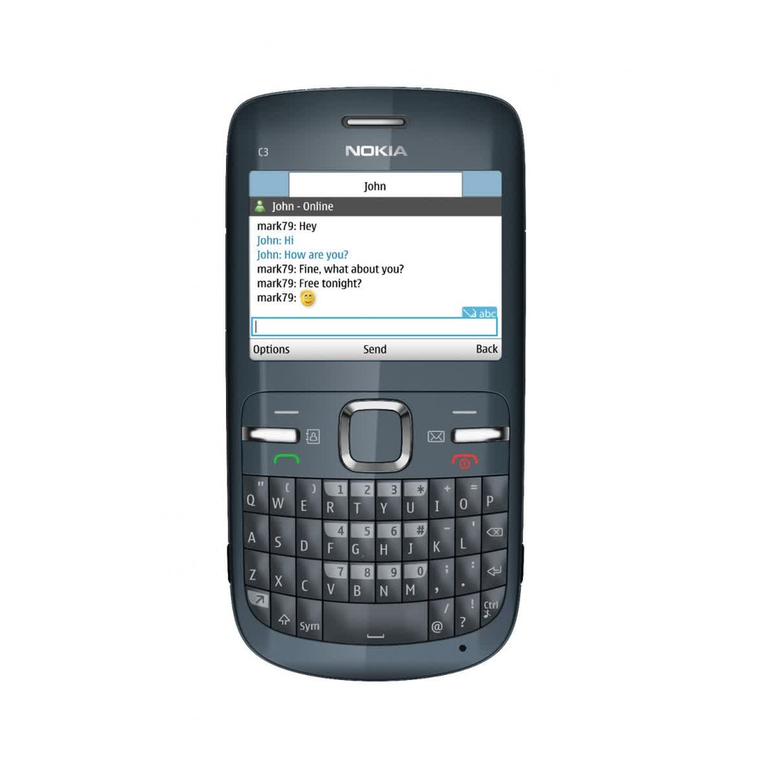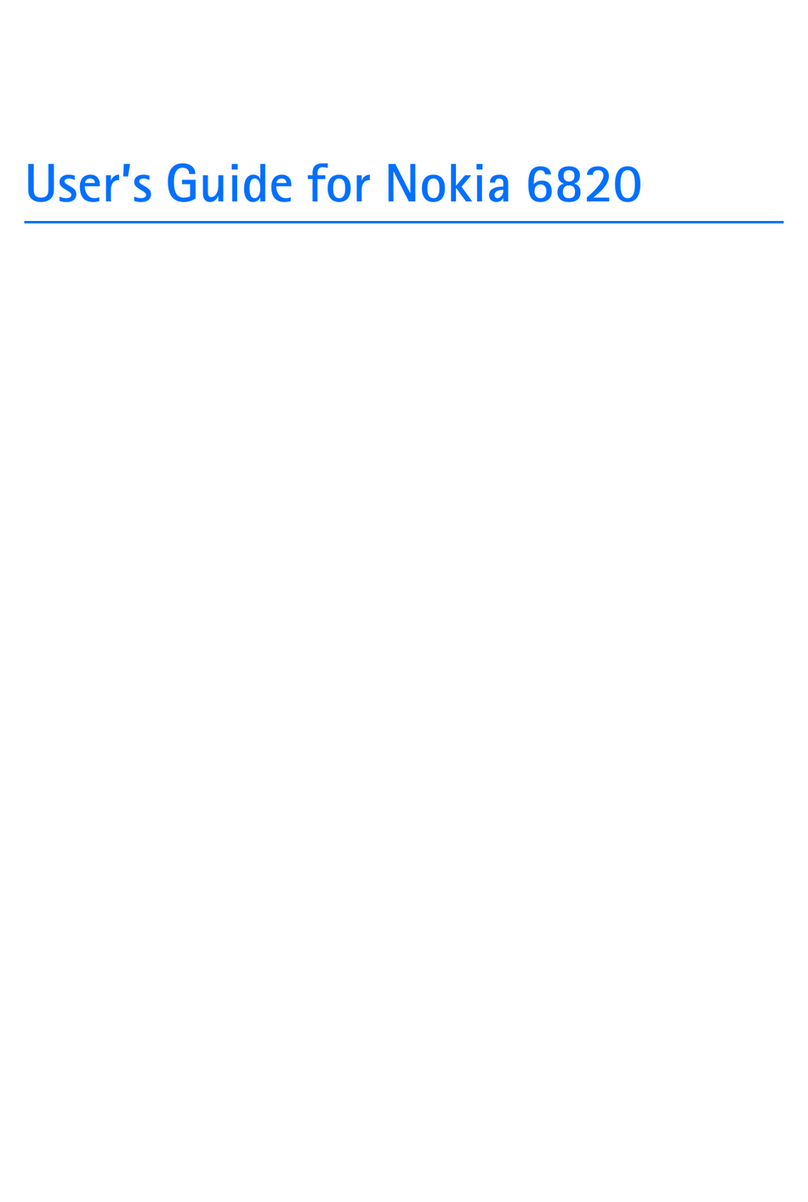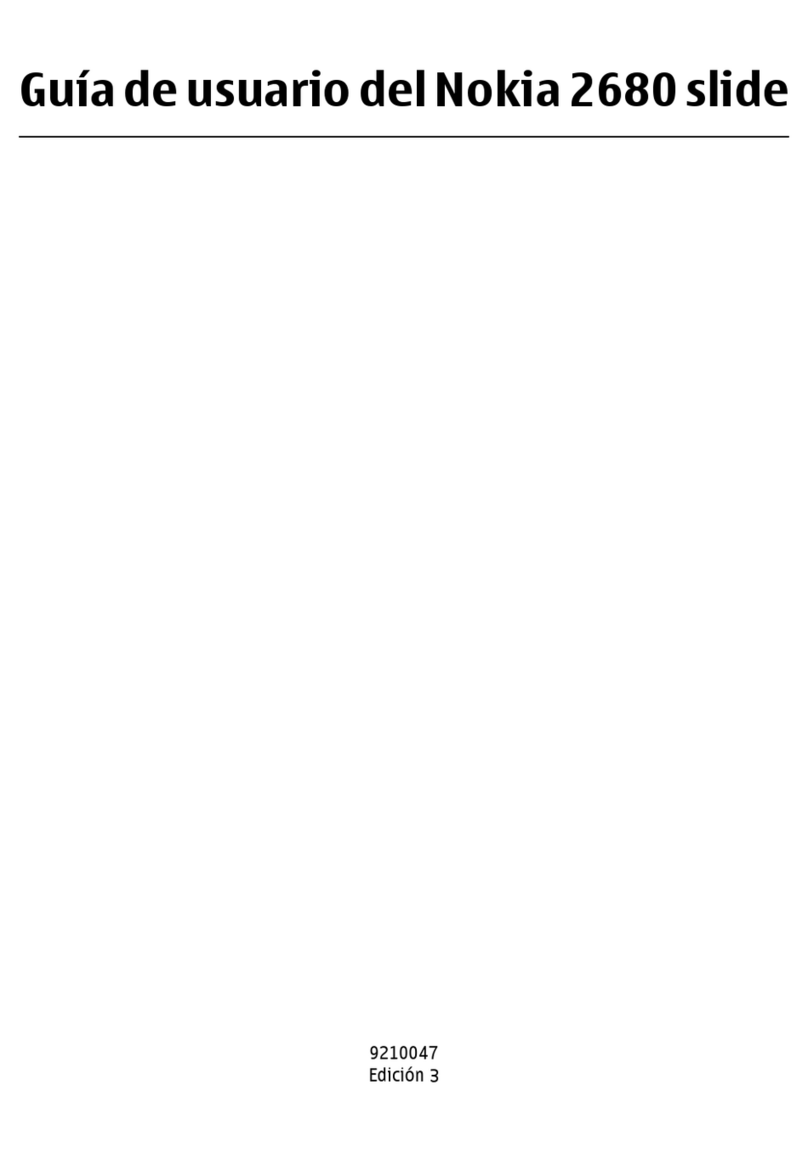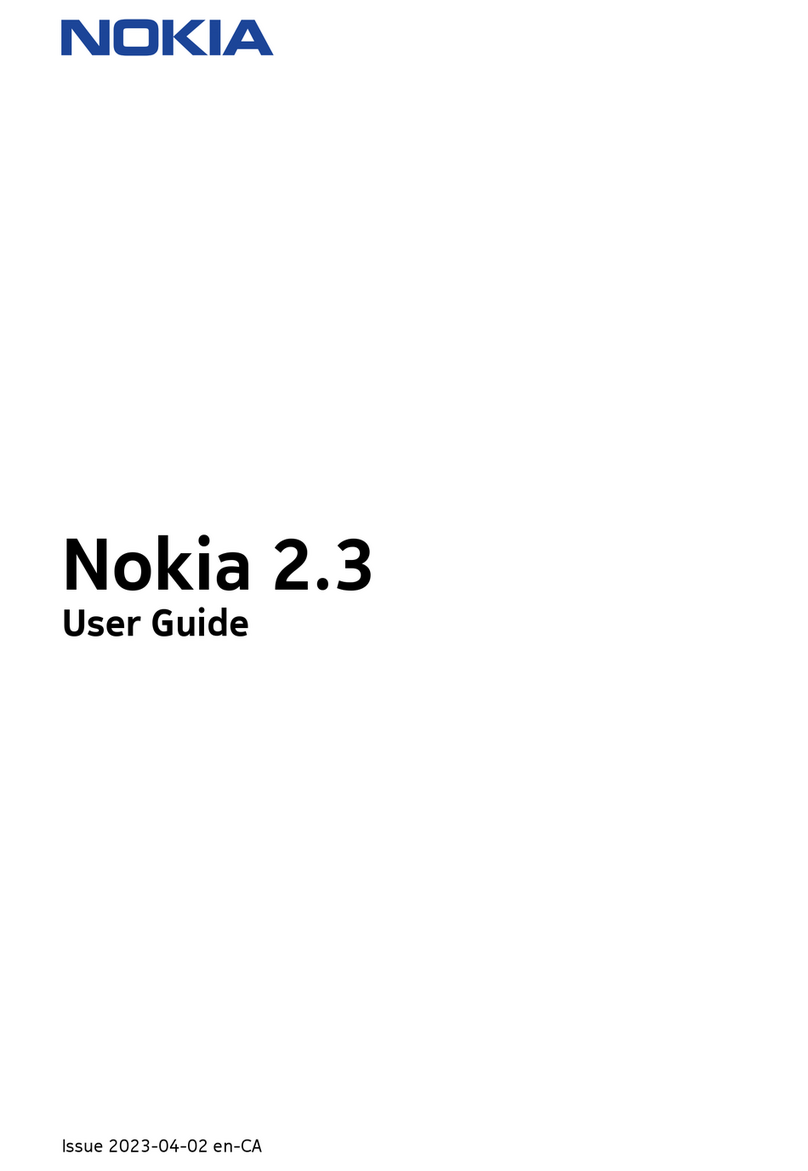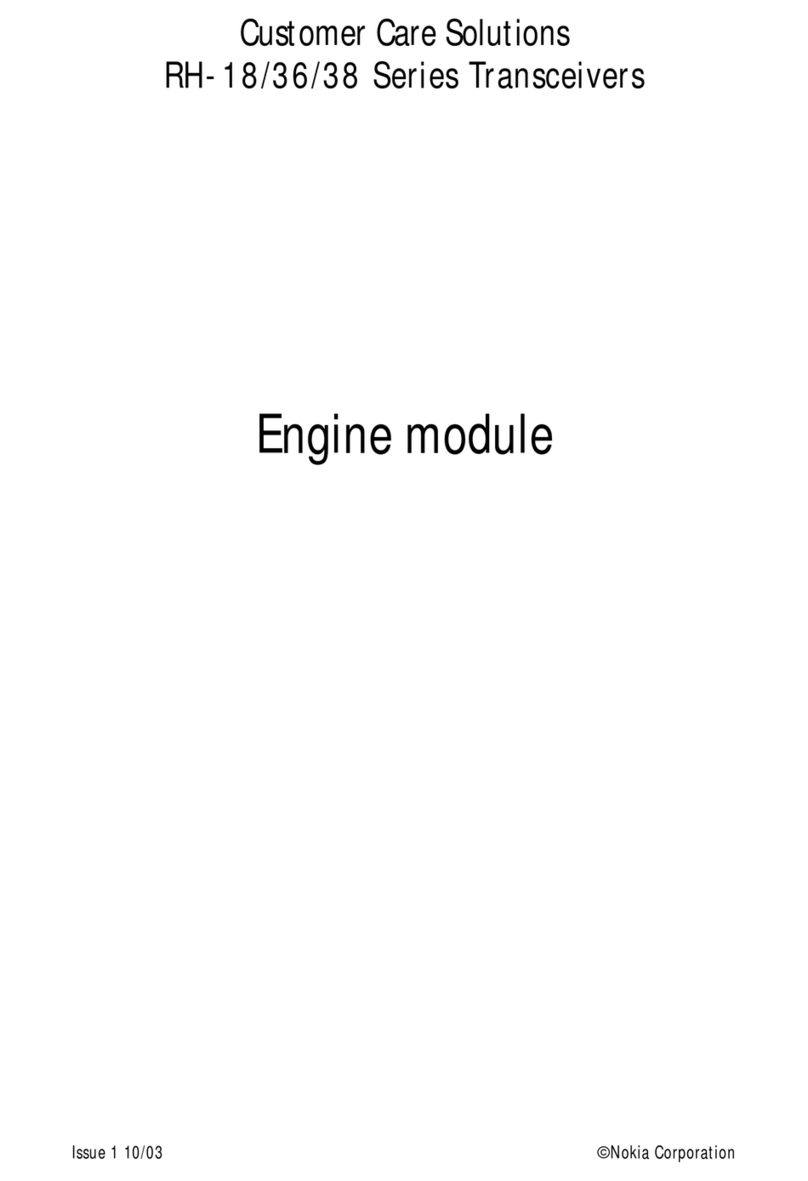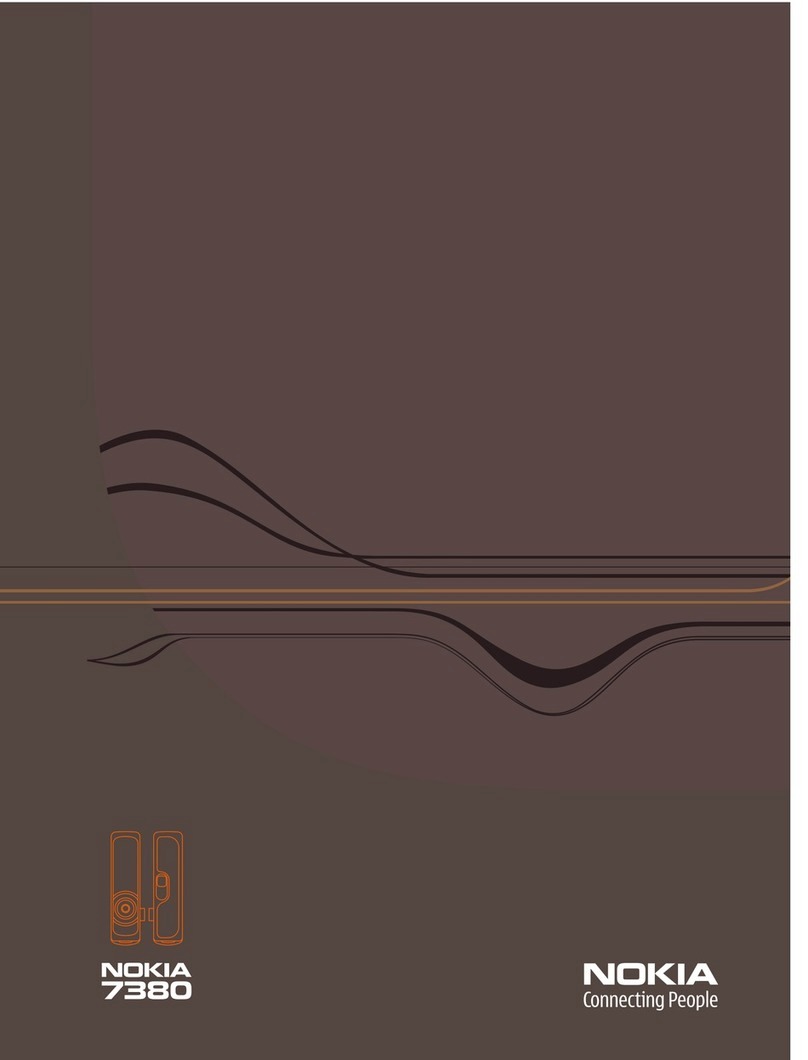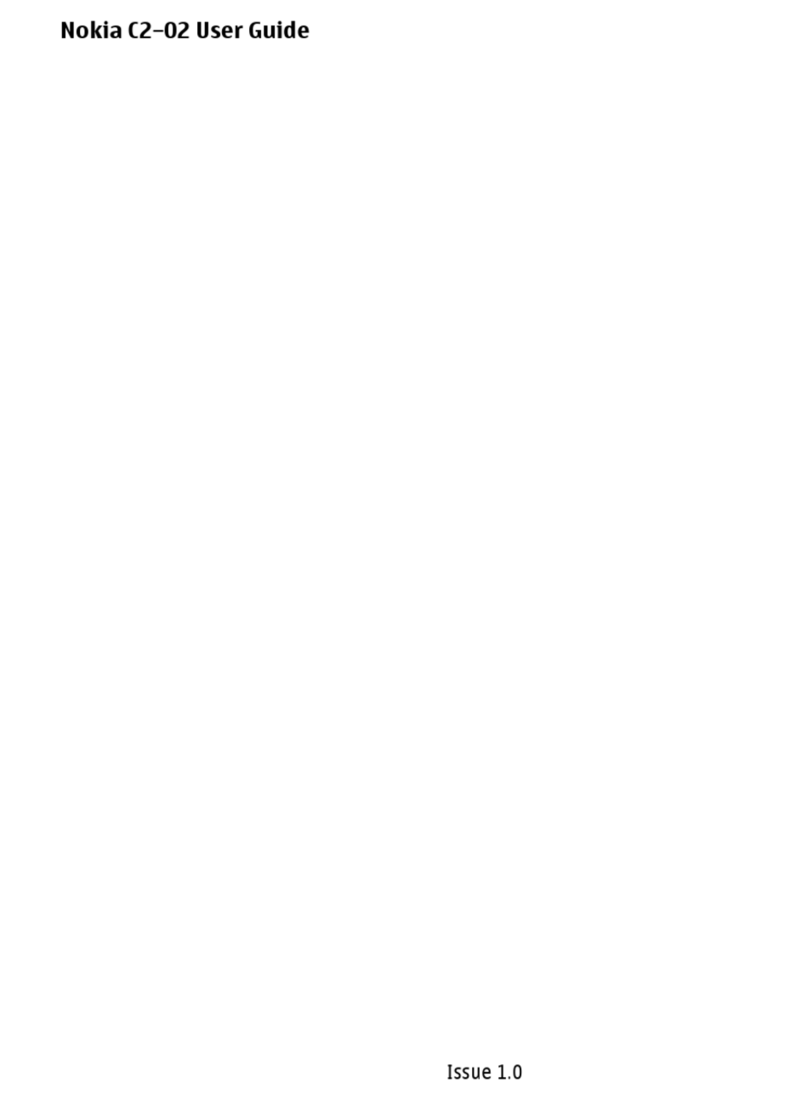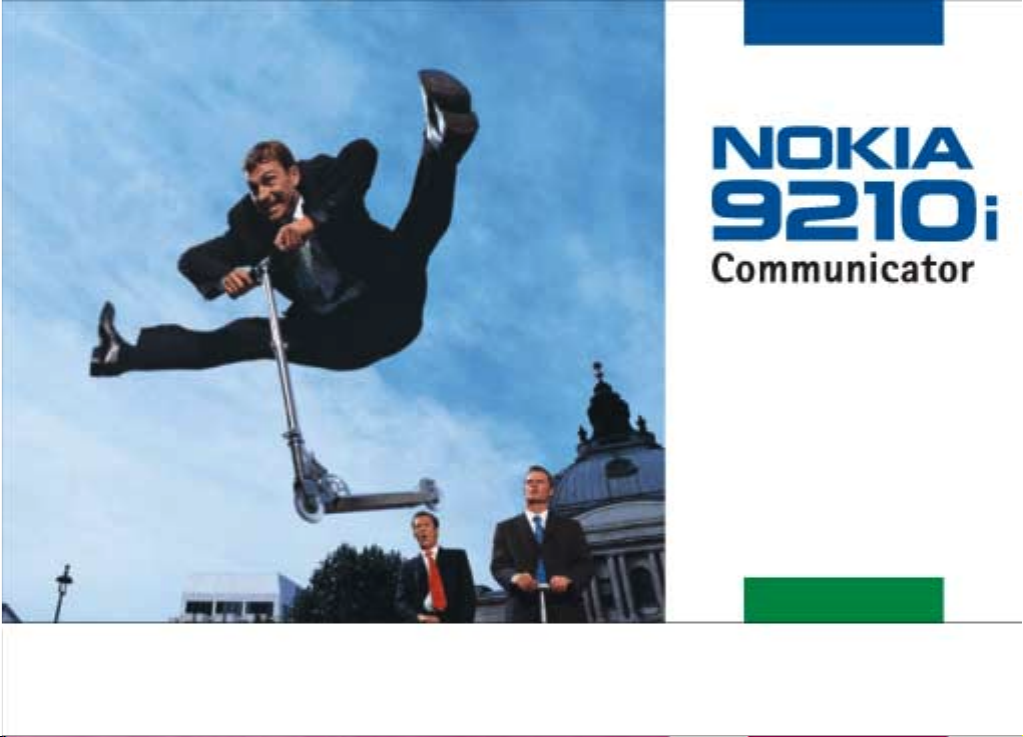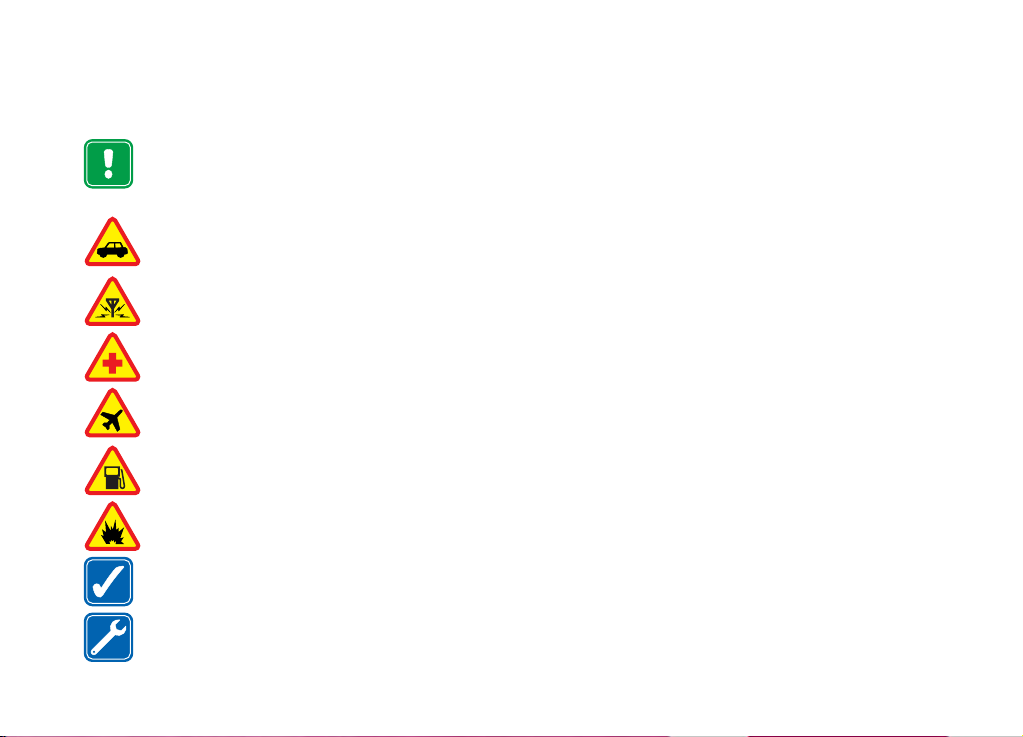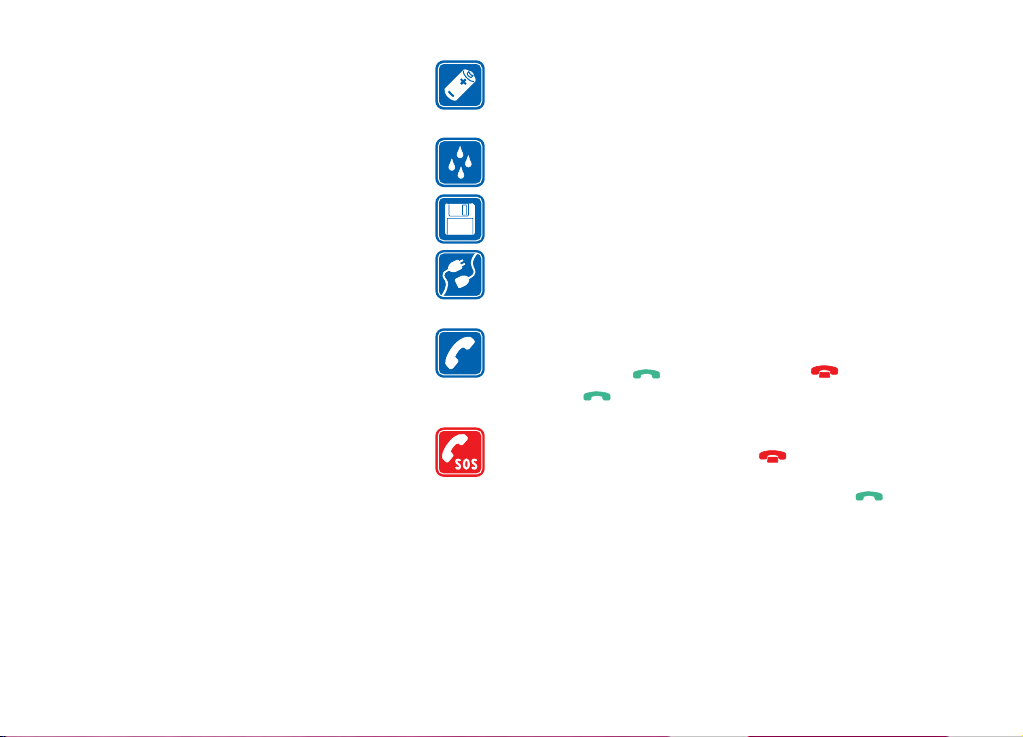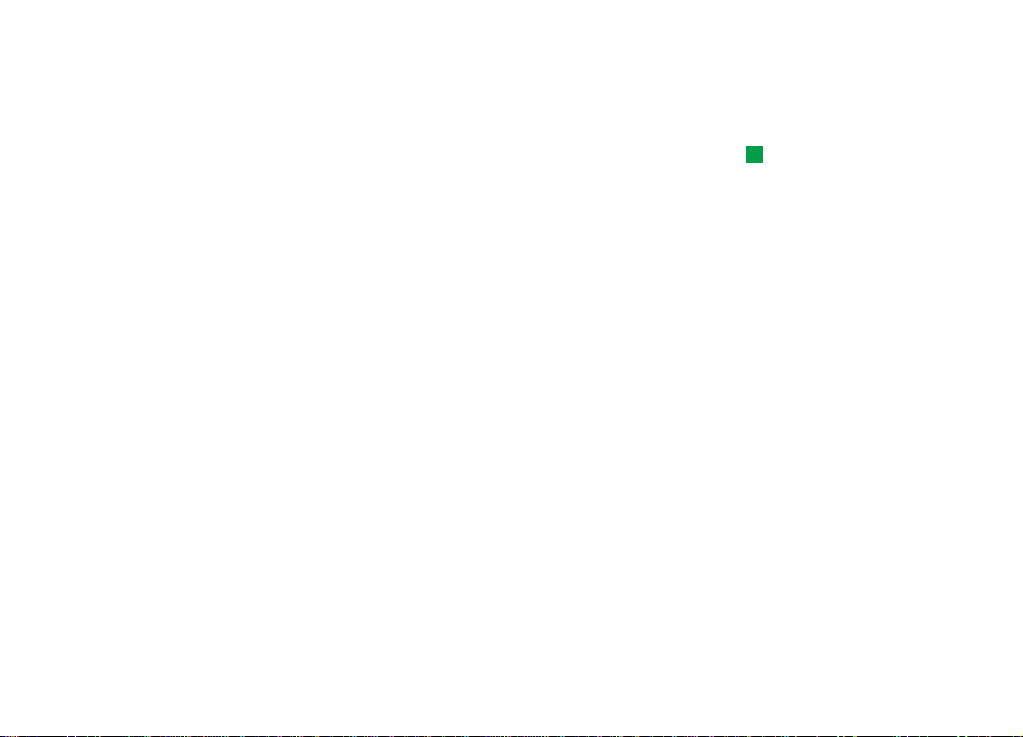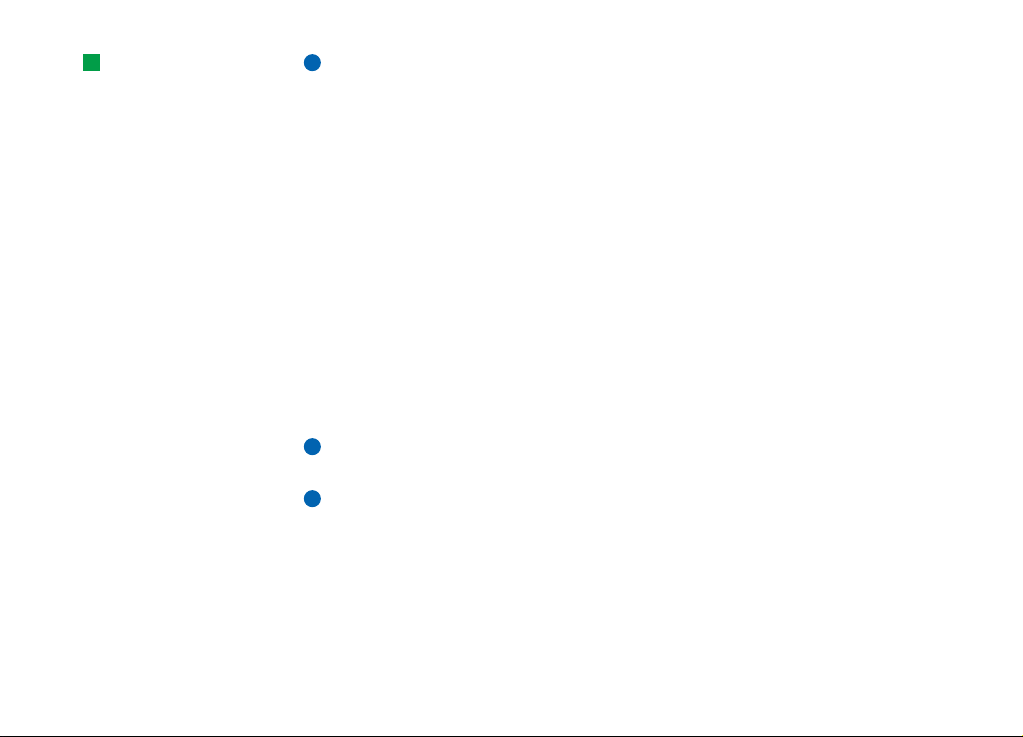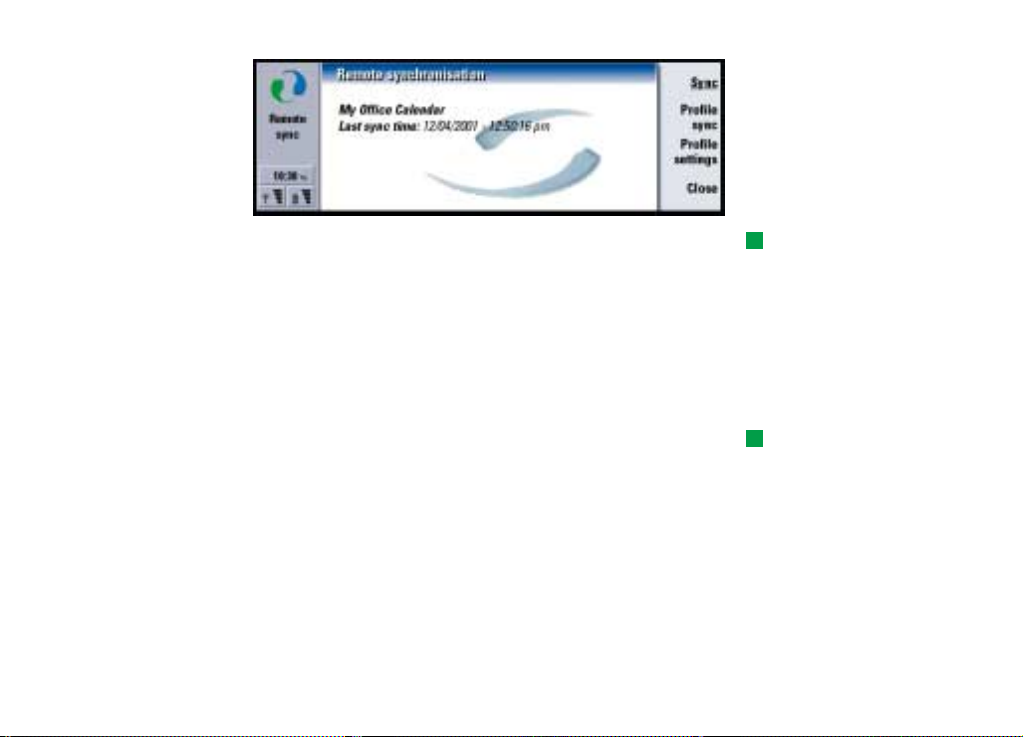©2003 Nokia Corporation. All rights reserved.
10
Software on CD-ROM
Tip: Use a memory card
to gain more space for the
different applications and
files on the CD-ROM.
Note: Remember to install the add-on applications in the same language as
your communicator.
Remote synchronisation
The Remote synchronisation application for the Nokia 9210/9210i Communicator
enables you to synchronise your calendar and contacts over a GSM data call with
various Internet calendar and address book applications as well as multiple
corporate office solutions such as Lotus Notes. The synchronisation application
uses SyncML technology for synchronisation.
Remote server settings are called synchronisation profiles. You can create several
profiles if you need to synchronise with multiple servers or applications.
Your service provider may be able to send some, or all, of the required settings to
you via a special short message called Over The Air (OTA) message. After you have
received and accepted the settings, you can start using the Remote sychronisation
application for synchronisation or edit the profiles as described below.
Note: For information on SyncML compatibility, please contact your service
provider or company help desk.
Note: This product includes software developed by The SyncML Initiative.
To create a new synchronisation profile
When you start Remote synchronisation, the current synchronisation profile is
displayed in the main view, under the title Remote Synchronisation. If no profile has
been created, the text ( No profiles defined ) is displayed.
To create a new profile, proceed as follows: