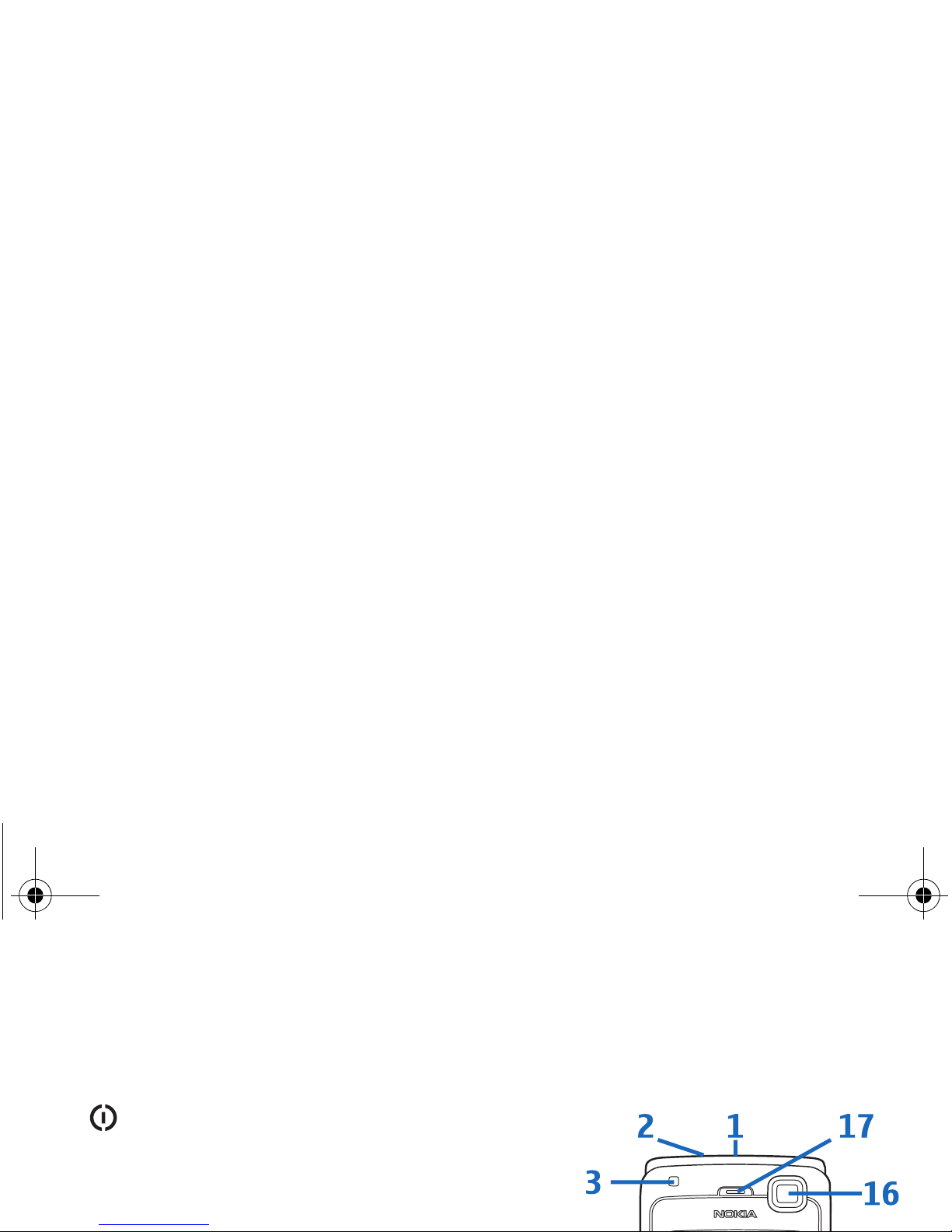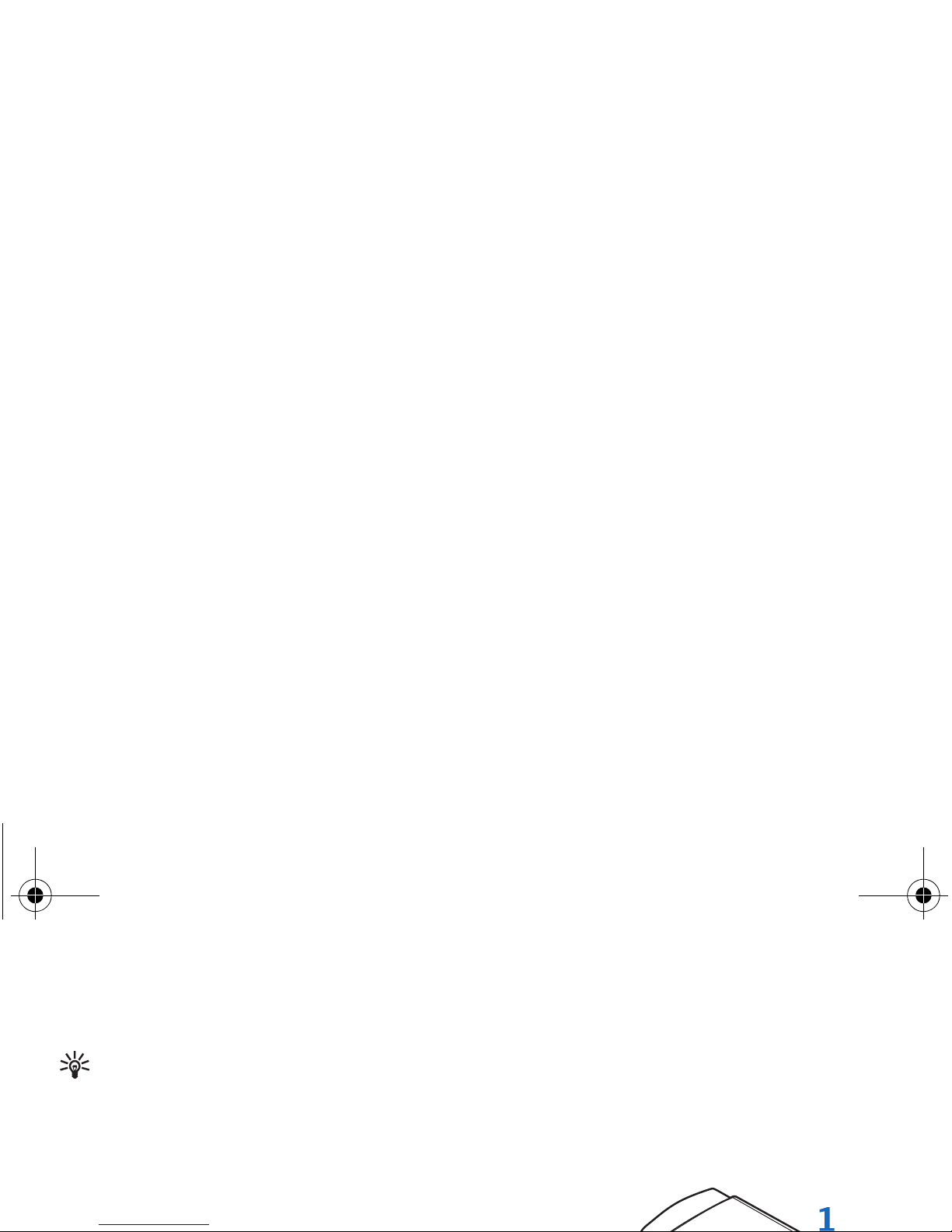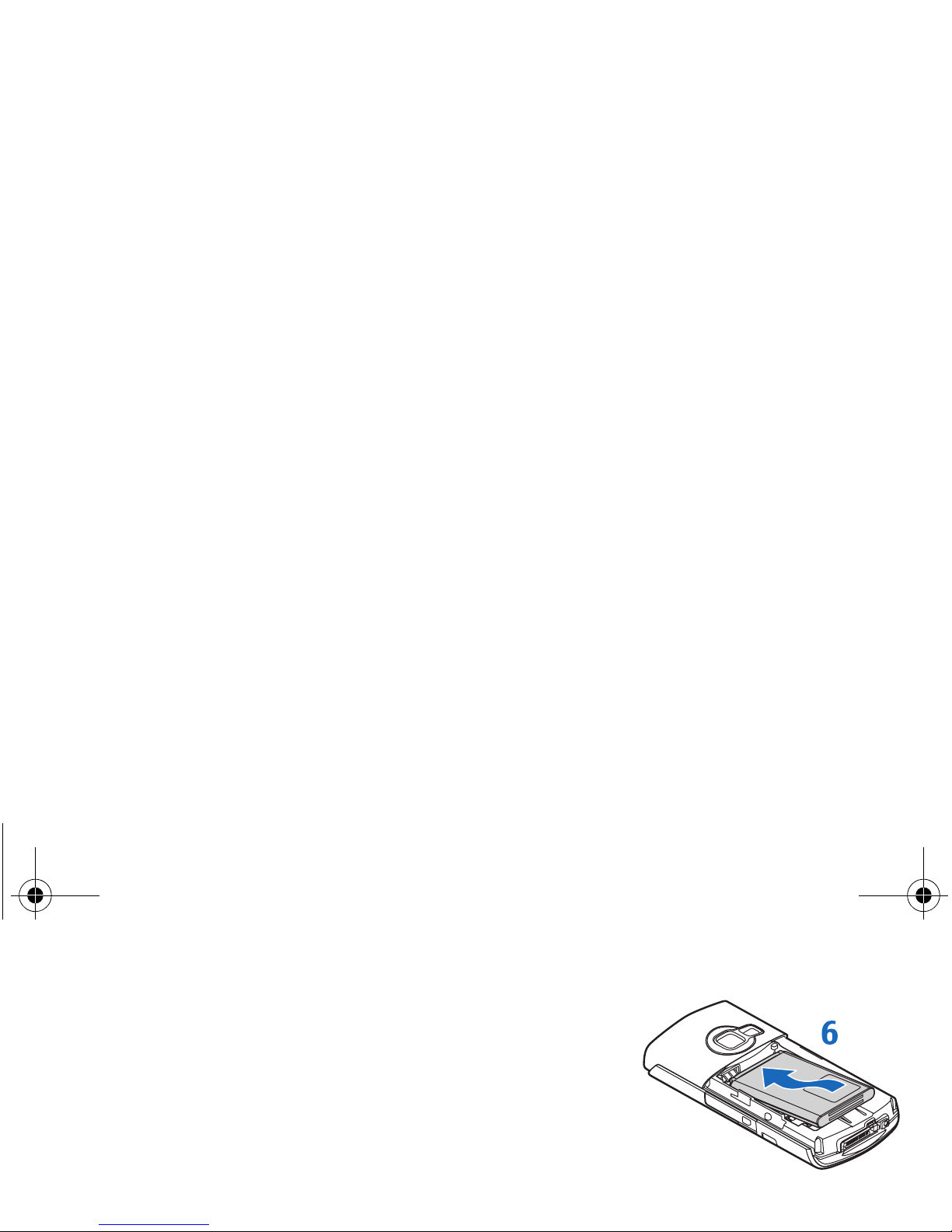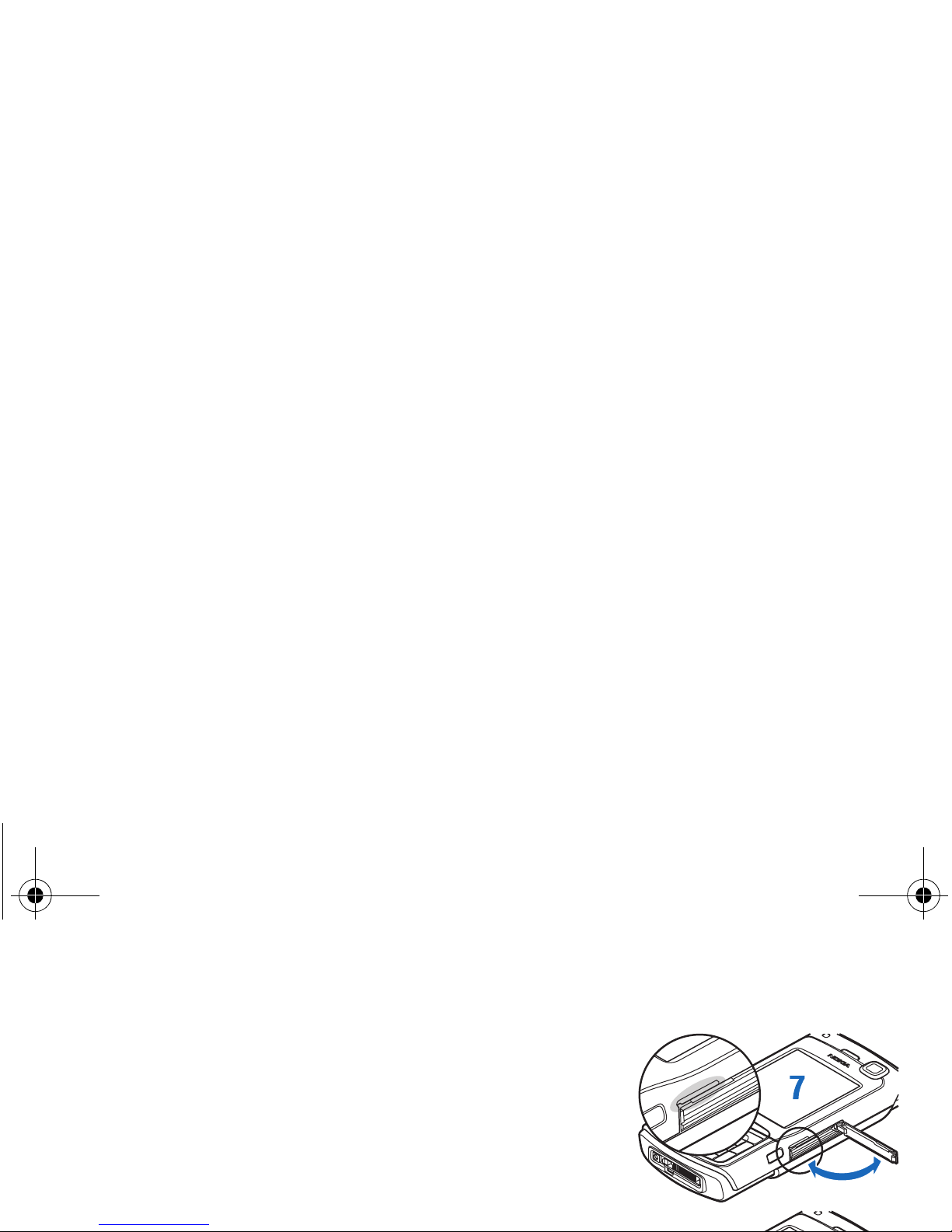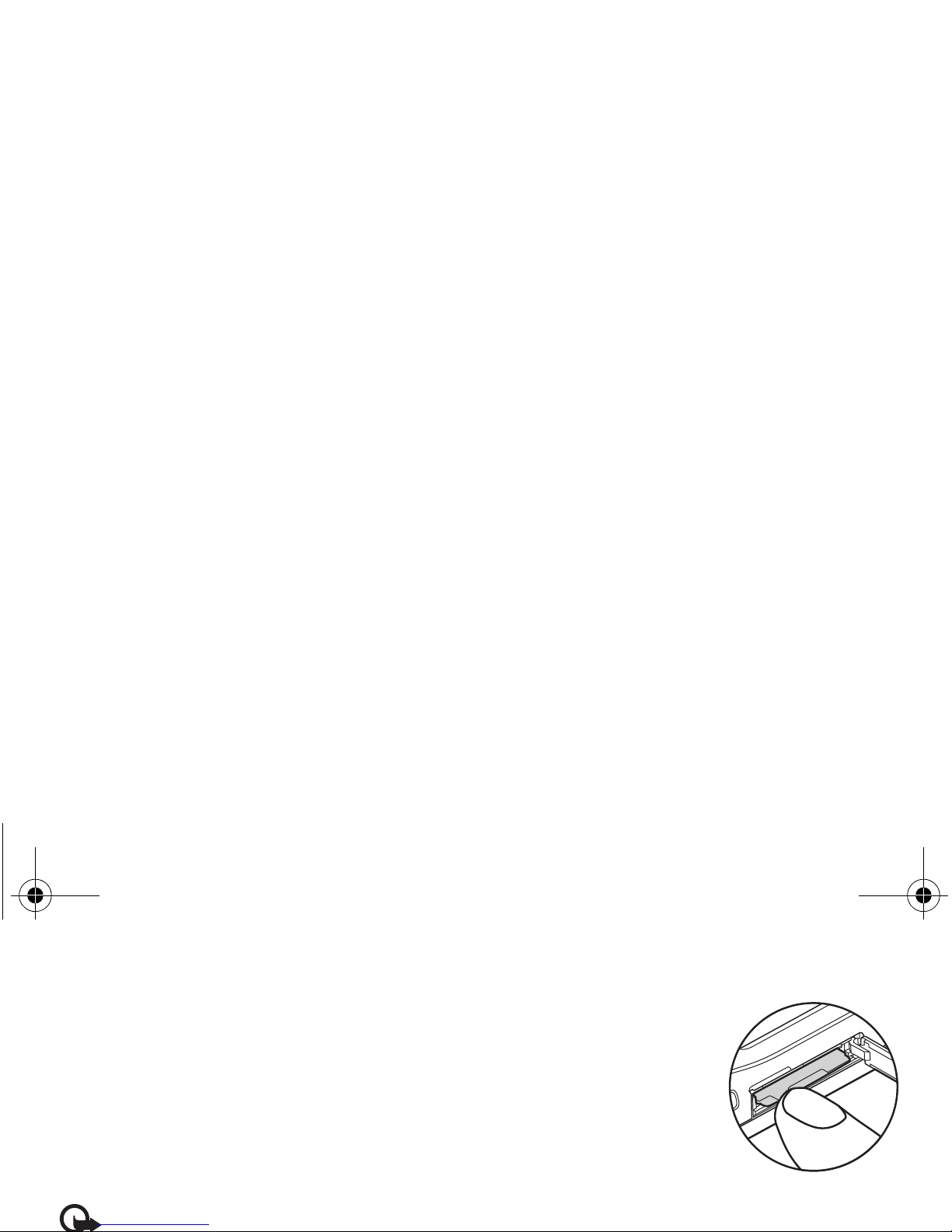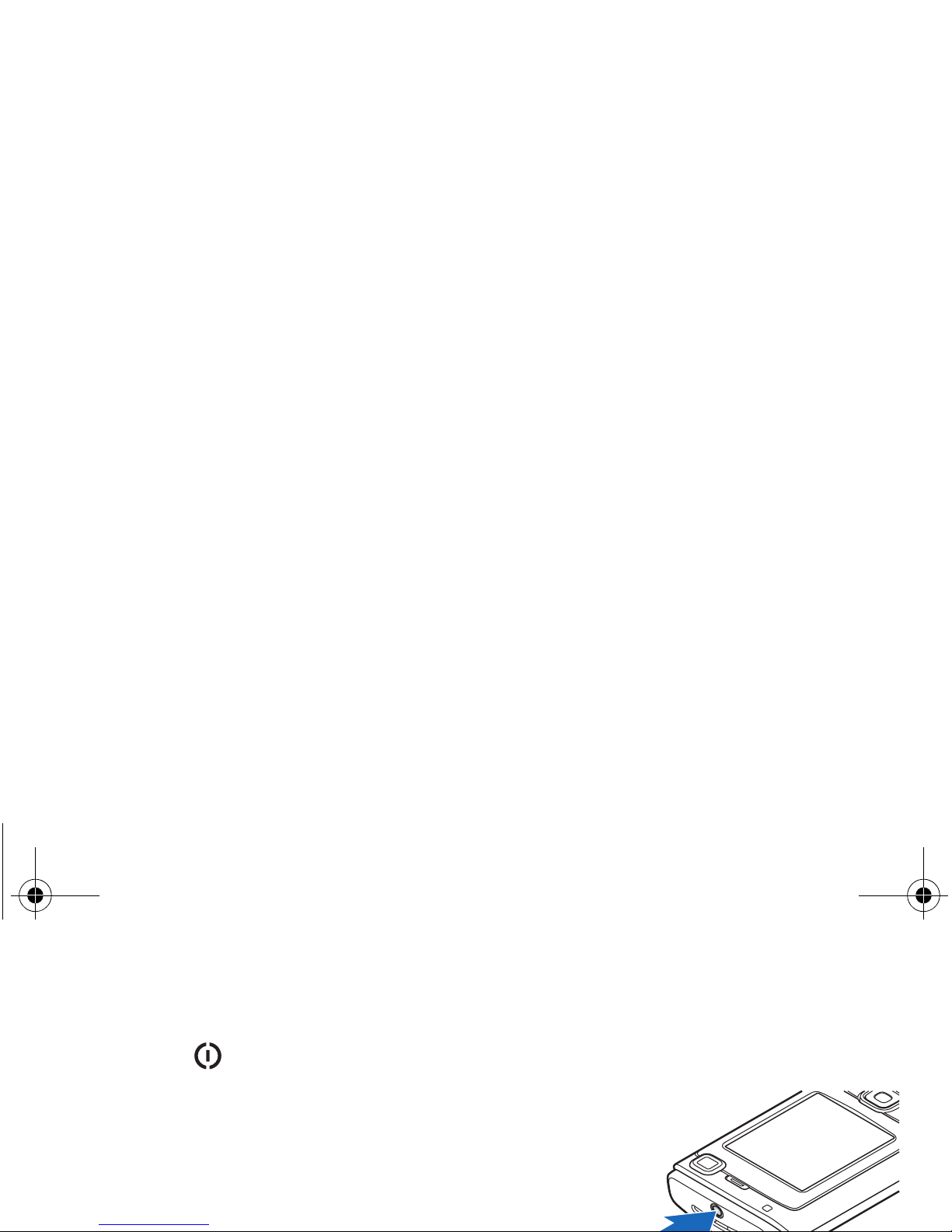Nokia N70 Music Edition User manual
Other Nokia Cell Phone manuals

Nokia
Nokia 6111 - Cell Phone 23 MB User manual
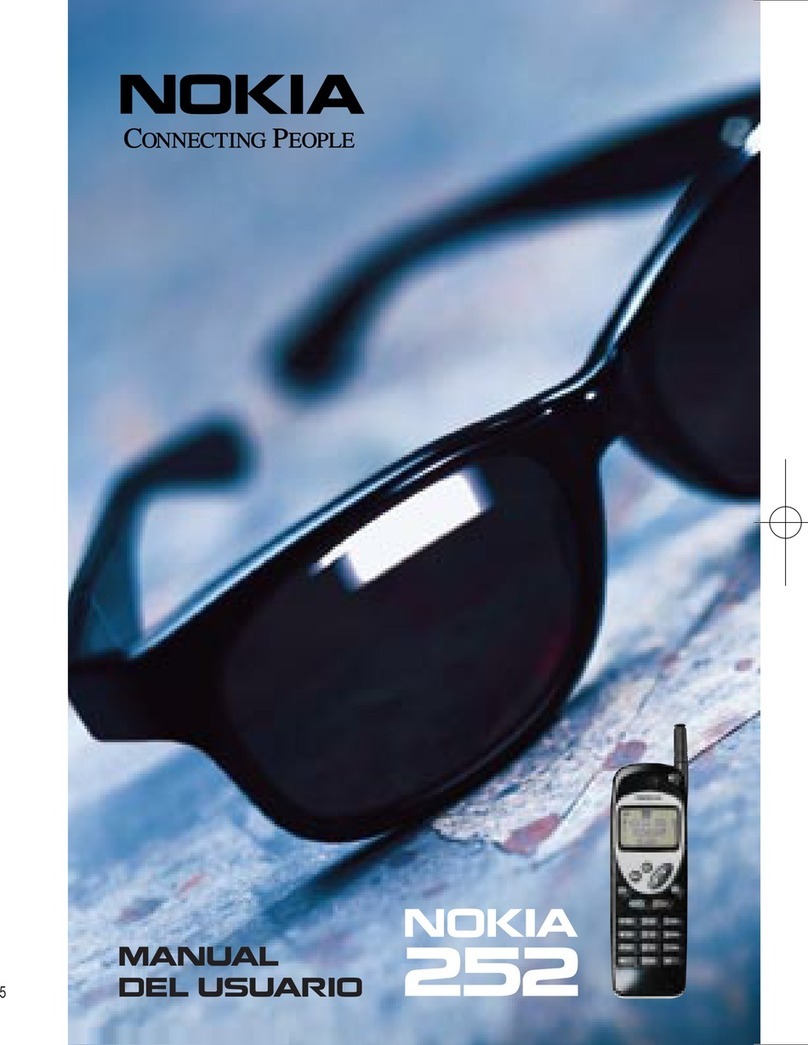
Nokia
Nokia 252 User guide

Nokia
Nokia N 80 User manual

Nokia
Nokia 2125i User manual
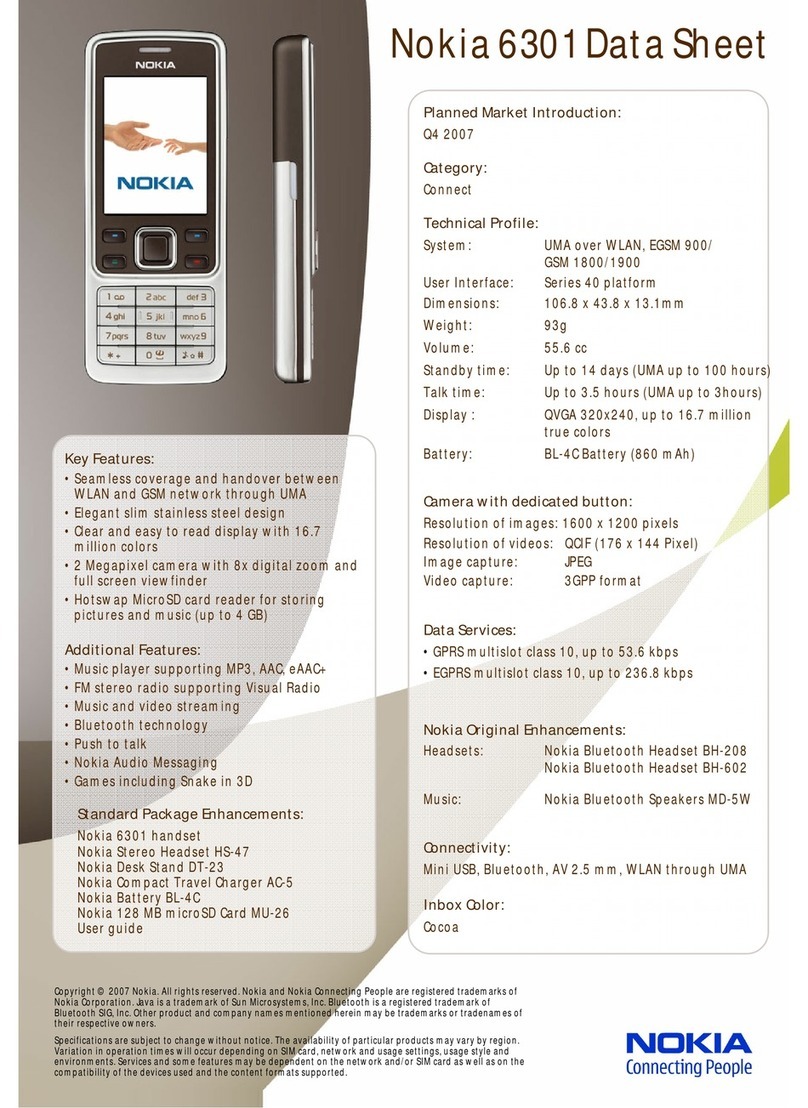
Nokia
Nokia 6301 User manual

Nokia
Nokia 6270 User manual
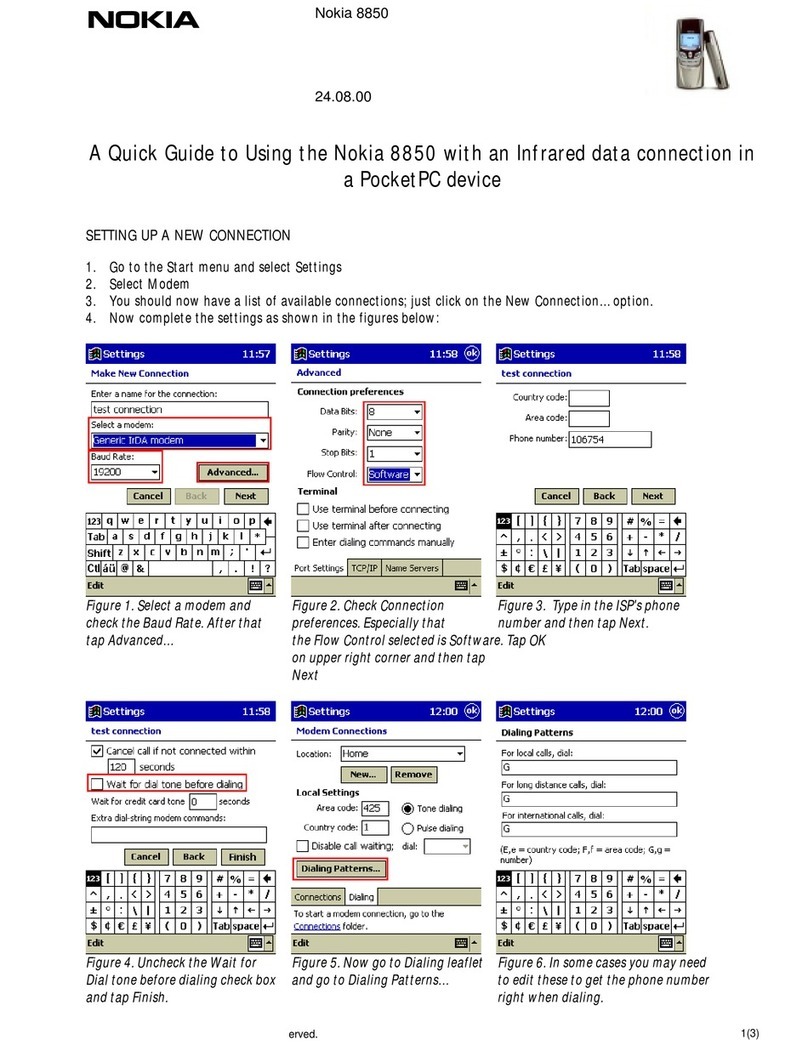
Nokia
Nokia 8850 - Cell Phone - GSM Instruction Manual
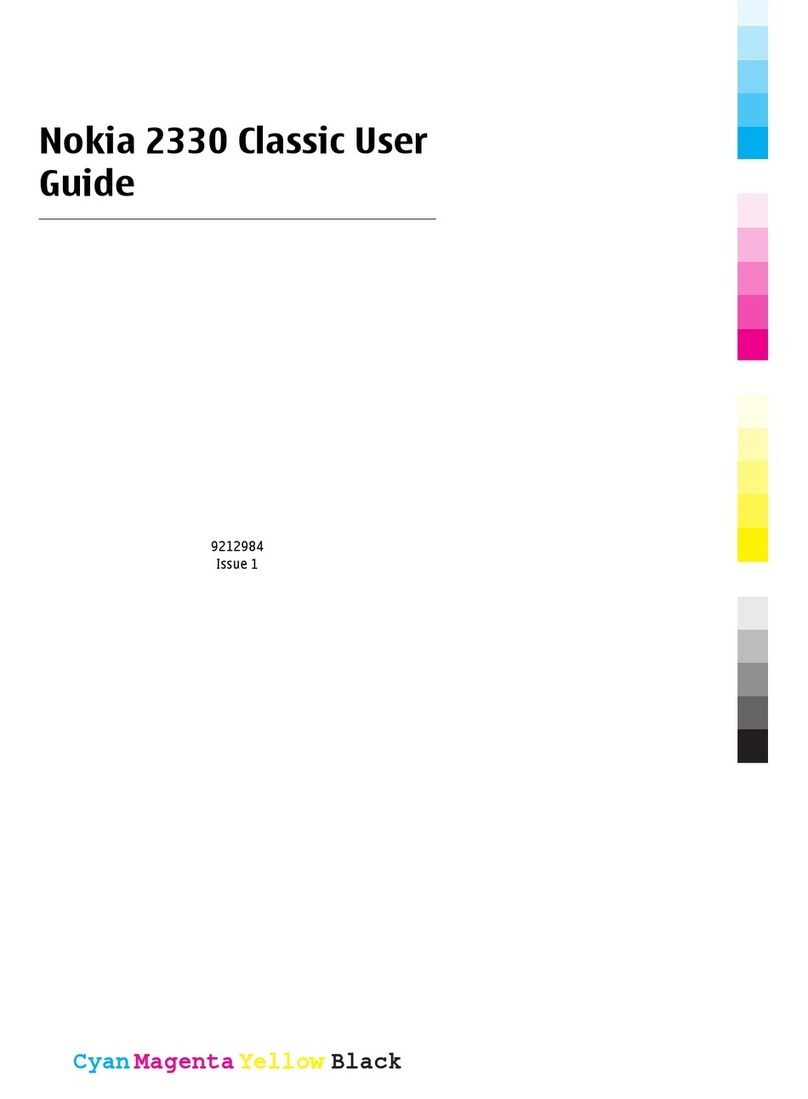
Nokia
Nokia 2330 Classic User manual

Nokia
Nokia 600 User manual

Nokia
Nokia C3-01 User manual
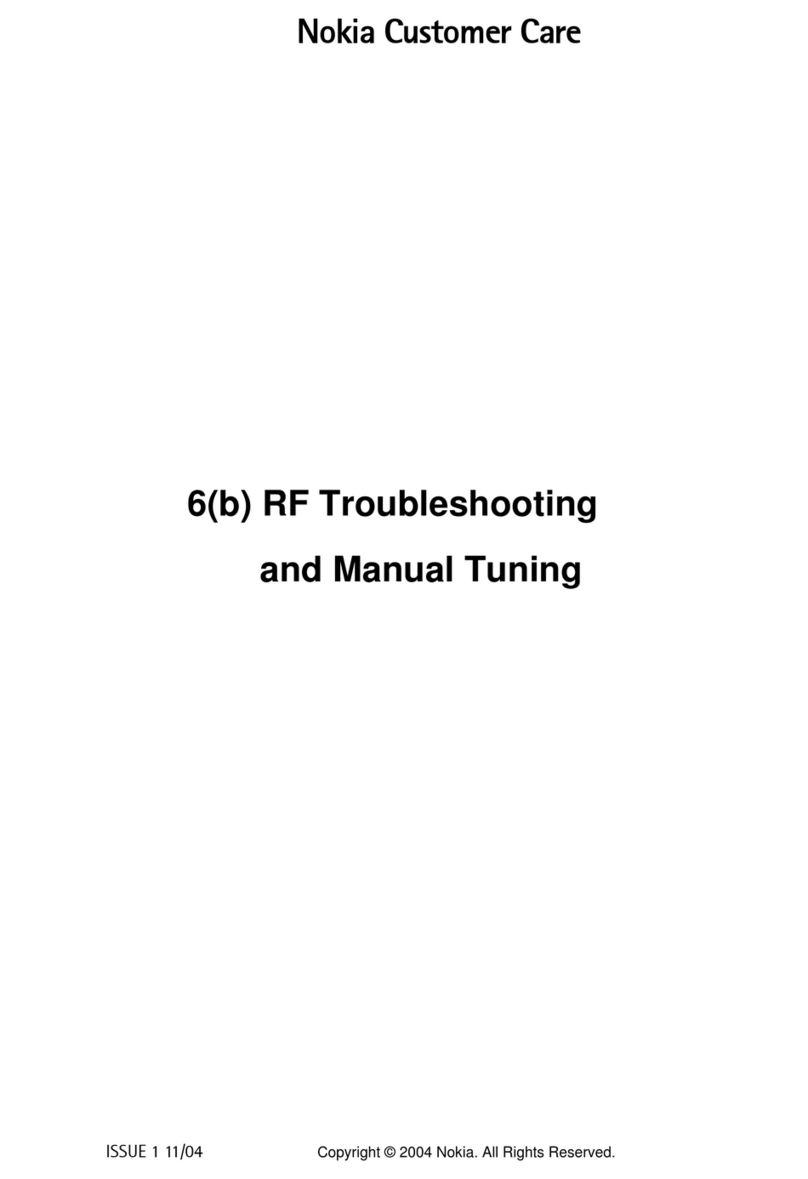
Nokia
Nokia RM-14 User manual
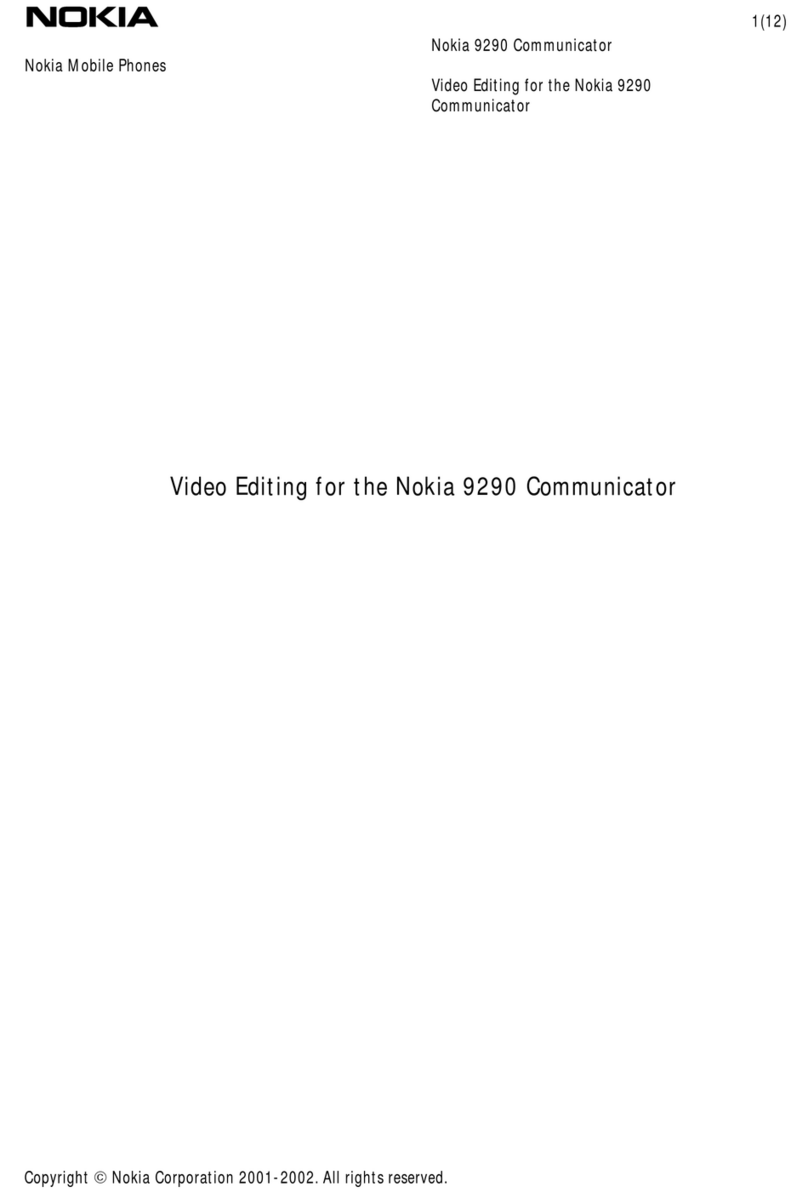
Nokia
Nokia Communicator 9290 Quick start guide

Nokia
Nokia 6.1 Plus User manual

Nokia
Nokia 3510 User manual
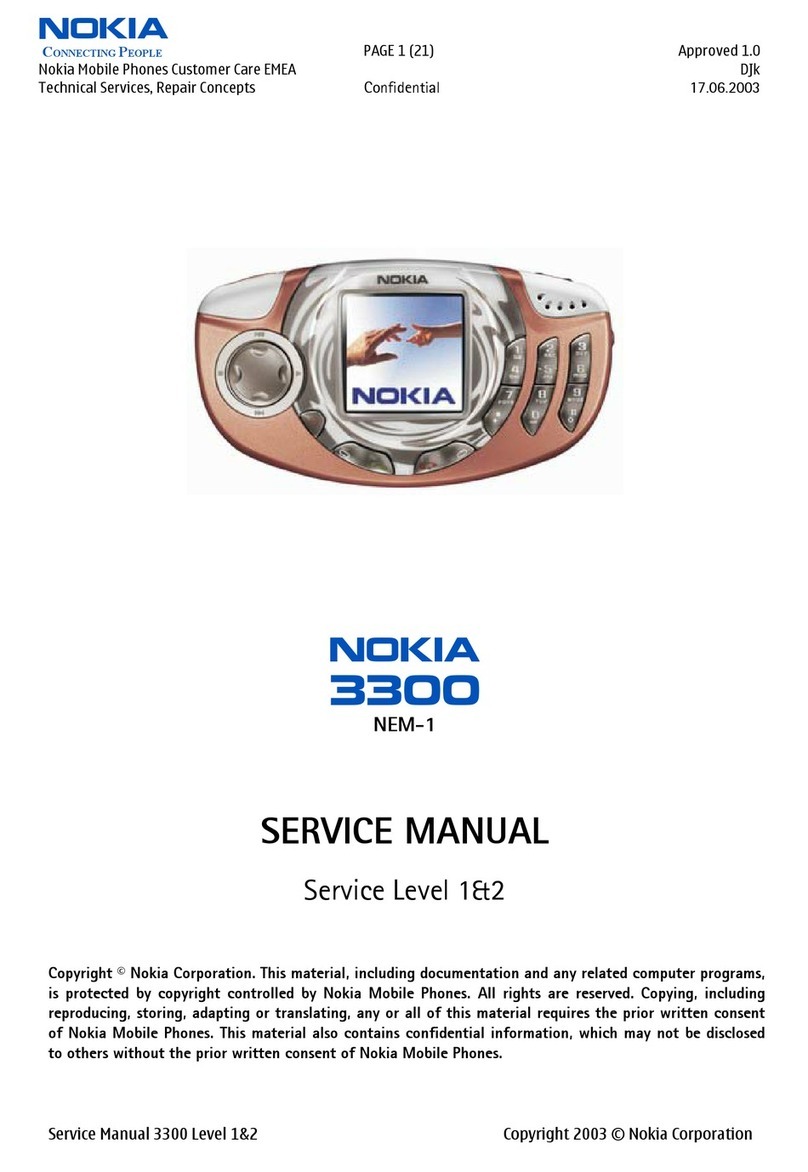
Nokia
Nokia 3300 - Cell Phone - GSM User manual

Nokia
Nokia 130 Dual SIM User manual
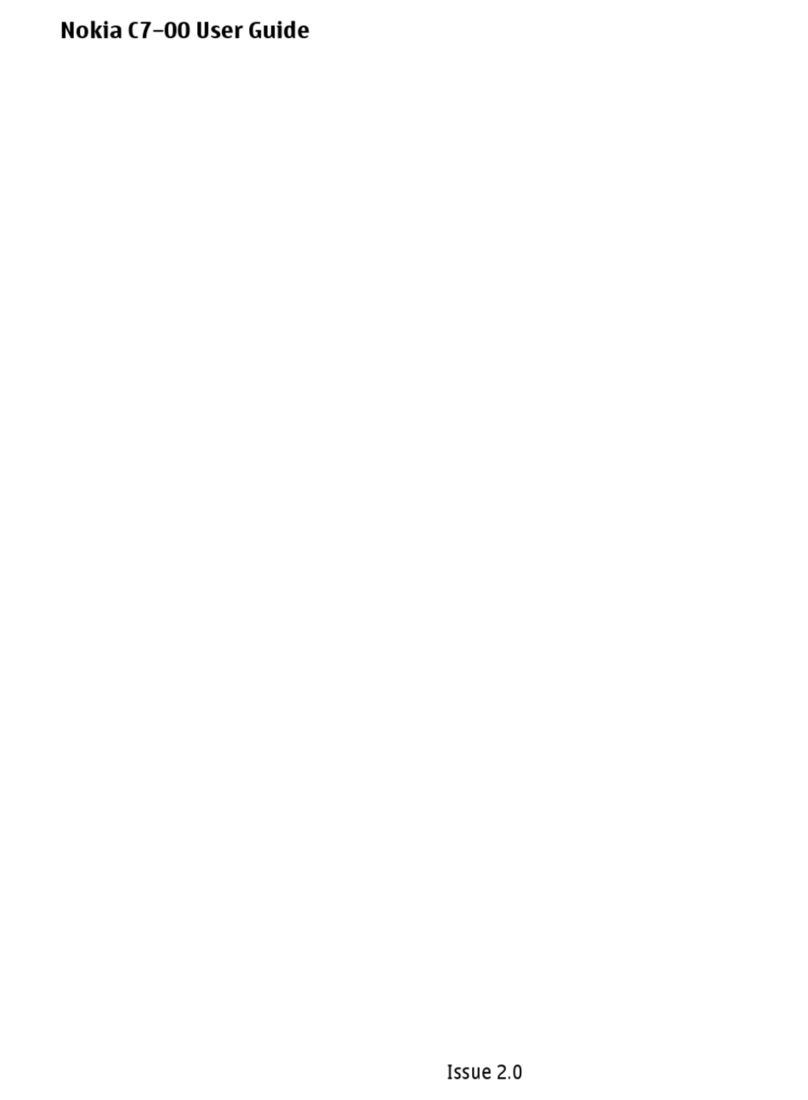
Nokia
Nokia C7-00 User manual
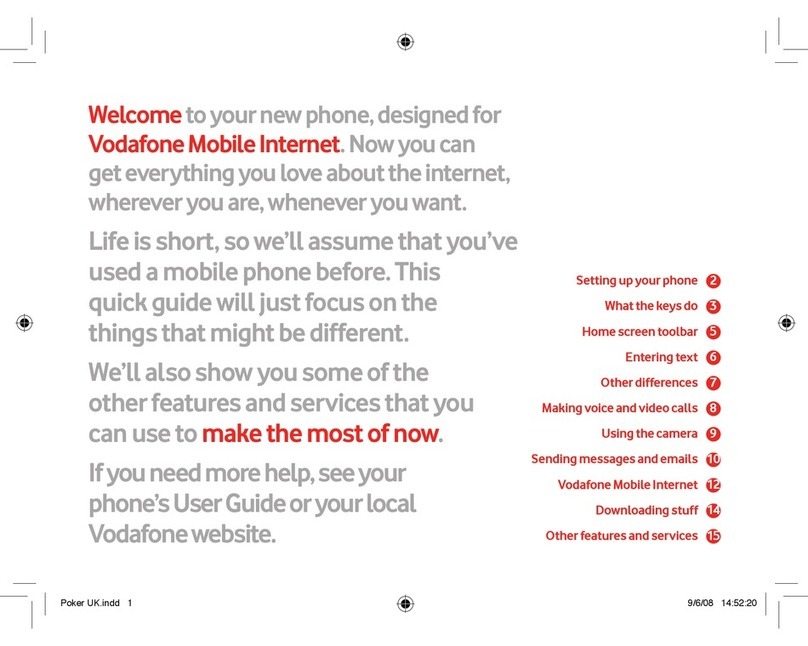
Nokia
Nokia NAVIGATOR 6210 User manual

Nokia
Nokia X2-01 User manual

Nokia
Nokia N78 User manual