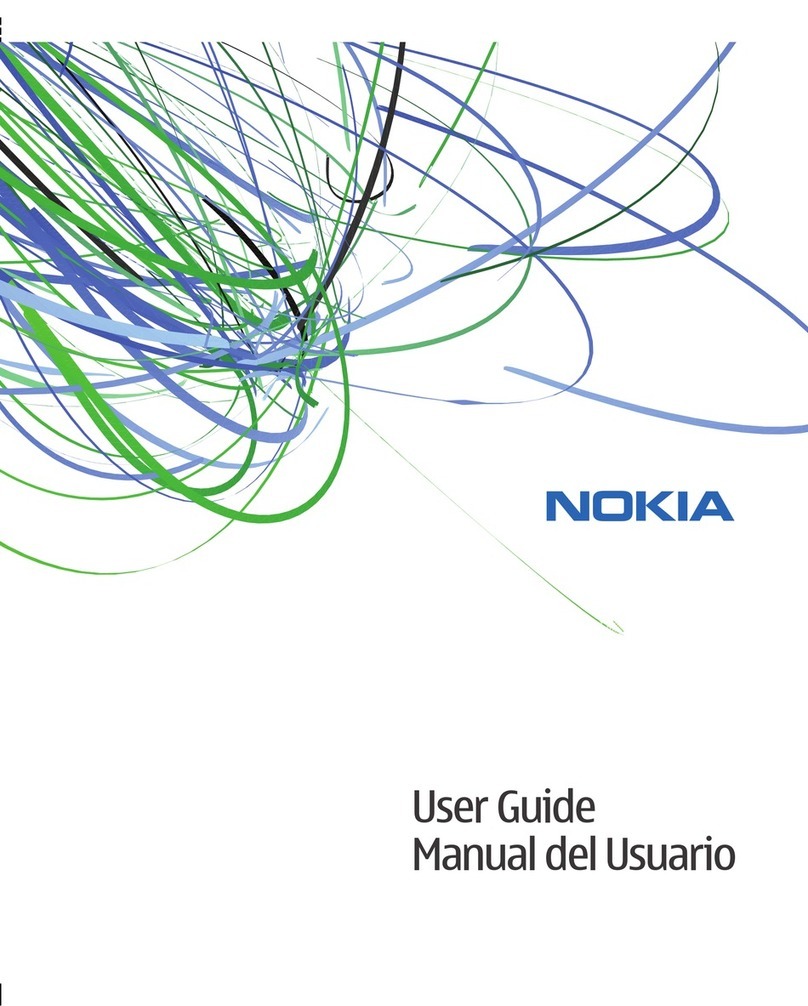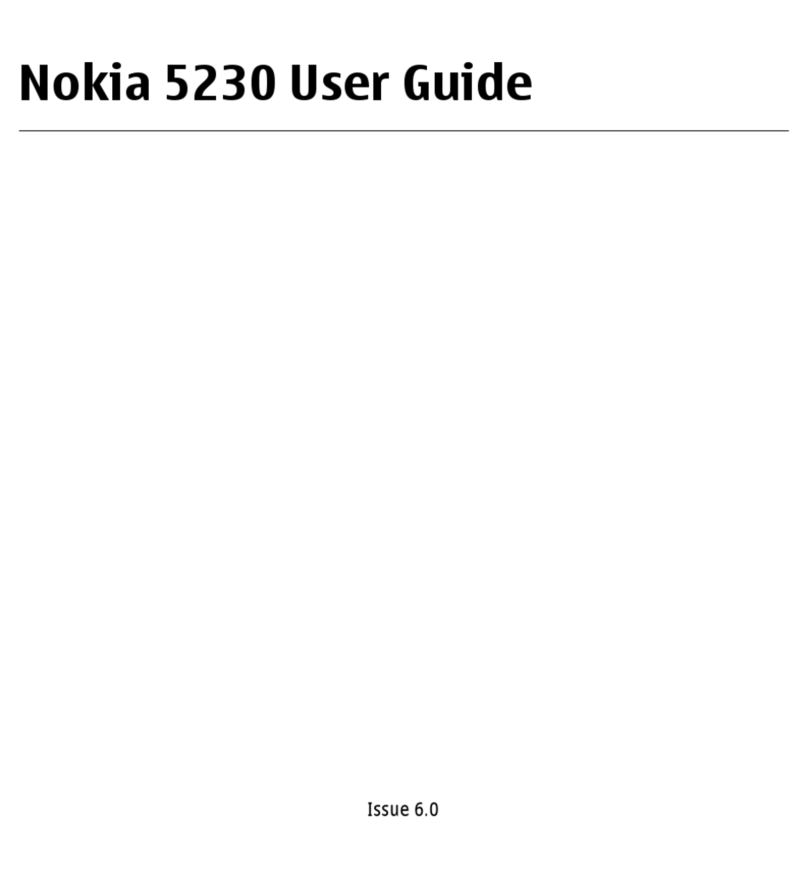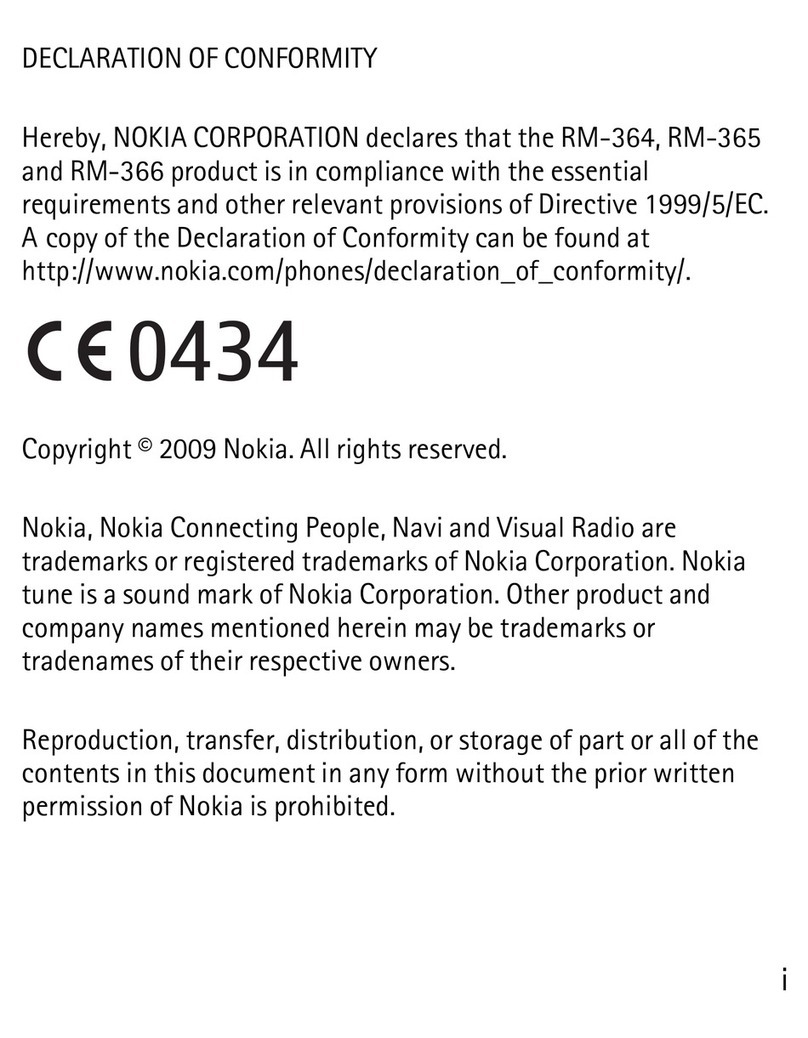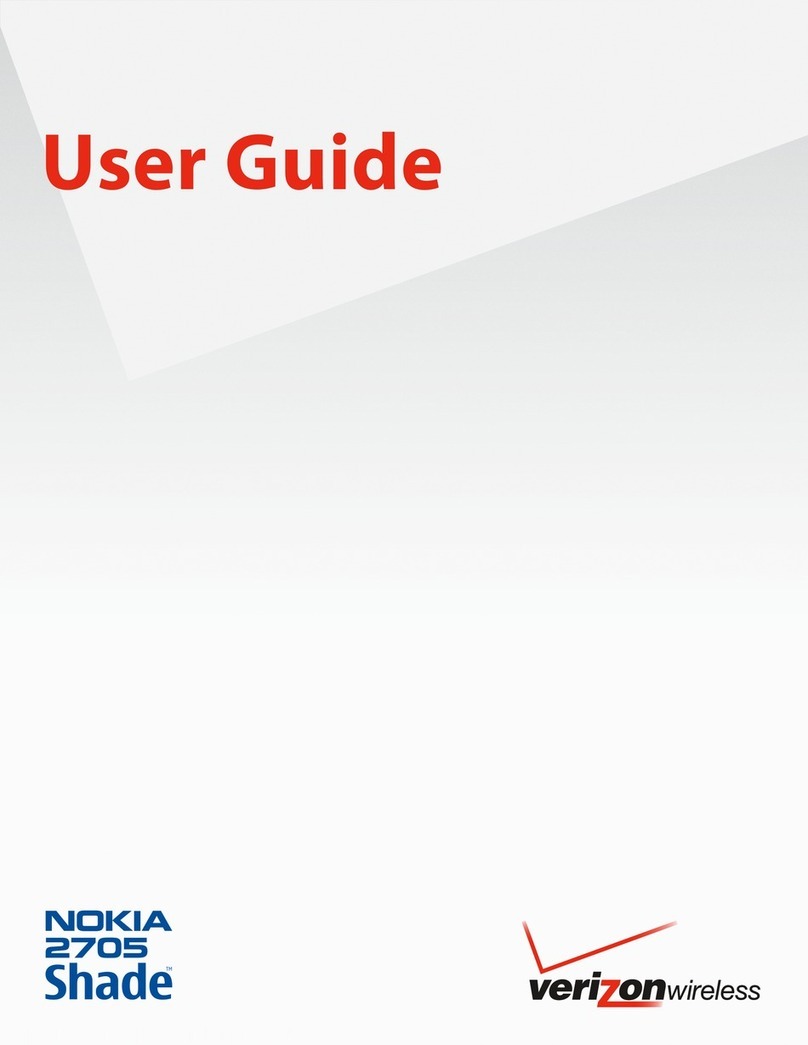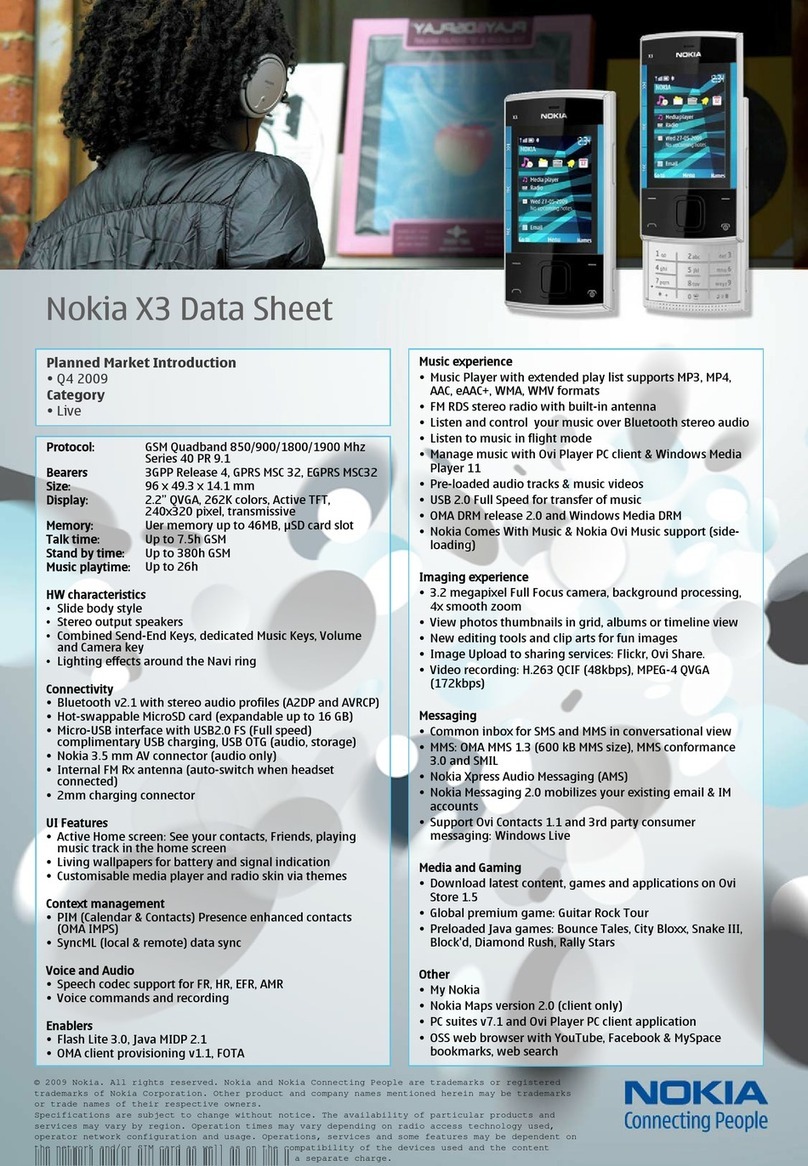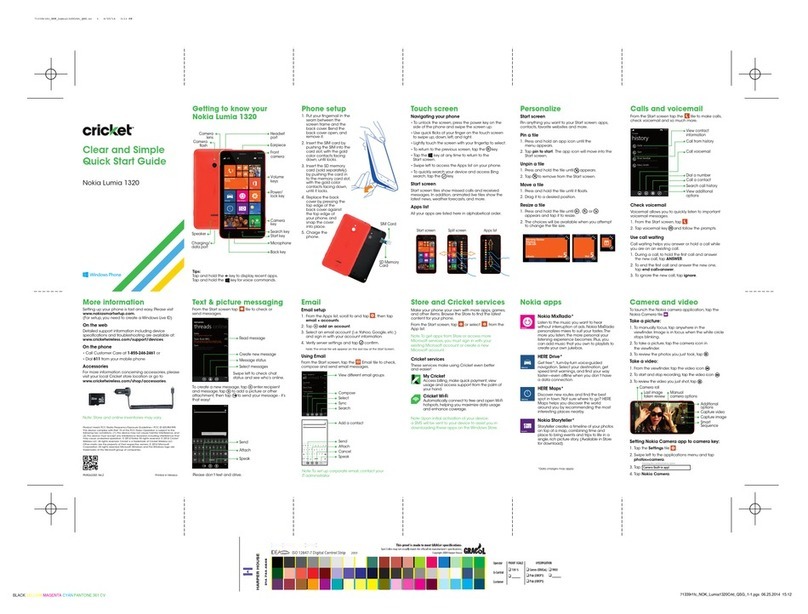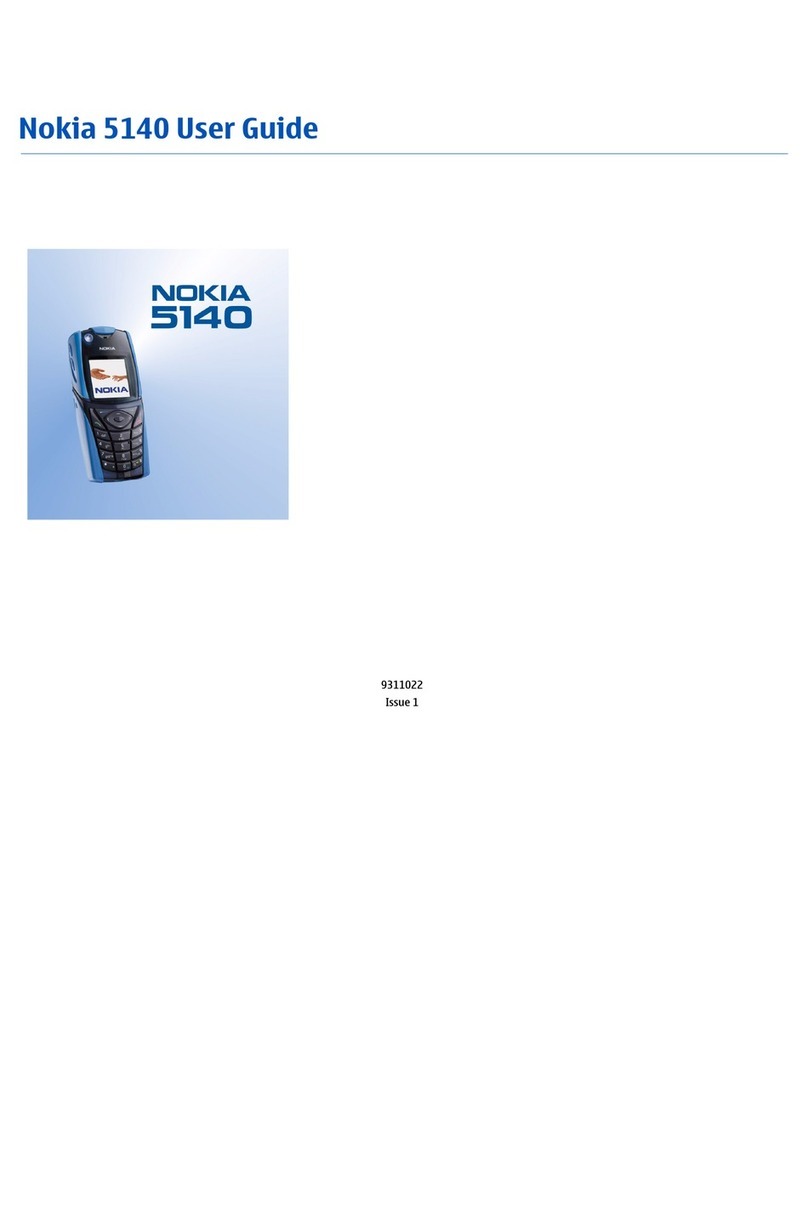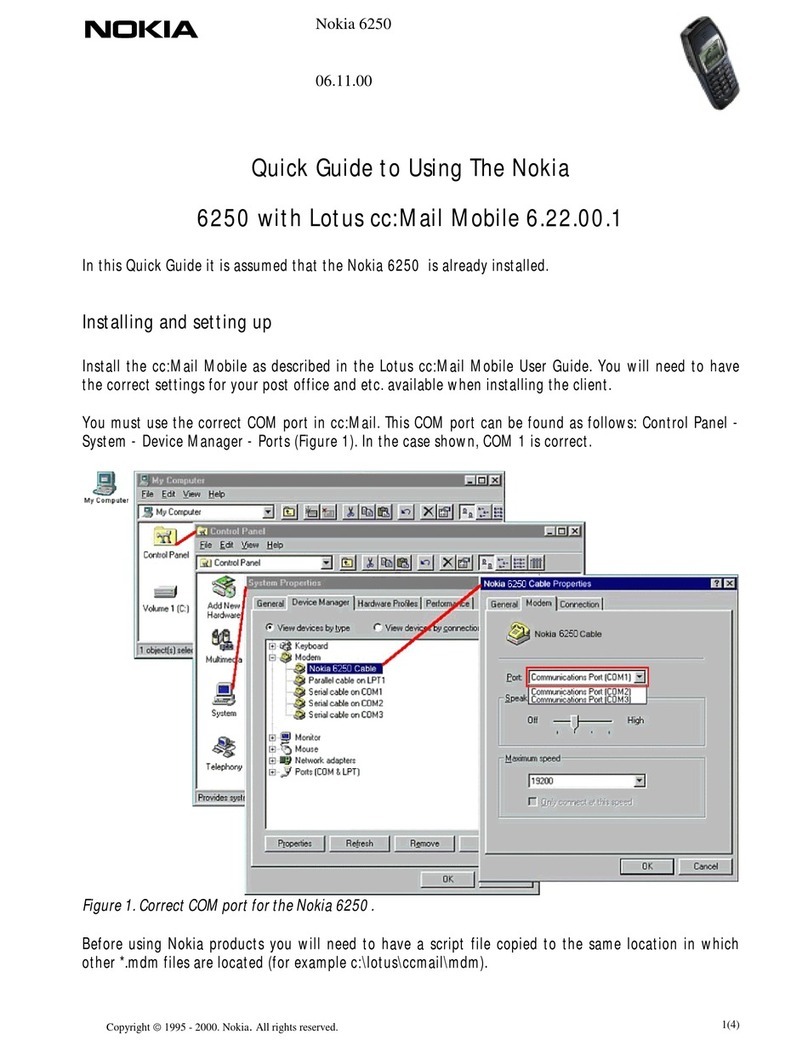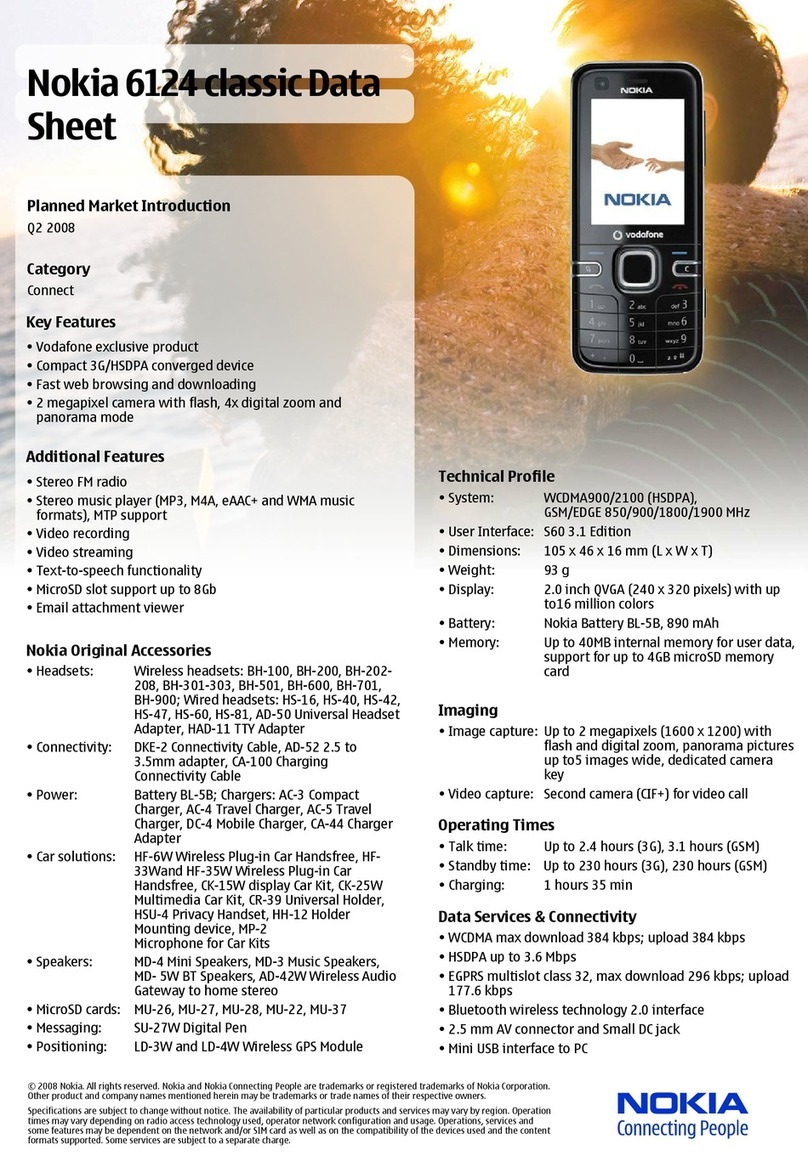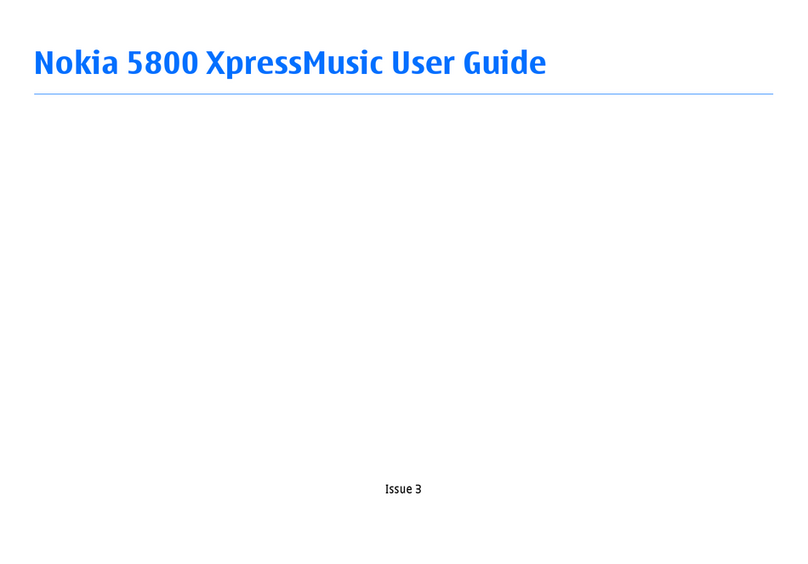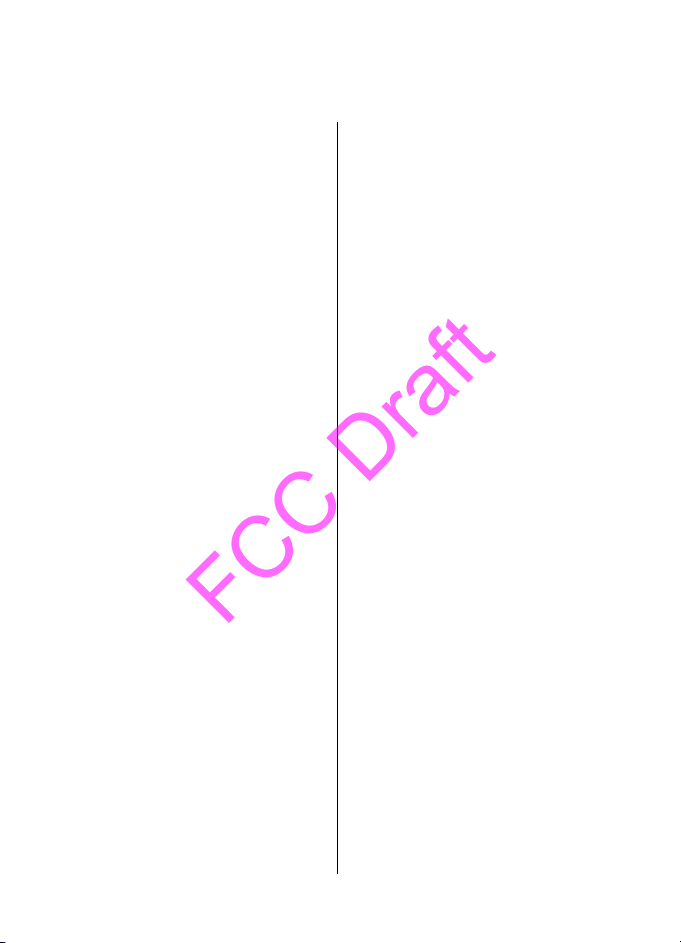Personalise your device............48
Change the look of your device..............48
Profiles......................................................48
Music folder...............................49
Music player.............................................49
Nokia Podcasting.....................................52
Radio.........................................................53
Camera......................................54
Activate the camera................................54
Image capture.........................................54
Video recording.......................................57
Gallery.......................................58
View and organise files...........................58
View images and videos.........................59
Organise images and video clips...........59
Nokia Video Centre....................60
View and download video clips.............60
Video feeds...............................................61
My videos..................................................61
Transfer videos from your PC.................62
Video settings..........................................62
Audio Postcard..........................62
Send an audio postcard..........................63
Register and sign in..................63
Create a Nokia account...........................63
Sign in to Ovi Store..................................63
Edit the Ovi Store settings......................63
About Ovi Store.........................64
About Ovi Store........................................64
Web browser.............................64
Browse the web.......................................64
Browser toolbar.......................................65
Navigate pages........................................66
Web feeds and blogs...............................66
Widgets....................................................66
Content search.........................................67
Download and purchase items..............67
Bookmarks...............................................67
Empty the cache......................................68
Connection security.................................68
Maps..........................................69
Maps overview.........................................69
View your location and the map............69
Map view..................................................70
Change the look of the map...................71
Download and update maps..................71
About positioning methods...................72
Find a location.........................................72
Plan a route..............................................73
Save and view places or routes..............74
View and organise places or routes......75
Send places to your friends....................75
Synchronise your Favourites..................75
Get voice guidance..................................76
Drive to your destination........................76
Navigation view......................................77
Get traffic and safety information.........78
Walk to your destination........................78
Connectivity...............................79
Data connections and access points......79
Network settings.....................................79
Access points............................................80
View your active data connections........82
Bluetooth connectivity............................82
Transfer data using a USB cable.............86
PC connections.........................................87
Administrative settings..........................87
Download!.................................88
About Download!.....................................88
Purchase and download items..............88
Other applications.....................89
Clock..........................................................89
Calendar....................................................90
File manager............................................90
Application manager...............................92
RealPlayer ................................................94
Recorder...................................................96
Write a note.............................................96
Contents