Nokia 6 2nd Generation User manual
Other Nokia Cell Phone manuals

Nokia
Nokia Nokia User manual

Nokia
Nokia 5530 - XpressMusic Smartphone 70 MB User manual

Nokia
Nokia 5030 User manual

Nokia
Nokia 8210 4G User manual

Nokia
Nokia 002B370 User manual

Nokia
Nokia 6152 User manual
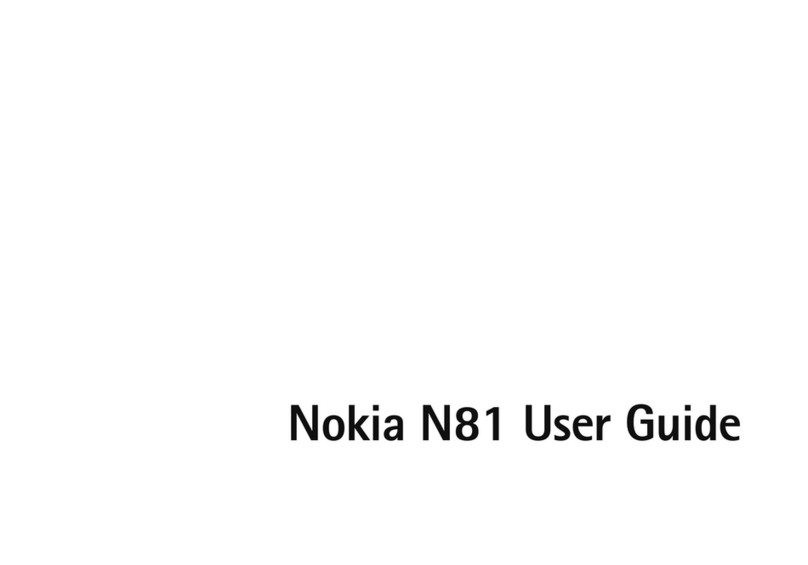
Nokia
Nokia N81 User manual
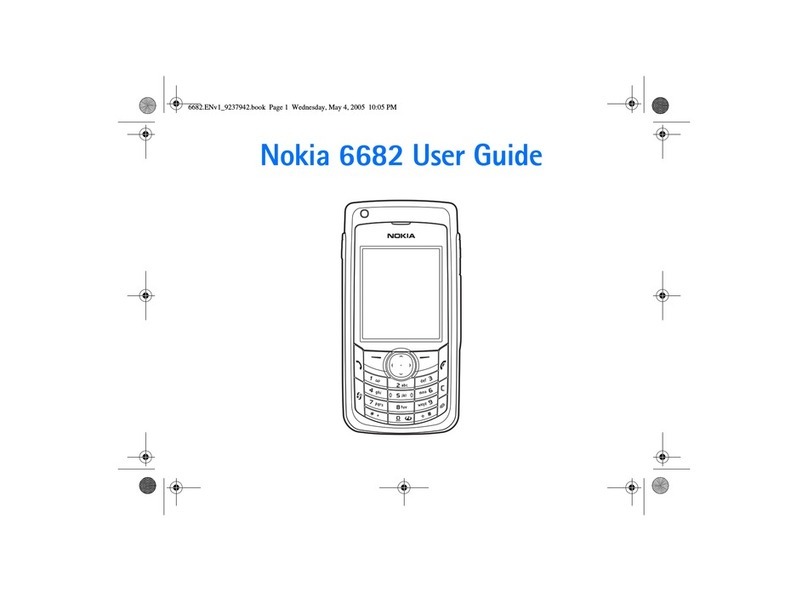
Nokia
Nokia 6682 User manual
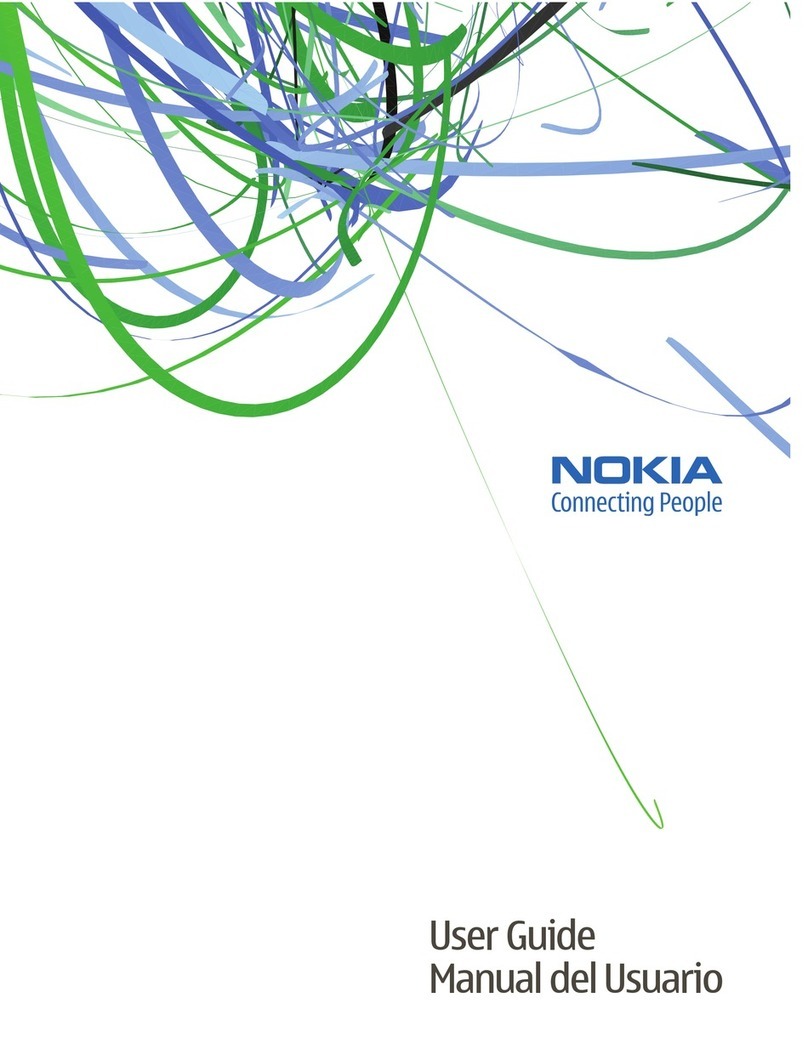
Nokia
Nokia 6263 - Cell Phone 30 MB User manual

Nokia
Nokia N5220 User manual

Nokia
Nokia CLASSIC 3120 User manual

Nokia
Nokia 600 User manual
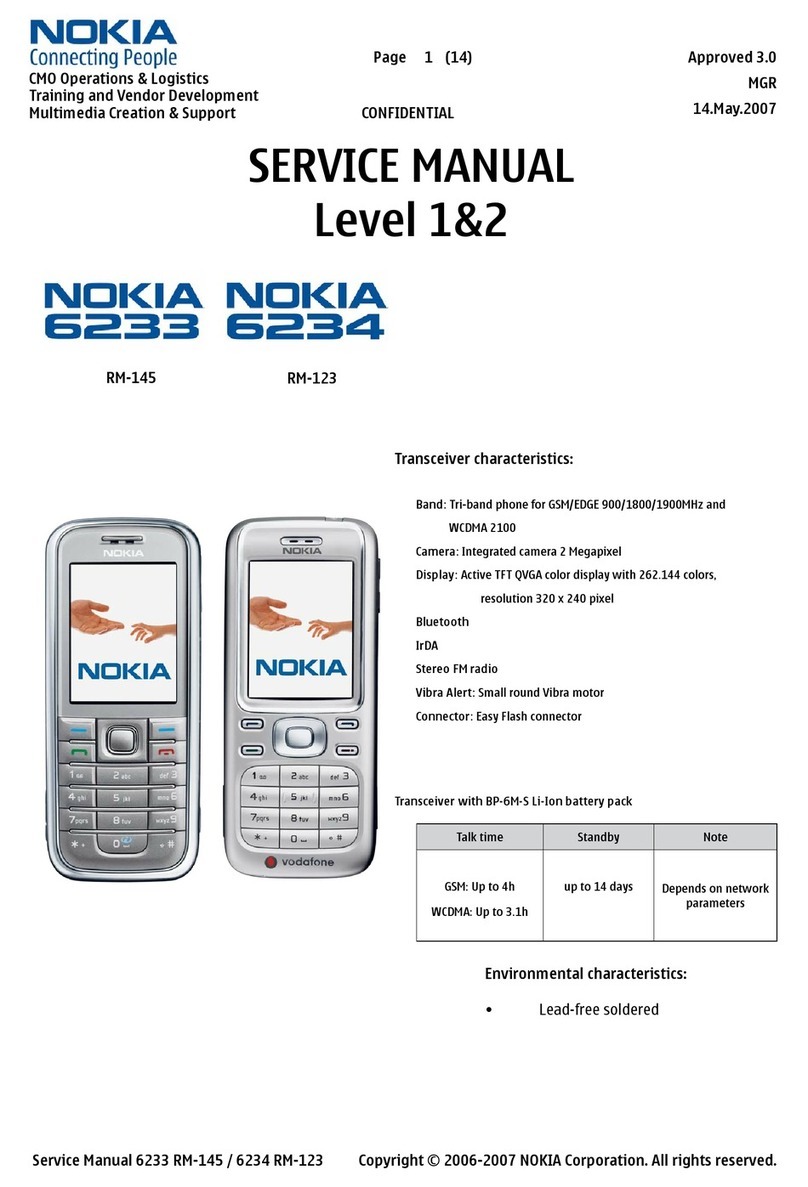
Nokia
Nokia 6233 RM-145 User manual
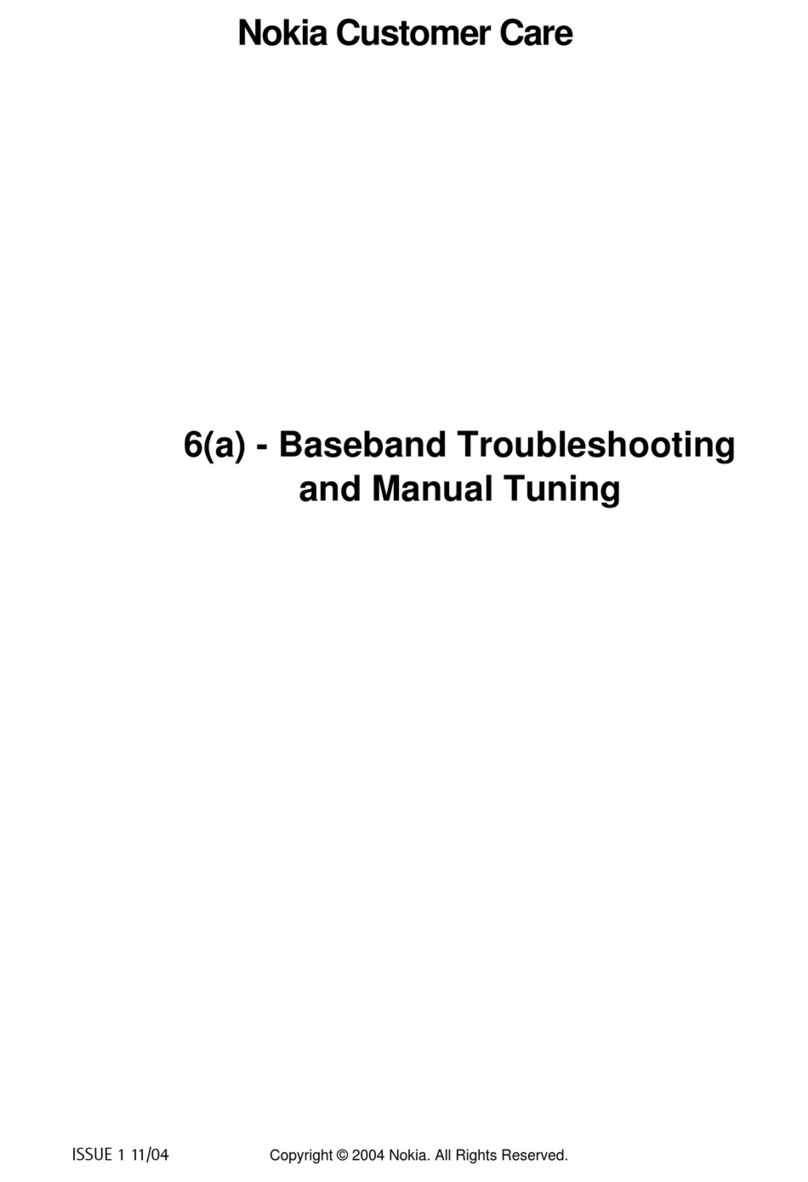
Nokia
Nokia RM-14 Guide

Nokia
Nokia C2-00 User manual
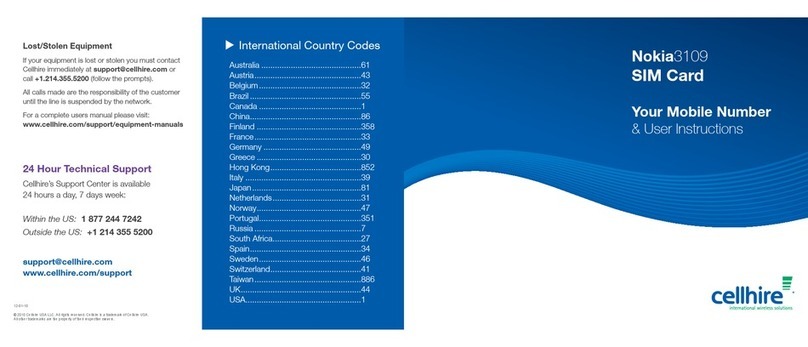
Nokia
Nokia 3109 classic User manual
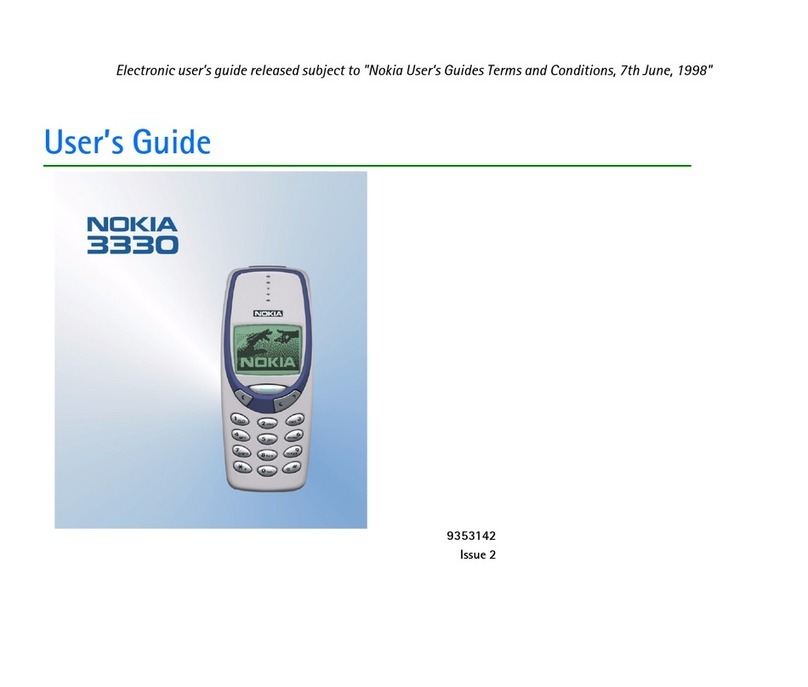
Nokia
Nokia 3330 User manual

Nokia
Nokia 6131 User manual

Nokia
Nokia Lumia 1020 RM-875 User manual

Nokia
Nokia N71 User manual































