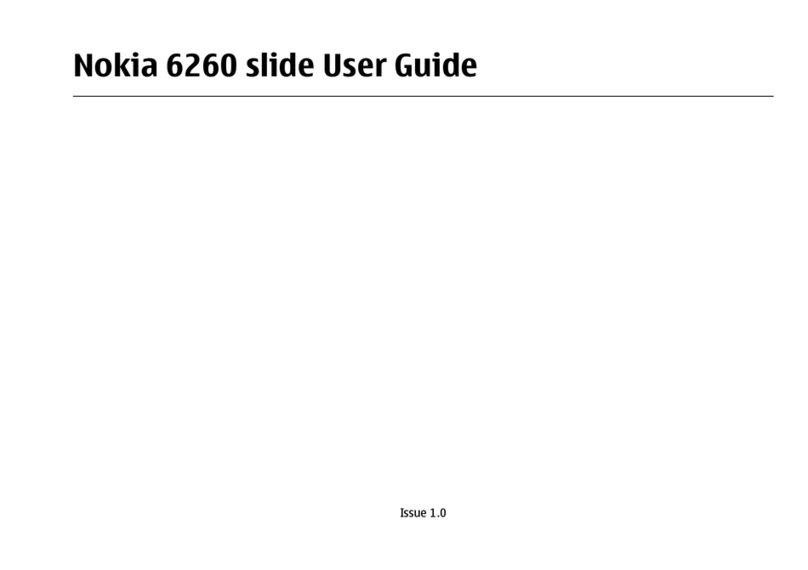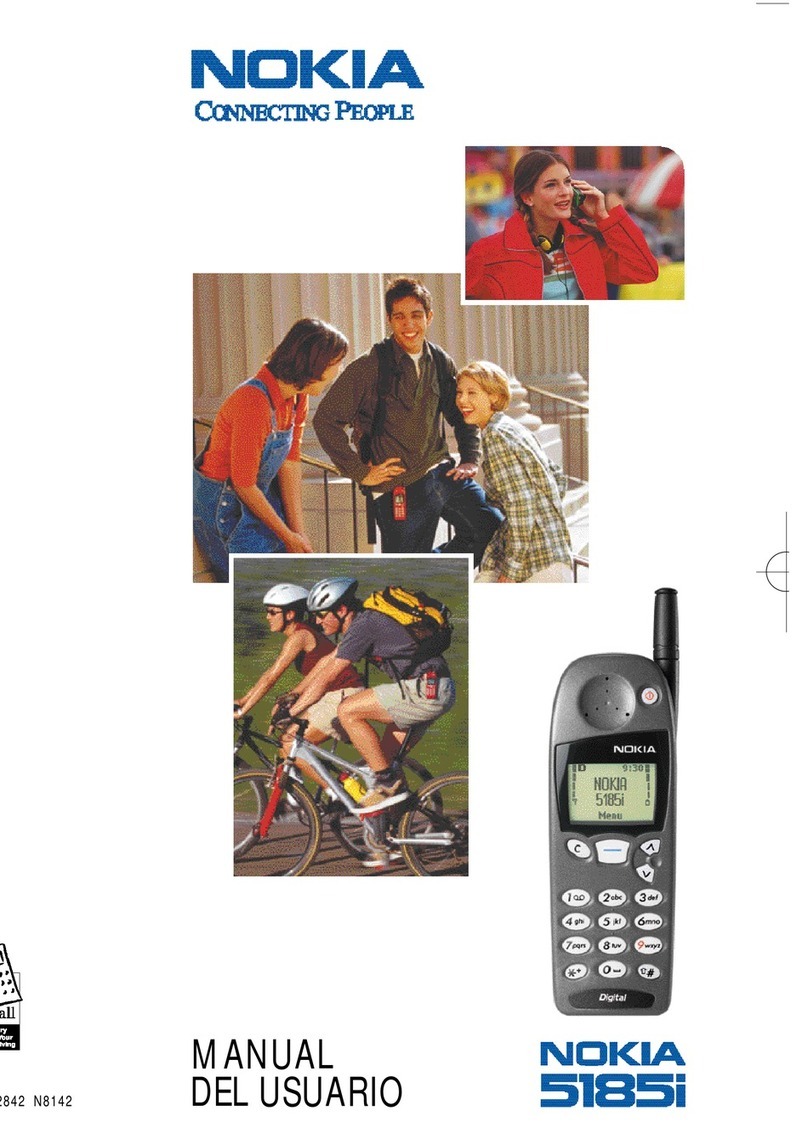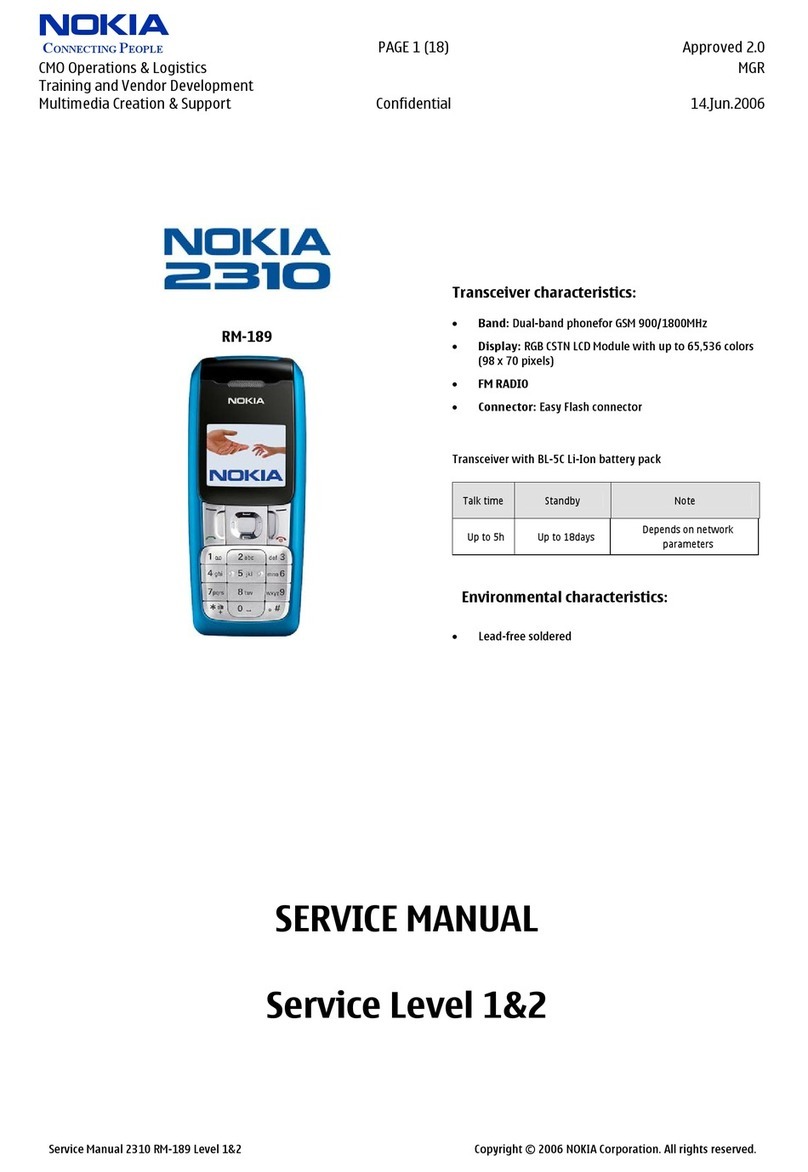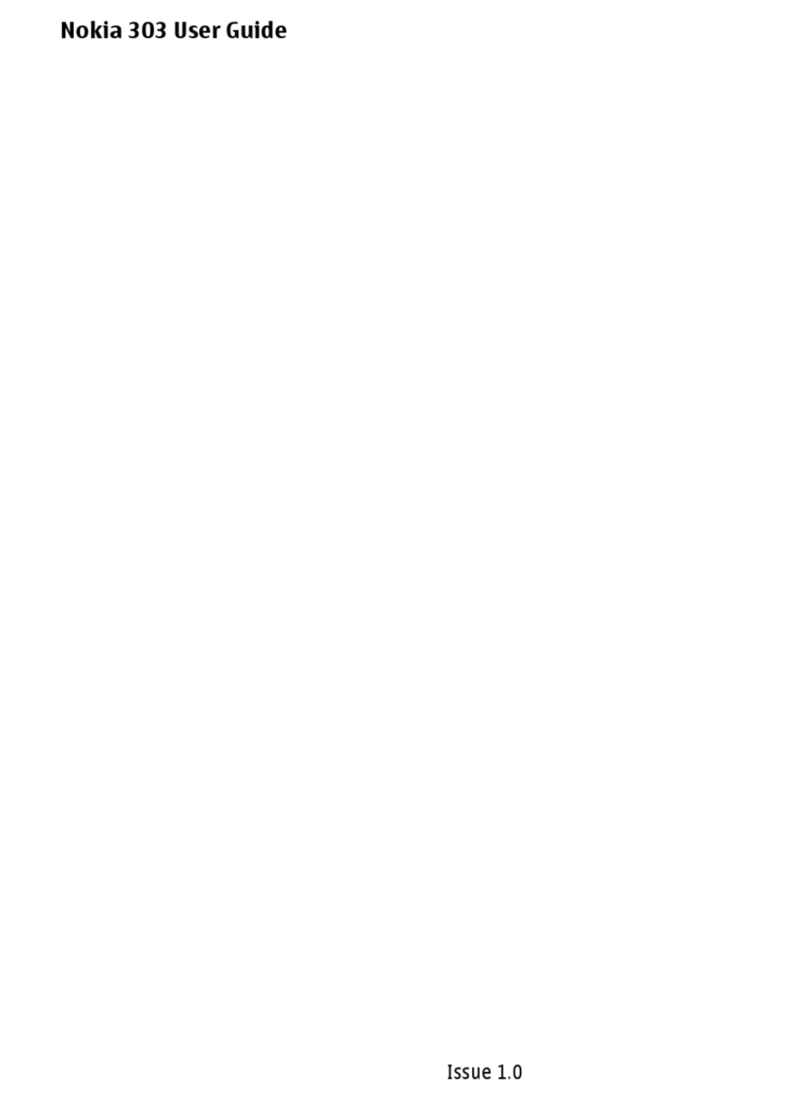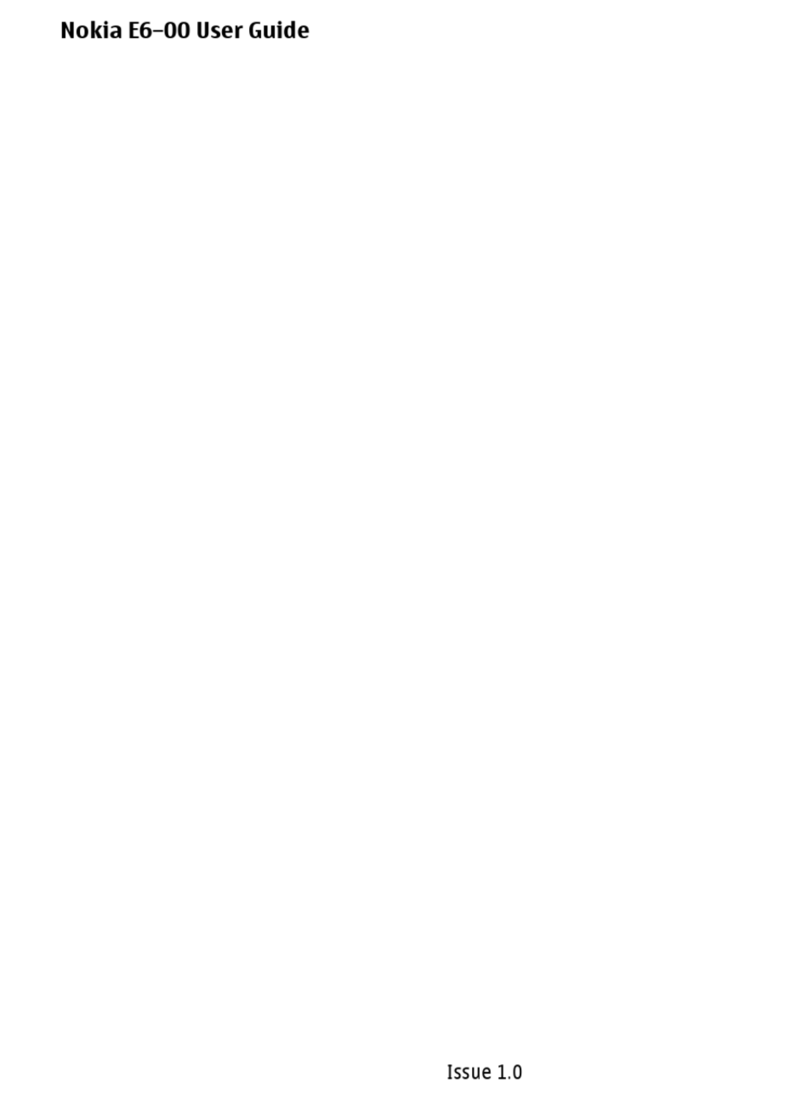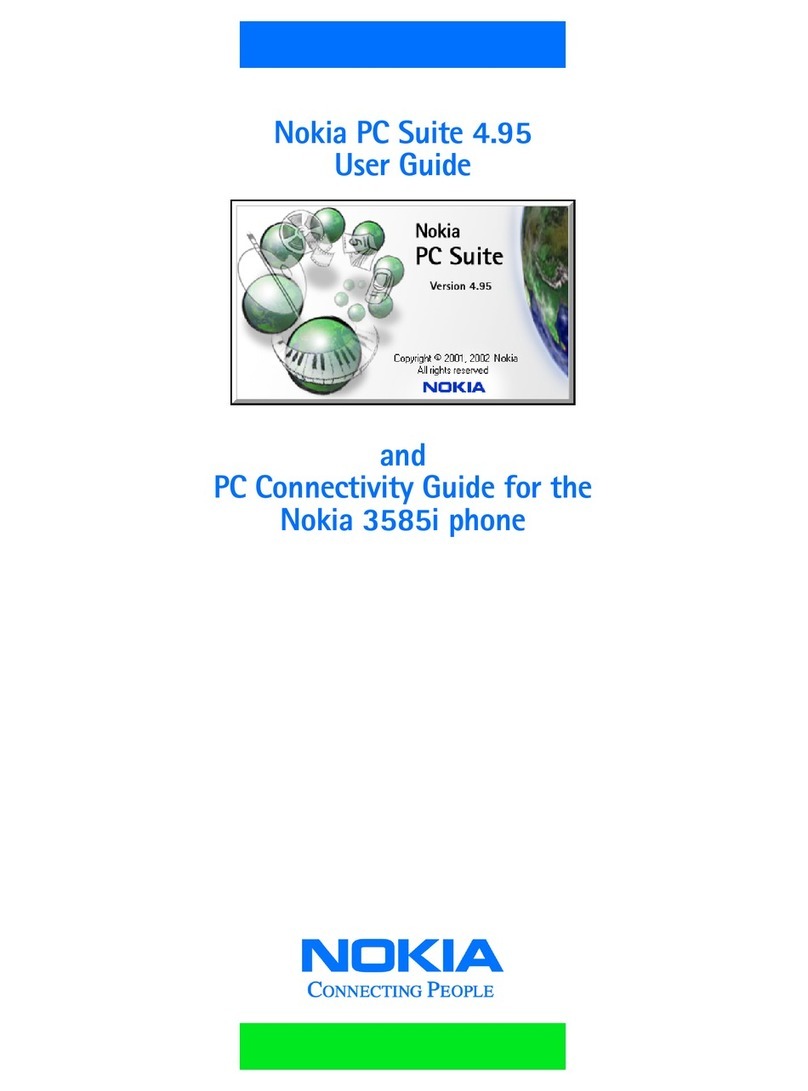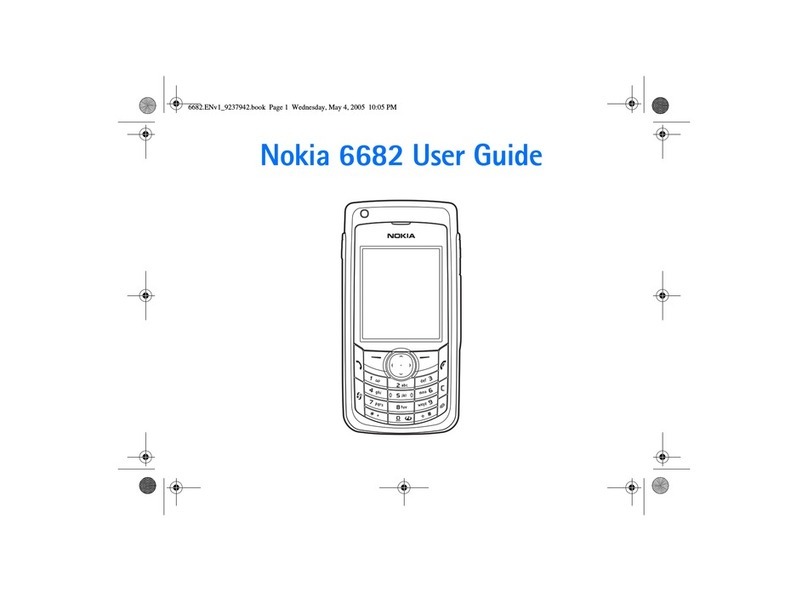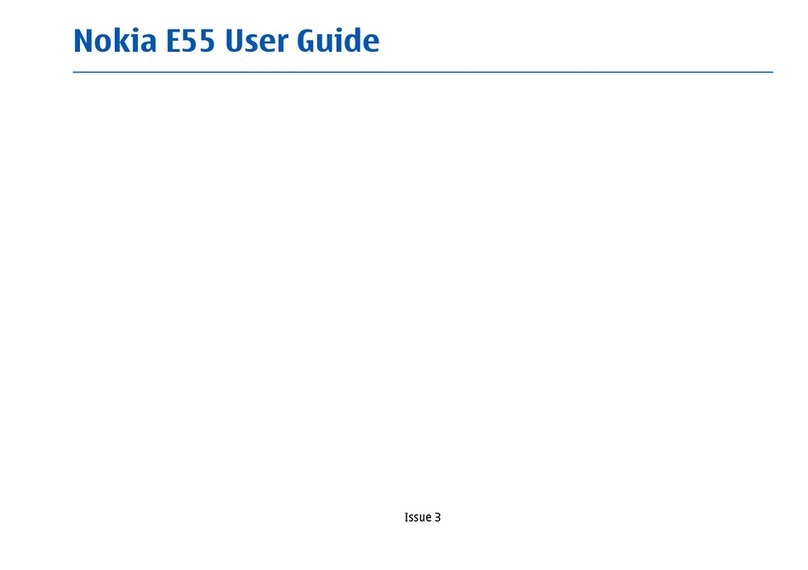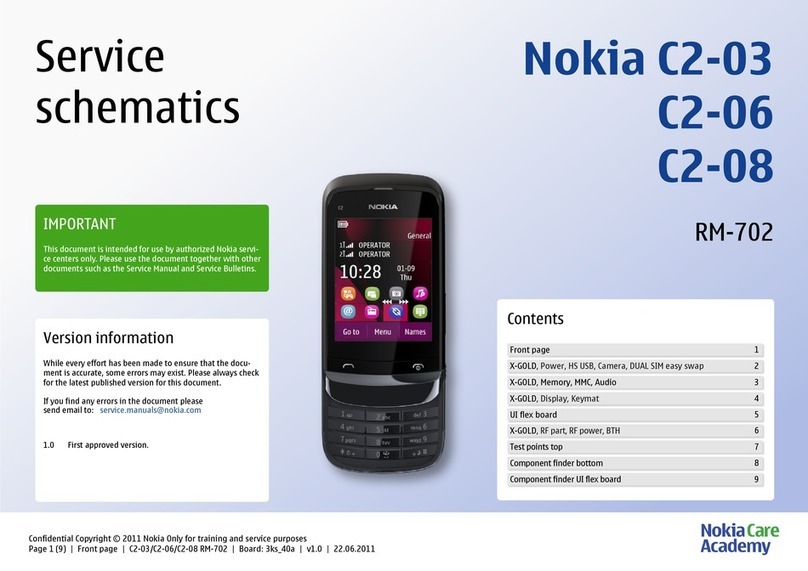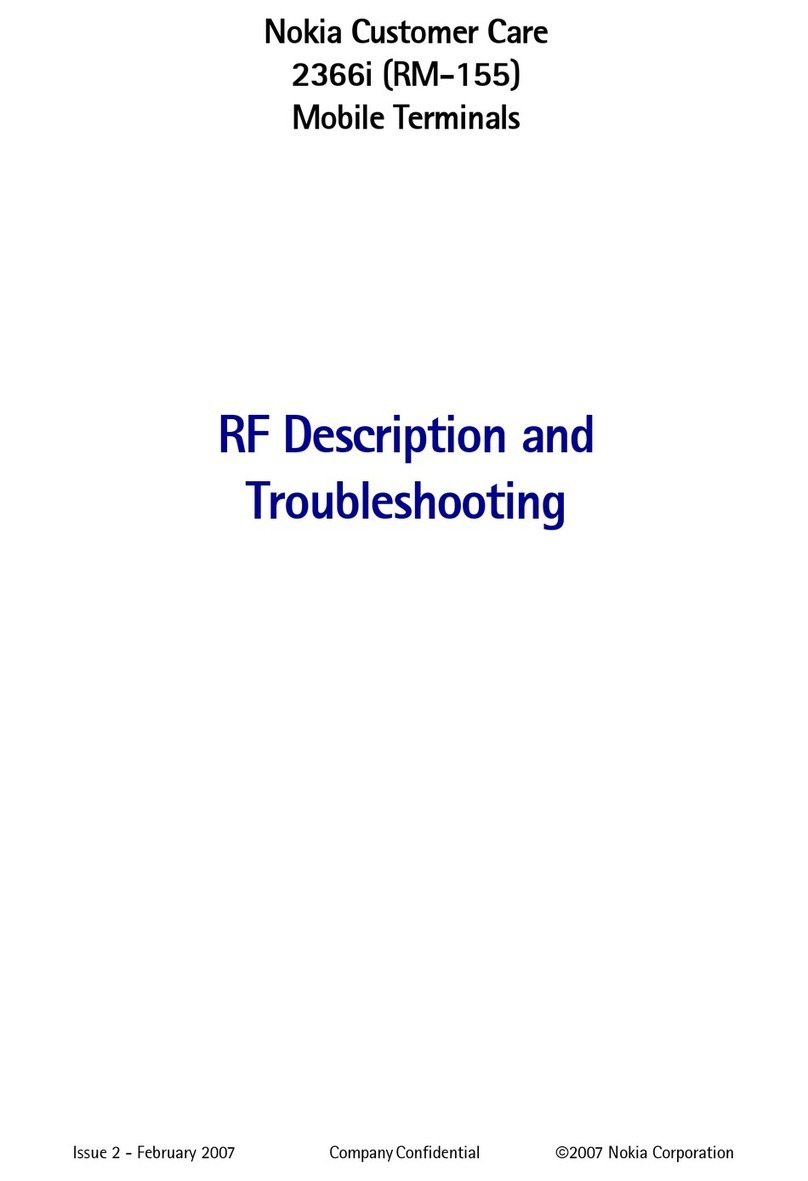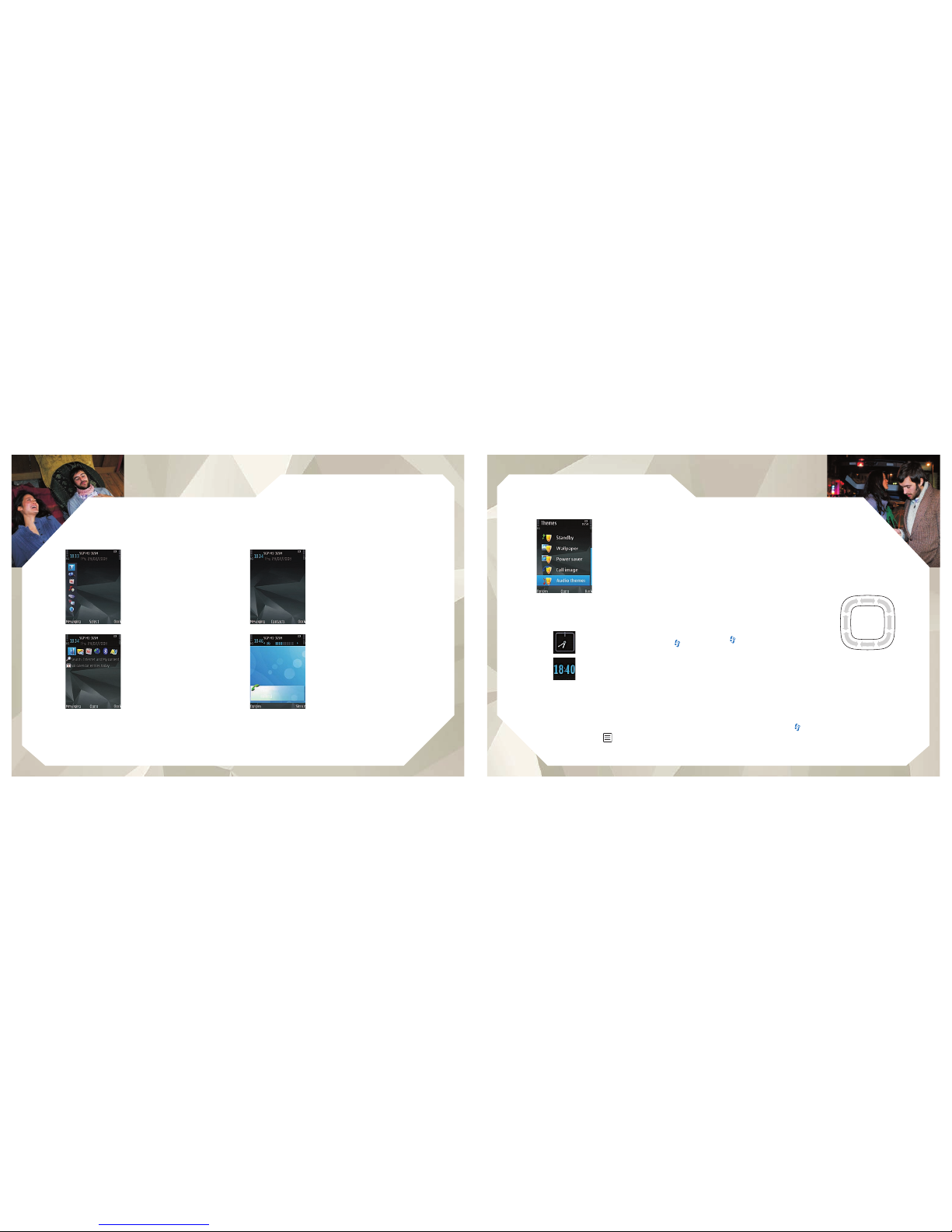14 Copyright © 2008 Nokia. All rights reserved.
support support
Copyright © 2008 Nokia. All rights reserved. 15
GPS and maps GPS and maps
GPS
Your device has an internal Global Positioning System
(GPS) receiver. The GPS is a worldwide radio navigation
system that includes 24 satellites and their ground
stations that monitor the operation of the satellites.
A GPS terminal receives low-power radio signals from
the satellites and measures the travel time of the signals.
From the travel time, the GPS receiver can calculate its
location to the accuracy of metres.
The GPS receiver is located in the top of the device.
When using the receiver, from an upright position, move
the device to an angle of about 45 degrees, with an
unobstructed view of the sky.
Establishing a GPS connection
may take from a couple of
seconds to several minutes.
Establishing a GPS connection
in a vehicle may take longer.
The GPS receiver draws its
power from the device battery.
Using the GPS receiver may
drain the battery faster.
Assisted GPS (A-GPS)
Your device also supports Assisted GPS (A-GPS)
(network service).
A-GPS is used to retrieve assistance data over a packet
data connection. When activated, it assists in calculating
the coordinates of your current location when your device
is receiving signals from satellites.
Note: With the help of assisted data, your device can detect
satellites that are closer to your device, which speeds up the
location calculation. You need to enable data connection in
order to use A-GPS. Your device is preconfigured to use the
Nokia A-GPS service, if no service provider-specific A-GPS
settings are available. The assistance data is retrieved from
the Nokia A-GPS service server only when needed.
Nokia Maps
With Maps, you can see your current location on the
map, browse maps for different cities and countries,
search for addresses and different points of interest, plan
routes from one location to another, and save locations
as landmarks and send them to compatible devices. You
can also purchase extra services, such as guides and a
turn-by-turn navigation service with voice guidance.
Press , and select Maps. When you use Maps for the
first time, you may need to define an Internet access
point for downloading map information for your current
location. To change the default access point later, select
Options > Settings > Network > Default access point.
The Global Positioning System (GPS) is operated by the government of the United States, which is solely responsible for its accuracy and maintenance. The accuracy of
location data can be affected by adjustments to GPS satellites made by the United States government and is subject to change with the United States Department of Defense
civil GPS policy and the Federal Radio navigation Plan. The accuracy of location data can be affected by poor satellite geometry. Availability and quality of GPS signals may
be affected by your location, buildings, natural obstacles, and weather conditions. The GPS receiver should only be used outdoors to allow reception of GPS signals. Any
GPS should not be used for precise location measurement, and you should never rely solely on location data from the GPS receiver and cellular radio networks for positioning
or navigation.