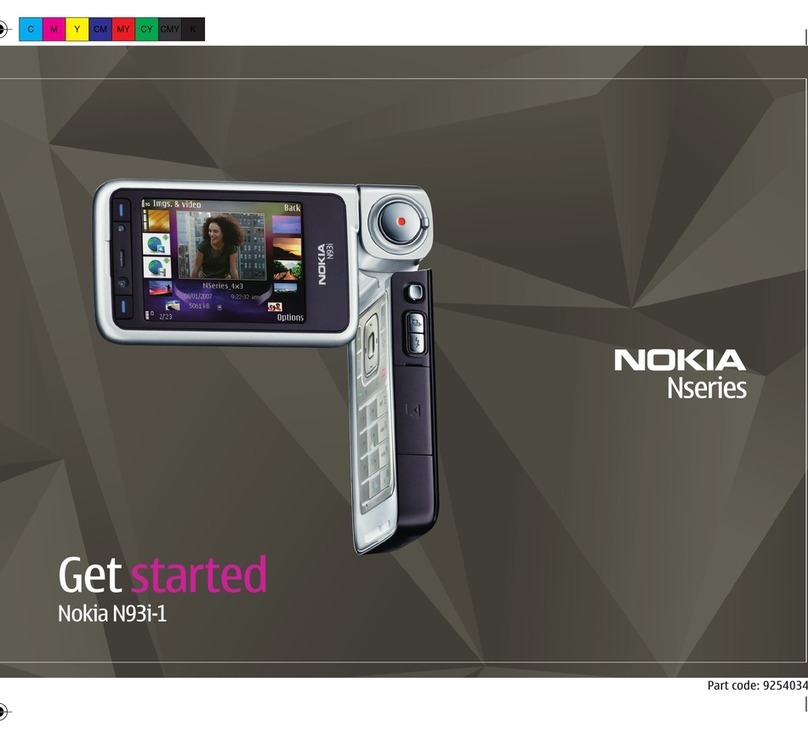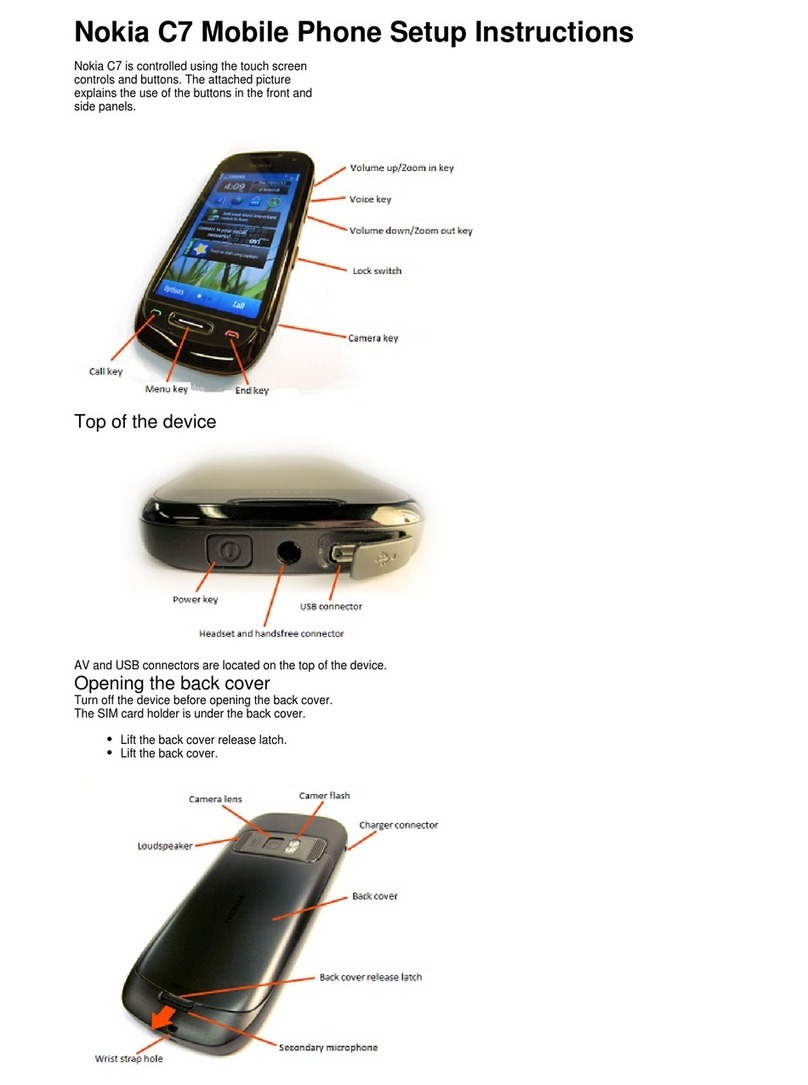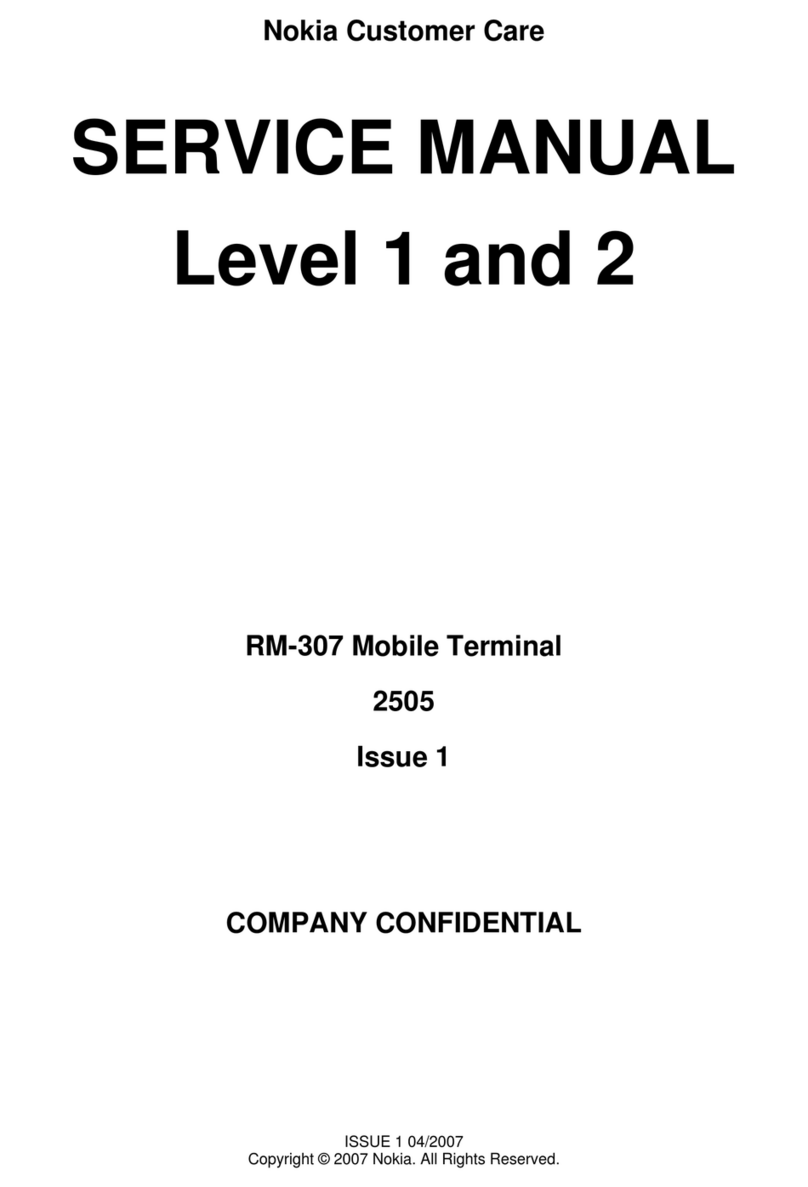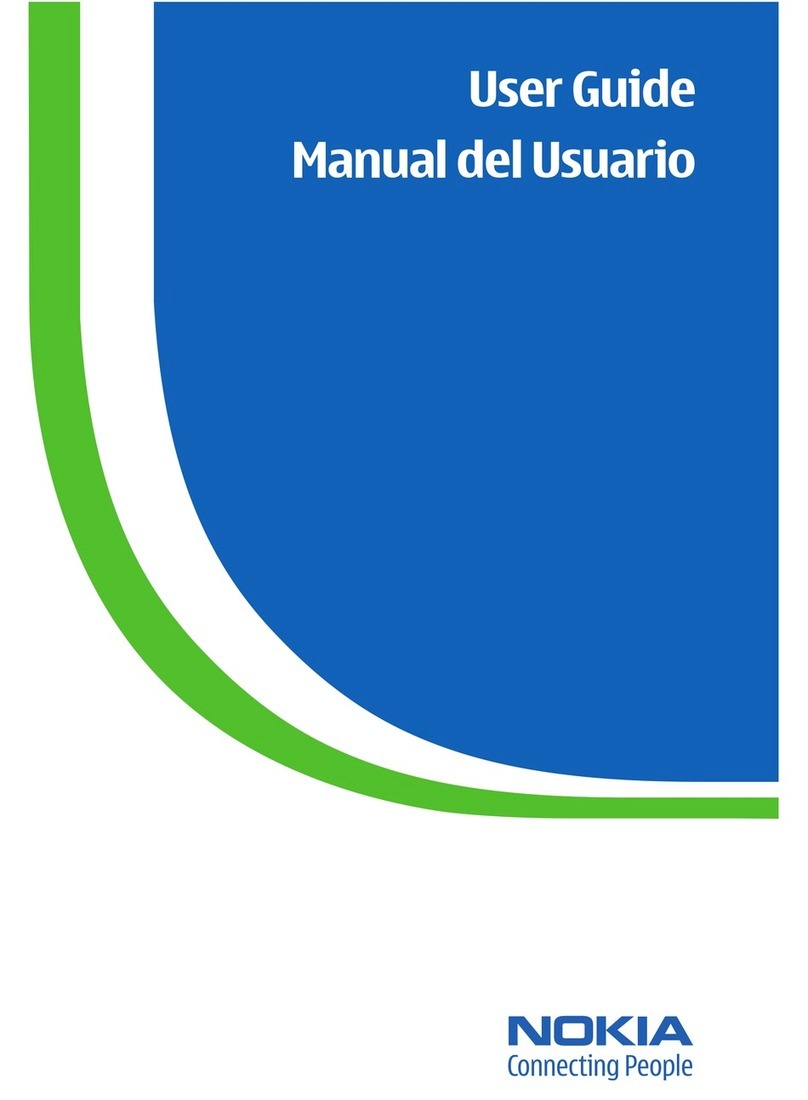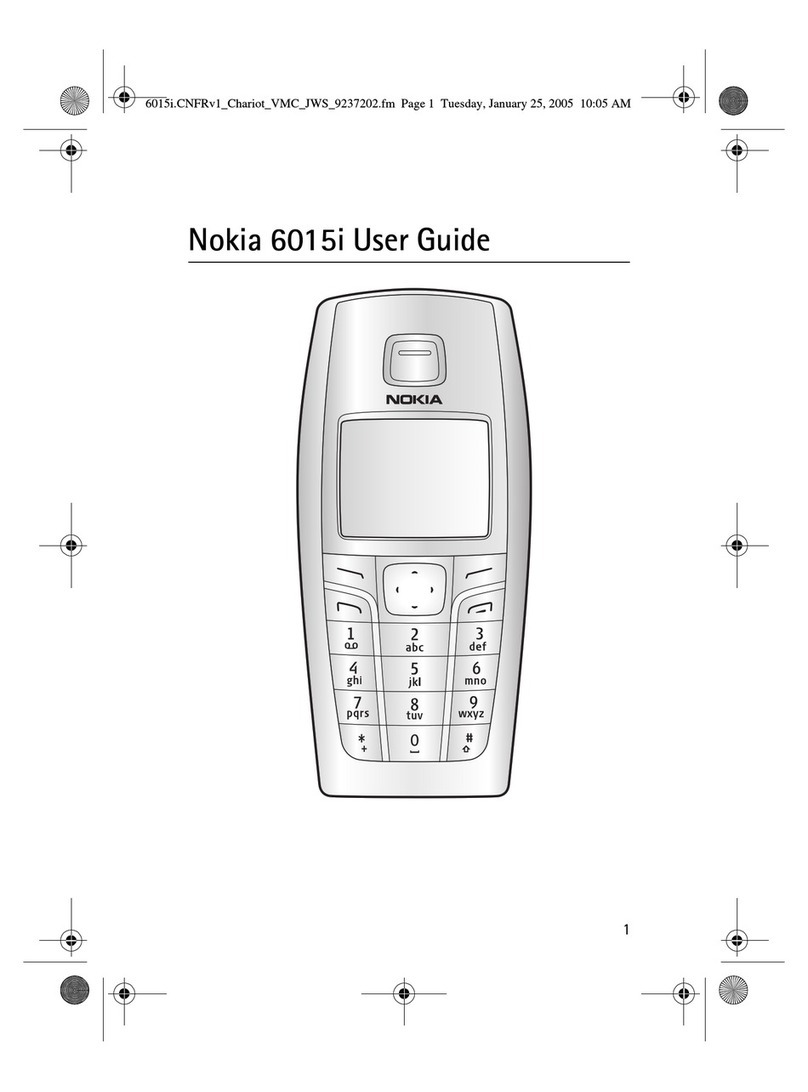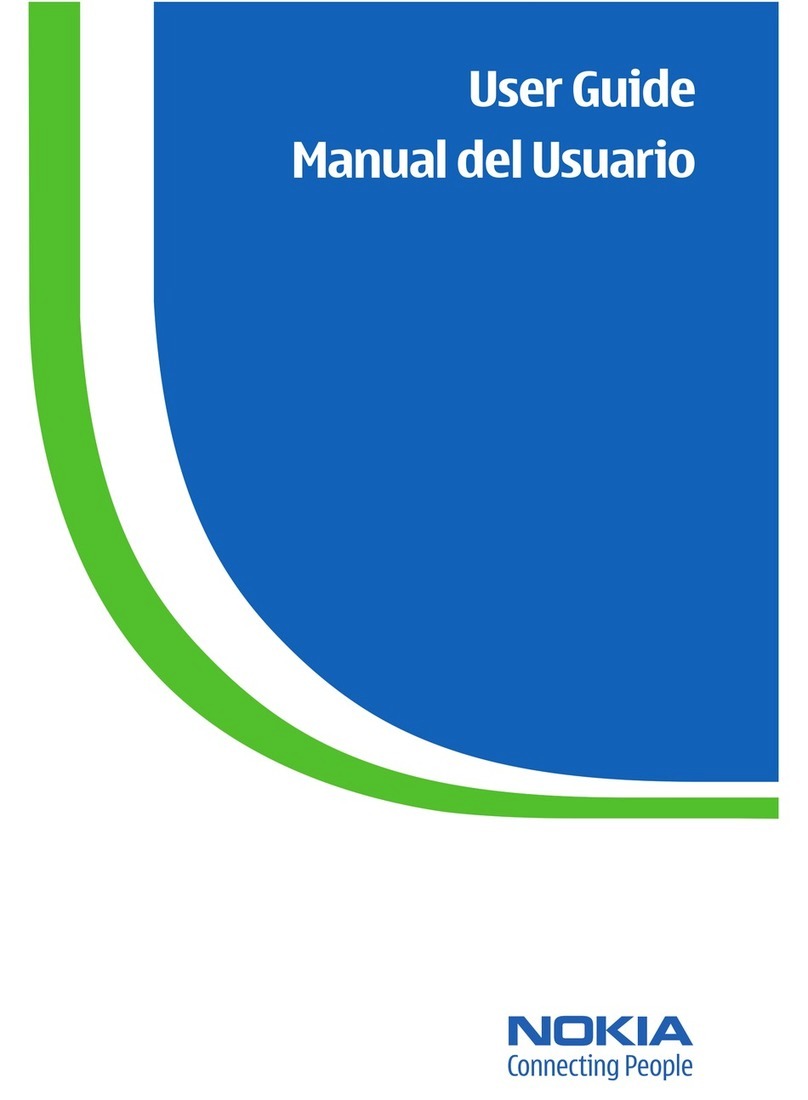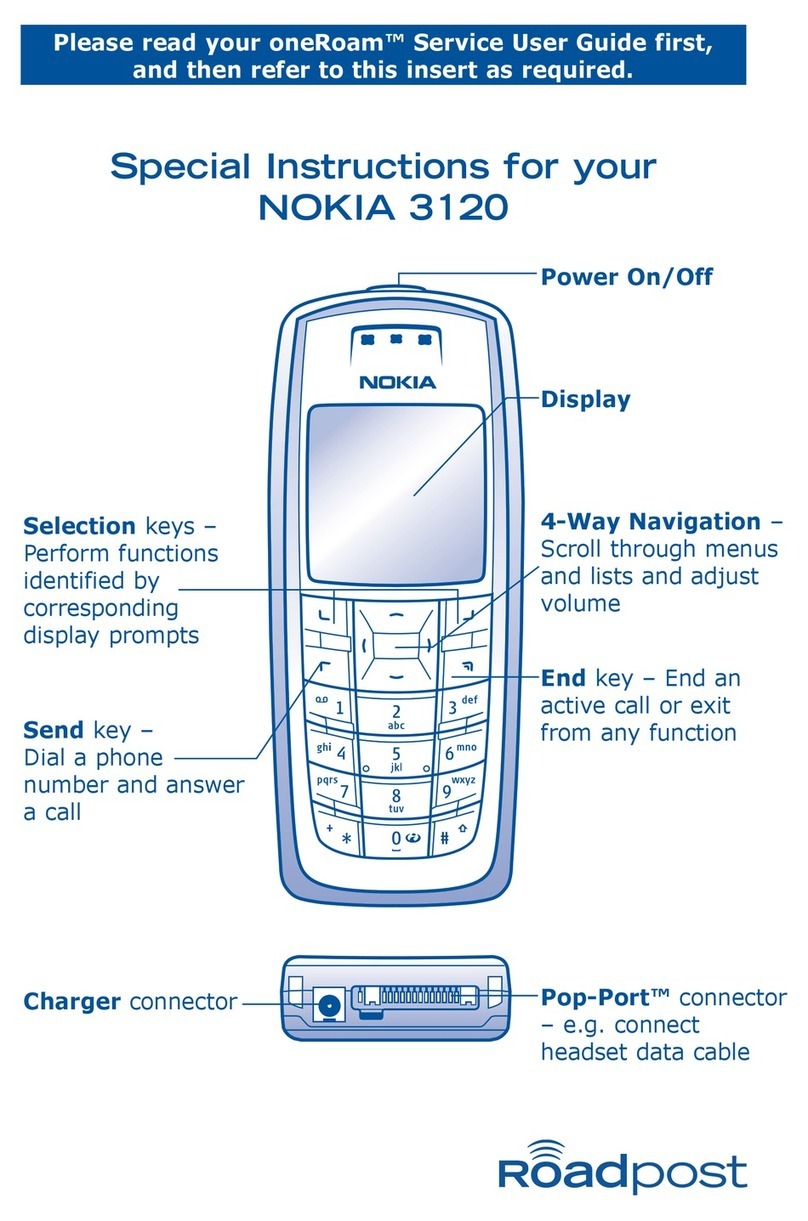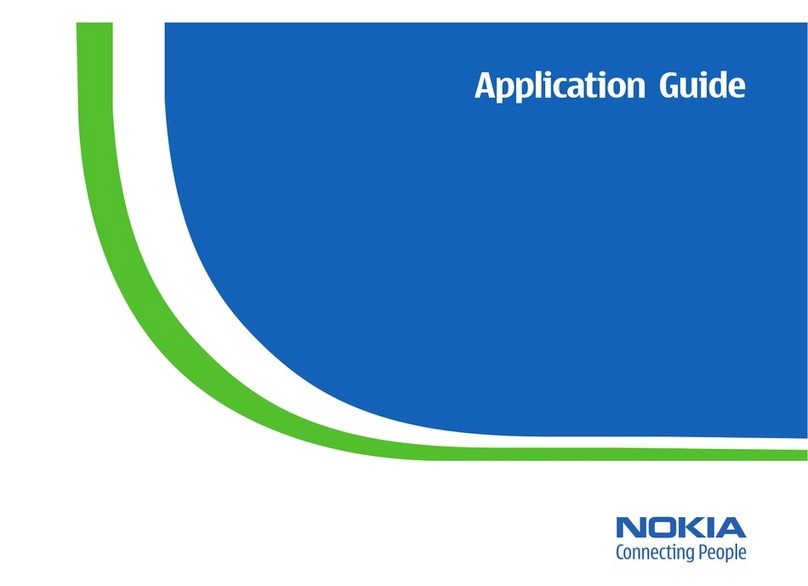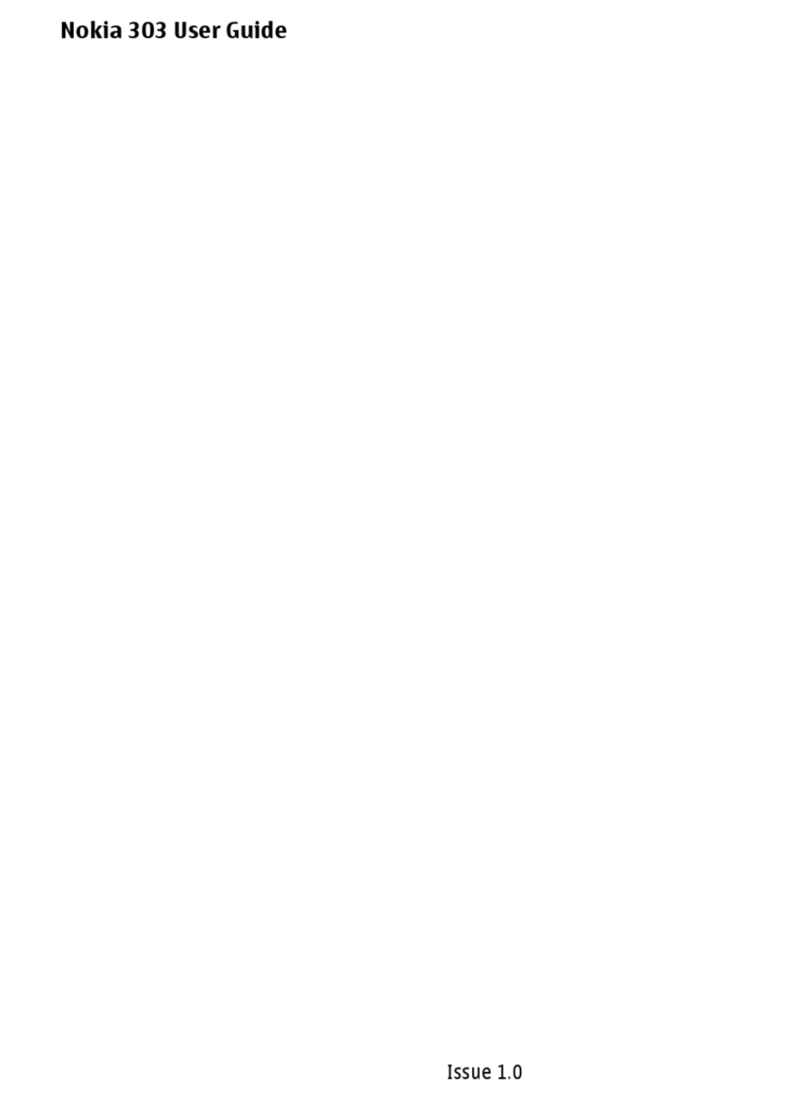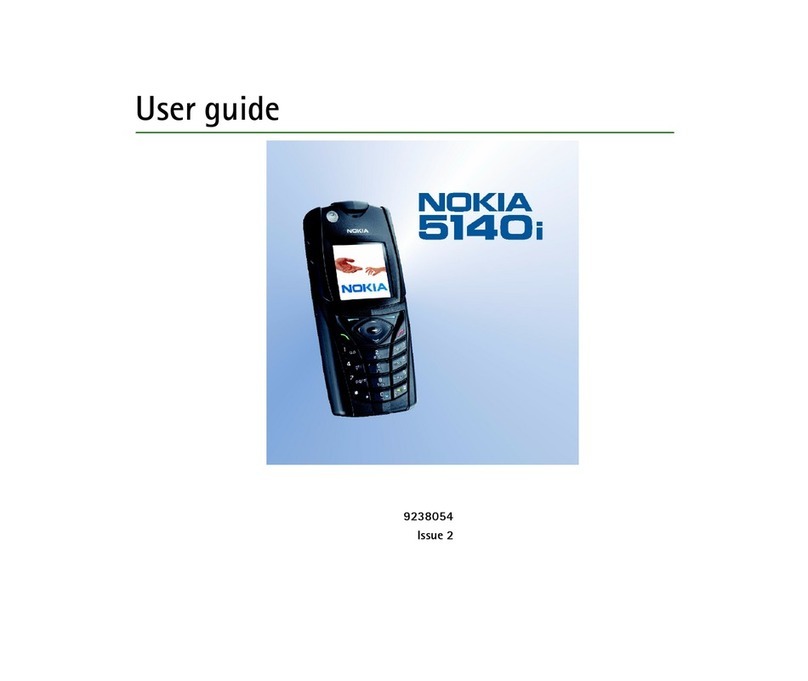Bluetooth wireless
technology.....................................34
Packet data....................................35
USB data cable...............................35
Synchronisation and
backup............................................35
Nokia PC Suite...............................36
Settings.............................37
Profiles...........................................37
Themes...........................................37
Tones..............................................37
Lights..............................................37
Display............................................37
Date and time................................38
My shortcuts..................................38
Left and right selection
keys..............................................38
Other shortcuts...........................39
Call..................................................39
Phone.............................................39
Voice commands...........................40
Enhancements...............................40
Configuration................................41
Security..........................................41
Restore factory settings...............42
Operator menu..................43
Gallery...............................44
Folders and files............................44
Print images..................................44
Memory card..................................44
Media.................................46
Camera and video.........................46
Take a picture.............................46
Record a video clip.....................46
Camera and video
options........................................46
Music player...................................47
Music menu.................................47
Play music tracks........................48
Change the music player
look..............................................48
Radio..............................................48
Tune in to radio stations...........49
Radio features............................49
Voice recorder...............................49
Equaliser........................................50
Stereo widening............................50
Organiser...........................51
Alarm clock....................................51
Calendar.........................................51
To-do list........................................51
Notes..............................................52
Calculator.......................................52
Countdown timer..........................52
Stopwatch......................................52
Applications......................54
Launch an application..................54
Download an application.............54
Web ..................................55
Connect to a service......................55
Appearance settings.....................55
Cache memory...............................55
Browser security...........................56
SIM services.......................57
Nokia original
enhancements...................58
Enhancements...............................58
Battery...........................................58
Battery...............................59
Battery and charger
information...................................59
Nokia battery authentication
guidelines......................................60
Authenticate hologram.............60
What if your battery is not
authentic?...................................61
Care and
maintenance.....................62
Contents
Contents