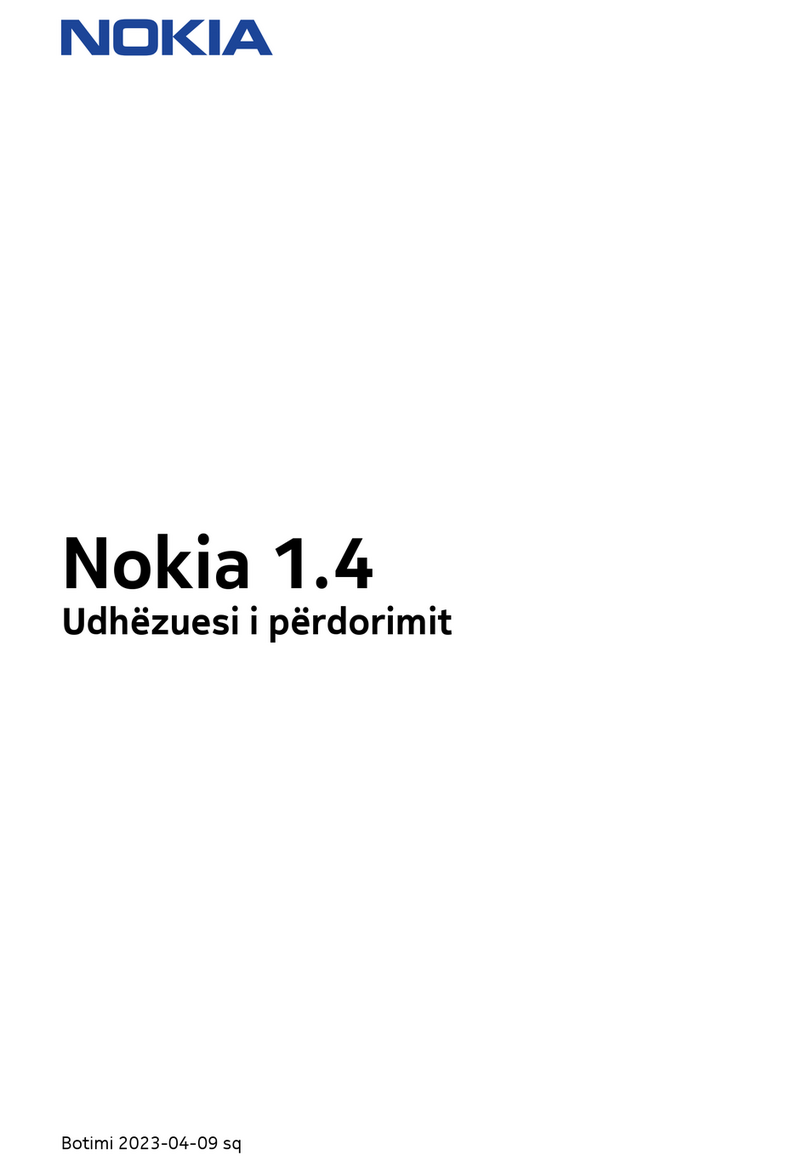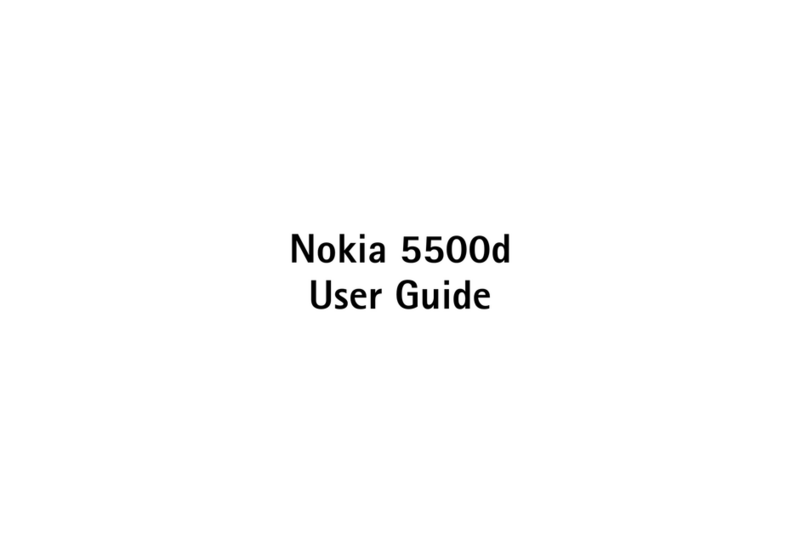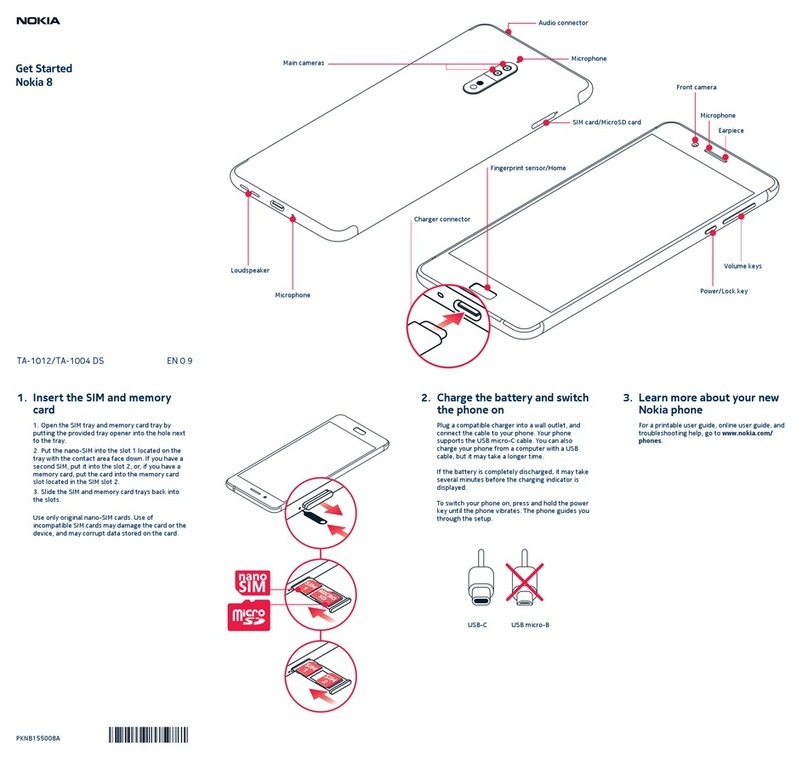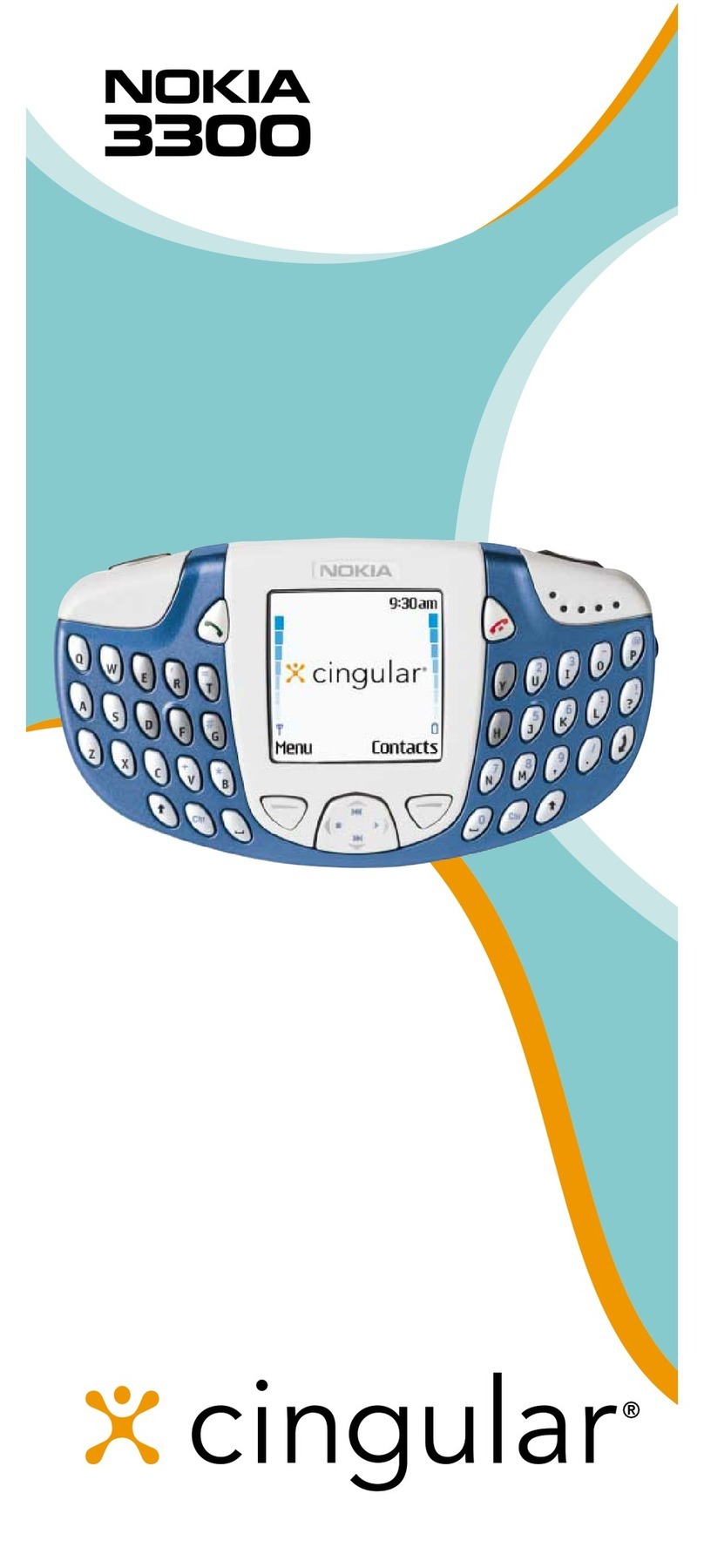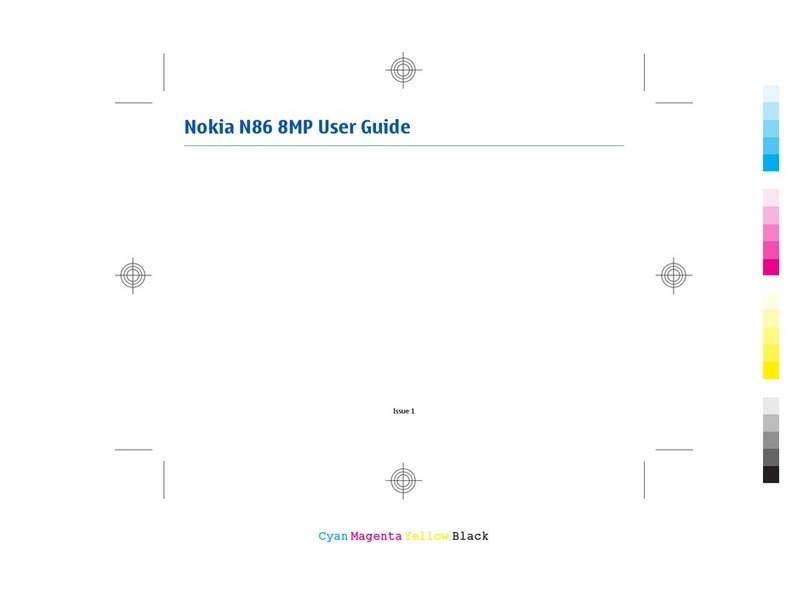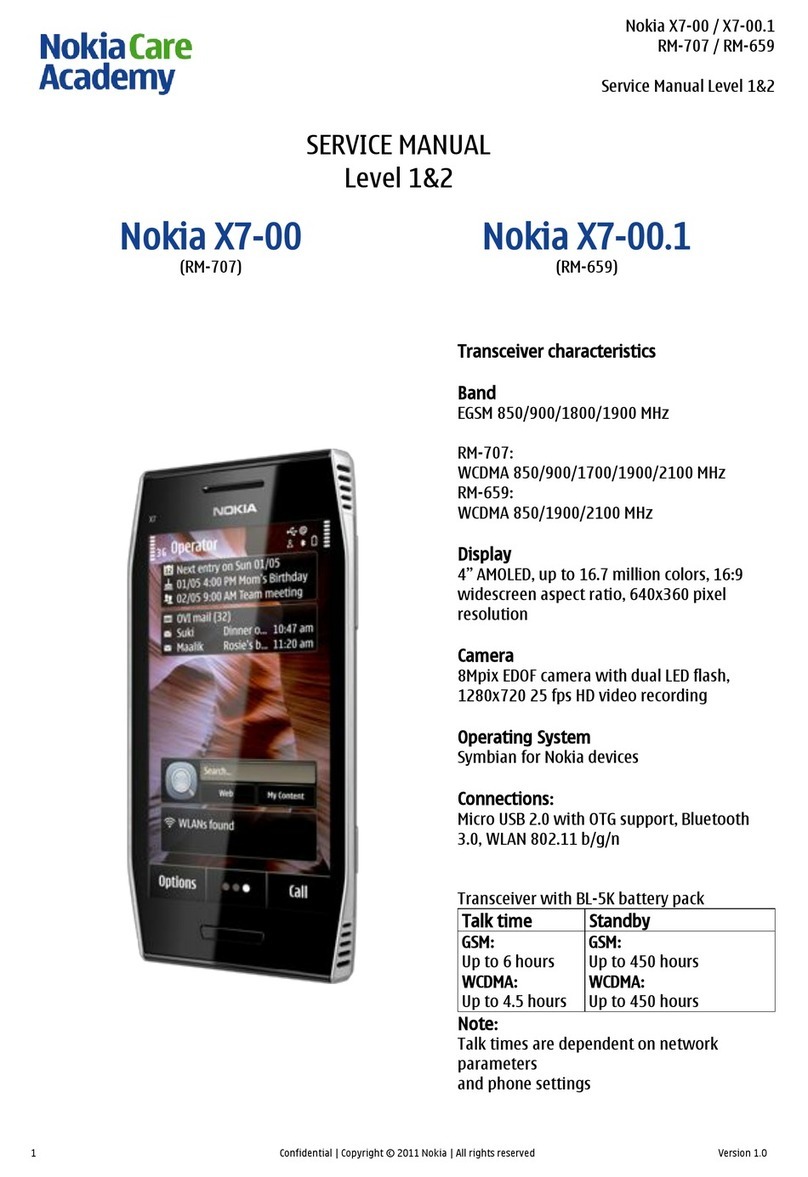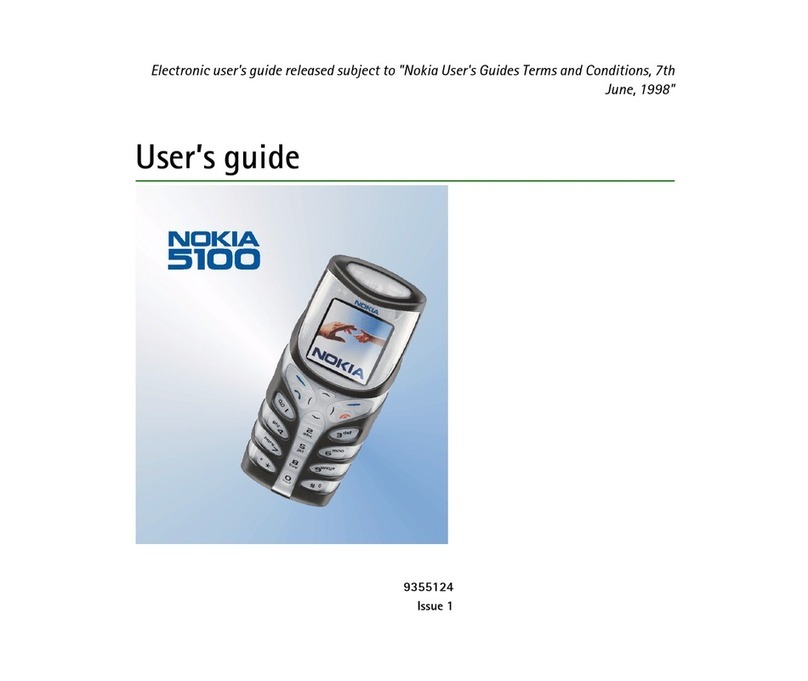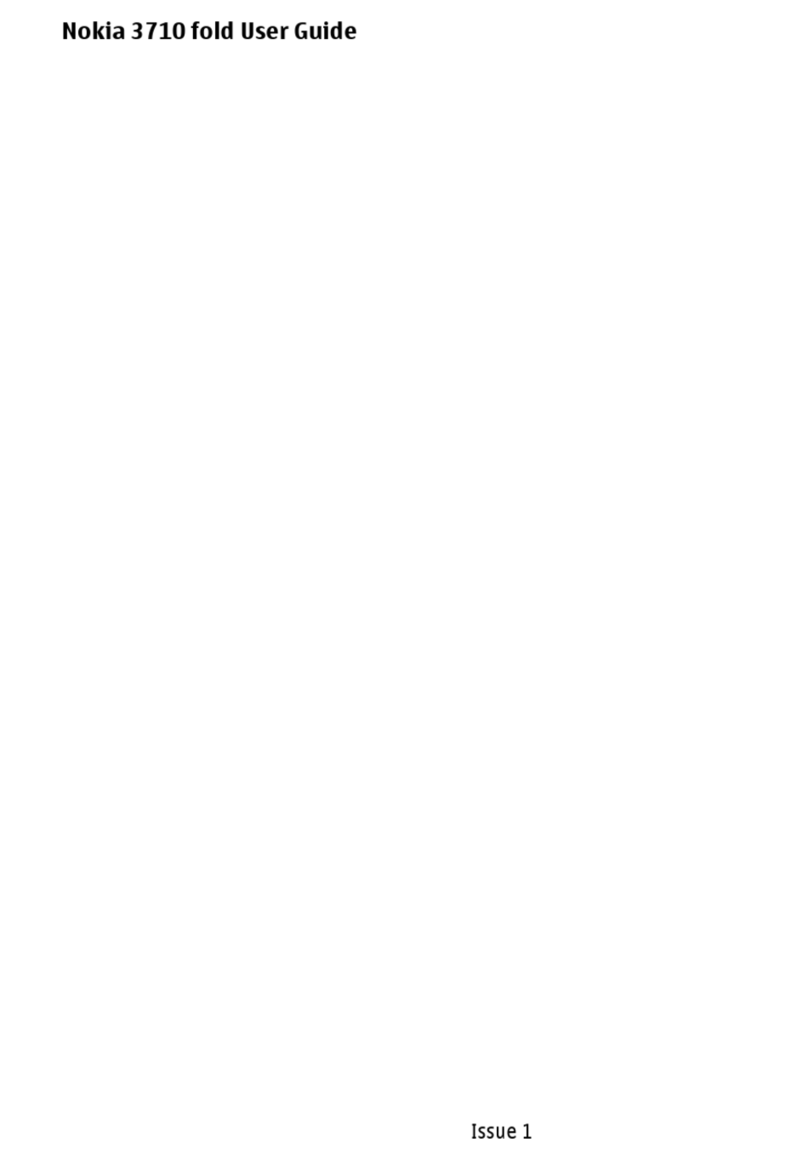Contents
Safety...........................................................6
About your device...........................................................6
Network services.............................................................7
Find help......................................................9
Instructions inside - In-device help...............................9
Get started.......................................................................9
Nokia support and contact information.......................9
Extended user guide.....................................................10
Additional applications................................................10
Software updates..........................................................10
Application Update.......................................................11
Settings..........................................................................11
Your device.................................................12
Transfer content............................................................12
Navi™ wheel..................................................................13
N-Gage™ ........................................................................13
Offline profile.................................................................14
Web browser..............................................15
Browse the web............................................................15
Web feeds and blogs....................................................16
Widgets..........................................................................16
Empty the cache............................................................17
End the connection.......................................................17
Connection security......................................................17
Connections................................................19
Wireless LAN..................................................................19
Bluetooth connectivity.................................................21
Personalise your device.............................24
Set tones in Profiles......................................................24
Modify the standby mode............................................24
Modify the main menu.................................................25
Positioning (GPS)........................................26
About GPS.......................................................................26
About assisted GPS (A-GPS)..........................................26
Hold your device correctly............................................27
Tips on creating a GPS connection..............................27
Landmarks ....................................................................28
GPS data.........................................................................29
Maps...........................................................31
About Maps....................................................................31
Browse maps.................................................................31
Download maps............................................................33
Extra services for Maps.................................................34
Music folder................................................36
Music player...................................................................36
Radio..............................................................................38
Camera.......................................................41
About the camera.........................................................41
Activate the camera......................................................41
Image capture...............................................................41
Video recording.............................................................44
English