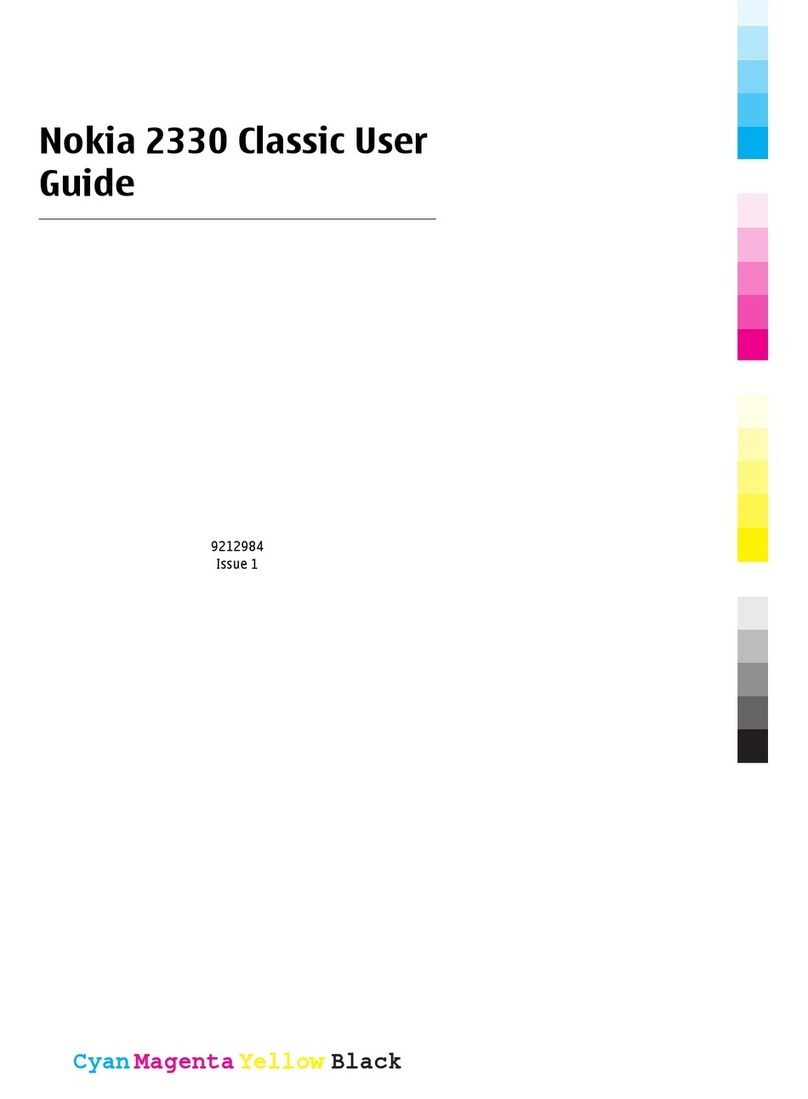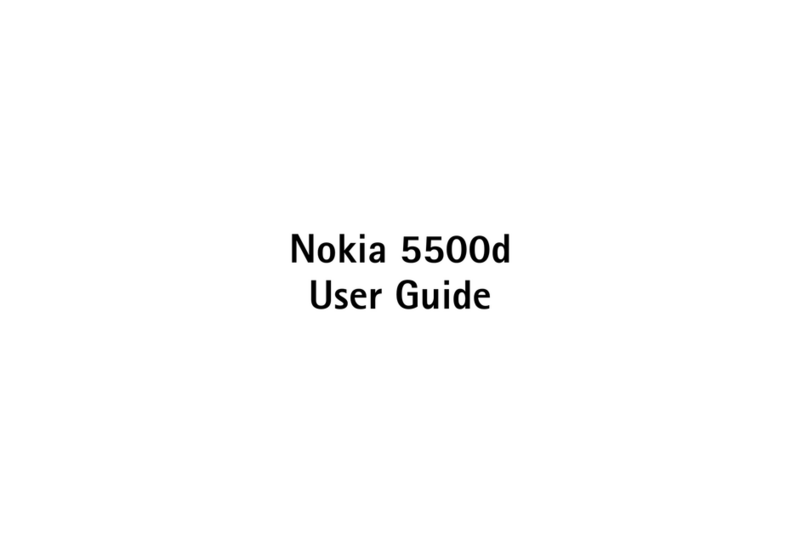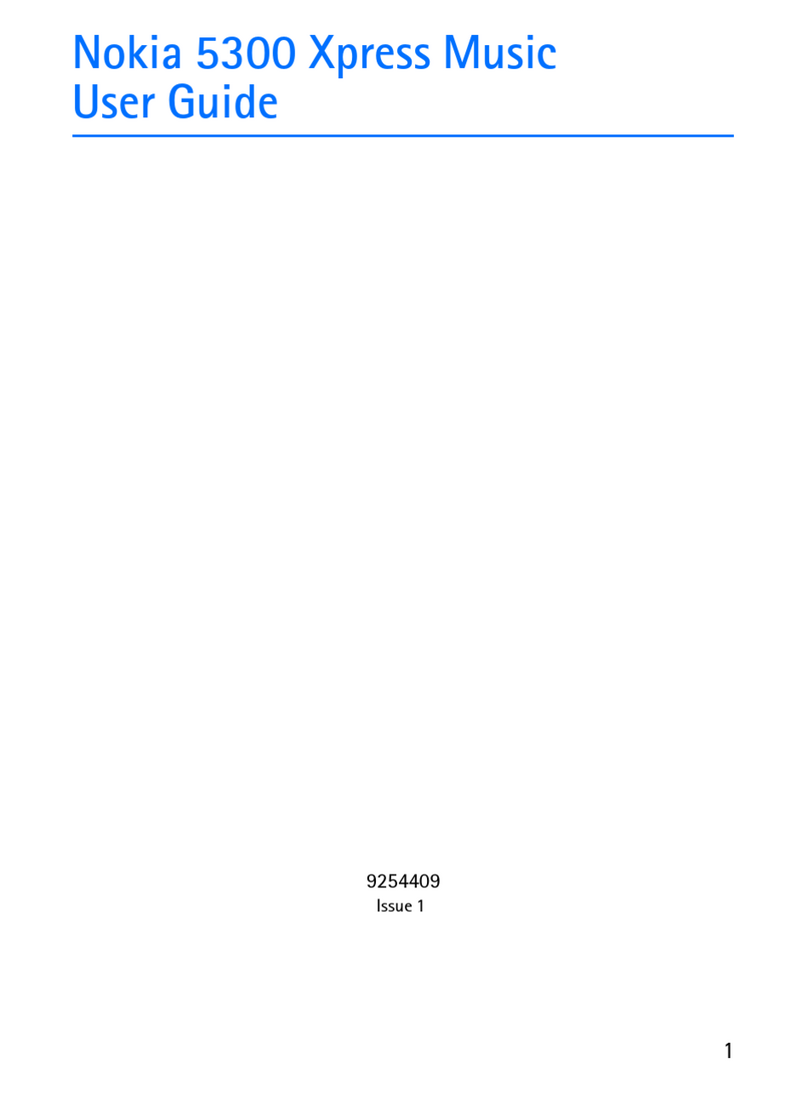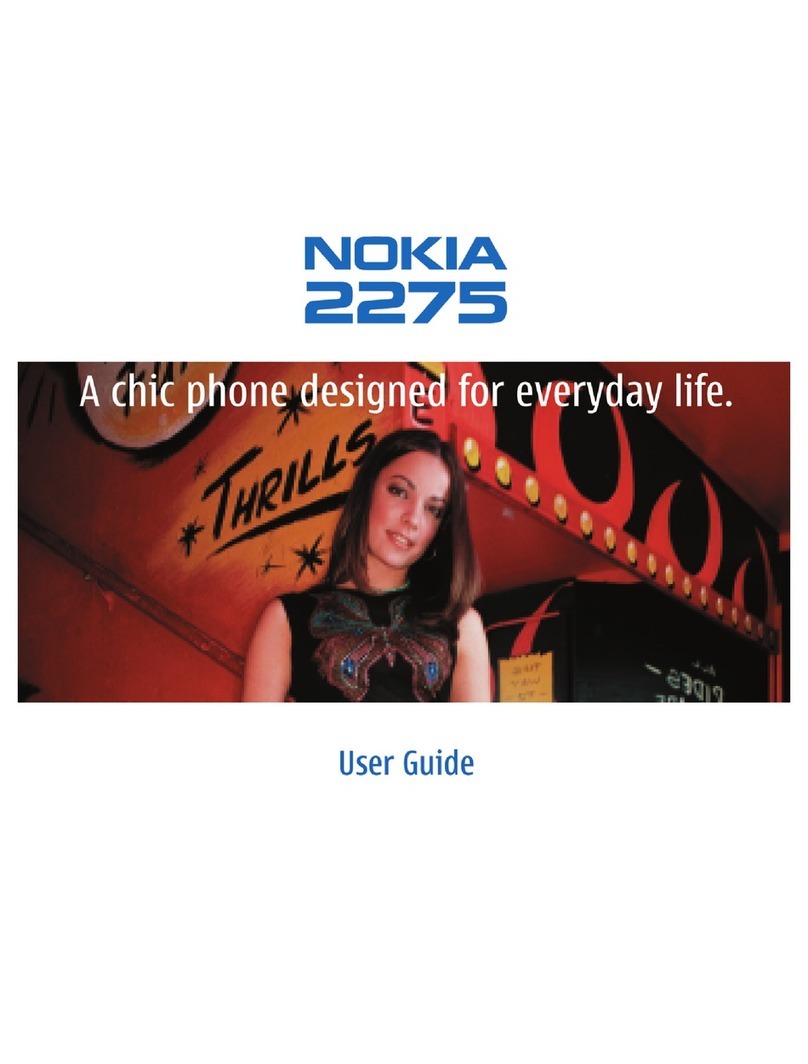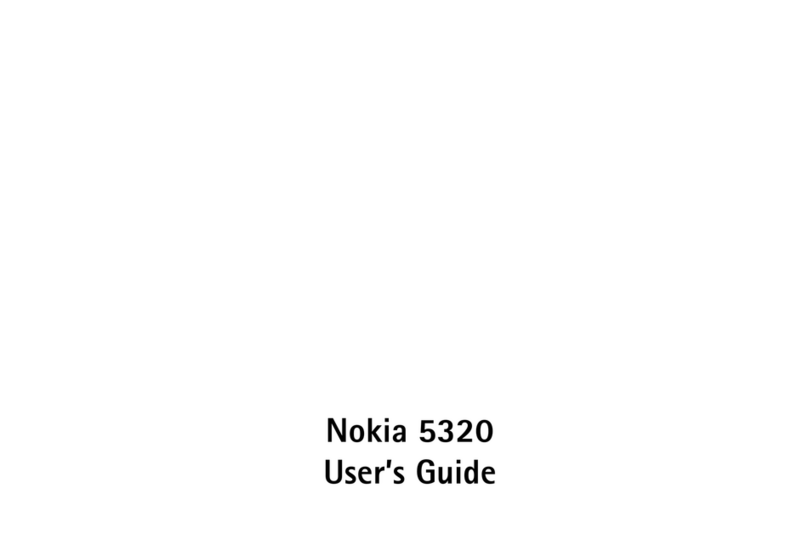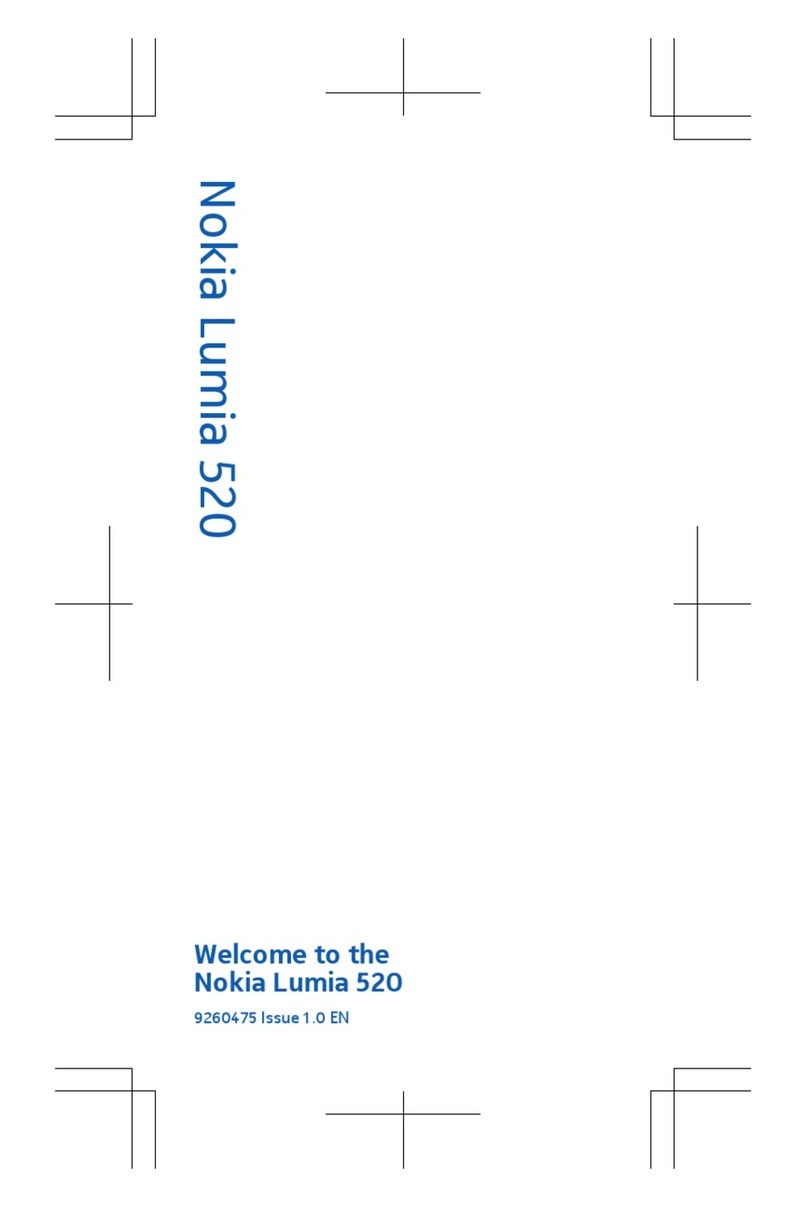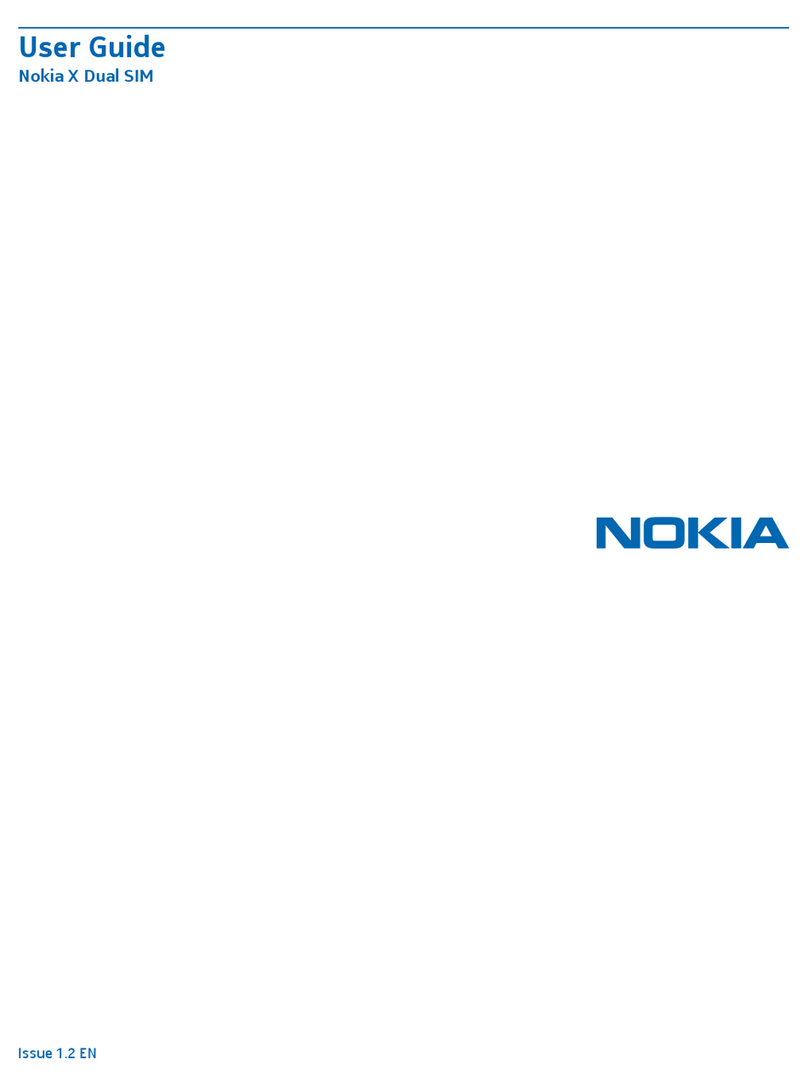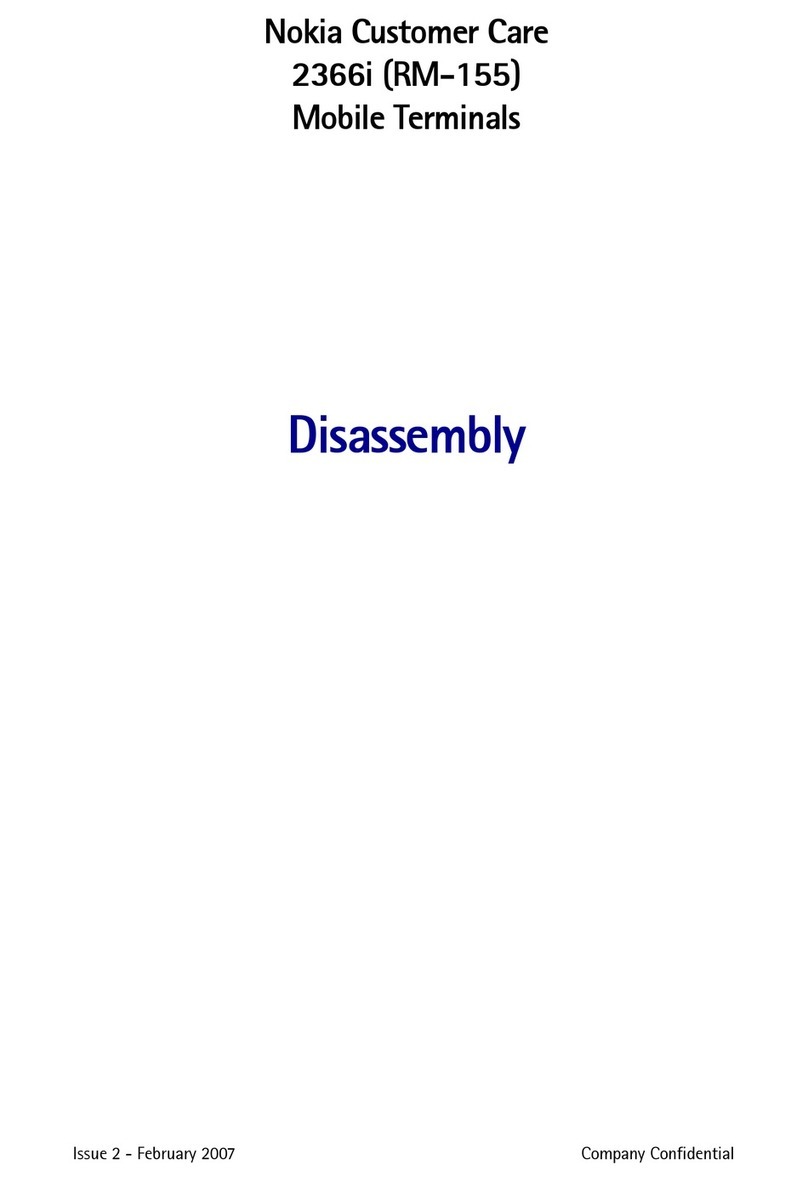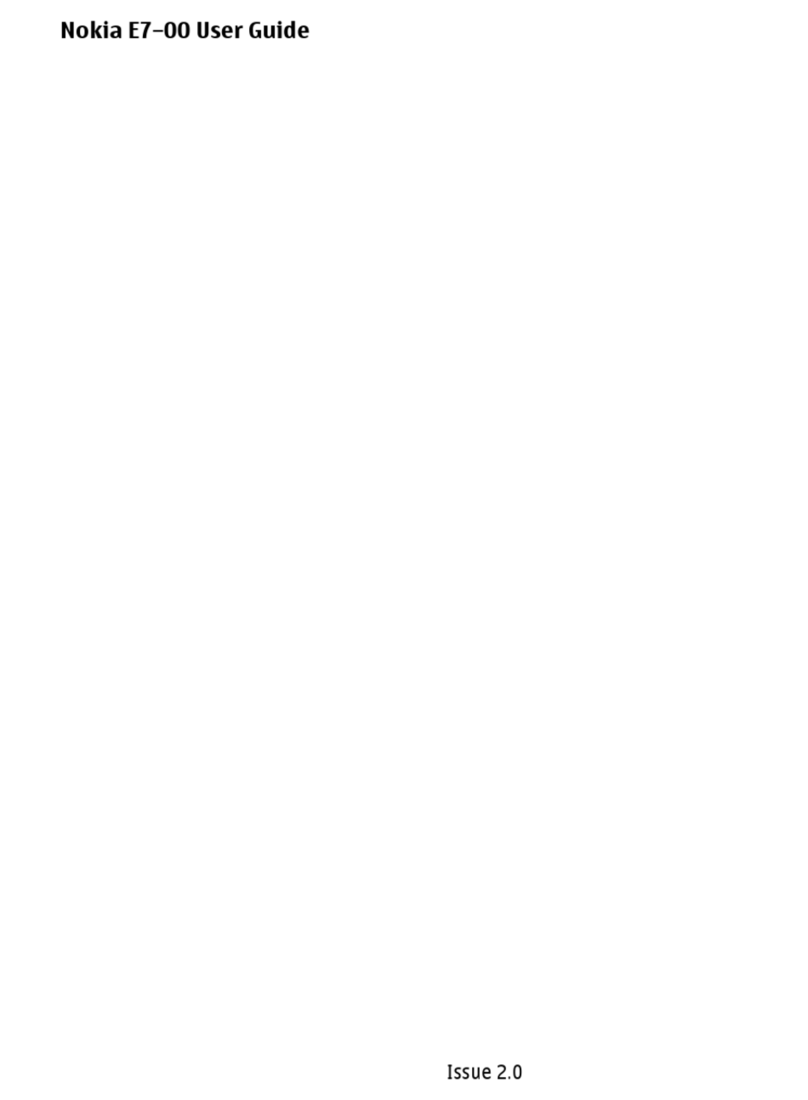Your device may have preinstalled bookmarks and links for
third-party internet sites and may allow you to access
third-party sites. These are not affiliated with Nokia, and
Nokia does not endorse or assume liability for them. If you
access such sites, take precautions for security or content.
Warning:
To use any features in this device, other than the alarm
clock, the device must be switched on. Do not switch the
device on when wireless device use may cause
interference or danger.
When using this device, obey all laws and respect local
customs, privacy and legitimate rights of others, including
copyrights. Copyright protection may prevent some
images, music, and other content from being copied,
modified, or transferred.
Make back-up copies or keep a written record of all
important information stored in your device.
When connecting to any other device, read its user guide
for detailed safety instructions. Do not connect
incompatible products.
The images in this guide may differ from your device
display.
Refer to the user guide for other important information
about your device.
Office applications
The office applications support common features of
Microsoft Word, PowerPoint, and Excel (Microsoft Office
2000, XP, and 2003). Not all file formats are supported.
Network services
To use the device you must have service from a wireless
service provider. Some features are not available on all
networks; other features may require that you make
specific arrangements with your service provider to use
them. Network services involve transmission of data.
Check with your service provider for details about fees in
your home network and when roaming on other
networks. Your service provider can explain what charges
will apply. Some networks may have limitations that affect
how you can use some features of this device requiring
network support such as support for specific technologies
like WAP 2.0 protocols (HTTP and SSL) that run on TCP/IP
protocols and language-dependent characters.
Your service provider may have requested that certain
features be disabled or not activated in your device. If so,
these features will not appear on your device menu. Your
device may also have customized items such as menu
names, menu order, and icons.
Shared memory
The following features in this device may share memory:
multimedia messaging (MMS), e-mail application, instant
messaging. Use of one or more of these features may
reduce the memory available for the remaining features.
If your device displays a message that the memory is full,
8
Safety