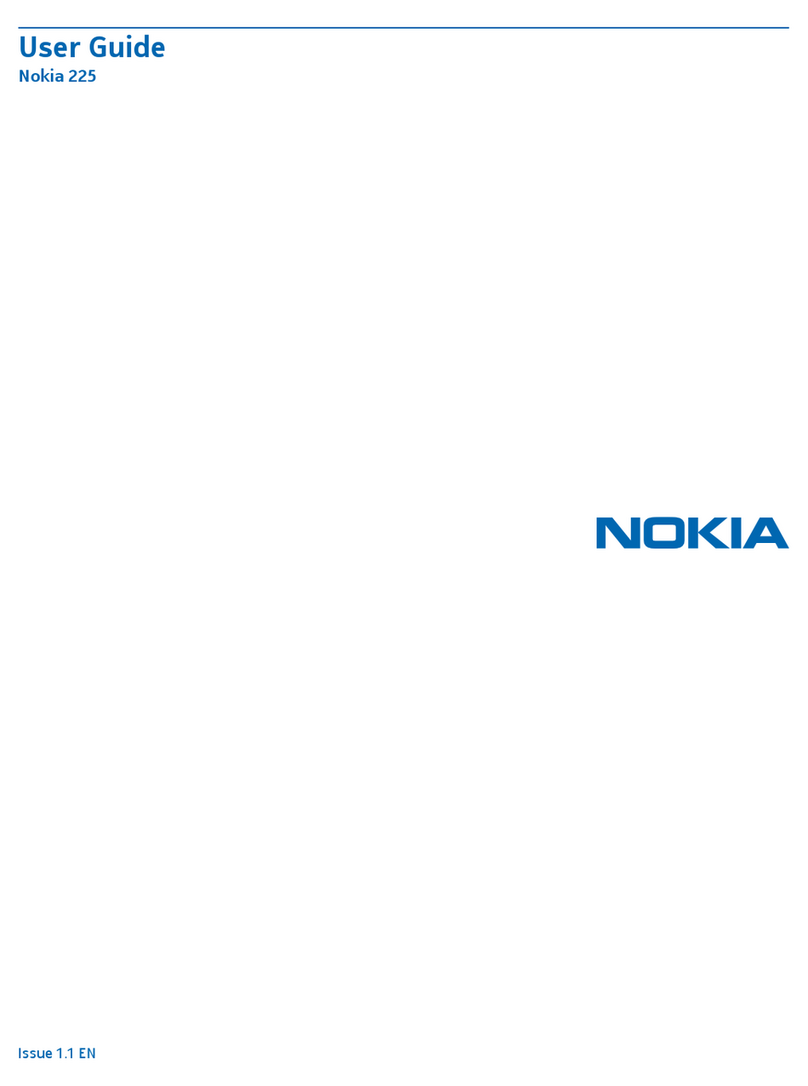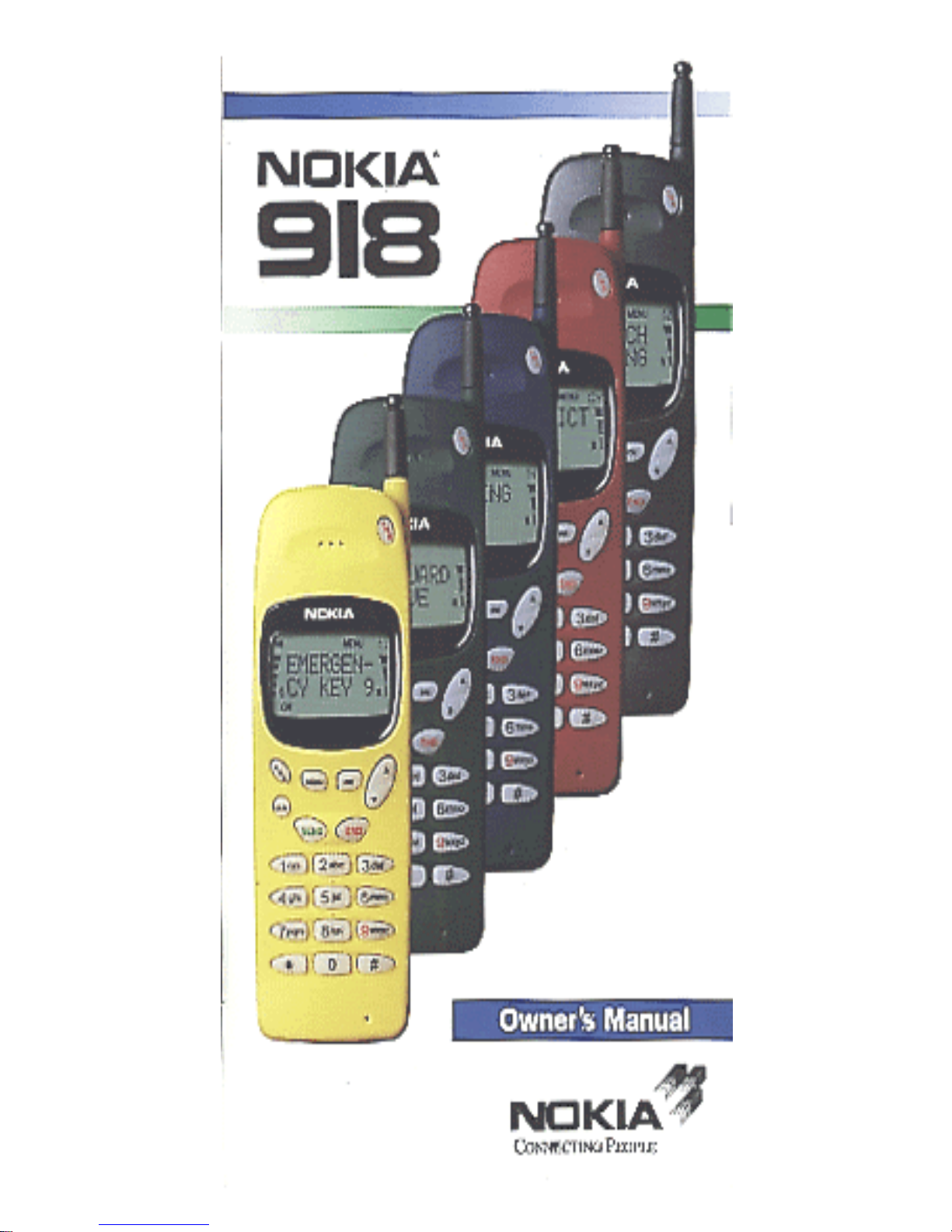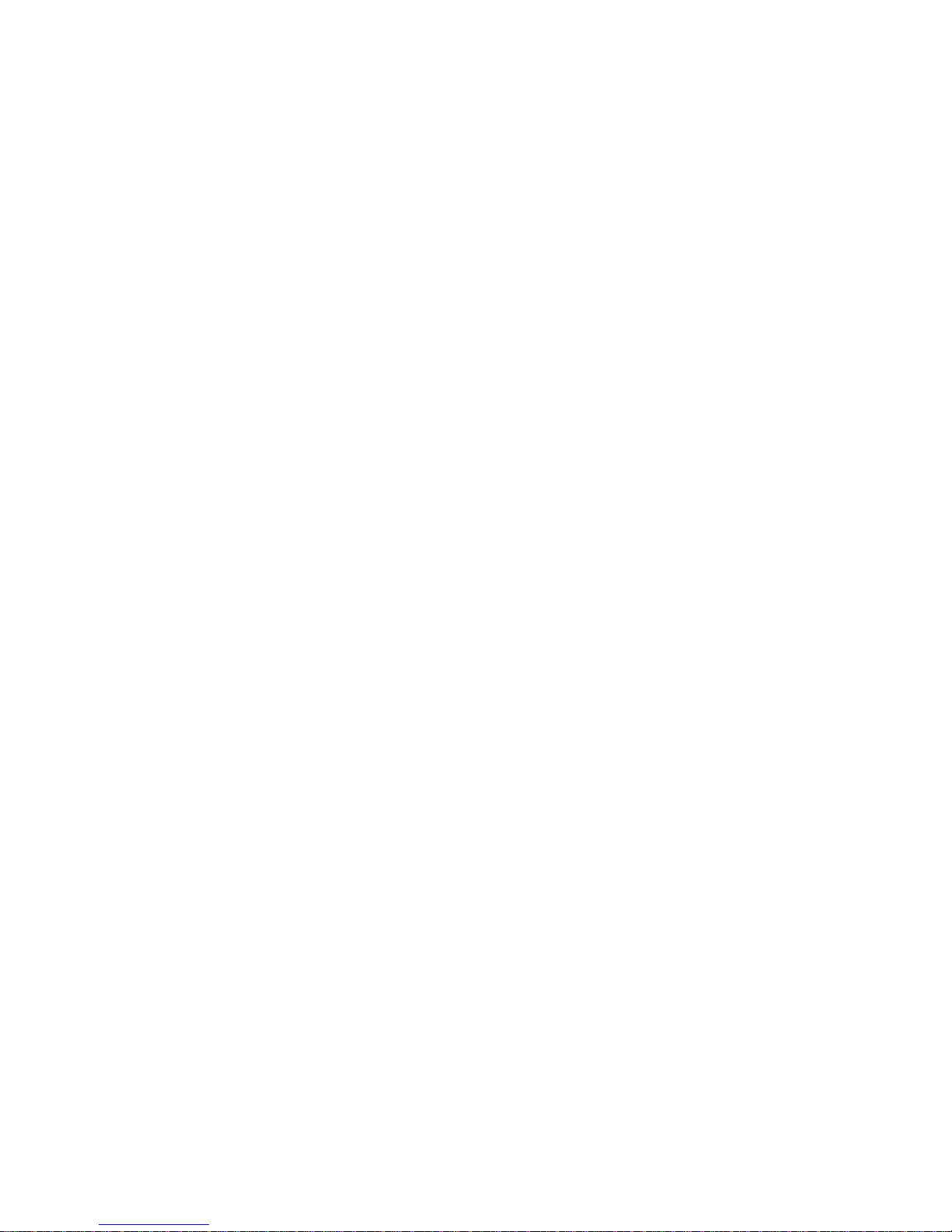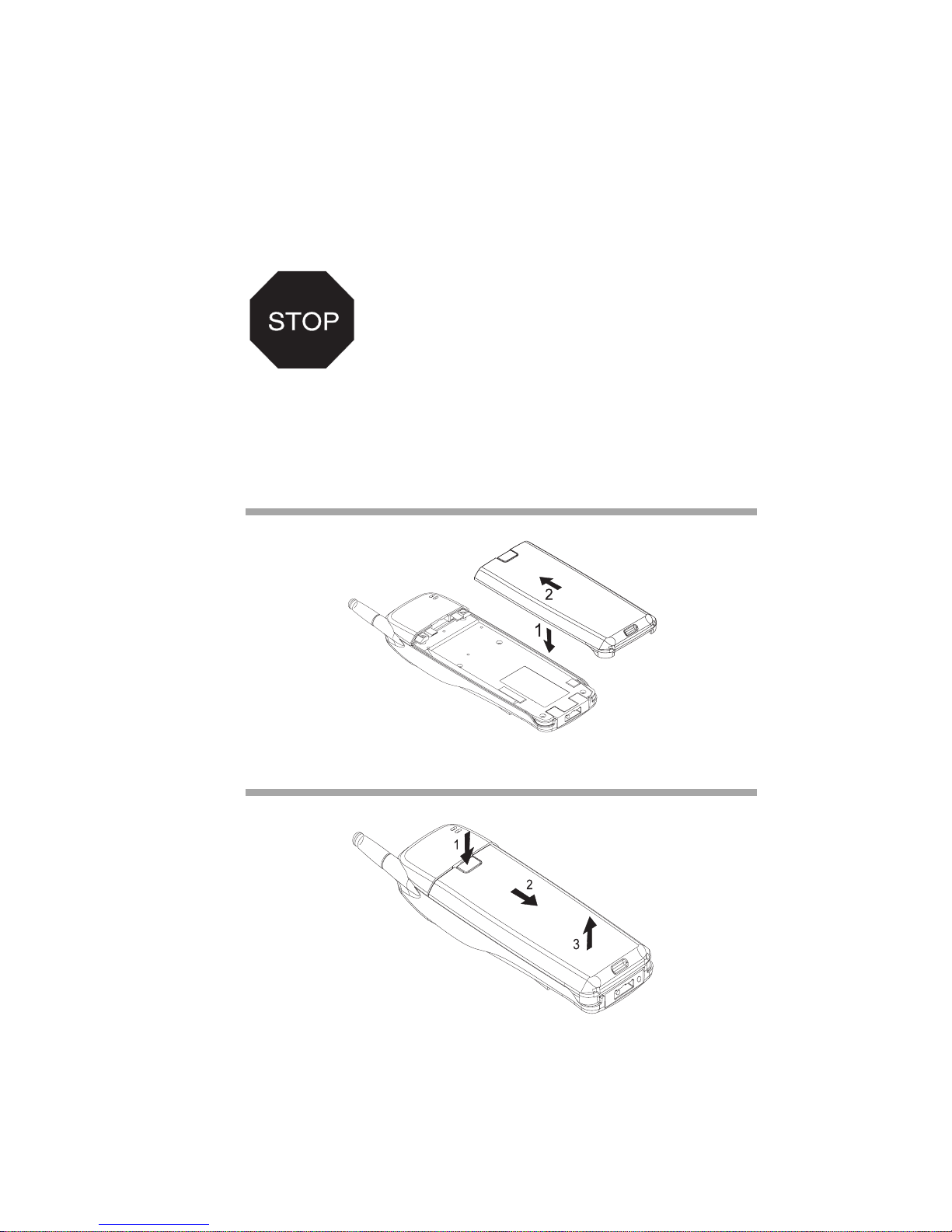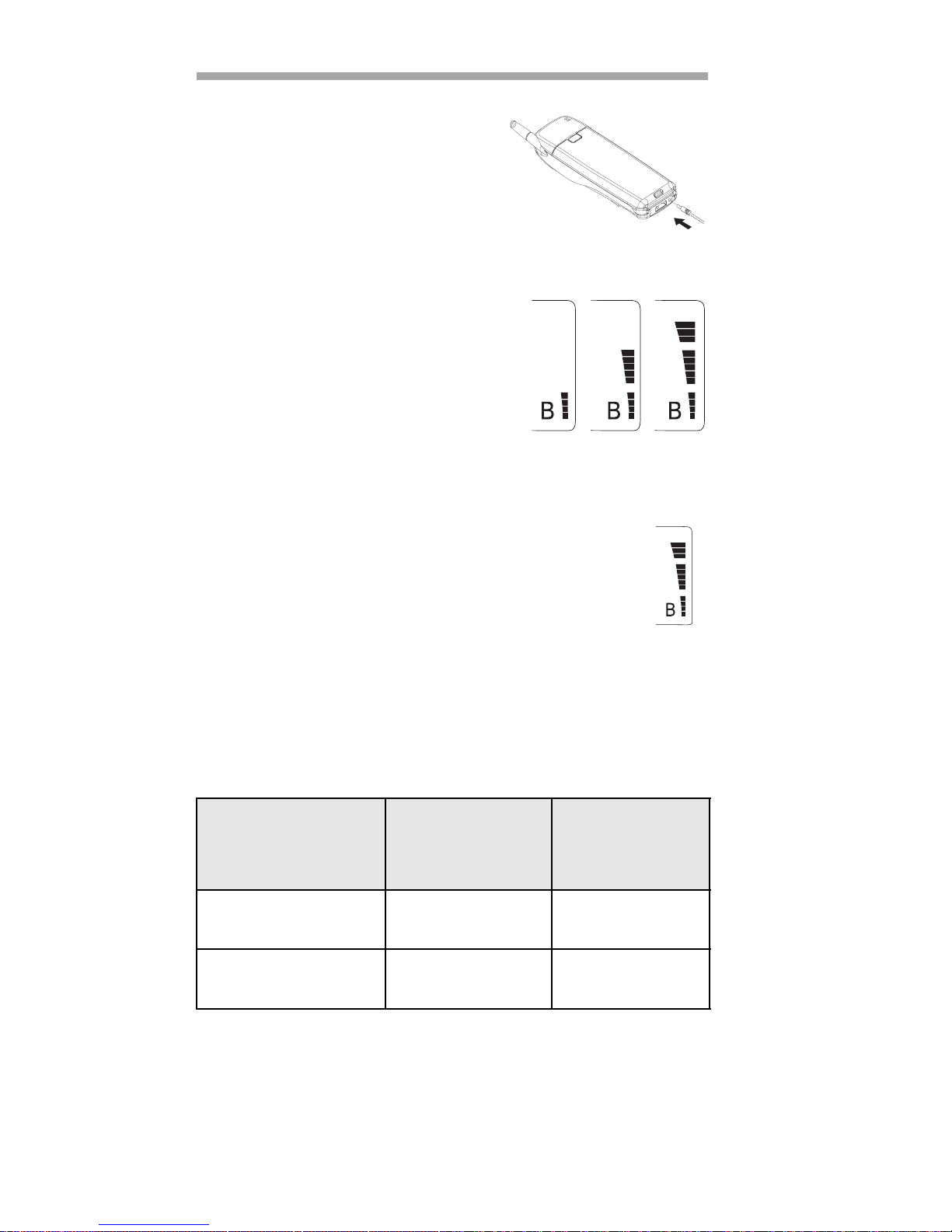Nokia NOK918ANT - 918 Retractable Antenna User manual
Other Nokia Cell Phone manuals

Nokia
Nokia SLIDE 6700 Quick start guide

Nokia
Nokia T20 User manual

Nokia
Nokia 1606 User manual

Nokia
Nokia C110 Specification sheet

Nokia
Nokia 220 4G User manual
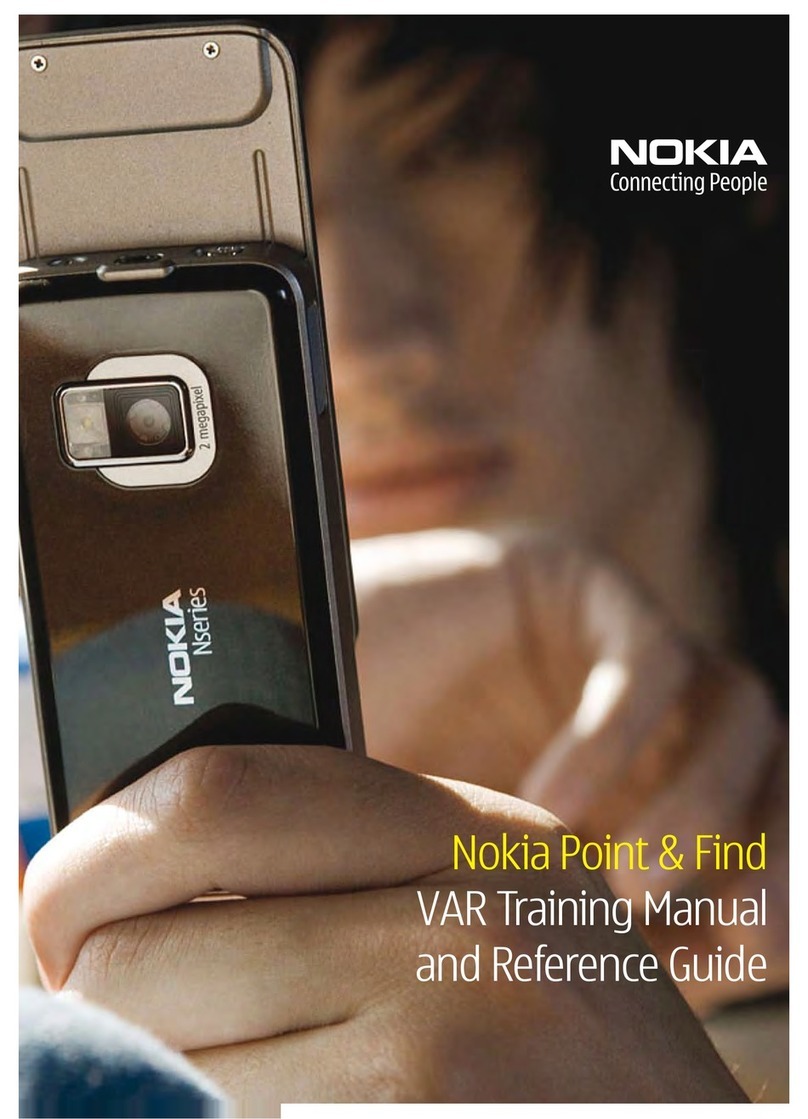
Nokia
Nokia N Series User manual
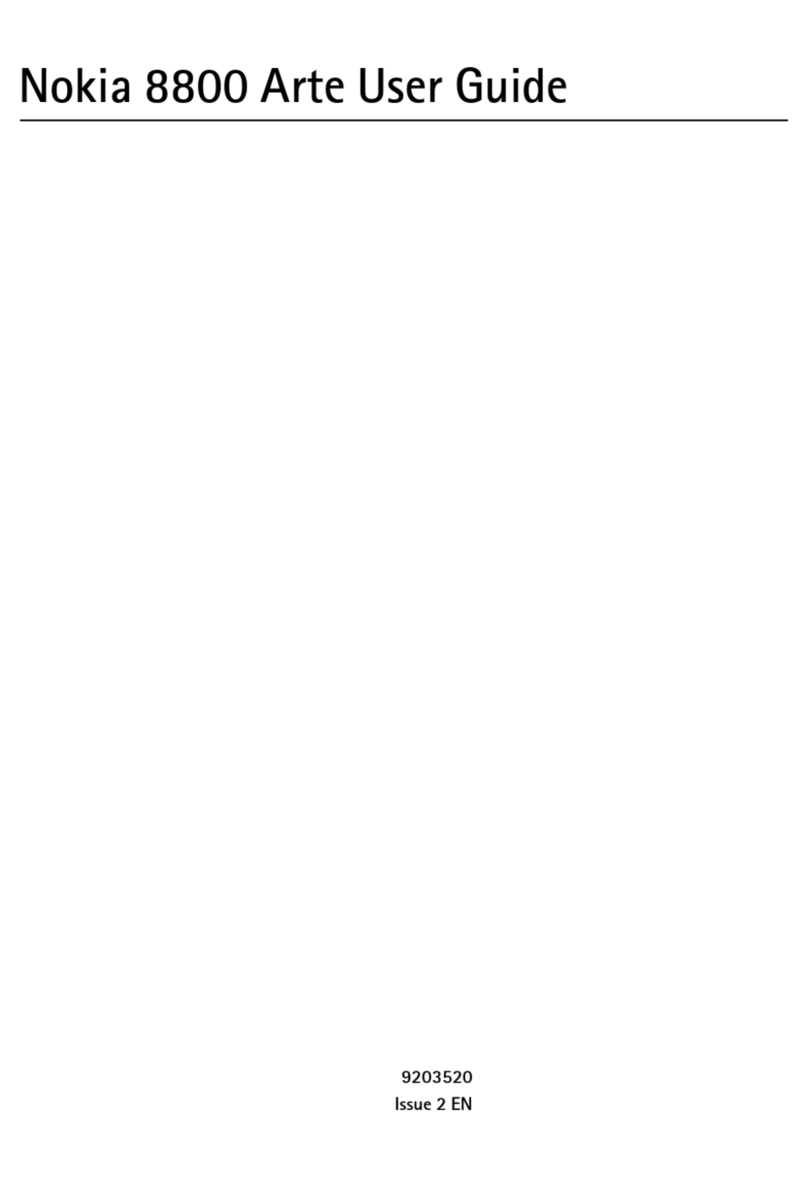
Nokia
Nokia S AP P H IRE ARTE 8800 User manual

Nokia
Nokia E52 User manual

Nokia
Nokia 6235i User manual

Nokia
Nokia 8850 - Cell Phone - GSM User manual

Nokia
Nokia 2720 User manual

Nokia
Nokia 6255 User manual

Nokia
Nokia 8850 - Cell Phone - GSM User manual

Nokia
Nokia NSERIES N95-1 User manual

Nokia
Nokia 6288 - Cell Phone - WCDMA User manual
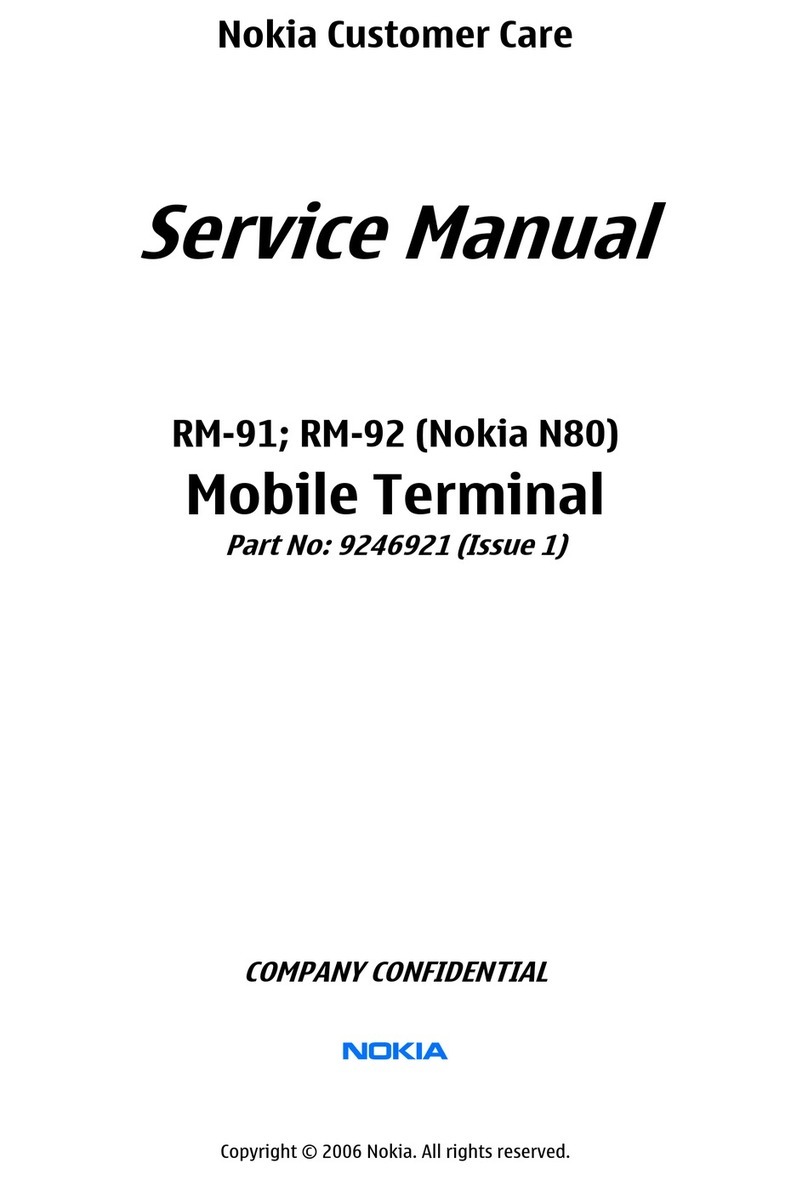
Nokia
Nokia N 80 User manual

Nokia
Nokia 1600 User manual
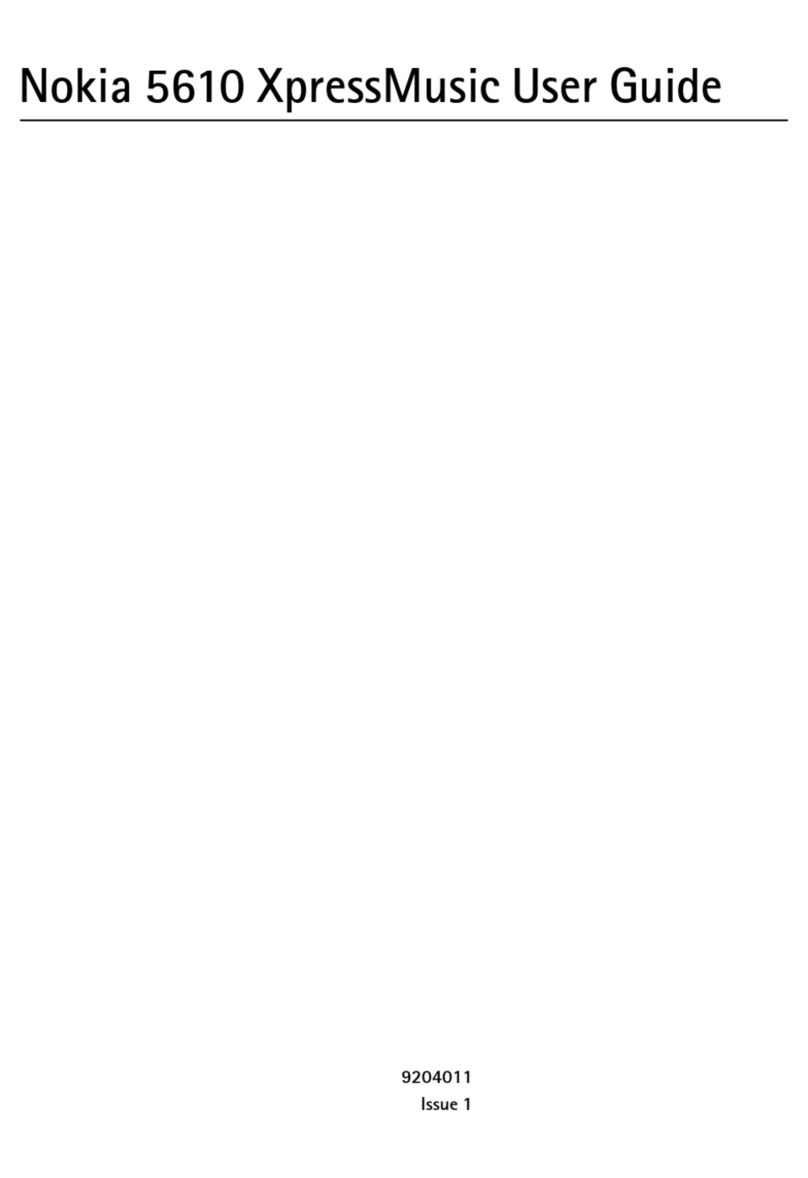
Nokia
Nokia 5610 - XpressMusic Cell Phone User manual

Nokia
Nokia SLIDE 6700 User manual

Nokia
Nokia C2-02 User manual