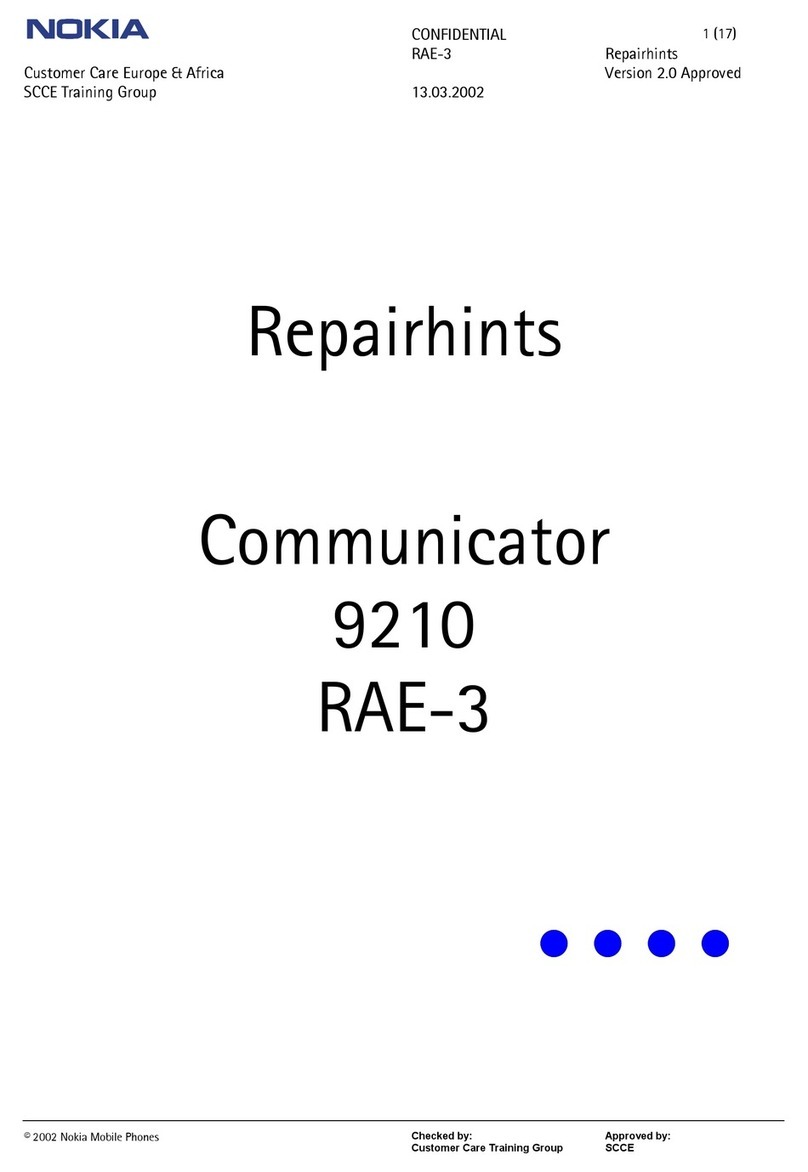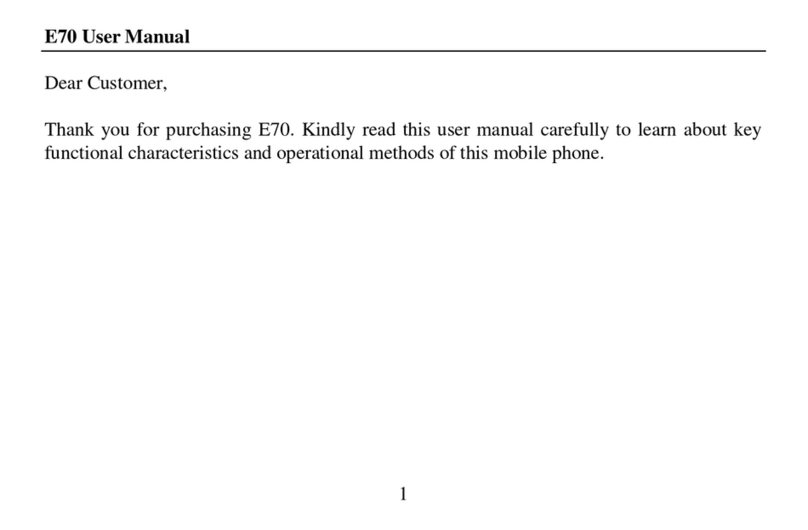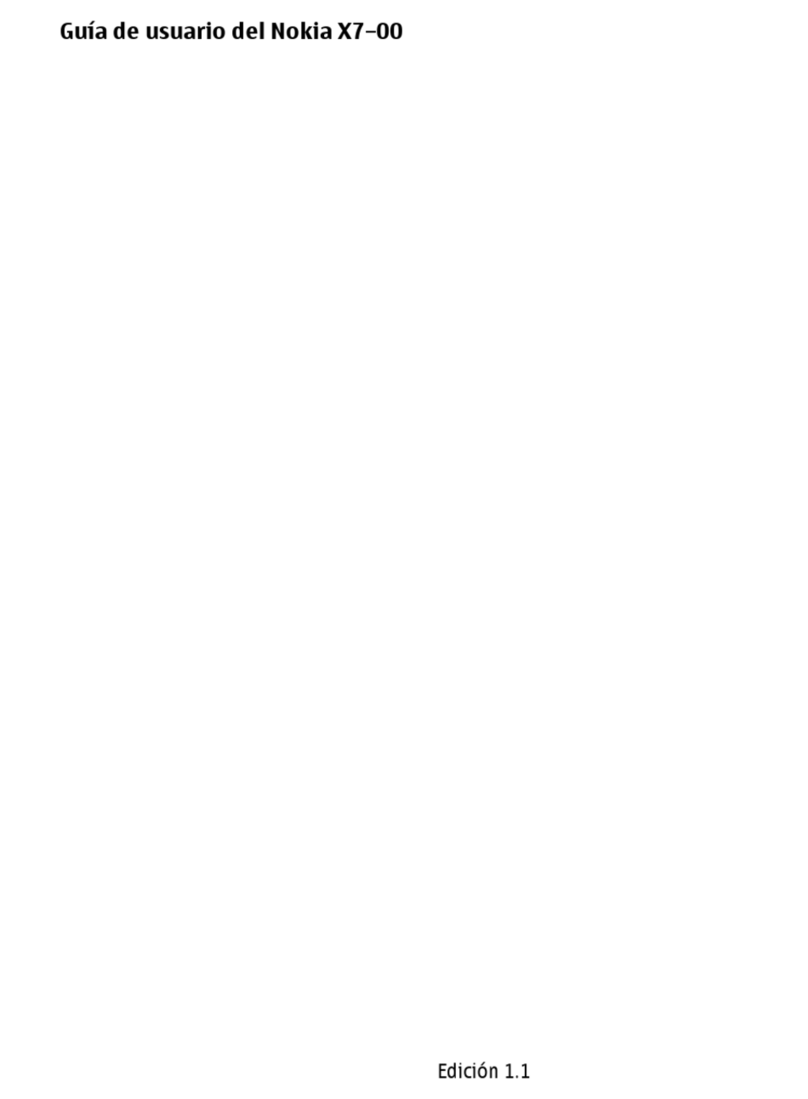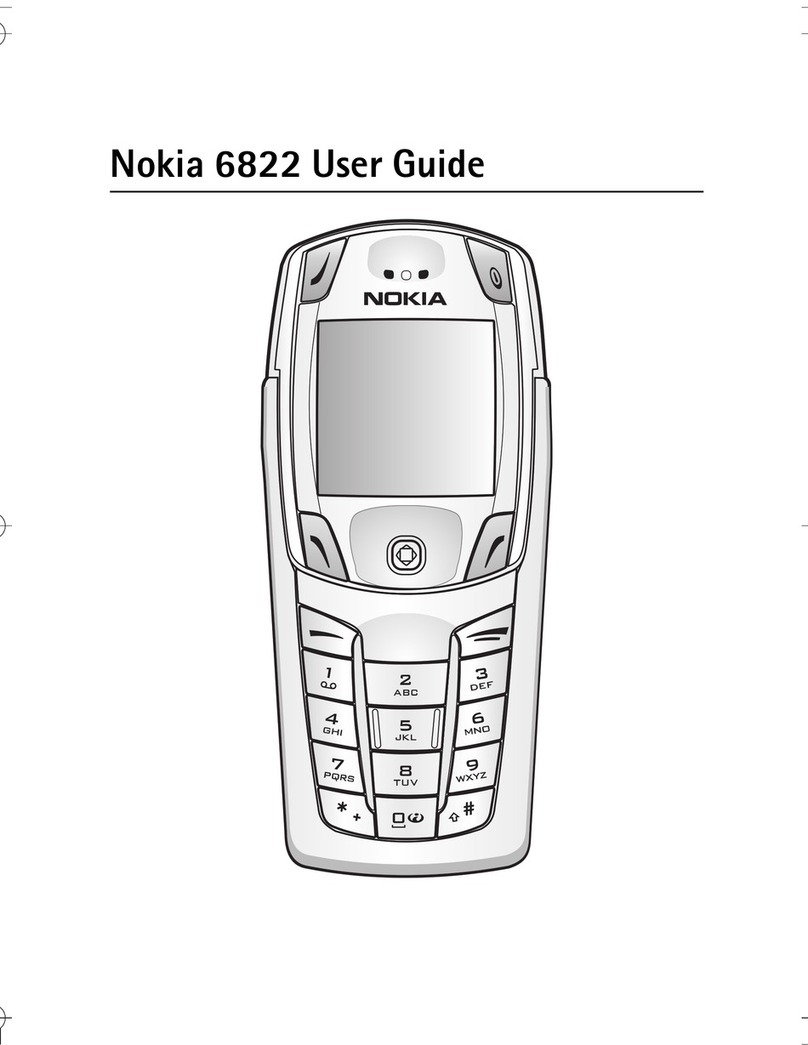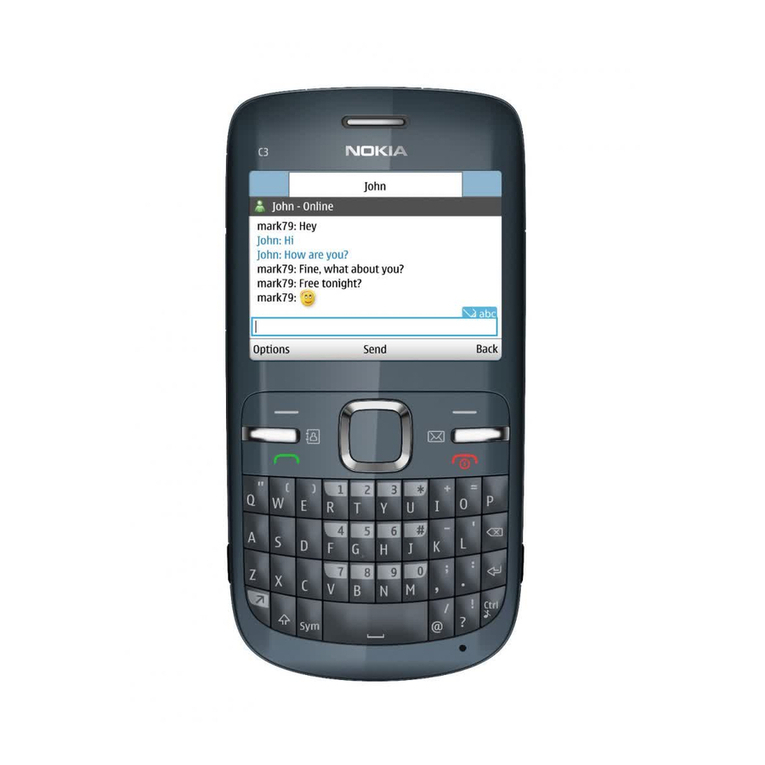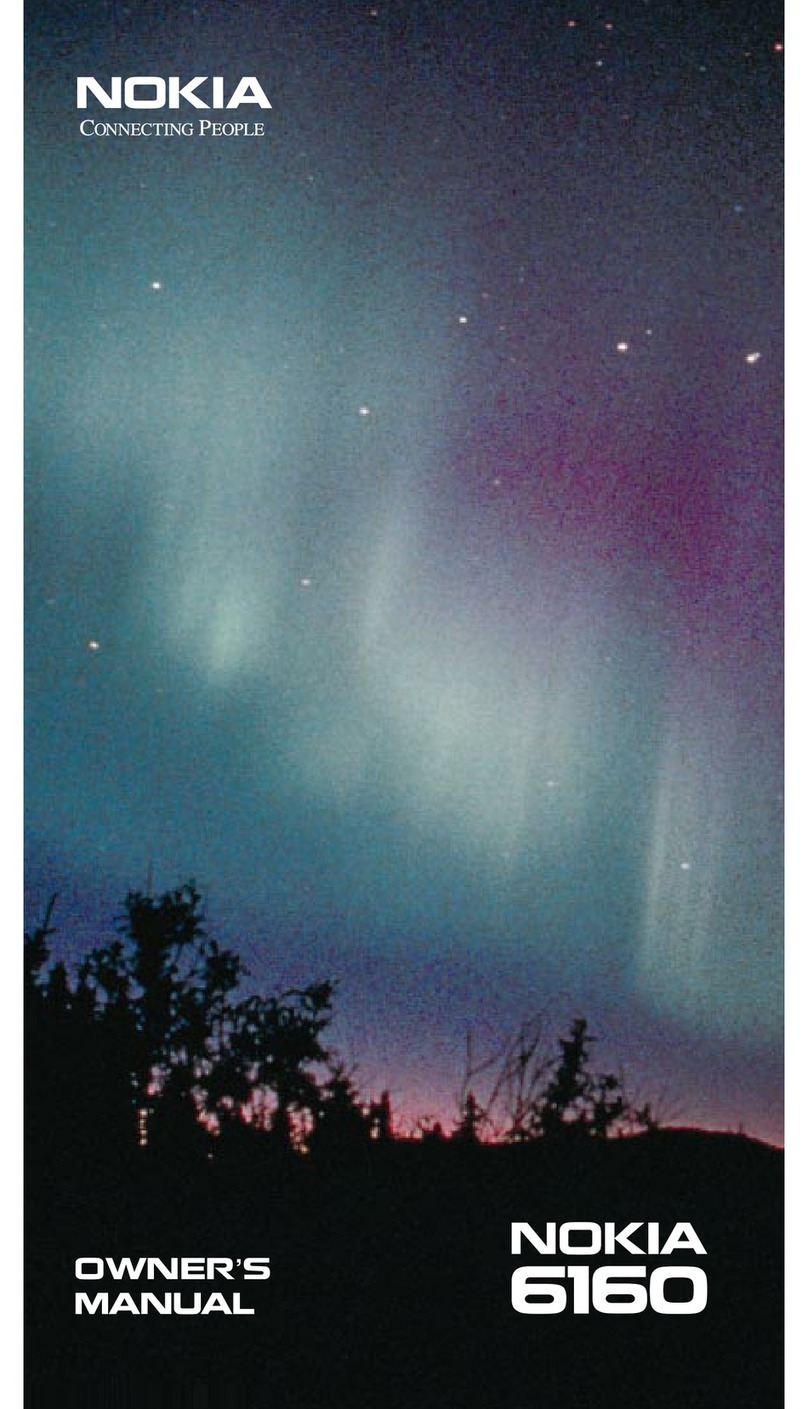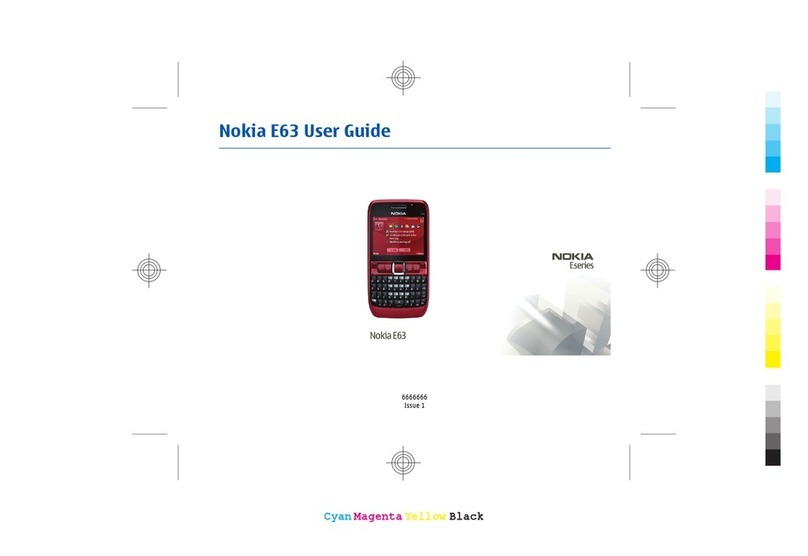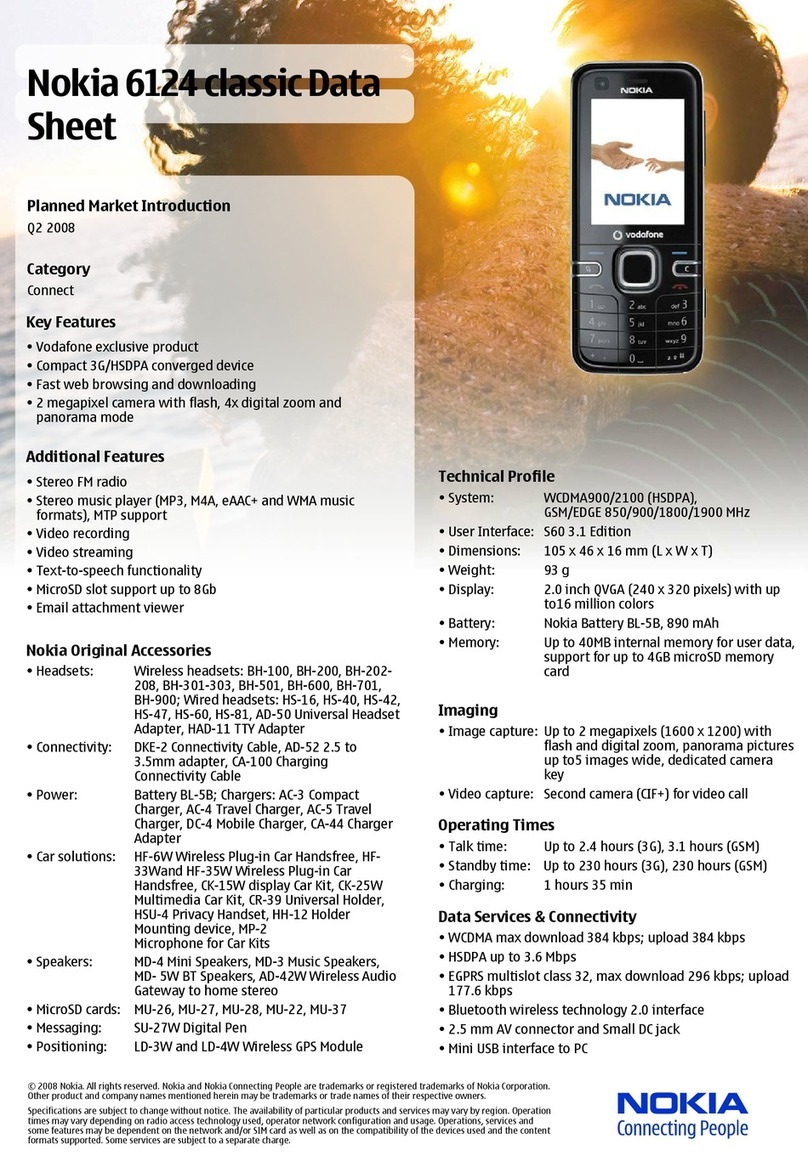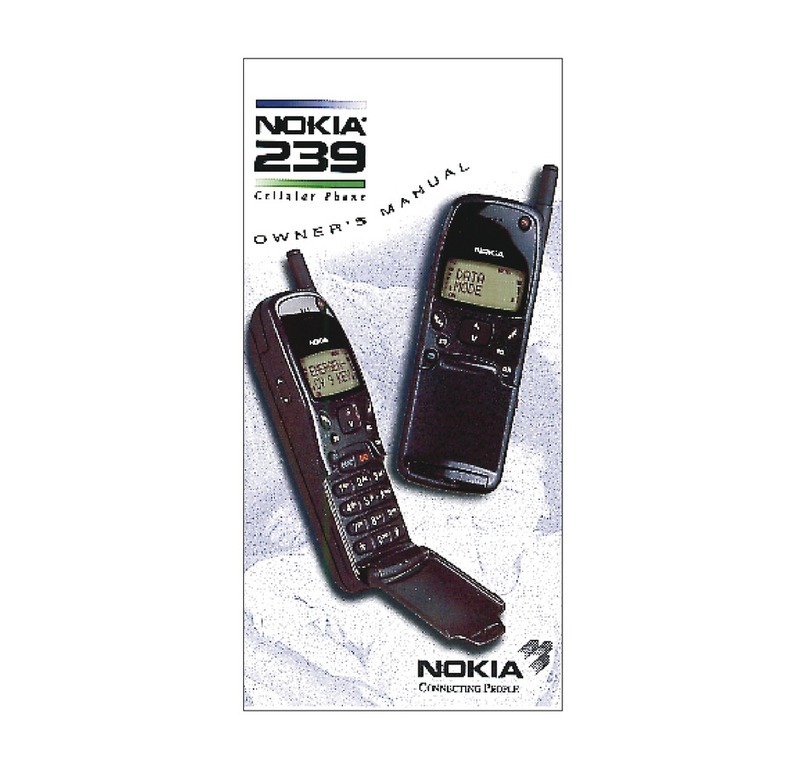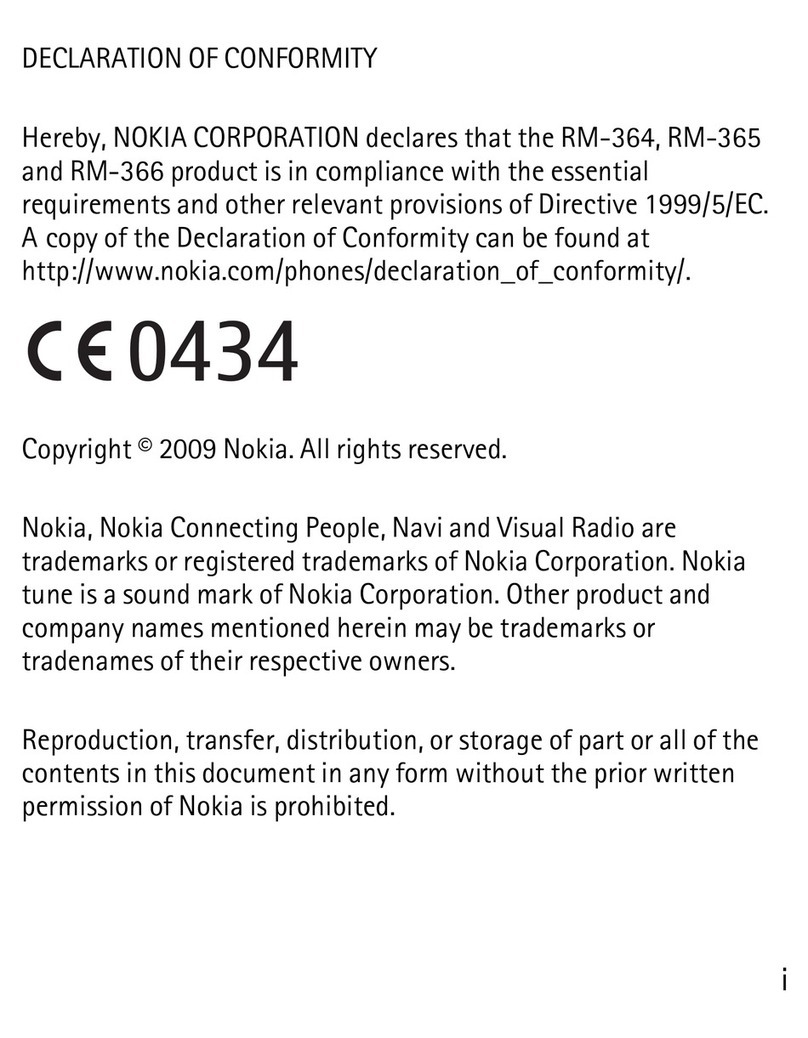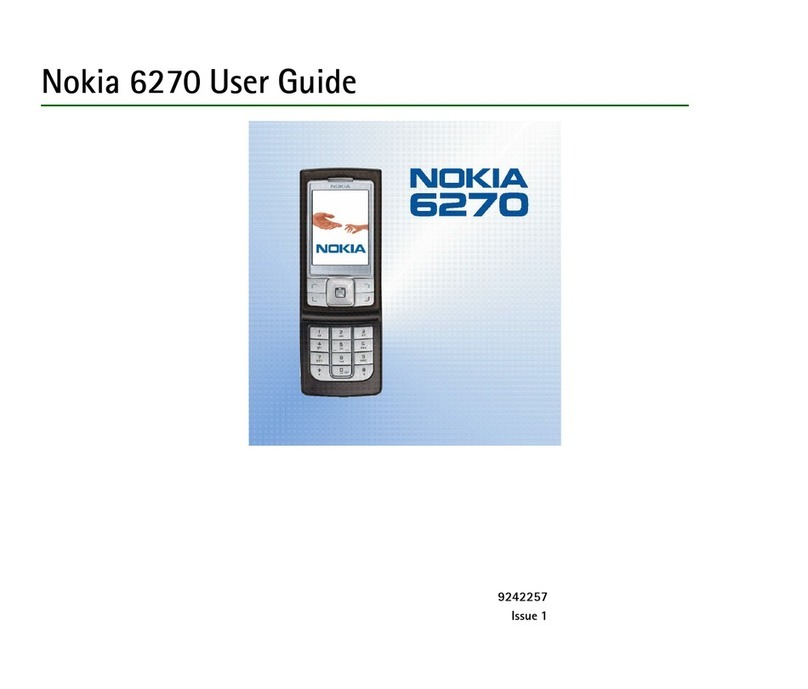Speech............................................................................43
E-mail messages............................................................44
Text messages...............................................................46
Multimedia messages...................................................48
Instant messaging........................................................51
Special message types..................................................54
Cell broadcast................................................................54
Messaging settings.......................................................55
Internet......................................................59
Web................................................................................59
Browse the intranet .....................................................61
Download!......................................................................61
Internet access points..................................................62
Connect PC to web.........................................................64
Travelling...................................................66
About GPS and satellite signals...................................66
Positioning settings......................................................67
Maps...............................................................................67
GPS data.........................................................................71
Landmarks.....................................................................72
Nokia Office Tools......................................74
Active notes...................................................................74
Calculator.......................................................................75
File manager..................................................................75
Quickoffice.....................................................................75
Converter........................................................................76
Zip manager...................................................................77
PDF reader......................................................................77
Printing..........................................................................77
Clock...............................................................................78
Notes..............................................................................79
Nokia Wireless Keyboard..............................................79
Media..........................................................80
Camera...........................................................................80
Nokia Podcasting..........................................................83
Music player...................................................................84
Share online...................................................................87
Recorder.........................................................................87
Gallery............................................................................88
RealPlayer......................................................................89
Flash player....................................................................90
Radio..............................................................................91
Personalisation..........................................93
Profiles...........................................................................93
Select ringing tones......................................................93
Customise profiles.........................................................94
Personalise the home screen.......................................94
Change the display theme............................................95
Download a theme........................................................95
3-D ringing tones..........................................................95
Connectivity...............................................96
Fast downloading.........................................................96
Nokia PC Suite................................................................96
Data cable......................................................................96
Infrared..........................................................................97
Bluetooth.......................................................................97
SIM access profile..........................................................99
Wireless LAN................................................................100
Modem.........................................................................102
Connection manager..................................................103
Security and data management..............104
Cyan
Magenta
Yellow
Black
Cyan
Magenta
Yellow
Black