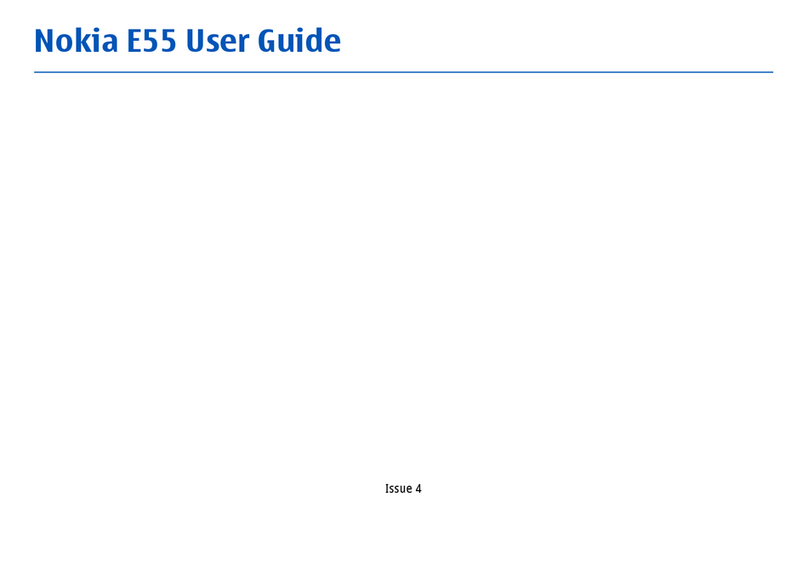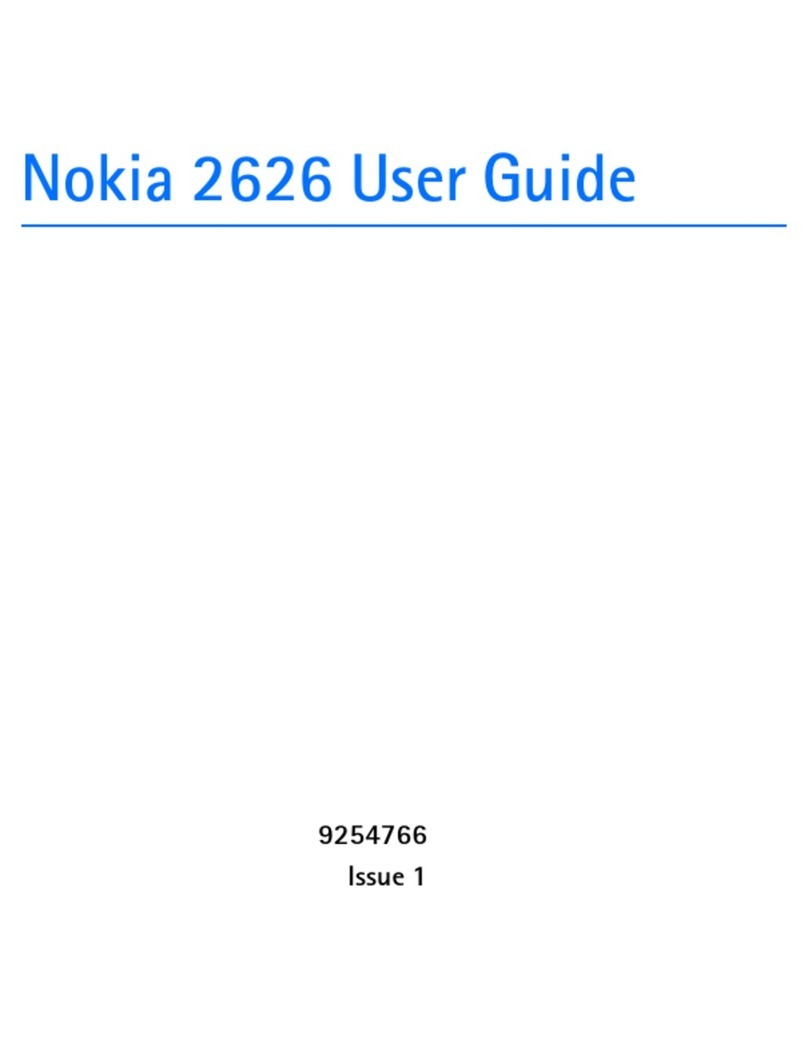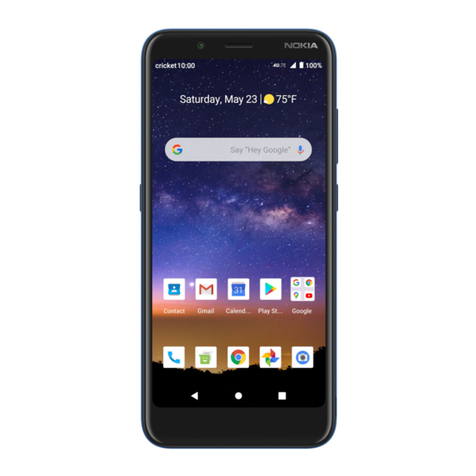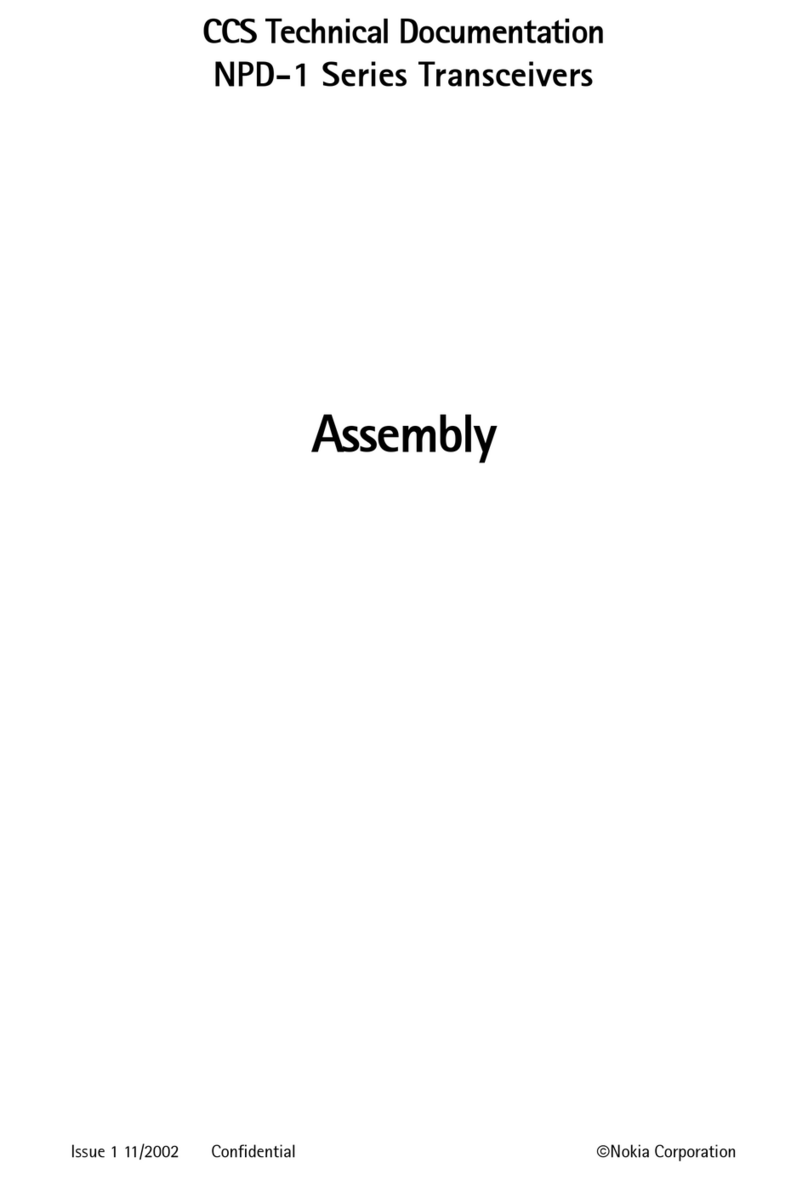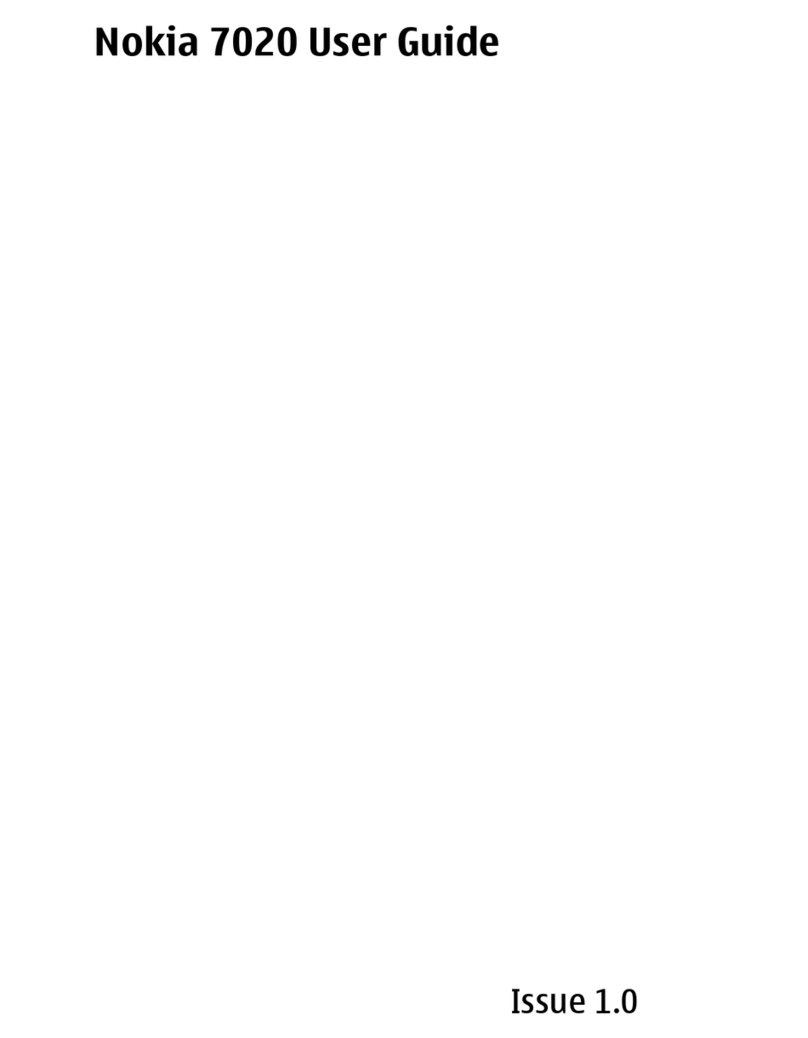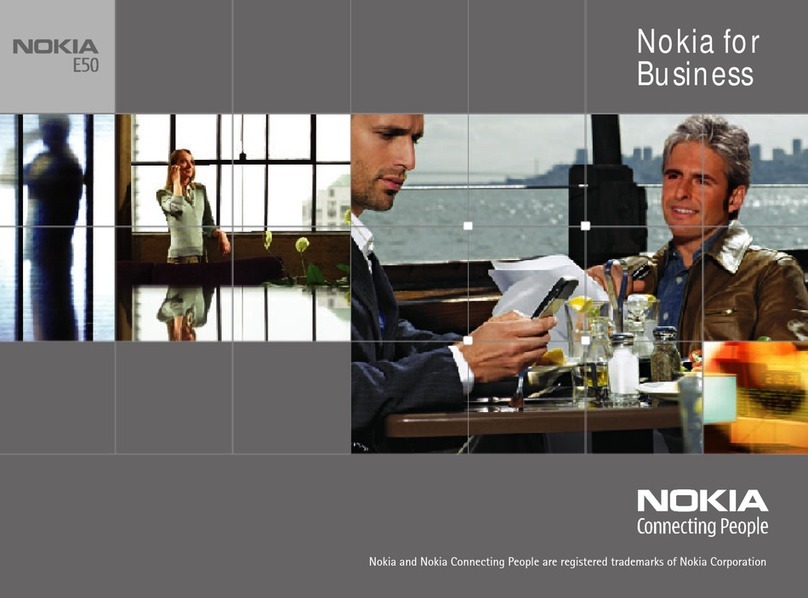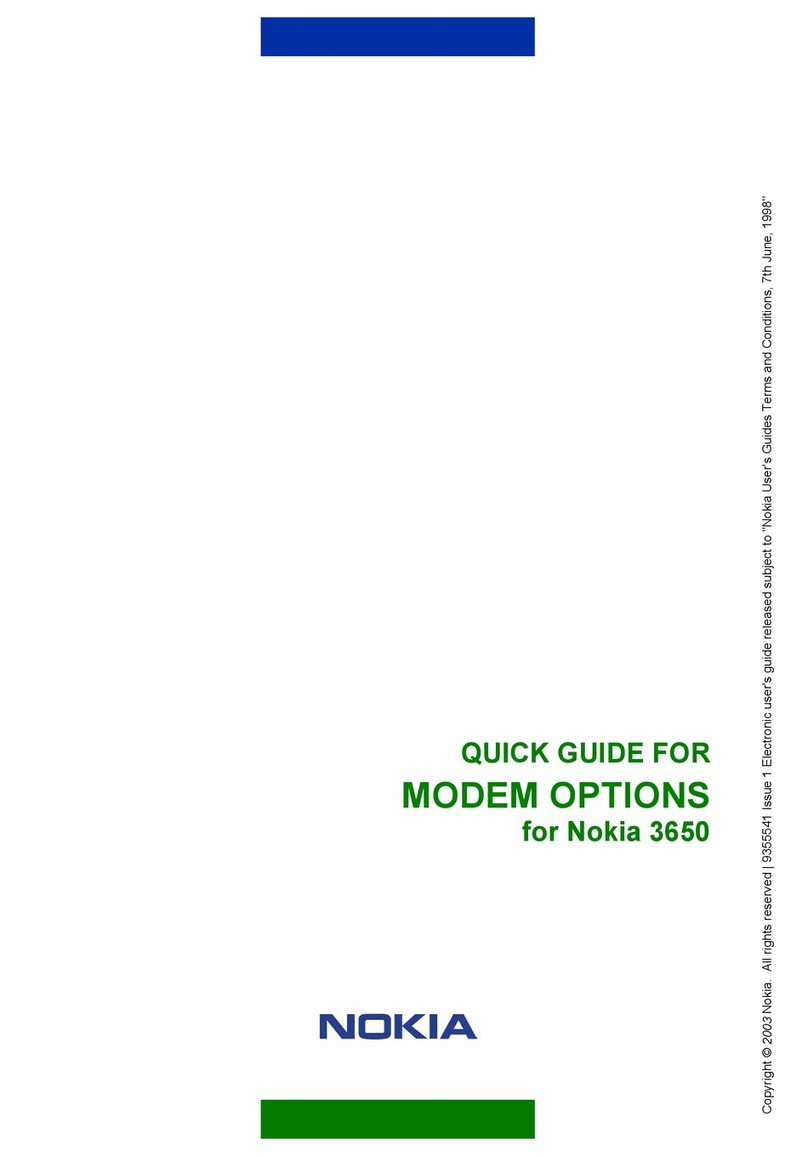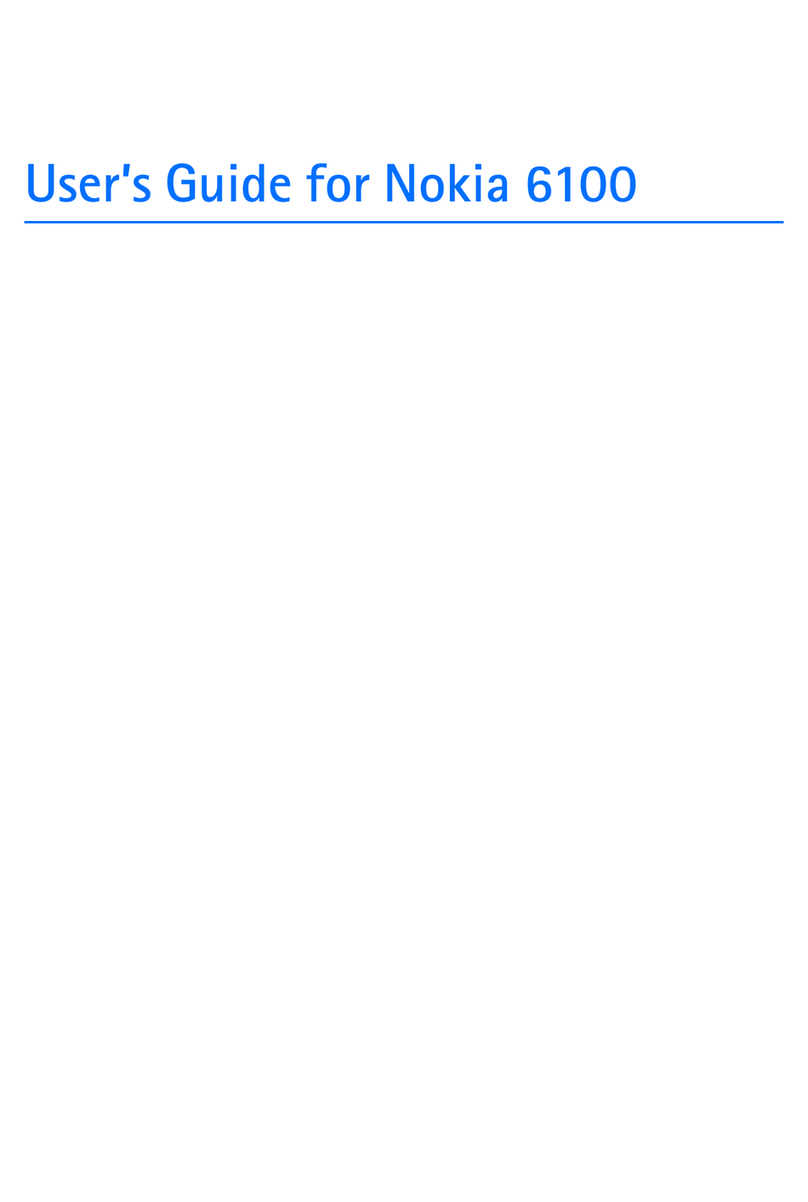4
Menu Facility....................................................................................16
Menu Shortcuts.................................................................................16
Menu Functions.................................................................................18
Setting the Ringing Volume.........................................................18
Setting the Ringing Type..............................................................18
Length of Your Calls.......................................................................18
Resetting the Call Timers.............................................................19
Roaming................................................................................................19
Locking/Unlocking the Phone....................................................20
Setting the Lights.............................................................................21
Setting the Key Tones...................................................21
NAM Select – Using the Phone on Two Networks...........22
Setting Auto Answer.......................................................................22
Accessory Menu...............................................................................22
Clearing Last Called Numbers..................................................23
Changing the Lock Code.............................................................23
Data Mode...........................................................................................23
DTMF Dialing......................................................................................24
Keyguard..............................................................................................25
Calling Your System Operator...................................................25
Call Forwarding.................................................................................26
Flash Function....................................................................................26
Accessories ......................................................................................26
Car Installation Kit............................................................................26
Car Installation Kit Options..........................................................27
Cellular Data Connection.............................................................27
Holder with Spiral Cable...............................................................27
Chargers...............................................................................................28
Travel Charger...................................................................................28
Fast Travel Charger........................................................................28
Desktop Charging Stand..............................................................29
Cigarette Lighter Charger............................................................29
Battery Charging Adapter............................................................30
Charging Indicators........................................................................30
Batteries................................................................................................30
Carry Options.....................................................................................31
Appendix.............................................................................................32
Display Messages...........................................................................32
Tones......................................................................................................34
Care and Maintenance..................................................................35
Troubleshooting................................................................................35
Technical Information.....................................................................36
CONTENTS