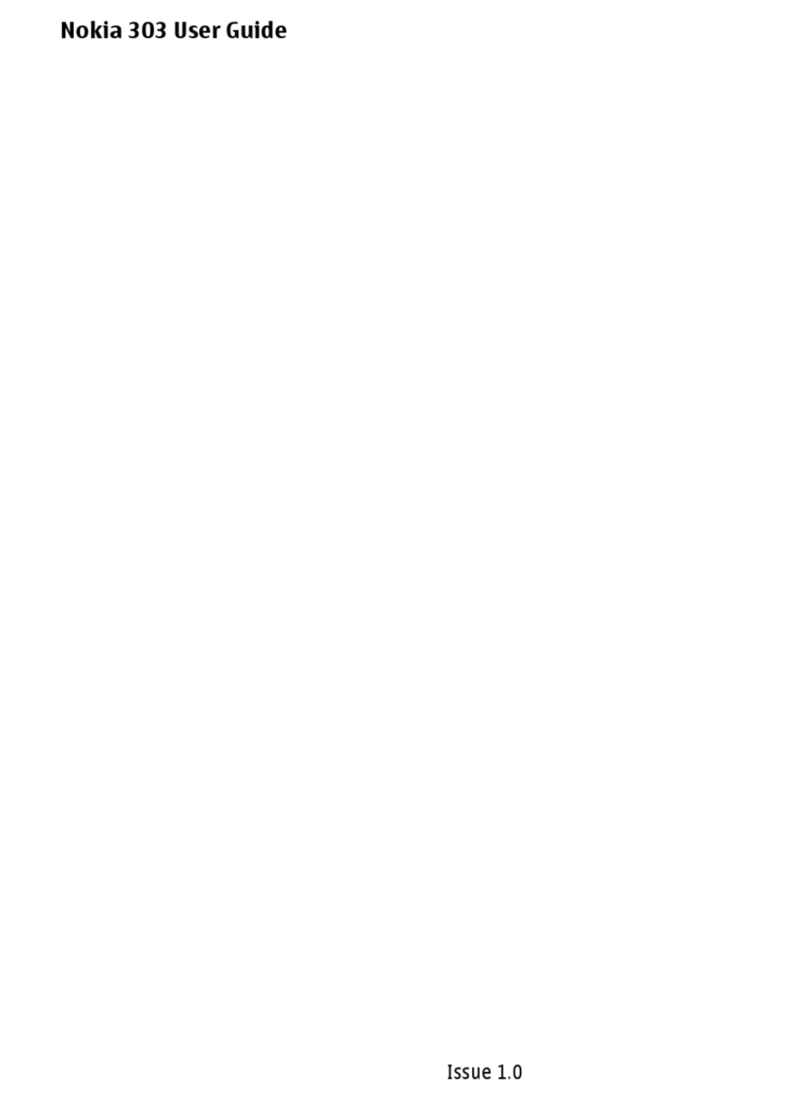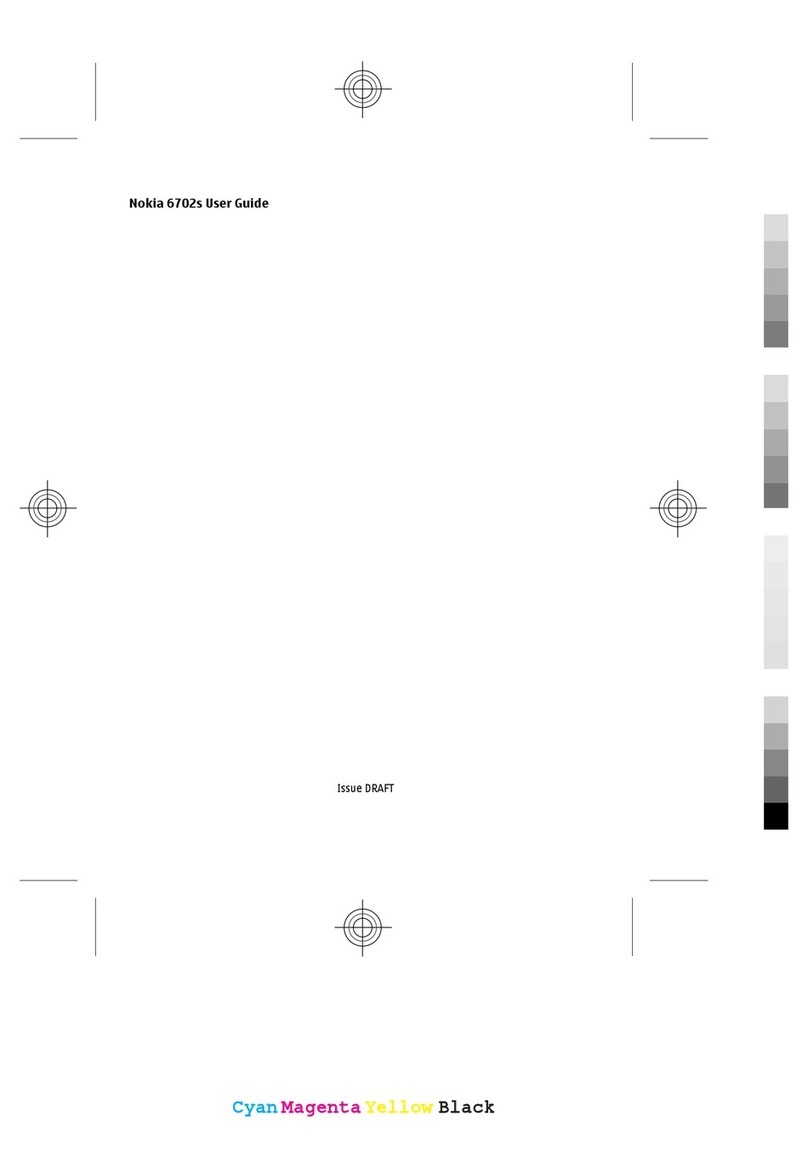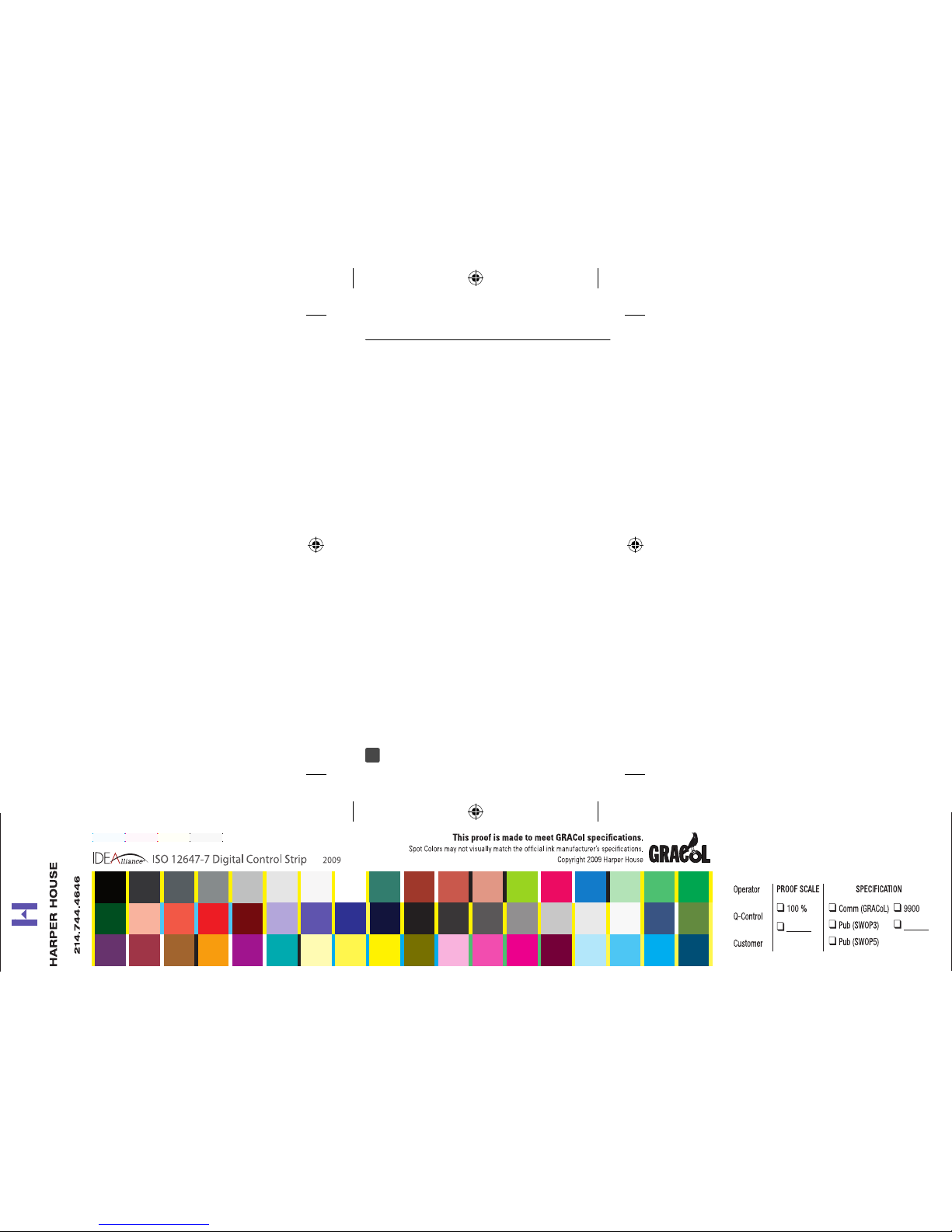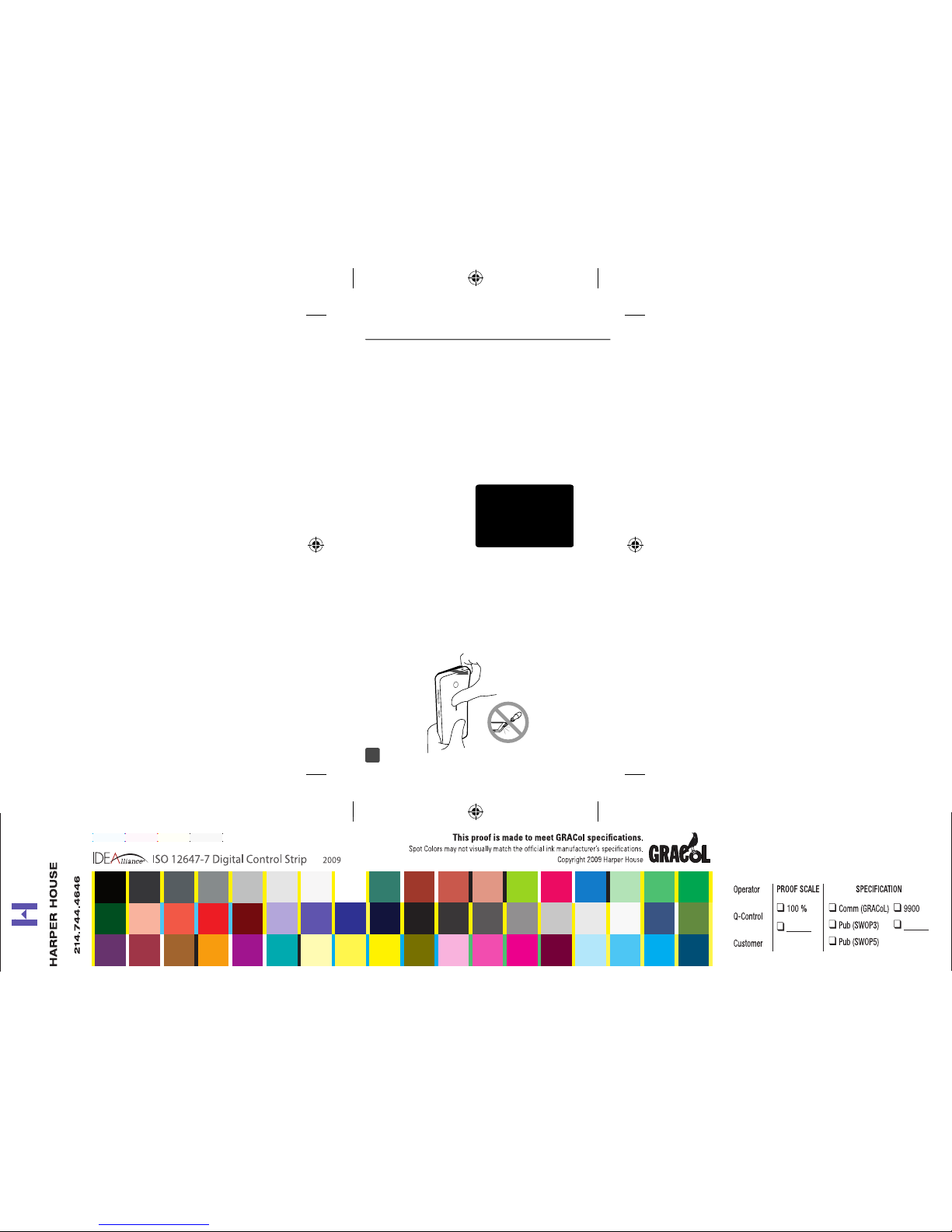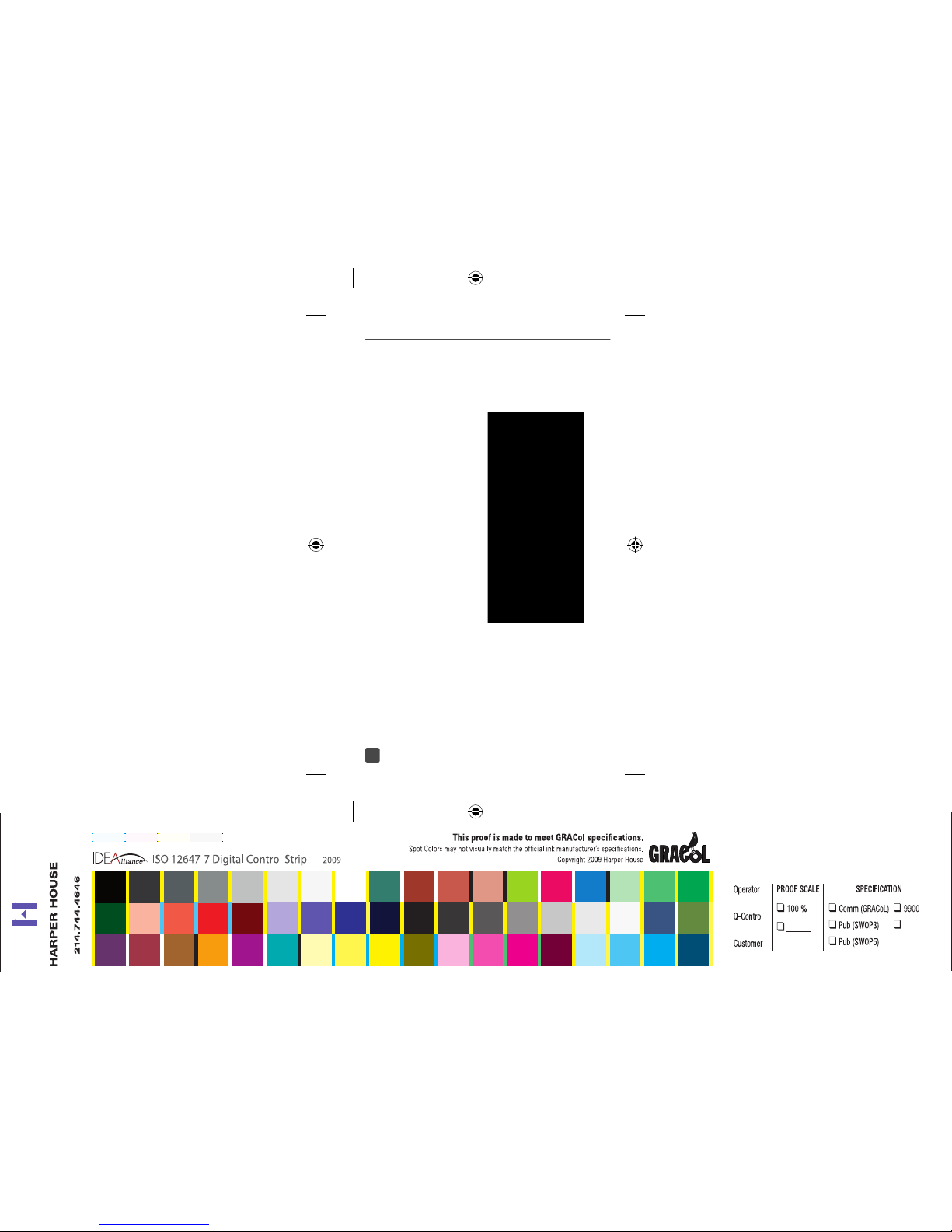Nokia Sprint Lumia 635 Guide
Other Nokia Cell Phone manuals
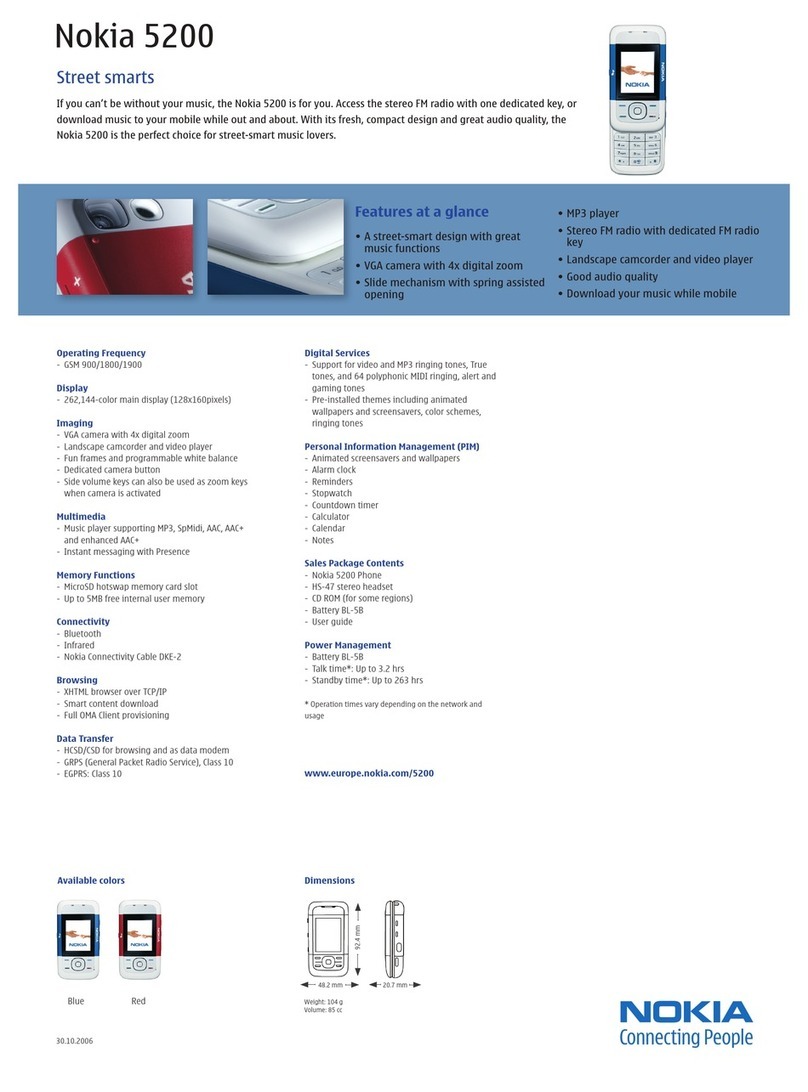
Nokia
Nokia 5200 - Cell Phone 5 MB Owner's manual

Nokia
Nokia E52 User manual

Nokia
Nokia Cellphone 3600 User manual

Nokia
Nokia 3310 User manual

Nokia
Nokia 7230 User manual

Nokia
Nokia RH-37 Series Guide

Nokia
Nokia 6788i User manual

Nokia
Nokia 5700 - XpressMusic Smartphone 128 MB User manual

Nokia
Nokia C30 User manual

Nokia
Nokia 2125i User manual
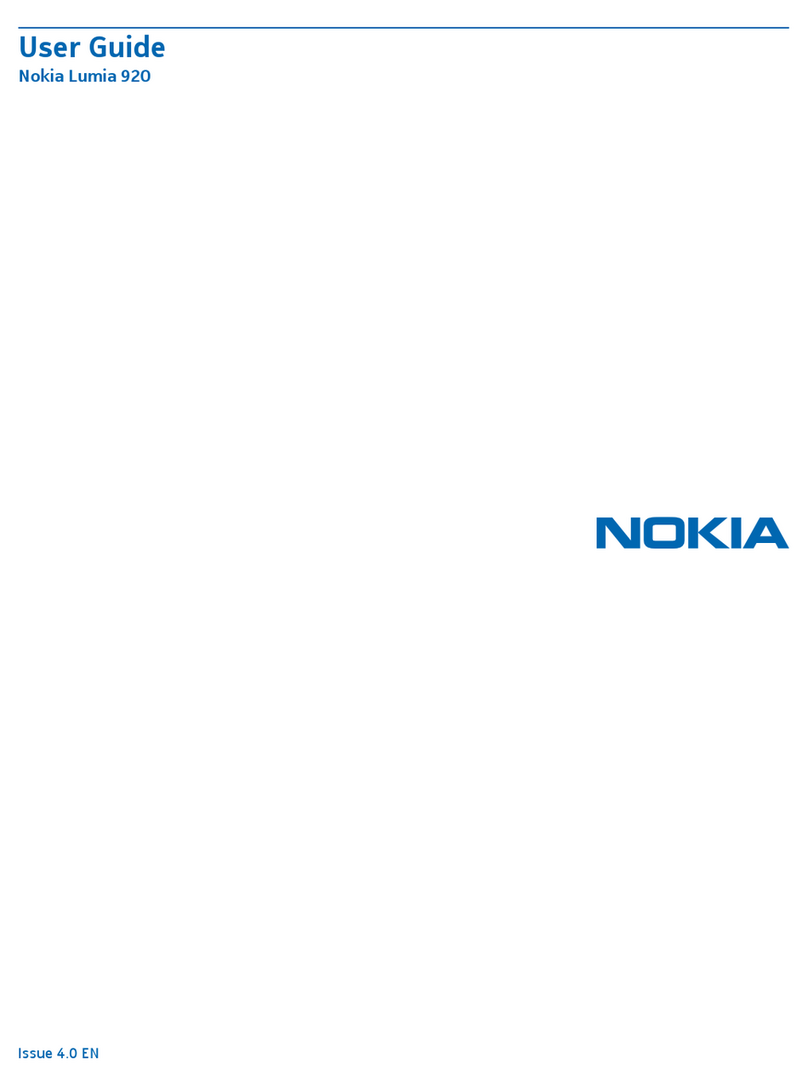
Nokia
Nokia Lumia 920 User manual
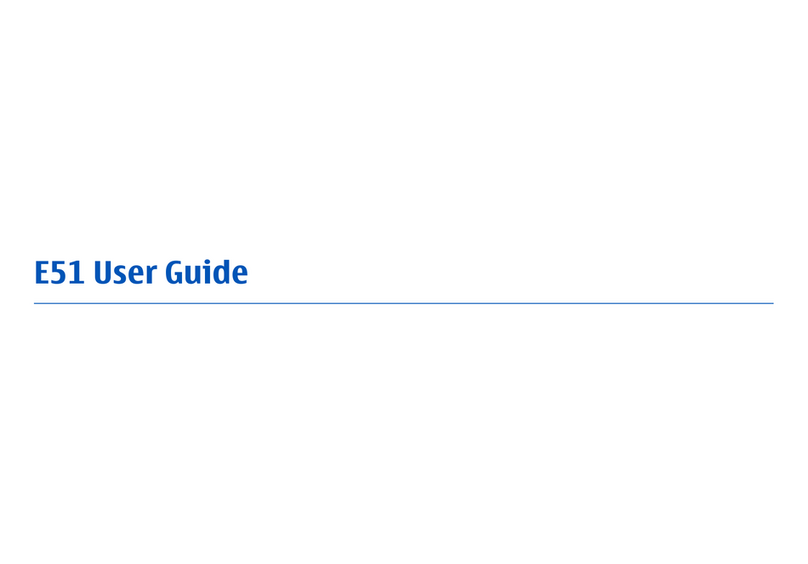
Nokia
Nokia E51 - Smartphone 130 MB User manual
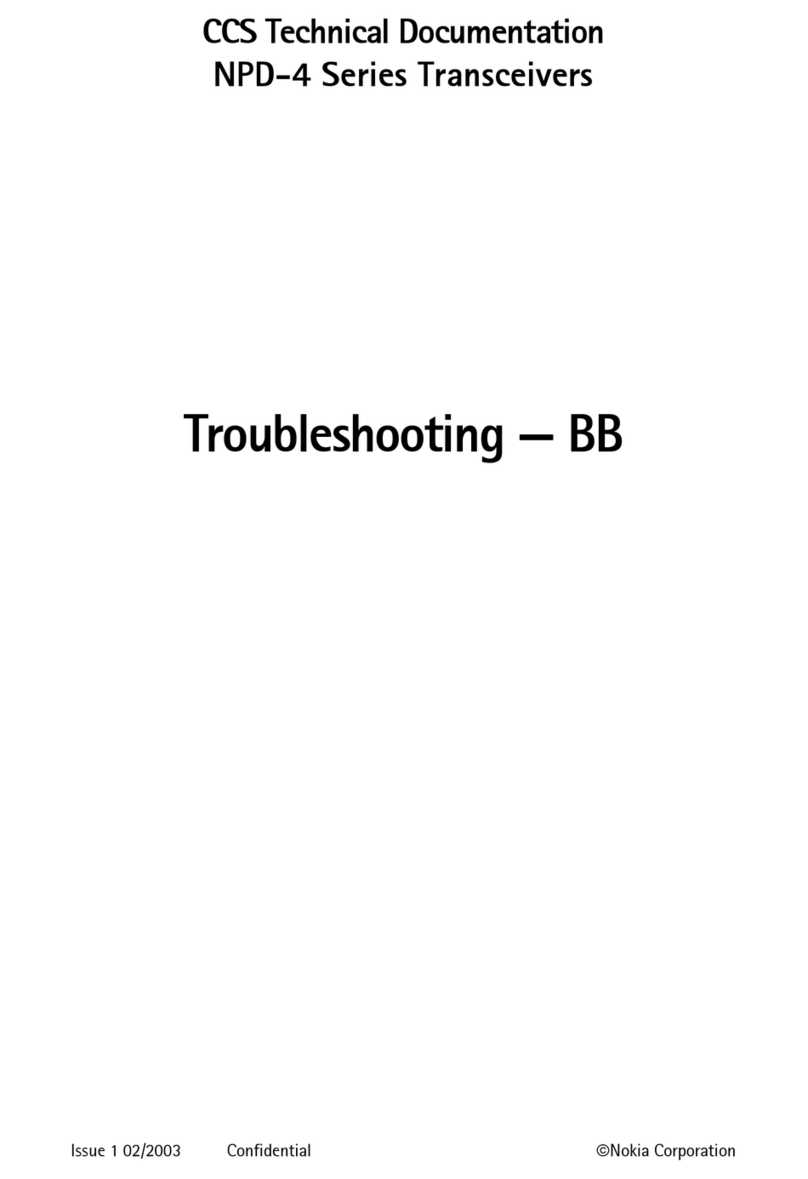
Nokia
Nokia NPD-4 Series User manual

Nokia
Nokia 6125 - Cell Phone 11 MB User manual

Nokia
Nokia PM-6225 User manual

Nokia
Nokia 3510i User manual

Nokia
Nokia N91 User manual

Nokia
Nokia C2-01 User manual
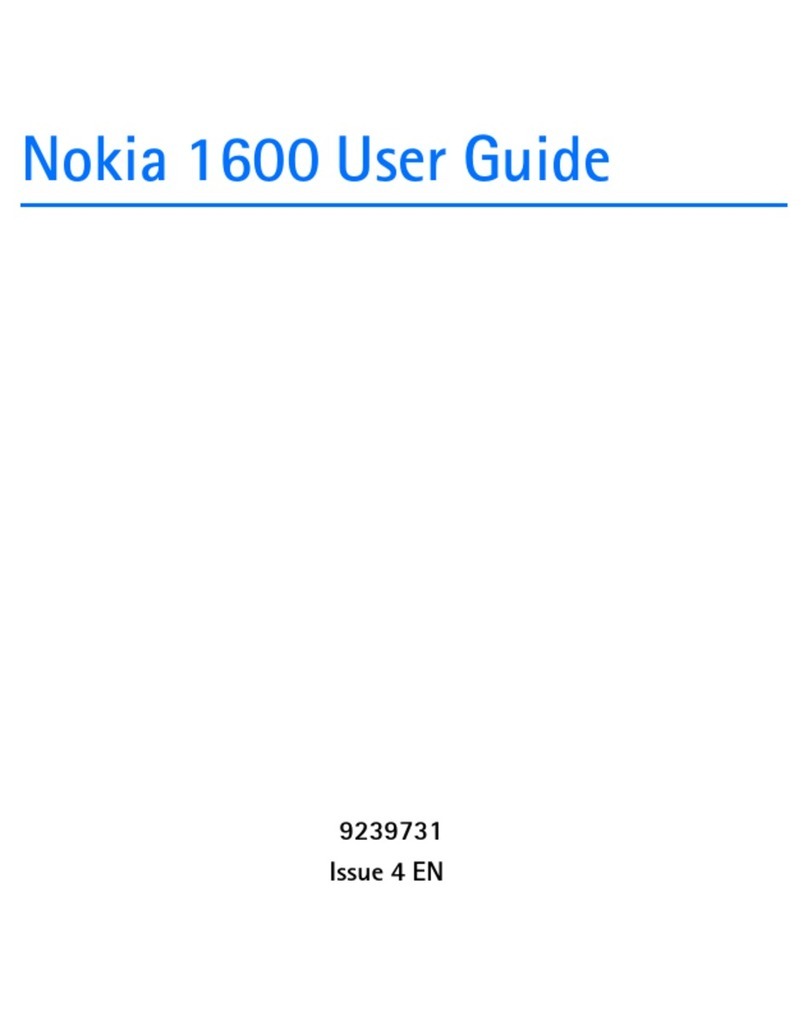
Nokia
Nokia 1600 - Cell Phone 4 MB User manual
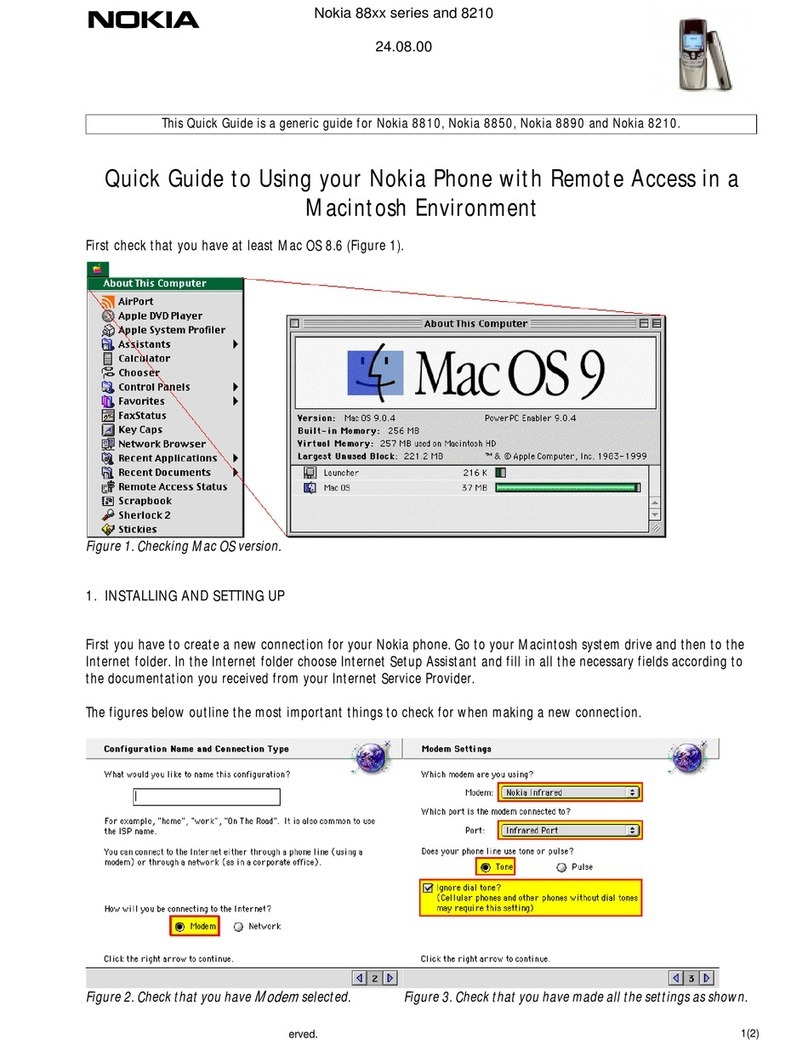
Nokia
Nokia 8210 User manual