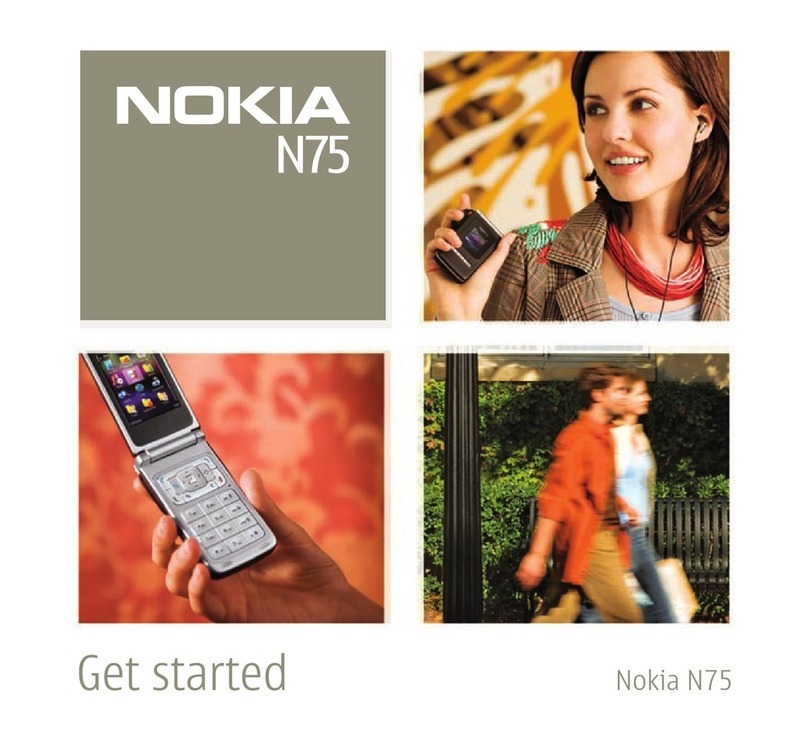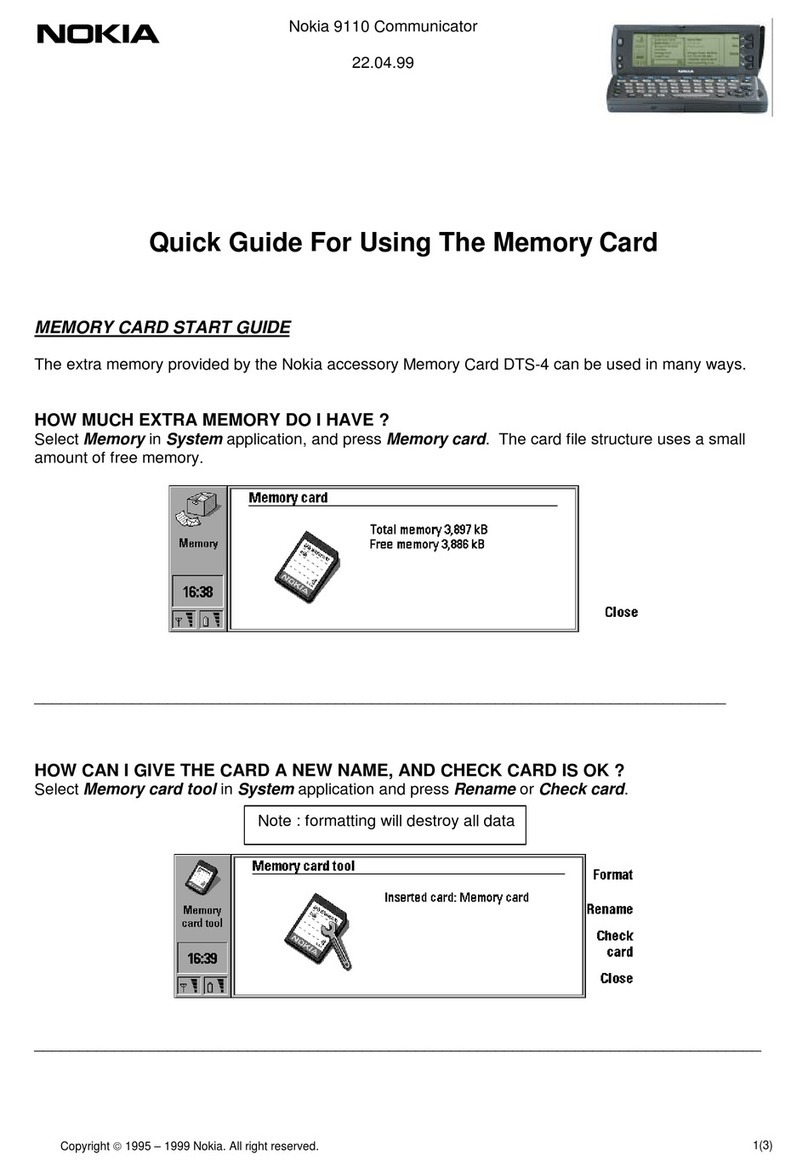Nokia NAVIGATOR 6210 User manual
Other Nokia Cell Phone manuals

Nokia
Nokia 6170 - Cell Phone - GSM User manual
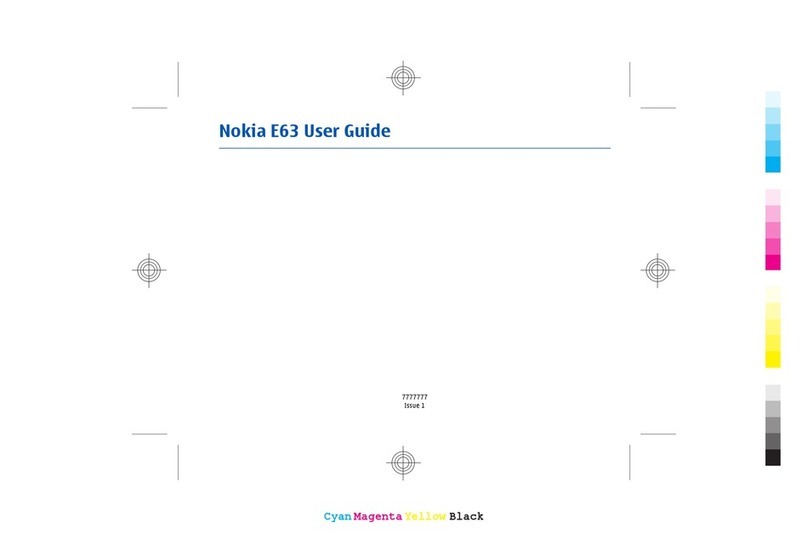
Nokia
Nokia E63 User manual

Nokia
Nokia 6682 User manual

Nokia
Nokia SLIDE 2220 User manual

Nokia
Nokia RM-608 User manual

Nokia
Nokia Cellphone 3220 Service manual

Nokia
Nokia X3 Quick start guide

Nokia
Nokia 6300b User manual
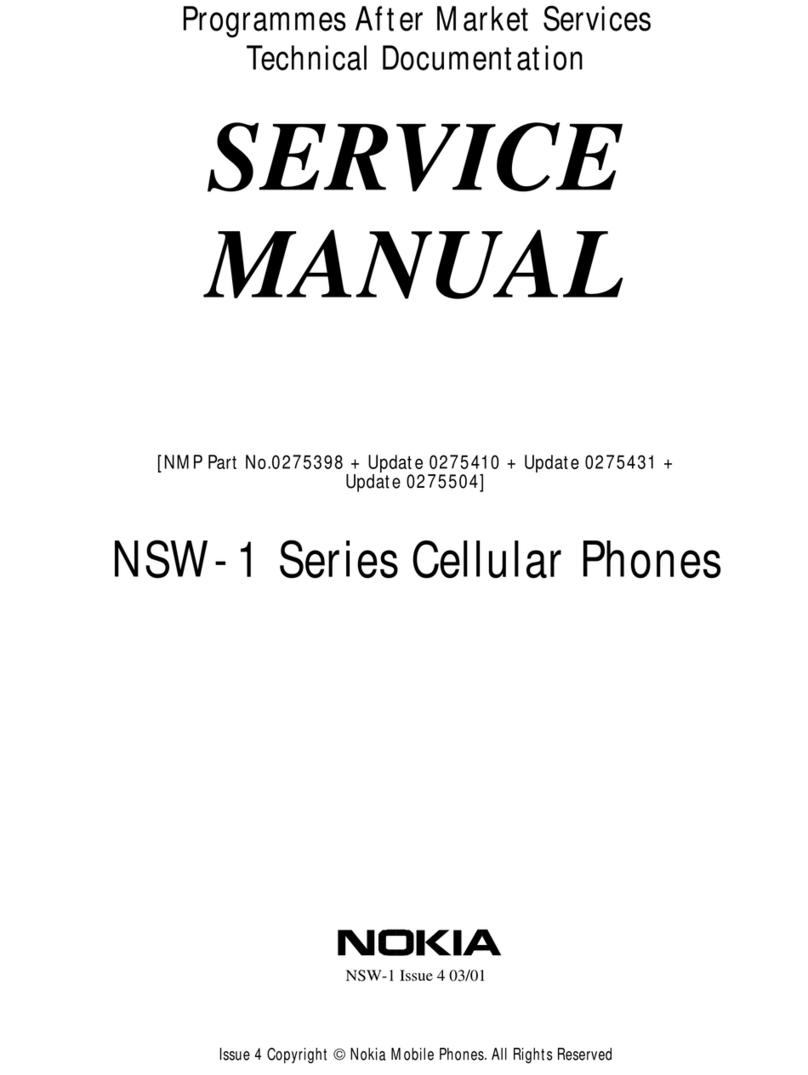
Nokia
Nokia NSW-1 Series User manual

Nokia
Nokia 3710 User manual

Nokia
Nokia 2760 Flip User manual
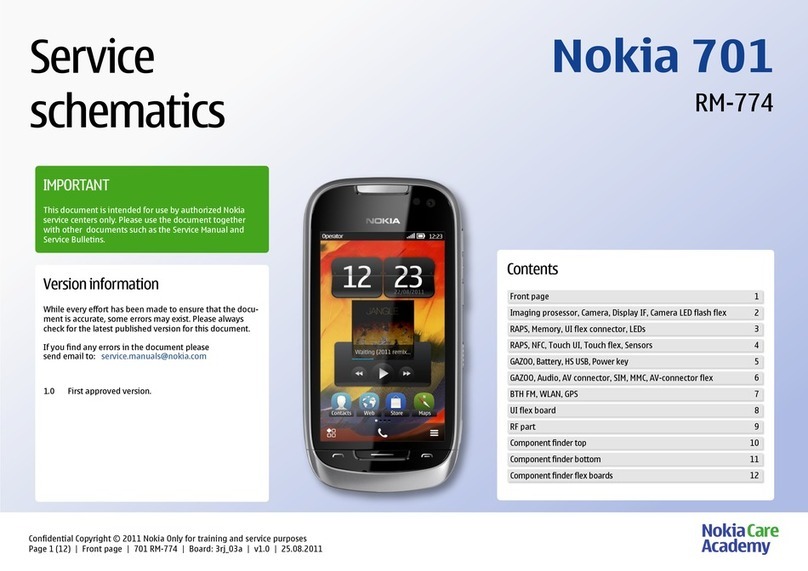
Nokia
Nokia 701 User manual

Nokia
Nokia X5-01 User manual

Nokia
Nokia E51 - Smartphone 130 MB User manual

Nokia
Nokia 3310 4G User manual
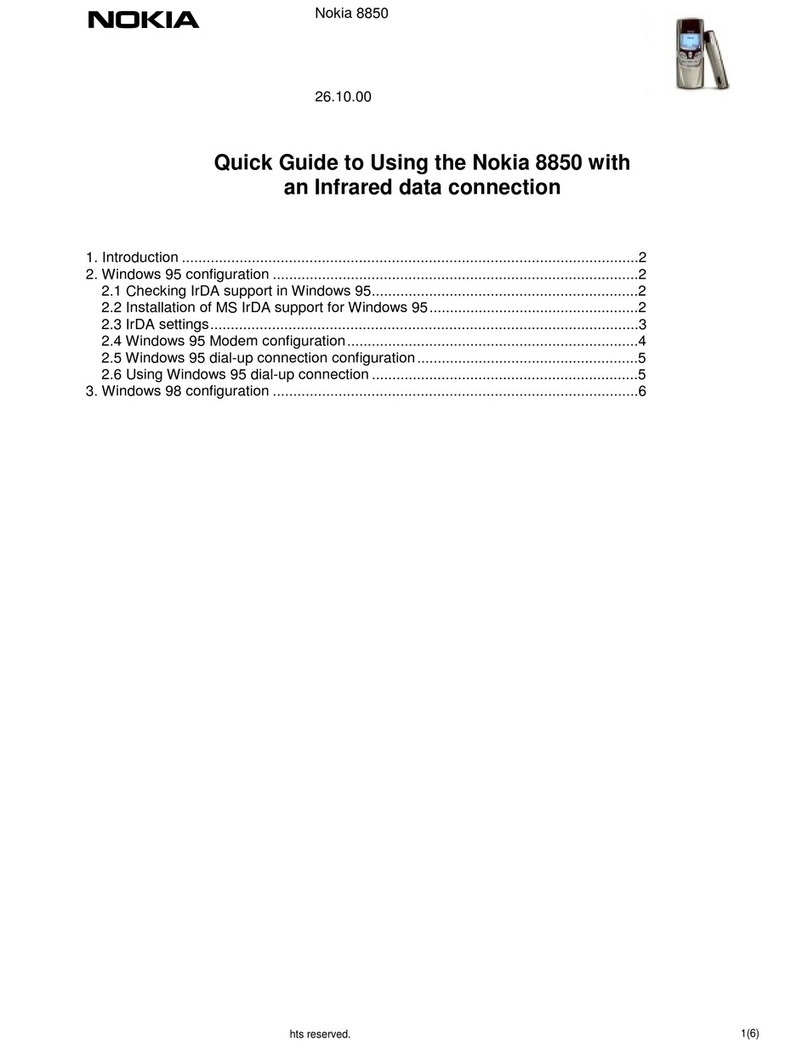
Nokia
Nokia 8850 - Cell Phone - GSM Instruction Manual
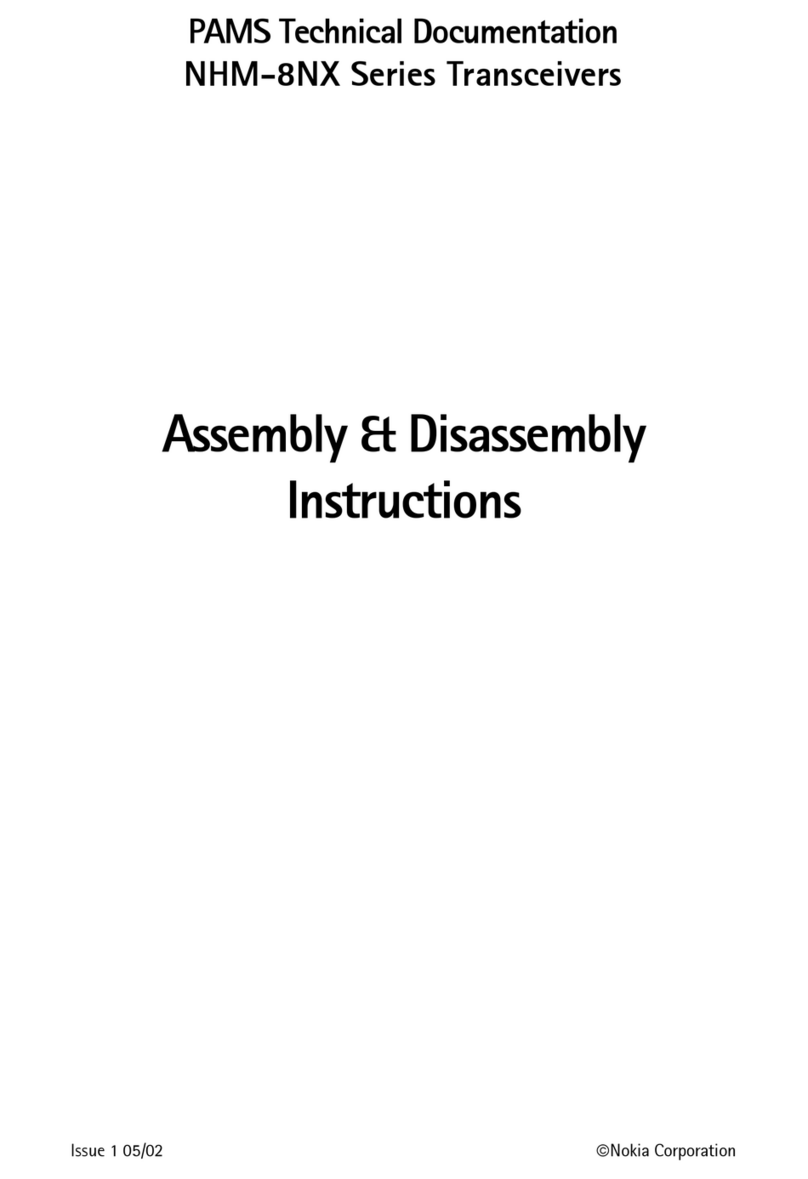
Nokia
Nokia NHM-8NX Series Installation instructions
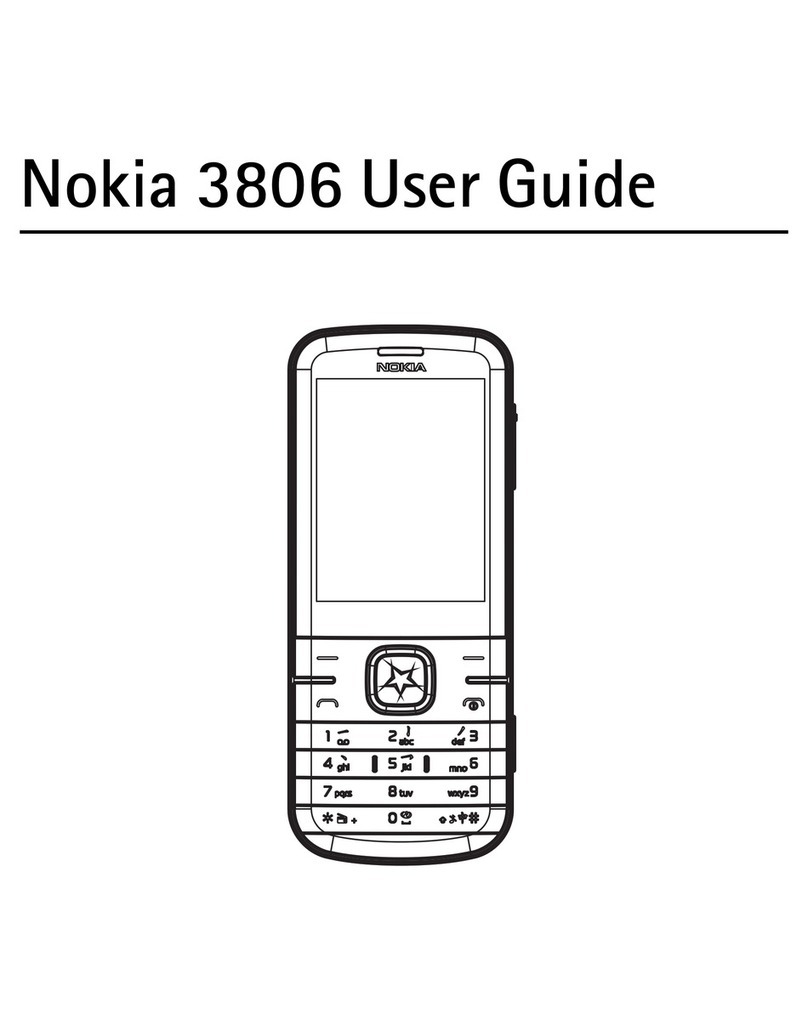
Nokia
Nokia 3806 User manual

Nokia
Nokia 5320 XpressMusic User manual
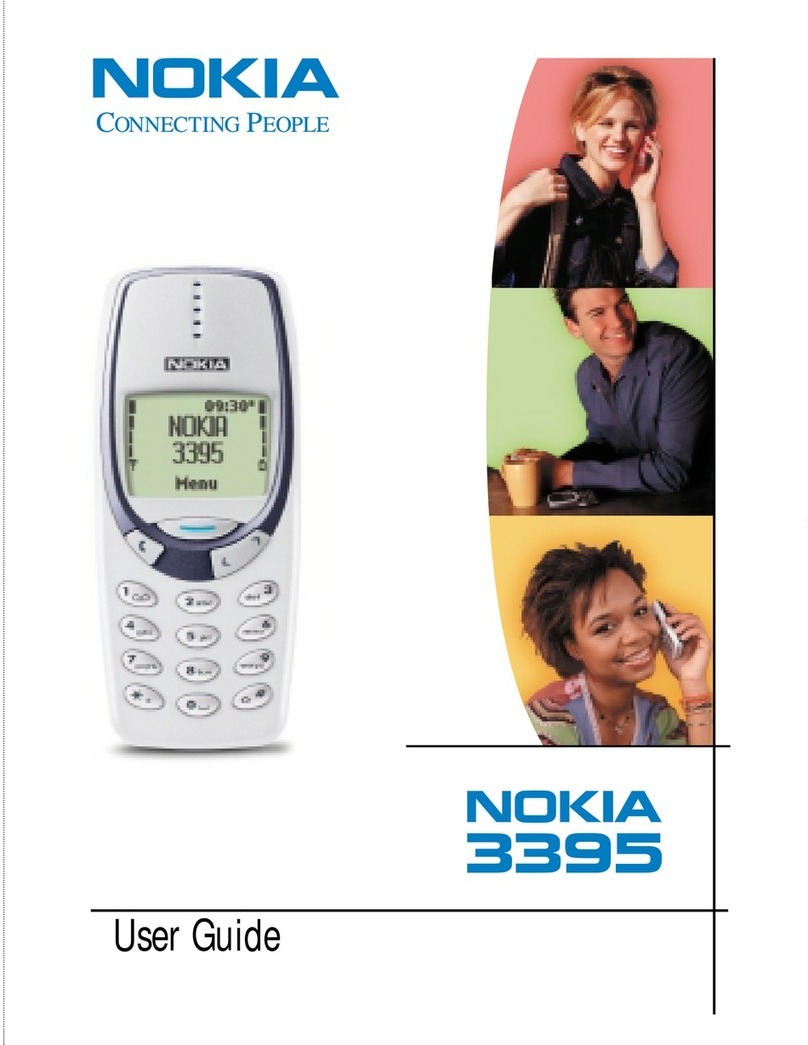
Nokia
Nokia 3395 User manual