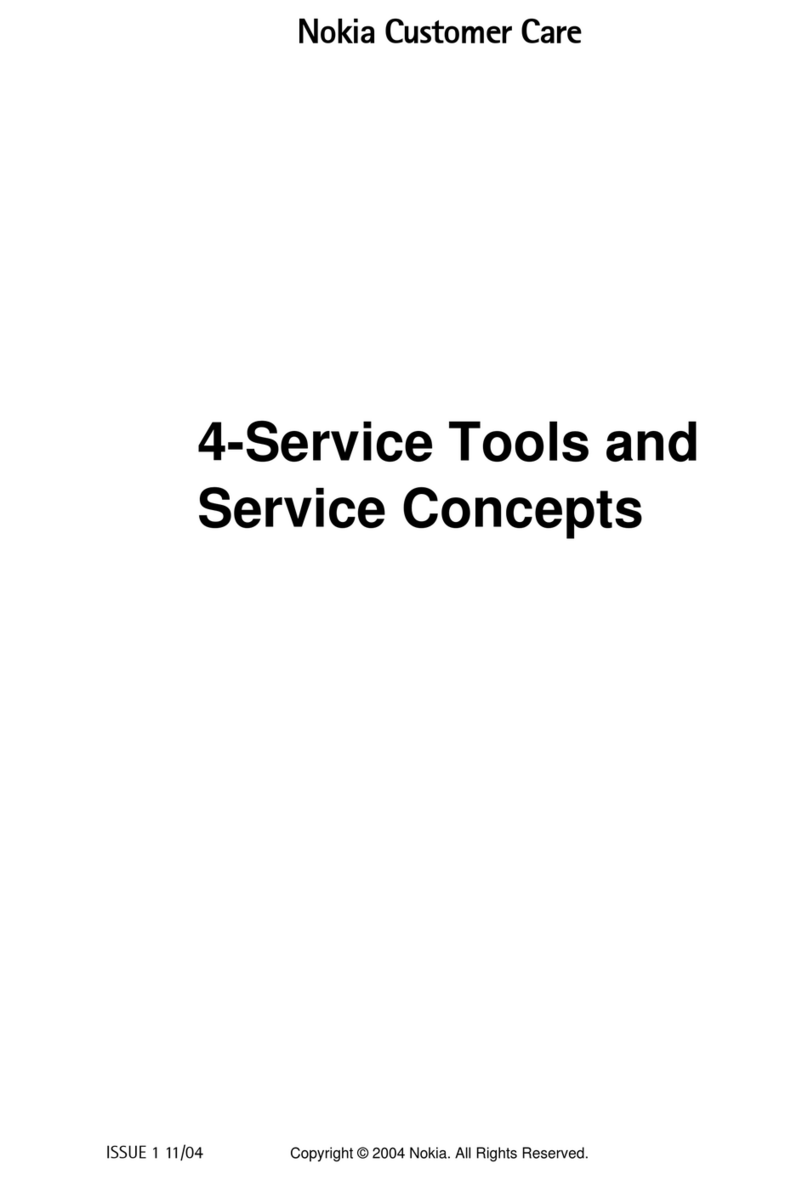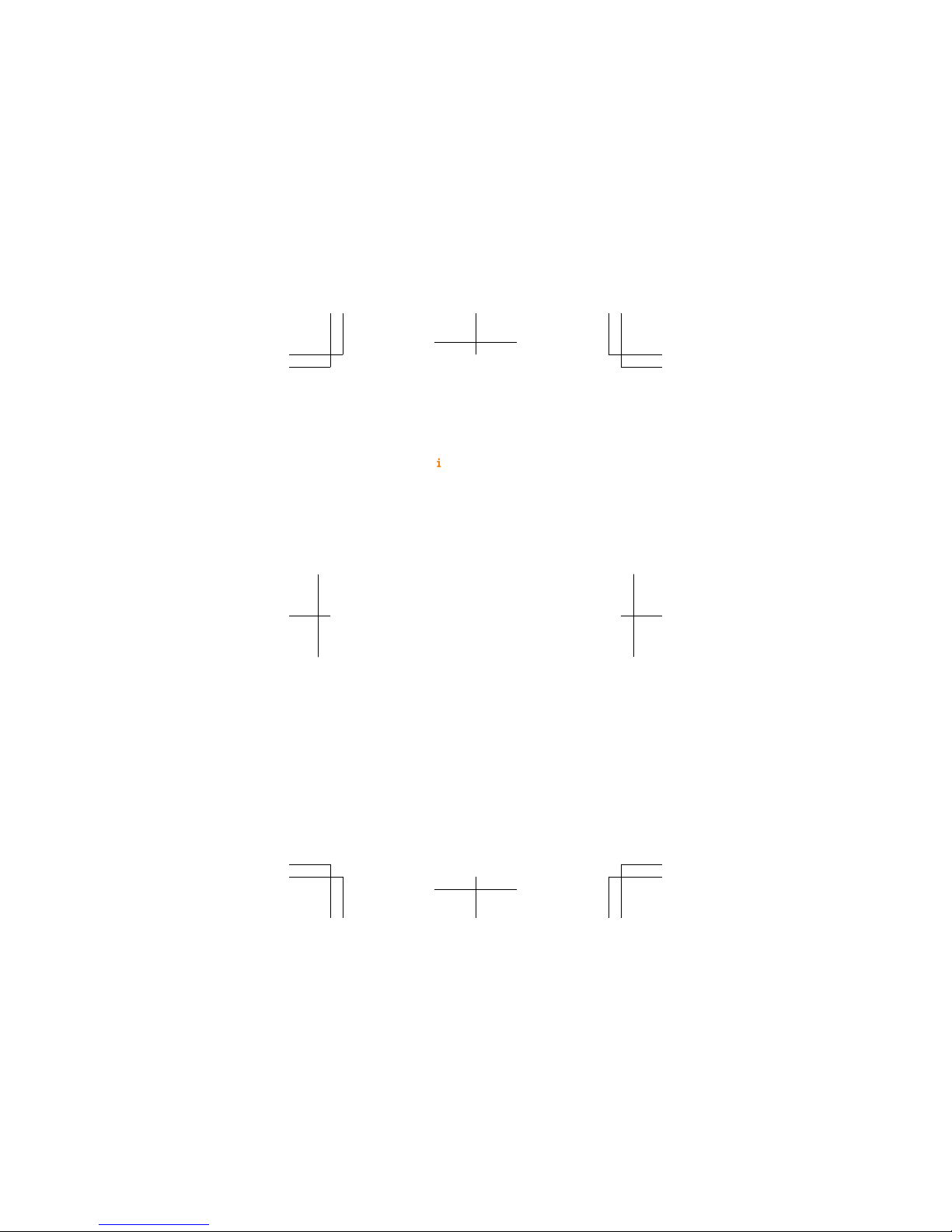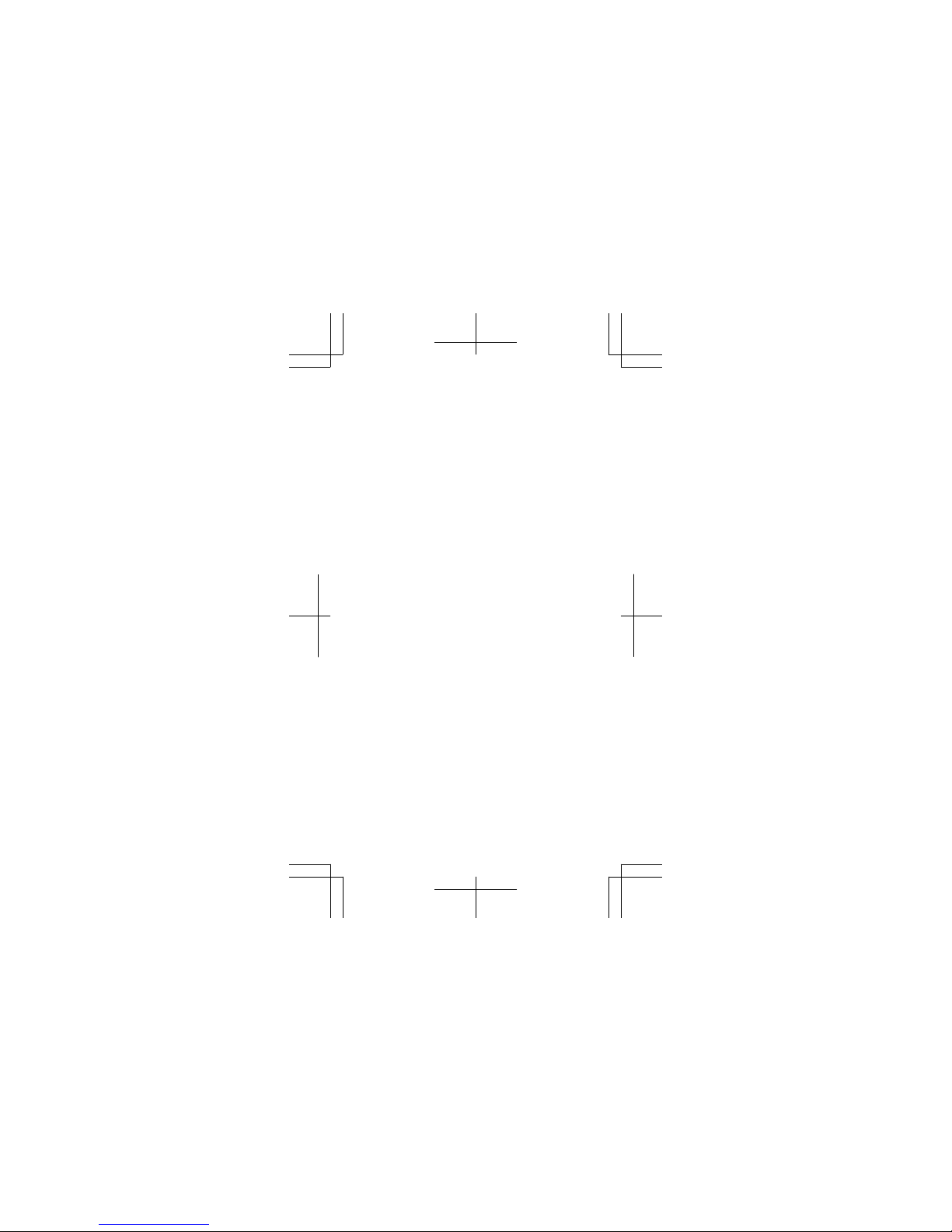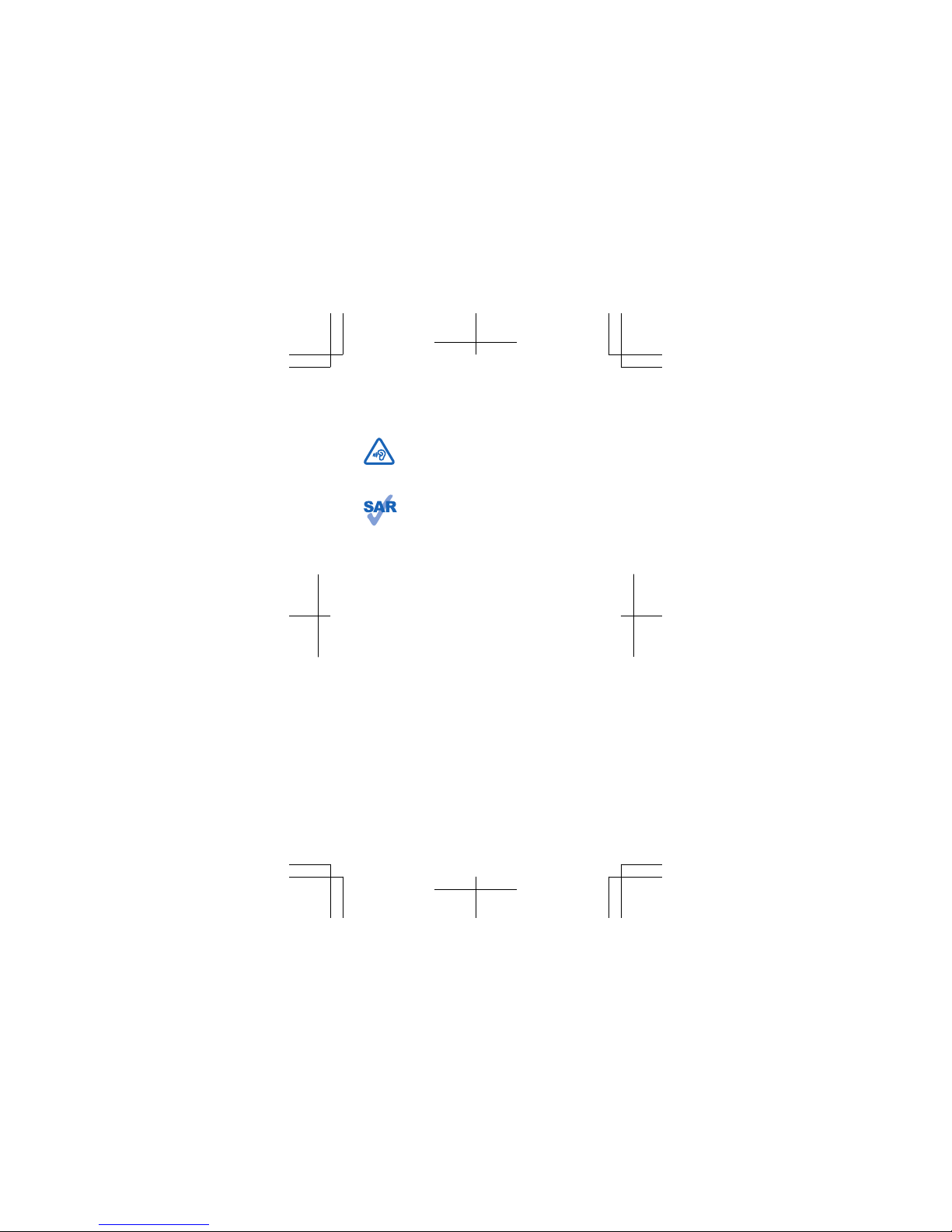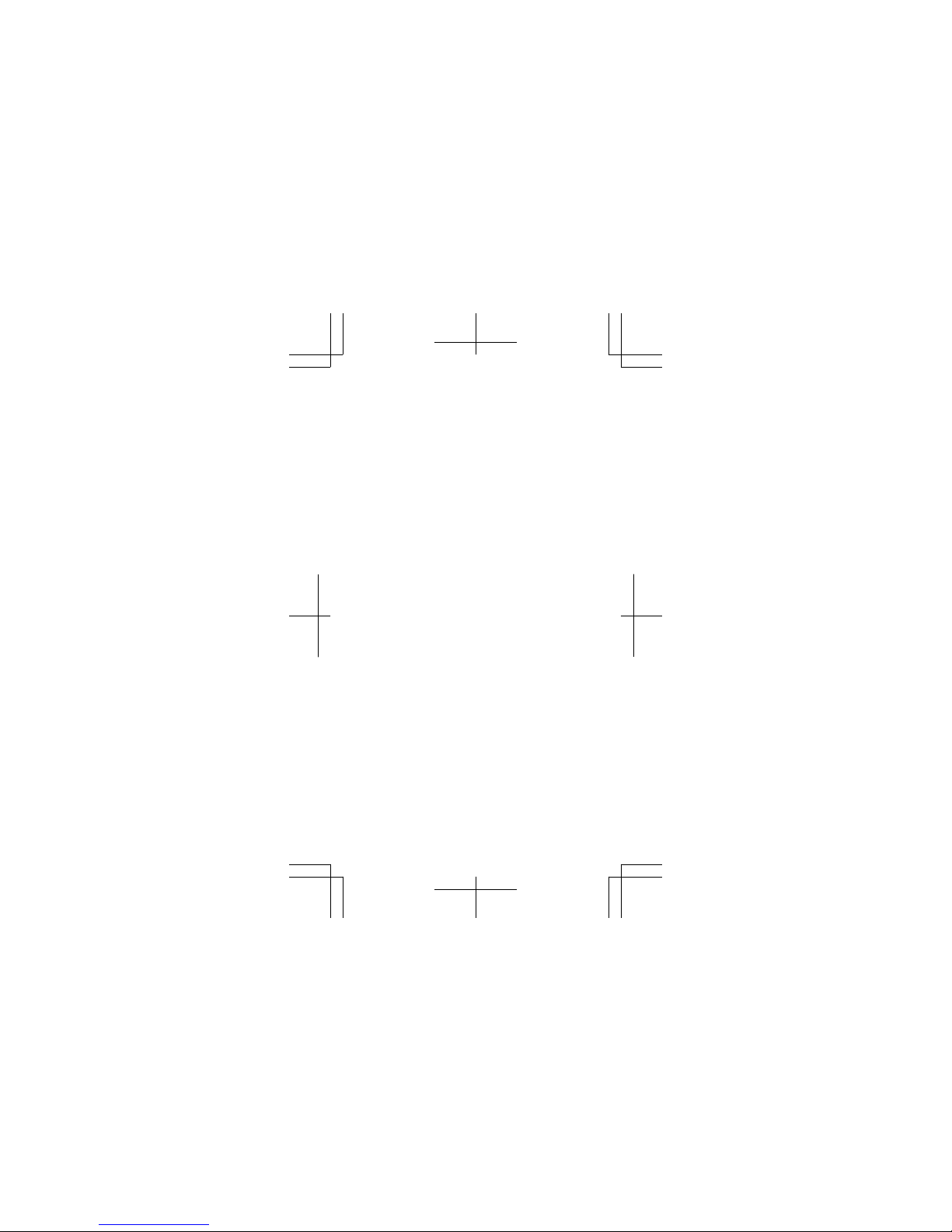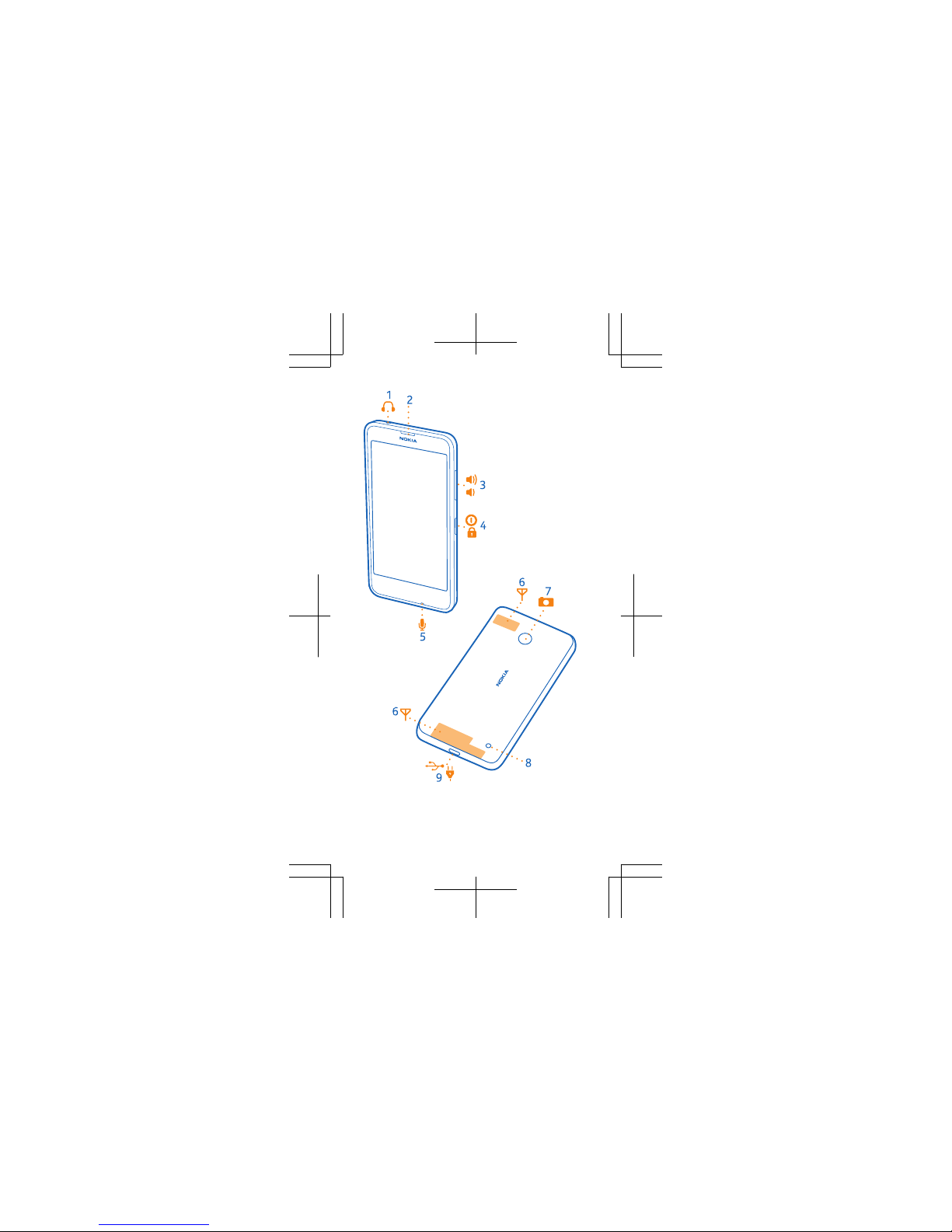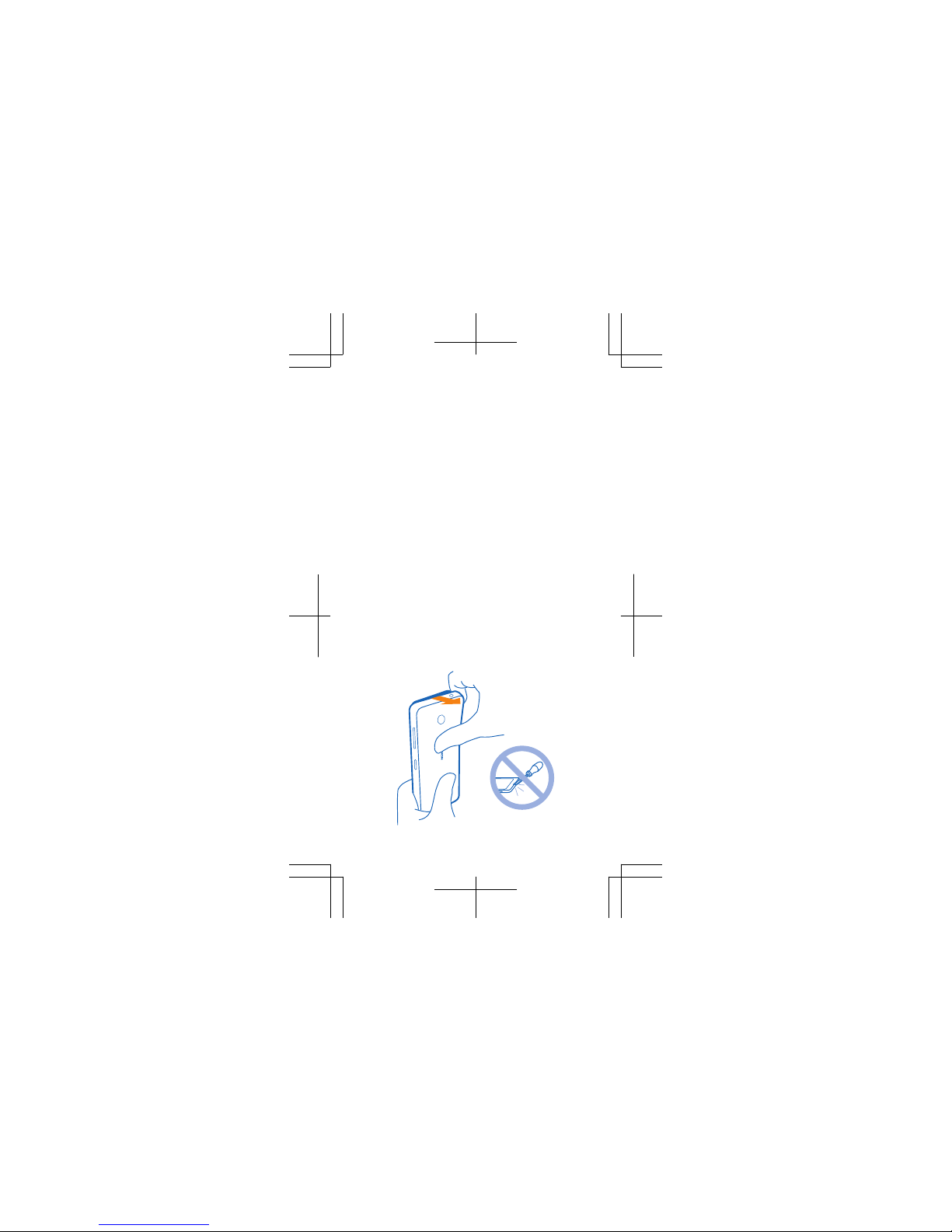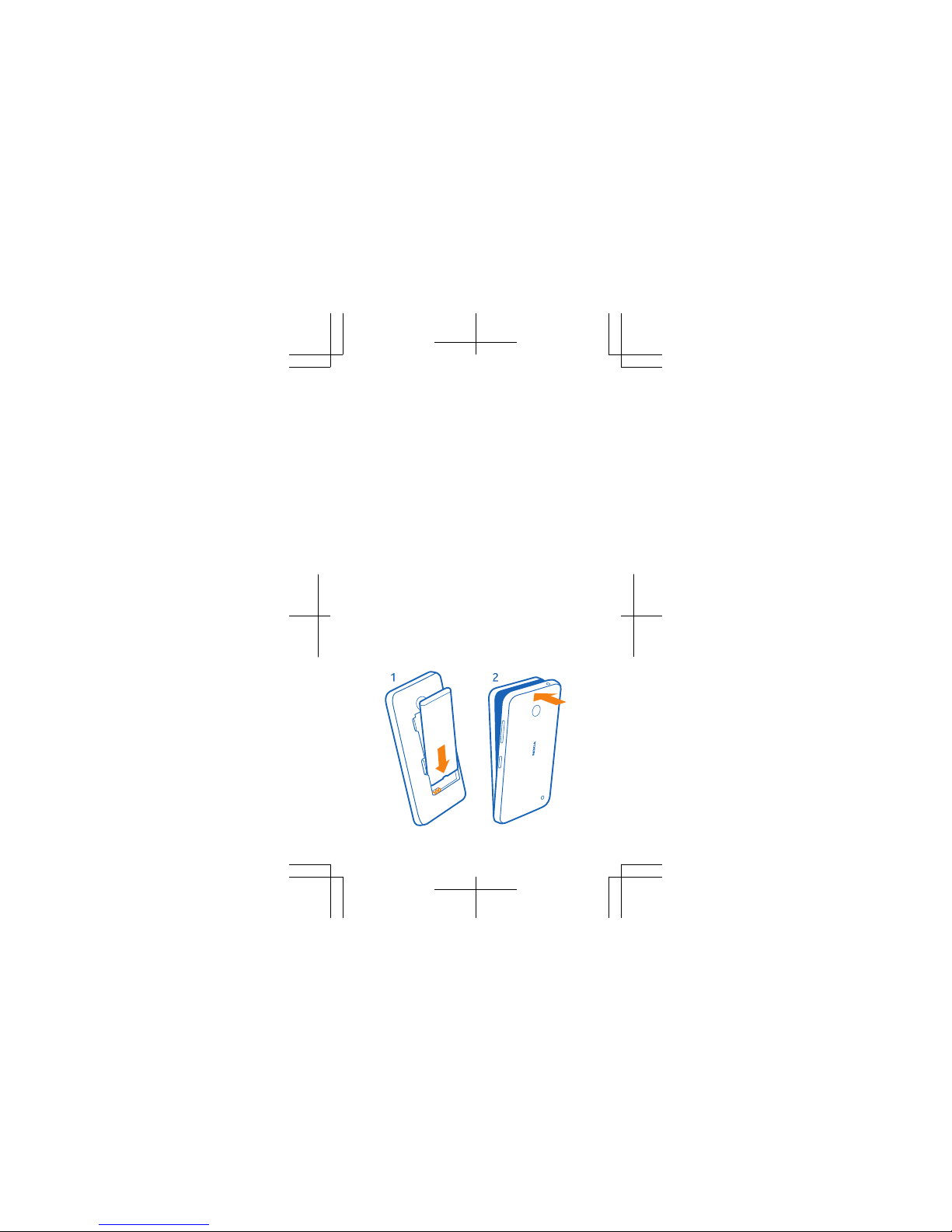Nokia Sprint Lumia 635 User manual
Other Nokia Cell Phone manuals

Nokia
Nokia N82 User manual
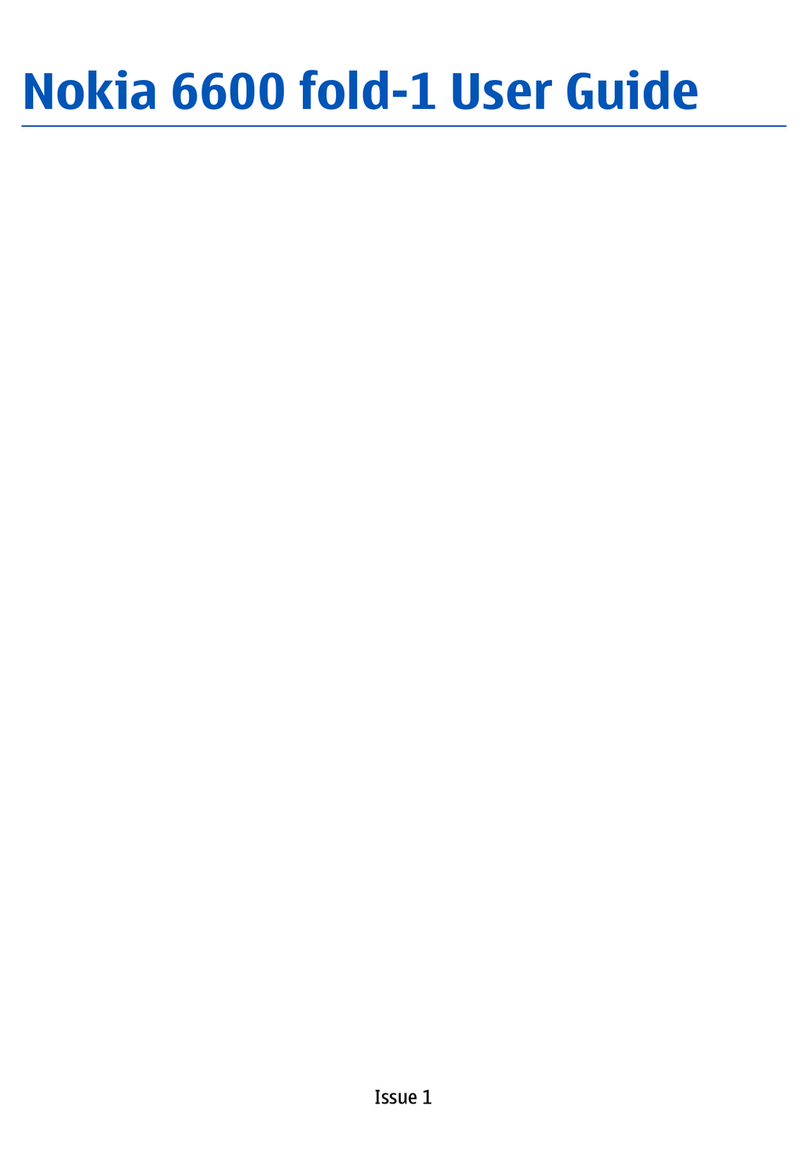
Nokia
Nokia 6600 fold-1 User manual

Nokia
Nokia 002D2Q8 User manual

Nokia
Nokia E61 User manual

Nokia
Nokia 9300i User manual

Nokia
Nokia 6031 User manual

Nokia
Nokia 6233 User manual

Nokia
Nokia Lumia 1520 User manual

Nokia
Nokia RM-1110 User manual

Nokia
Nokia 5500 RM-86 Quick start guide

Nokia
Nokia 5230 User manual

Nokia
Nokia 5700 - XpressMusic Smartphone 128 MB User manual

Nokia
Nokia 6288 - Cell Phone - WCDMA User manual
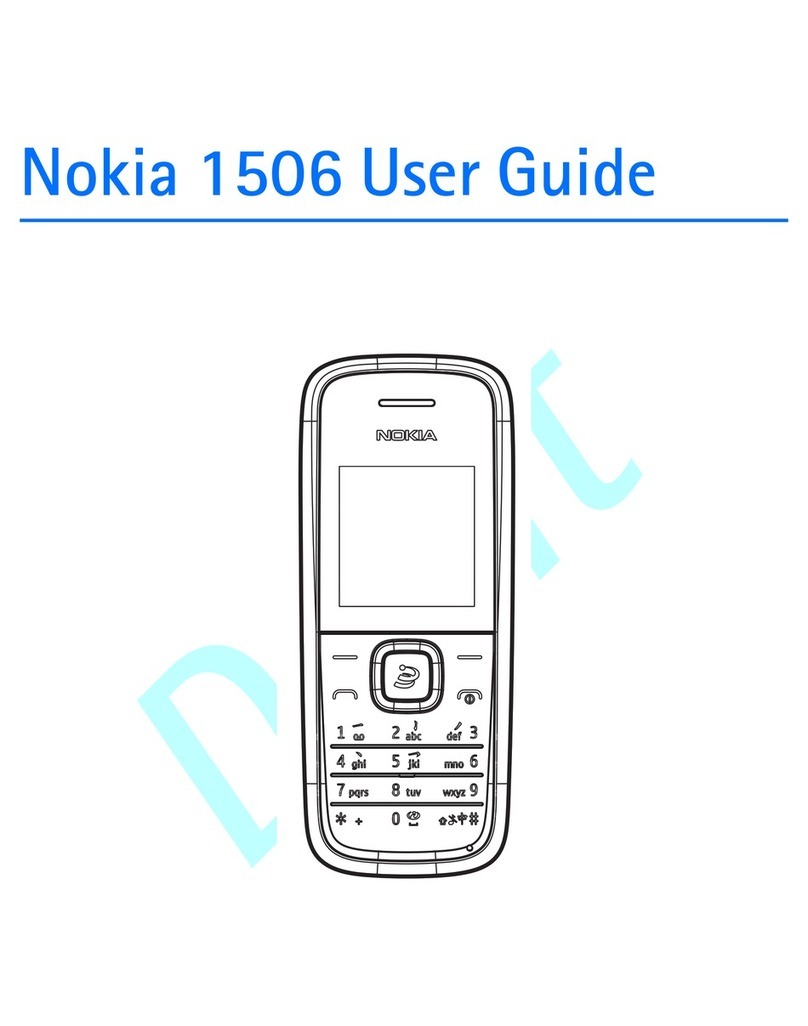
Nokia
Nokia 1506 User manual

Nokia
Nokia 6060 - Cell Phone 3.2 MB User manual

Nokia
Nokia 5170i User manual
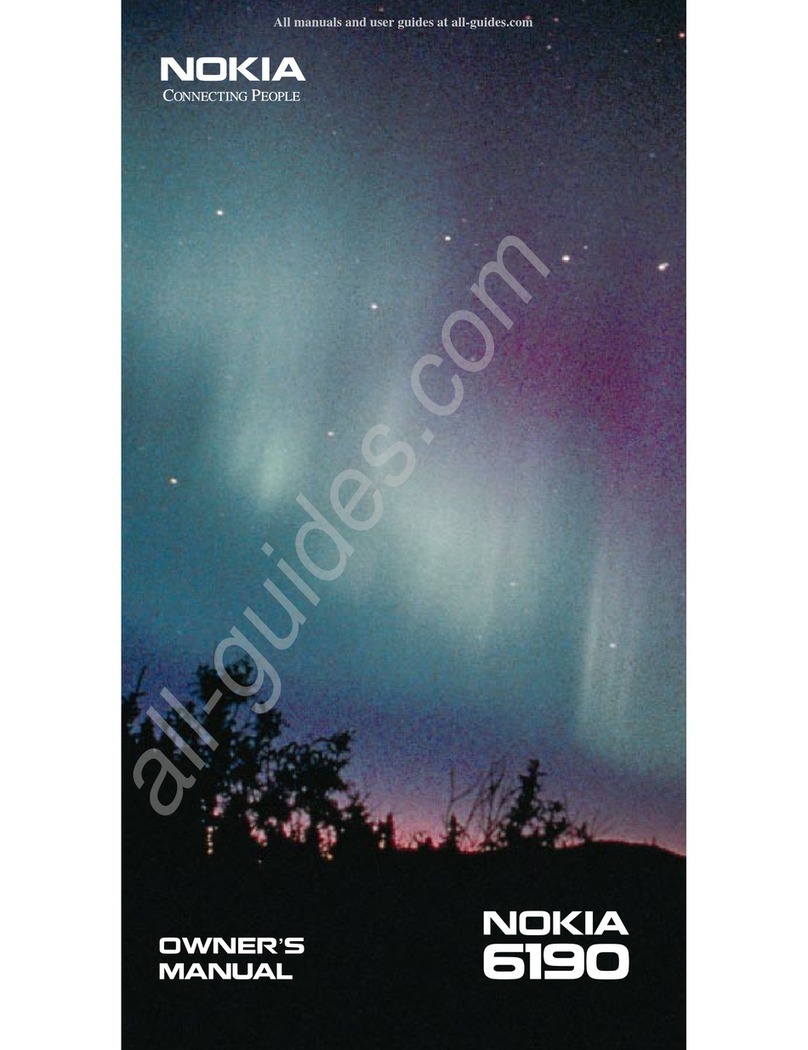
Nokia
Nokia 6190 User manual
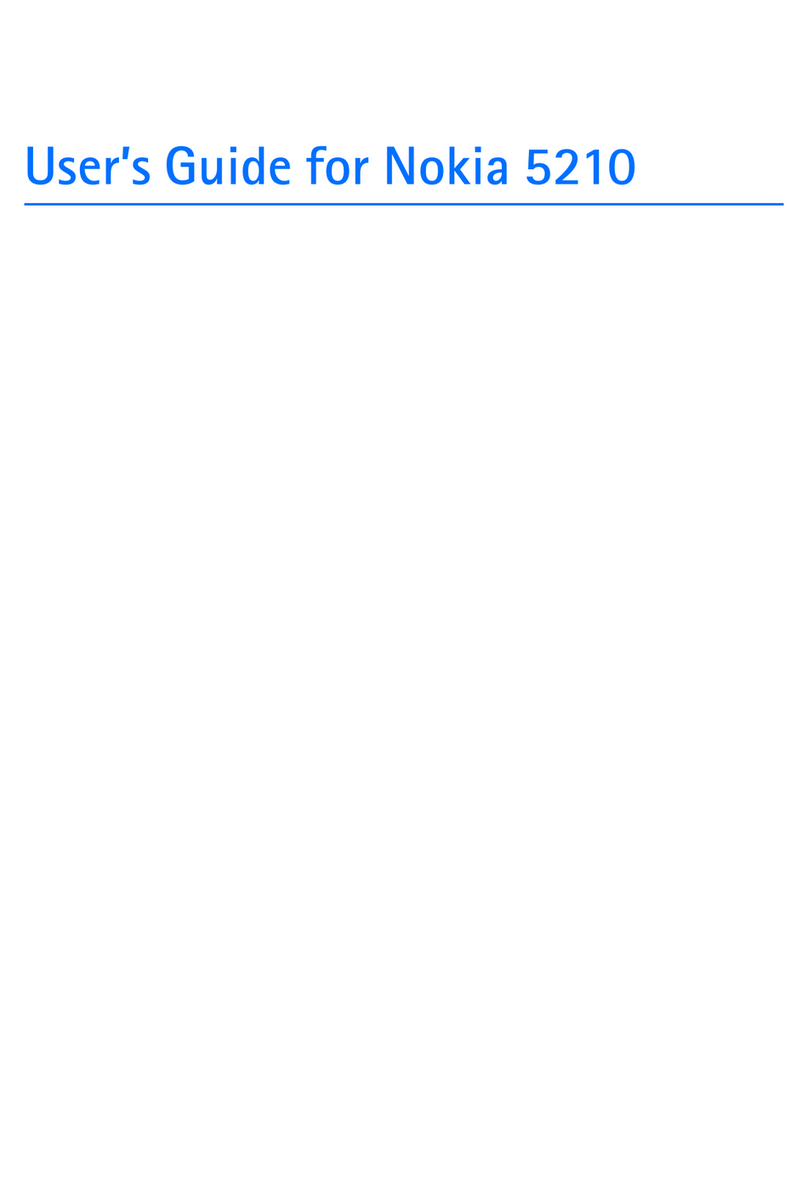
Nokia
Nokia 5210 - Cell Phone - GSM User manual

Nokia
Nokia 6300b User manual
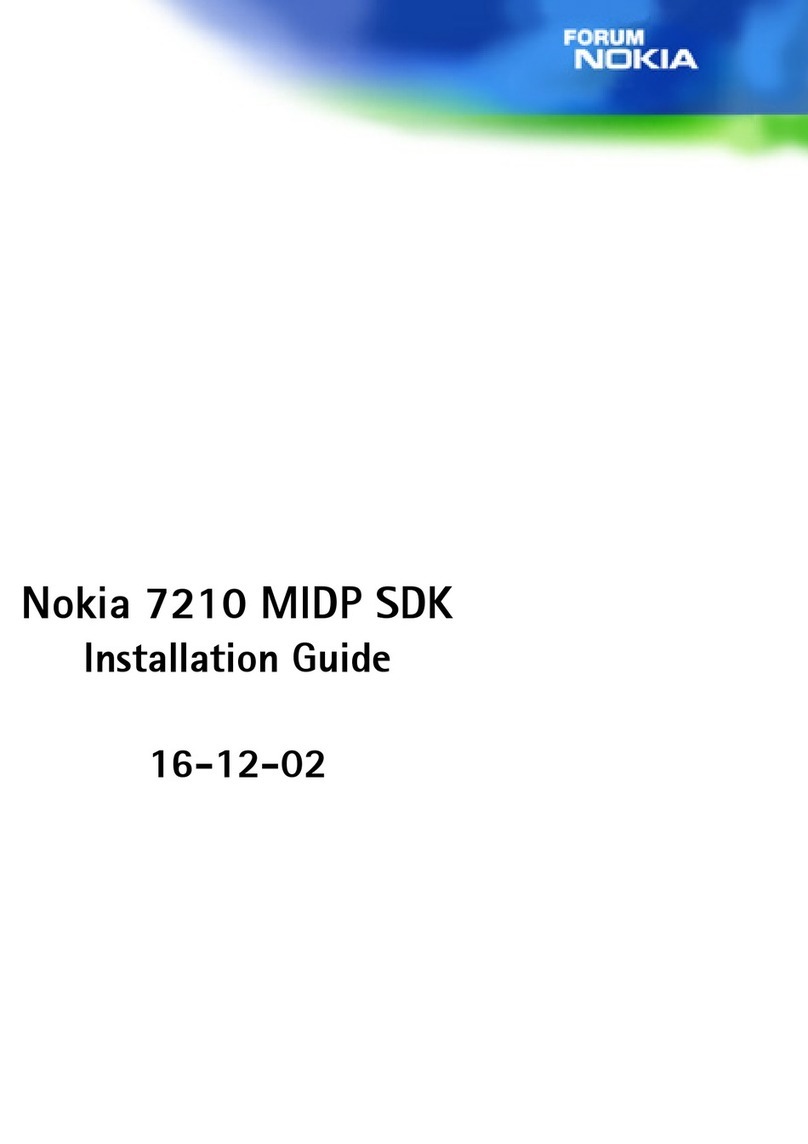
Nokia
Nokia 7210 MIDP SDK User manual