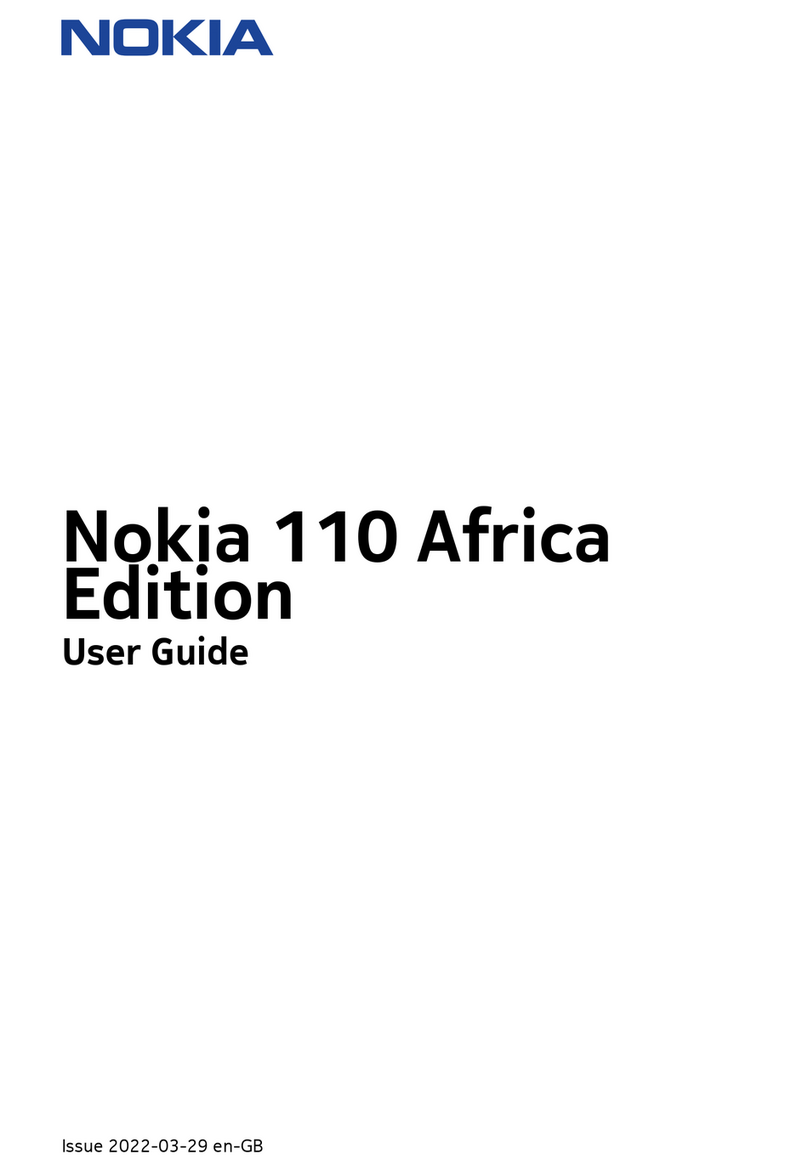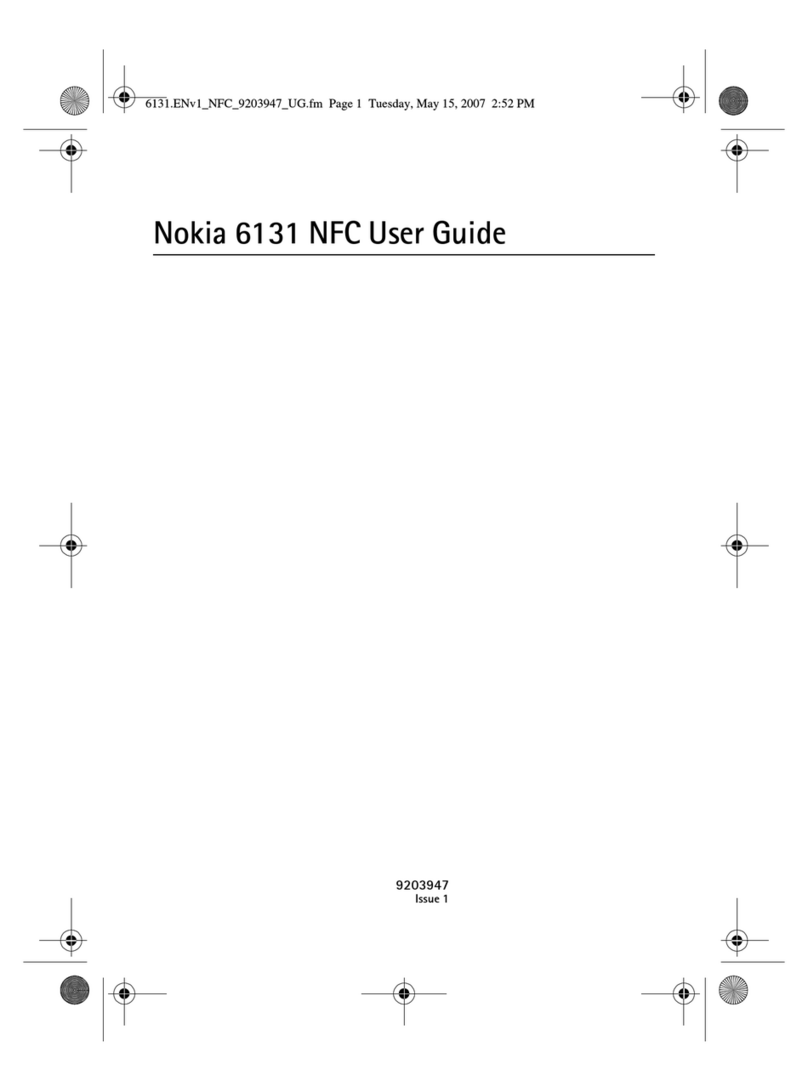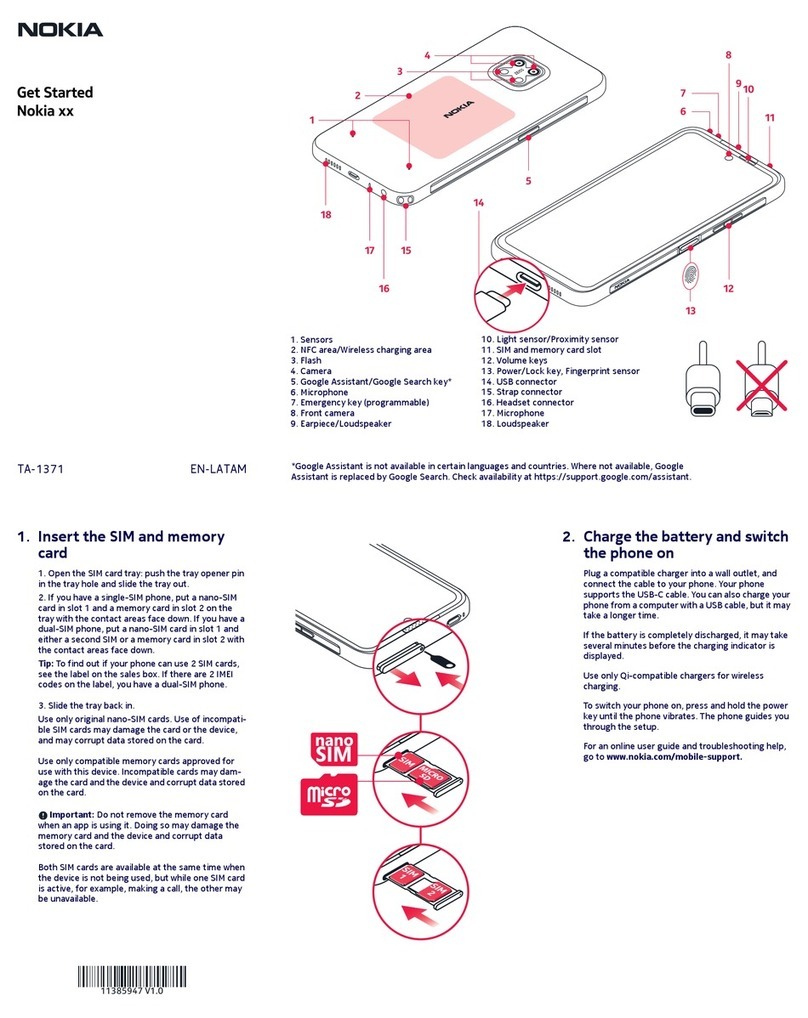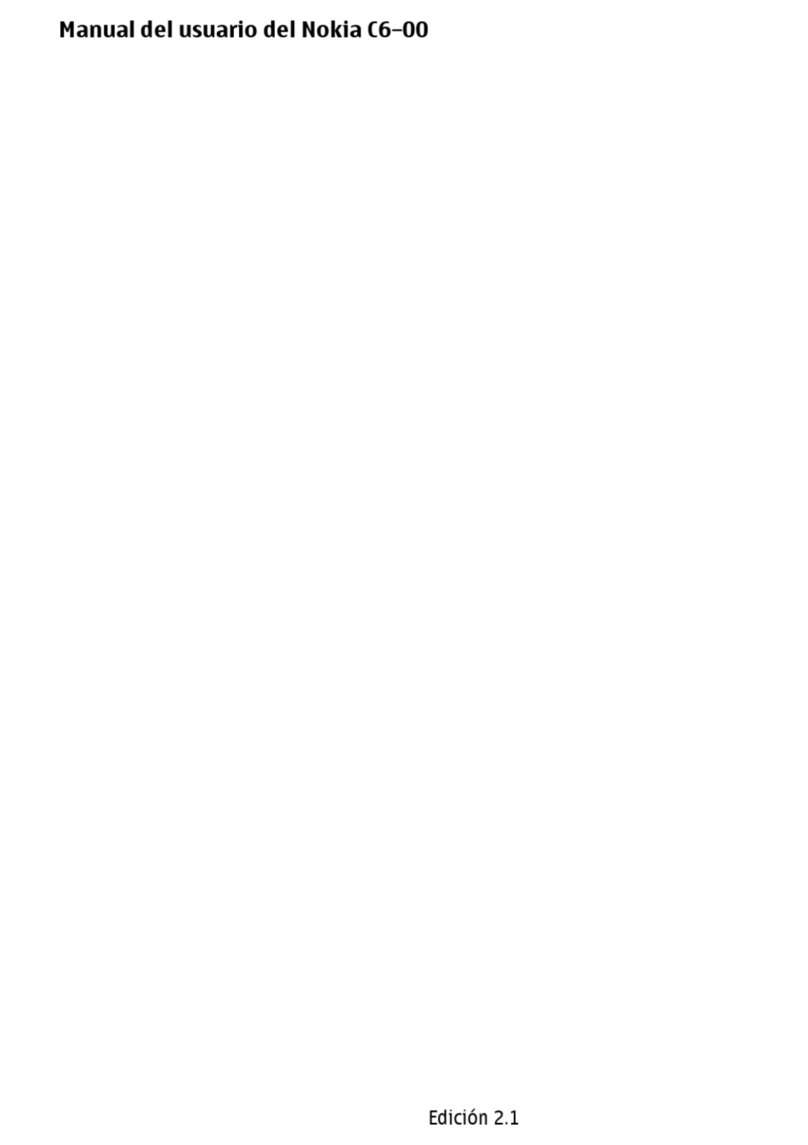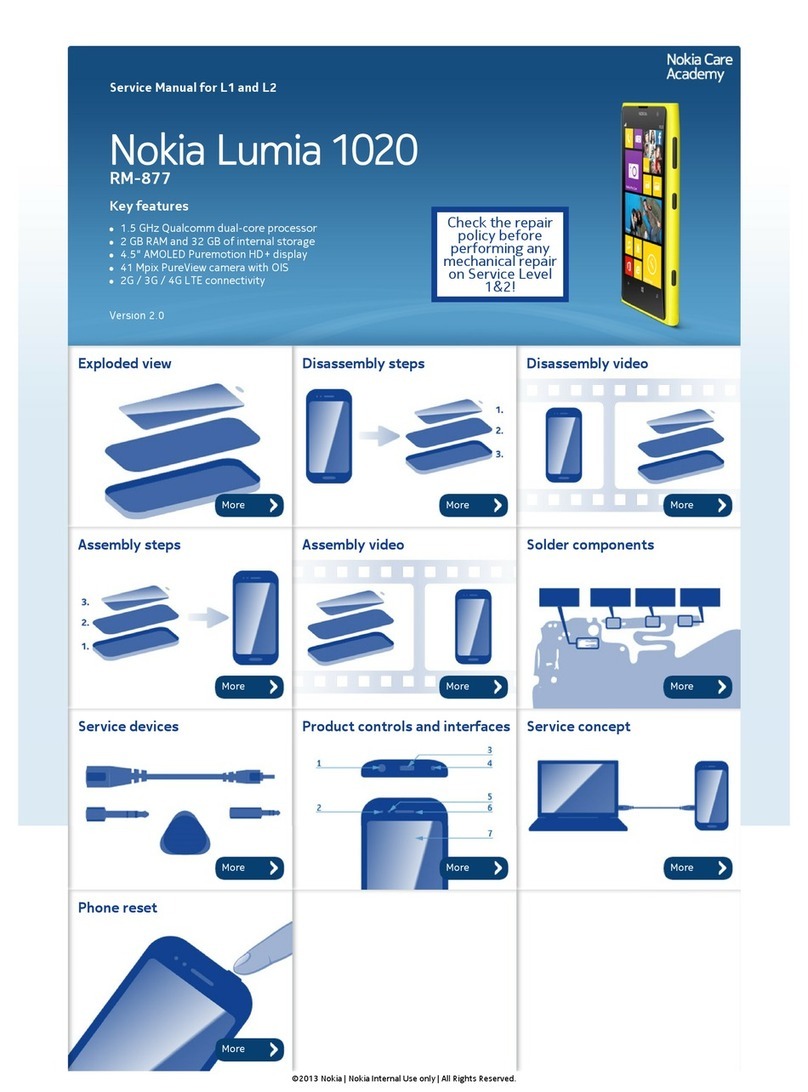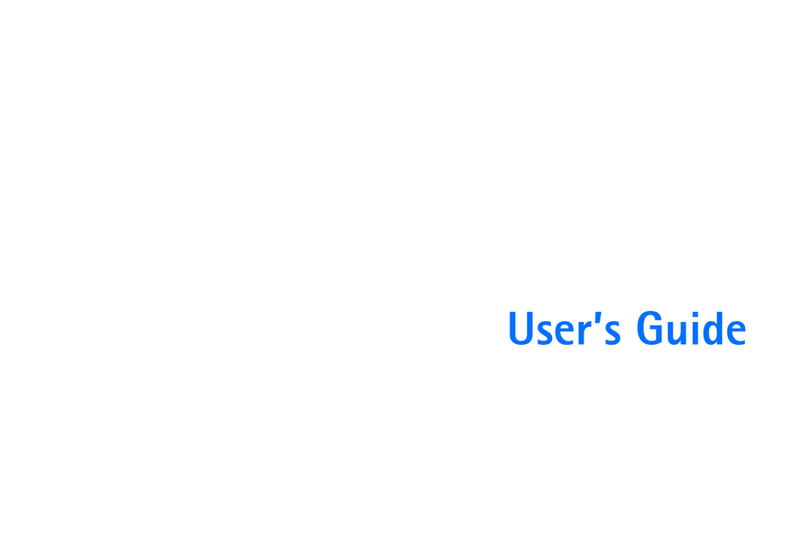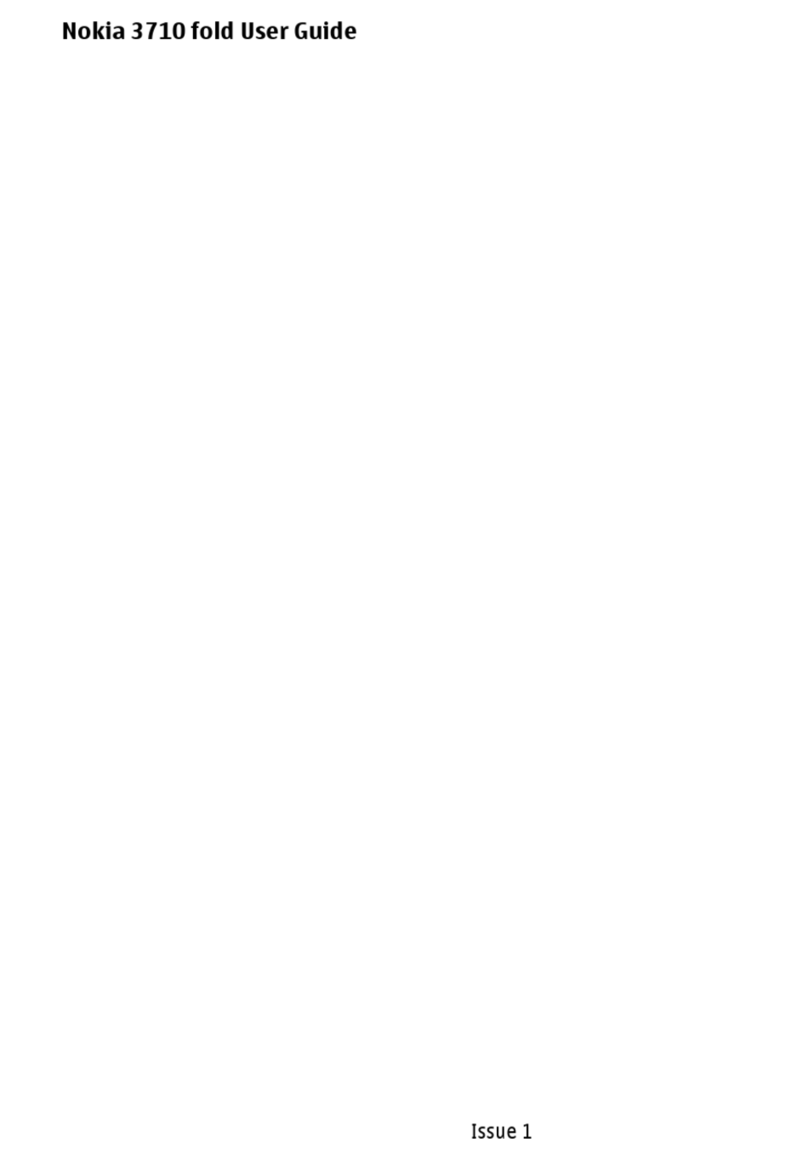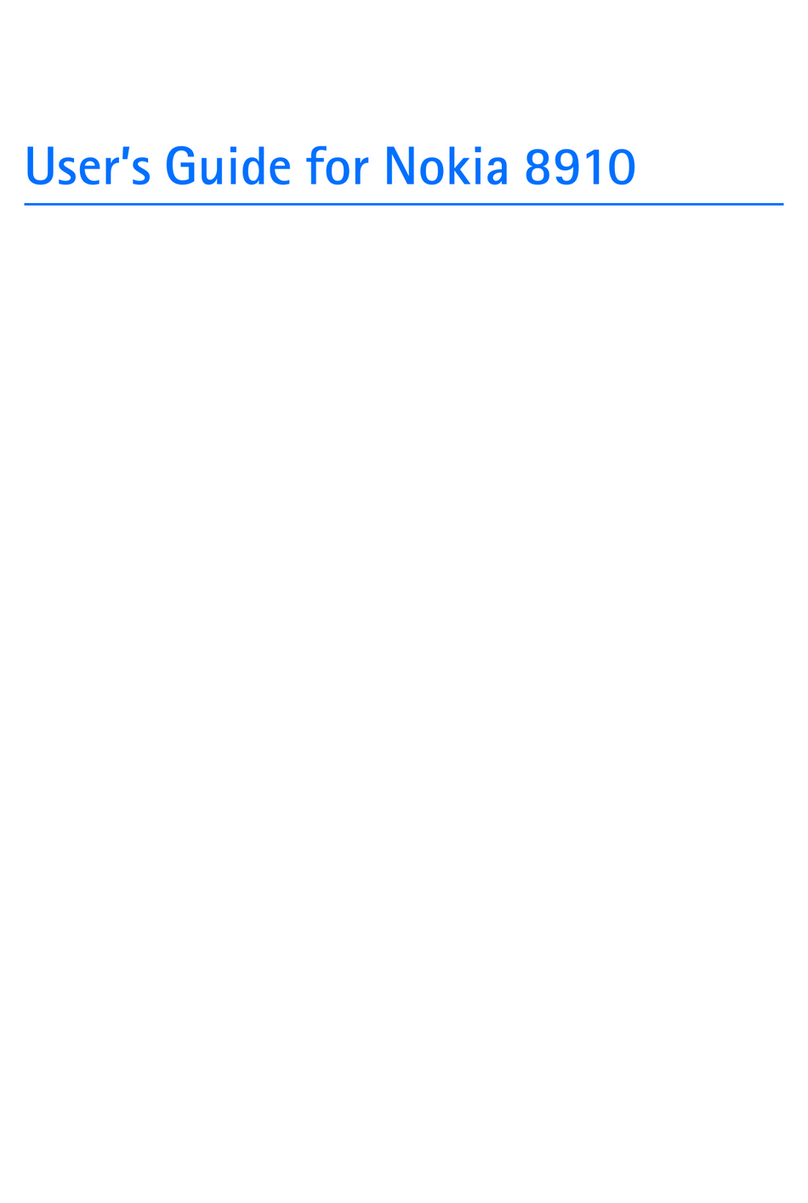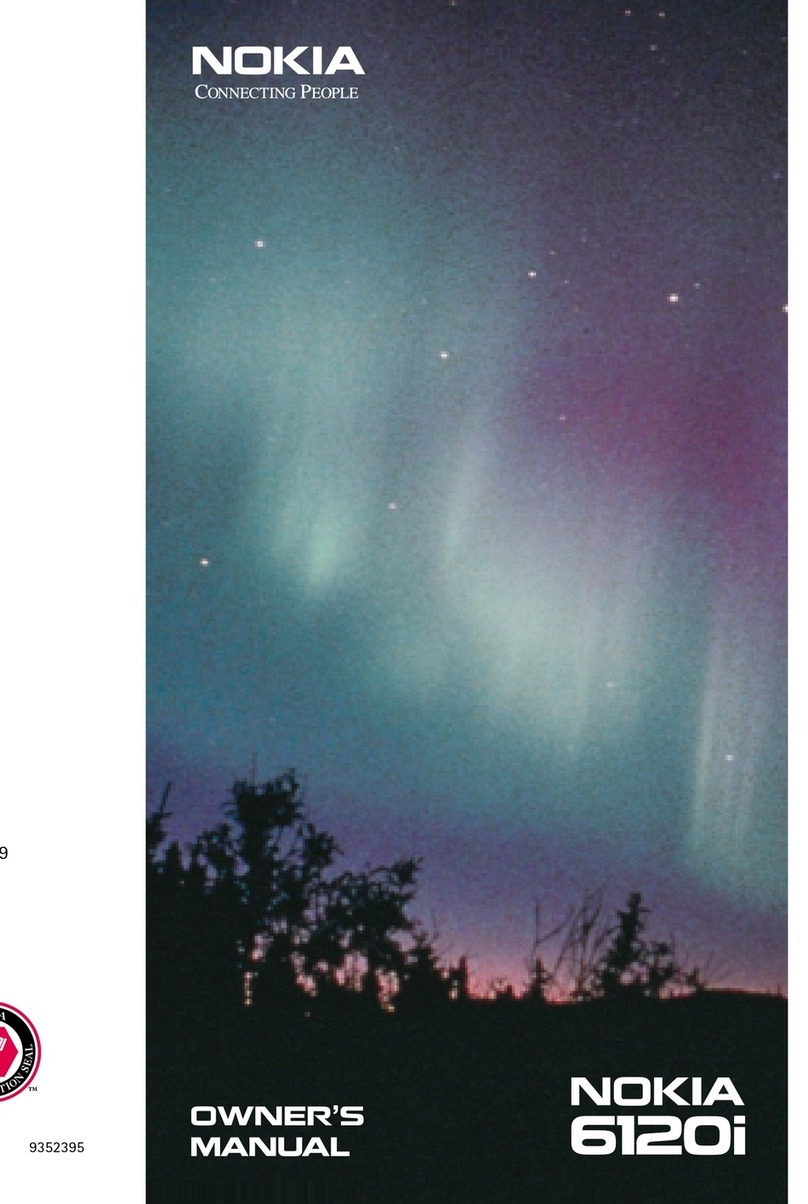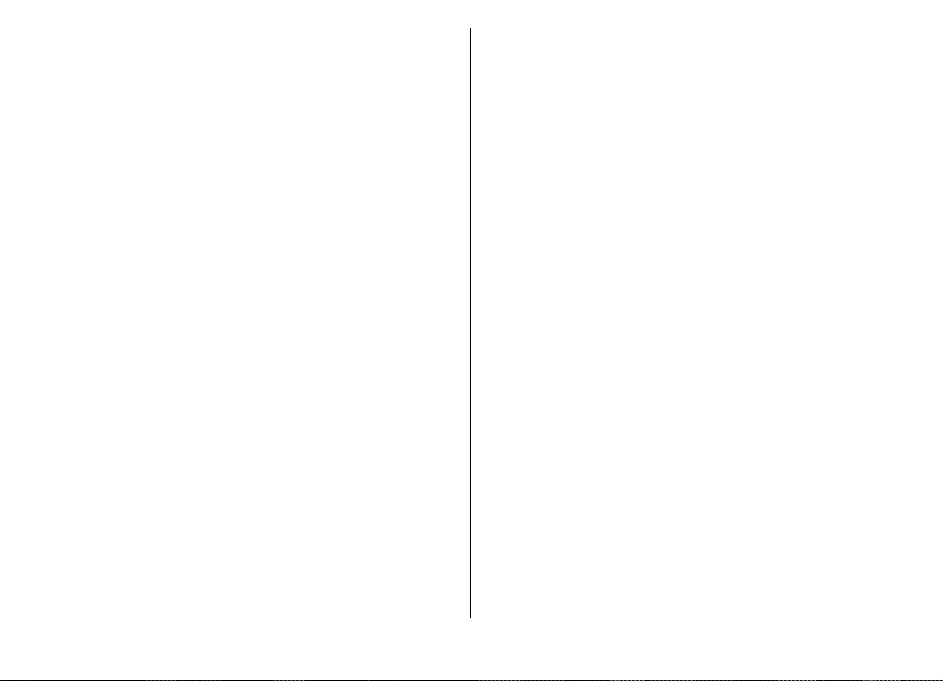Capture images.....................................................................27
Location information............................................................27
Video recording.......................................................................28
Video capture indicators......................................................28
Record videos........................................................................28
Photos................................................................30
About Photos............................................................................30
View images and videos.........................................................30
Active toolbar...........................................................................31
Home network...................................................32
About home network..............................................................32
Important security information.............................................32
Positioning (GPS)................................................34
About GPS.................................................................................34
Assisted GPS (A-GPS)................................................................34
Hold your device correctly......................................................35
Tips on creating a GPS connection.........................................35
Maps...................................................................37
About Maps...............................................................................37
Browse maps............................................................................38
Download maps.......................................................................39
Extra services for Maps............................................................40
Web browser......................................................42
Browse the web.......................................................................42
Web feeds and blogs...............................................................43
Widgets.....................................................................................44
Empty the cache.......................................................................44
End the connection..................................................................44
Connection security.................................................................44
Connections........................................................46
Wireless LAN.............................................................................46
About WLAN...........................................................................46
WLAN wizard.........................................................................47
Bluetooth connectivity............................................................47
About Bluetooth connectivity..............................................47
Settings..................................................................................48
Security tips...........................................................................48
Send data using Bluetooth connectivity............................49
Pair devices............................................................................49
Write and send messages..................................50
Make calls...........................................................52
Voice calls ................................................................................52
Make a video call......................................................................52
Nokia original enhancements............................54
Enhancements..........................................................................54
Battery......................................................................................54
B
attery................................................................55
Battery and charger information...........................................55
Nokia battery authentication guidelines..............................56
Authenticate hologram........................................................57
What if your battery is not authentic?...............................57