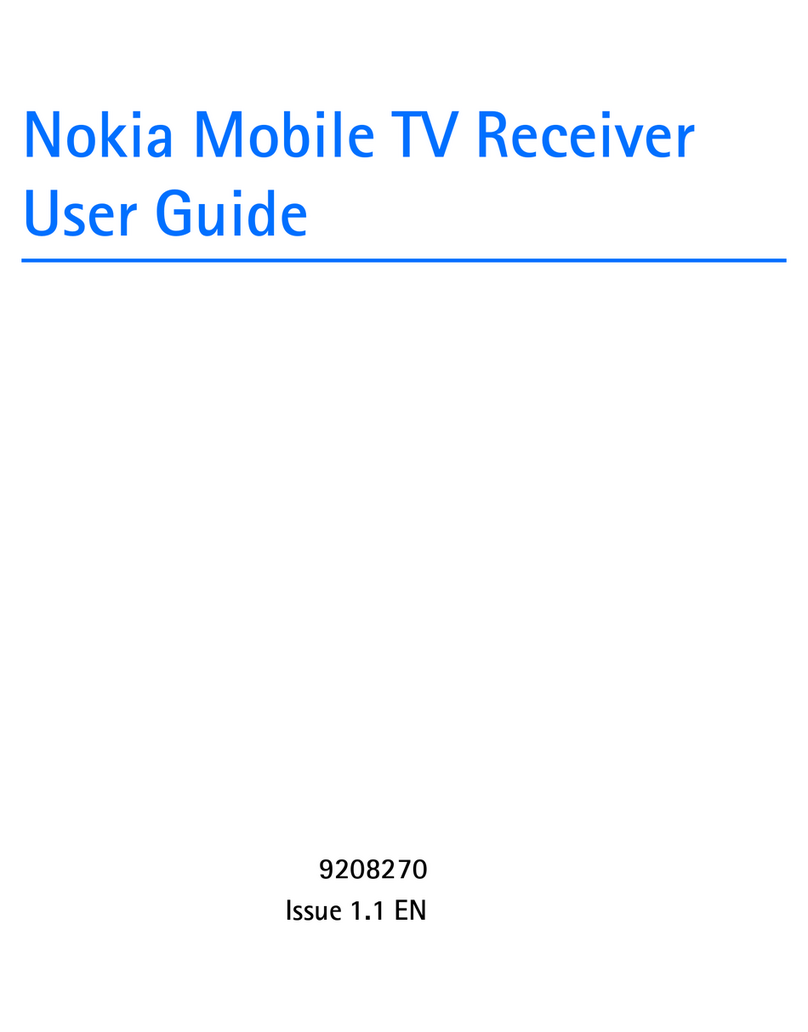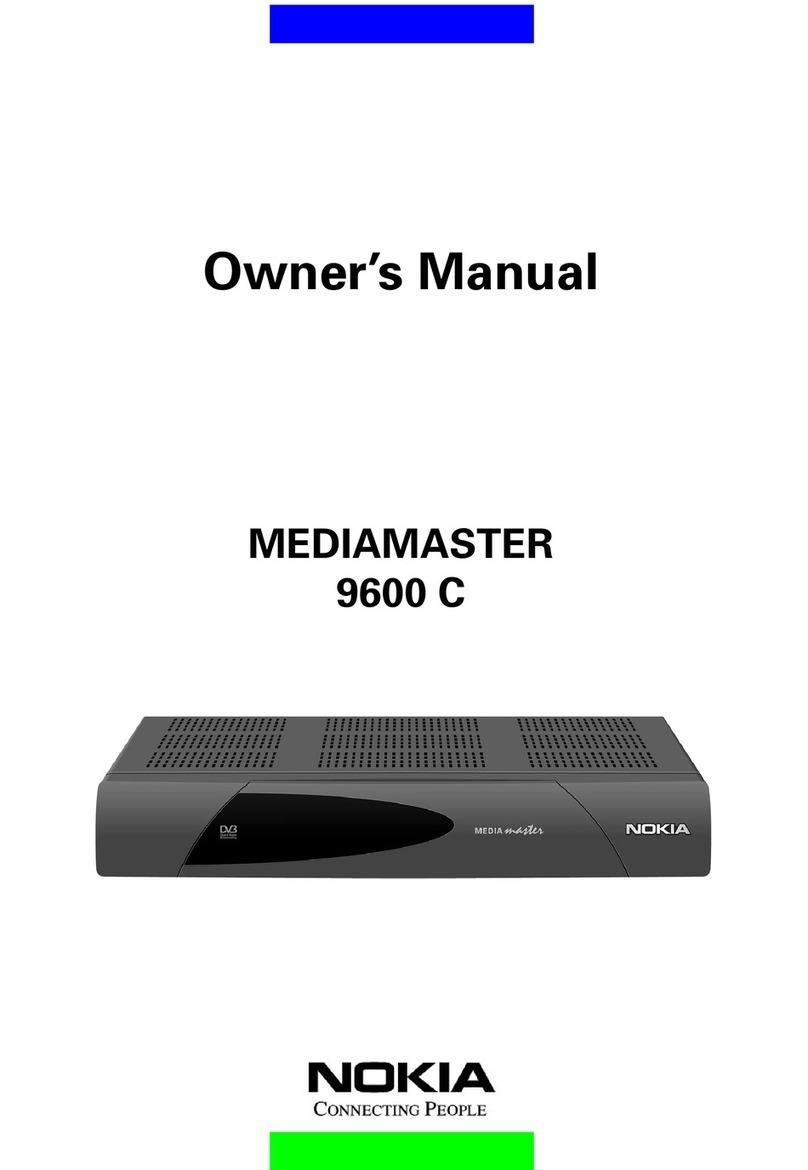GB 4
Customer Services
0808 100 0101
General operation of your ITV Digital Mediamaster
Throughout this manual you will notice that the everyday operation of
your ITV Digital Mediamaster is based on a series of user friendly
on-screen displays and menus. These displays will help you get the
most from your ITV Digital Mediamaster, guiding you through initial
installation,channelselection,timersettingsandmanyotherfunctions.
Functions can be carried out using either the buttons on the front of
your Mediamaster or on the remote. However we suggest that you
will find it easier to use your remote in most instances. If at any time
when using the menus you want to return to the normal TV picture,
press either the EXIT or MENU button.
Included with your ITV Digital Mediamaster is the ITV Digital ‘starter
pack’. It contains the leaflet ‘How to switch on in one easy go’. This
has simple instructions on how to connect and start up the ITV Digital
Mediamaster.YourSmartcard from ITV Digital isalsoincluded with this
leaflet.
Should you experience any difficulties with the operation of your
ITV Digital Mediamaster, please consult the relevant section of this
book, including the trouble shooting guide, or if you need more help
call: ITV Digital Customer Services 0808 100 0101.
•Allow clear space around the Media-
master for sufficient ventilation.
•Do not cover the Mediamaster or place
it on a unit that emits heat.
•Use a soft cloth and a mild solution of
washing-up liquid to clean the casing.
•Never allow liquids, spray or other
materials to come into contact with the
inside of the Mediamaster.
•Do not connect or modify cables when the
Mediamaster is plugged in.
•Do not remove the cover.
•Do not allow the unit to be exposed to hot,
cold or humid conditions.
•Nokiaisproud to offer a high quality product.
To keep this level of quality, service should
be carried out only at a Nokia authorised
service centre.
•Please note that the only way to isolate the
Mediamaster completely from the 230 V
mains supply is to unplug the mains lead!
For your safety
Welcome to digital terrestrial television
The simplest way to get digital television is here. No dish. No cable.
Simplyan aerial. It is, without doubt,the most exciting development
in television history since the first-ever broadcast in 1936.
In the last 60 years, there have been up to five normal channels on
analogue television. Digital terrestrial television changes that.
ITV Digital is the next step in television. Simply plug in your
ITV Digital box for a feast of mouth watering television.
ITV Digital lets you pick and choose the Primary channels you want
to watch.
Subscription channels from ITV Digital, together with free-to-view
channels from the BBC* and ITV, cover everything from sports and
movies to news and current affairs, all with improved picture and
sound...andwidescreentoo. No need for dishes. No need for cables.
All you need is ITV Digital.
* BBC services are provided free as part of the licence fee.