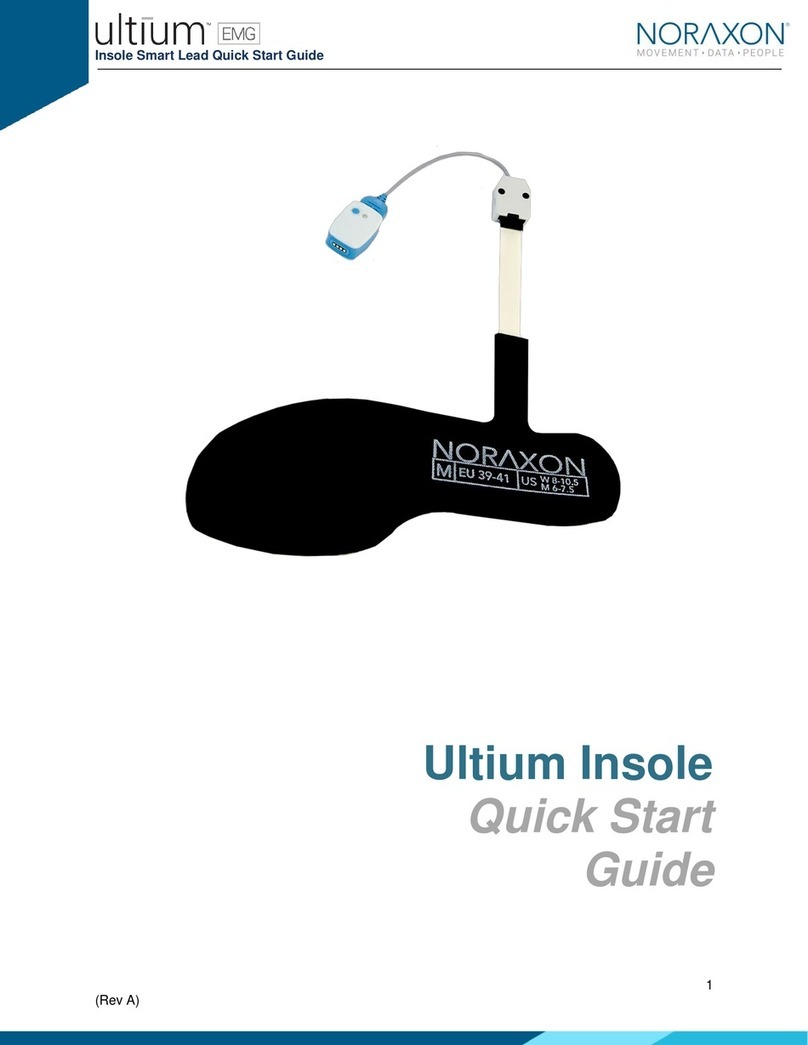Noraxon Ultium Motion Instructions for use

Ultium Motion Hardware User Manual
1
(Rev B)
Ultium™ Motion
Hardware User Manual

Ultium Motion Hardware User Manual
2
(Rev B)
Table of Contents
1General Warnings and Cautions ................................................................................................................. 5
1.1 Risks and Benefits............................................................................................................................... 5
1.2 Safety Information Summary ............................................................................................................ 5
2Introduction ................................................................................................................................................... 7
2.1 Brief Description: ................................................................................................................................. 7
2.2 Device Safety Categories ................................................................................................................... 7
2.3 Intended Use........................................................................................................................................ 7
2.4 Contraindications ................................................................................................................................ 8
3Definitions...................................................................................................................................................... 9
3.1 Graphic Symbols & Meaning.............................................................................................................. 9
3.2 Glossary of Terms.............................................................................................................................10
4Product Information ...................................................................................................................................11
4.1 Model Designation ............................................................................................................................11
4.2 Product Versions and Configurations.............................................................................................11
4.3 Software Requirements....................................................................................................................11
5Setting up the Hardware ............................................................................................................................12
5.1 System Unboxing ..............................................................................................................................12
5.2 Ultium Receiver Overview.................................................................................................................13
5.3 Ultium Motion Sensor Overview......................................................................................................14
5.4 Hardware Setup Instructions...........................................................................................................15
5.5 Installing the Companion Software –myoRESEARCH™ 3...........................................................16
5.6 Configuring the Hardware ................................................................................................................17
6Basic Operation Instructions .....................................................................................................................19
6.1 Safety Information Summary ..........................................................................................................19
6.2 Ensure the Ultium Sensor is in Measurement Mode ....................................................................19
6.3 Determining Sensor Assignments ..................................................................................................19
6.4 Attaching the Sensors ......................................................................................................................20
6.5 Creating a New Configuration .........................................................................................................22
6.6 Initialize a Measurement ..................................................................................................................23
6.7 Calibrating the Sensors ....................................................................................................................24
6.8 Checking Signal Quality ....................................................................................................................25
6.9 Correcting for Magnetic Interference .............................................................................................25
6.10 Record Signal as Desired .................................................................................................................27
6.11 Shutdown After Use..........................................................................................................................27
6.12 Storage & Protection Between Use.................................................................................................27
6.13 Unexpected Errors.............................................................................................................................28

Ultium Motion Hardware User Manual
3
(Rev B)
7Additional Ultium Motion Settings & Features ........................................................................................29
7.1 Ultium Receiver Synchronization ....................................................................................................29
7.2 myoMOTION Software Settings......................................................................................................30
7.3Using Object Sensors .......................................................................................................................31
7.4 Enabling Contact Detection .............................................................................................................33
7.5 Anti-Wobble Mode.............................................................................................................................34
7.6 Lossless Data Recovery ...................................................................................................................35
8Maintenance................................................................................................................................................36
8.1 Consumable Items............................................................................................................................36
8.2 Replaceable Items.............................................................................................................................36
8.3 Zero Gyros..........................................................................................................................................37
8.4 Charging the Ultium Motion Sensors..............................................................................................37
8.5 Cleaning the Ultium Motion Sensors ..............................................................................................38
8.6 Companion Software Updates ........................................................................................................39
8.7 Device Software (Firmware) Updates.............................................................................................39
8.8 Battery Replacement ........................................................................................................................40
9Troubleshooting & Fault Diagnosis ..........................................................................................................41
9.1 Troubleshooting Chart......................................................................................................................41
9.2 Website Link to FAQ..........................................................................................................................41
9.3 Radio Considerations........................................................................................................................42
9.4 Setting the RF Network.....................................................................................................................42
10 Support, Service, & Repair.....................................................................................................................43
10.1 Submitting Technical Support Requests........................................................................................43
10.2 Returning Equipment........................................................................................................................43
11 Taking Product Out of Operation.........................................................................................................43
11.1 Disposal of Equipment & Batteries .................................................................................................43
12 Technical Information...........................................................................................................................44
12.1 Theory of Operation ..........................................................................................................................44
12.2 Electro-Magnetic Compatibility Tables...........................................................................................45
13 Appendices.............................................................................................................................................49
13.1 Appendix A –Product Specifications .............................................................................................49
13.2 Appendix B –Radiation Exposure Information Regarding Use of Ultium Motion Sensors .....52
13.3 Appendix C –Radio Regulatory Statements .................................................................................53
13.4 Appendix D –Ultium LED Status Guide..........................................................................................54

Ultium Motion Hardware User Manual
4
(Rev B)
Manufacturer:
Noraxon U.S.A. Inc.
15770 North Greenway-Hayden Loop, Suite 100
Scottsdale, AZ 85260
Tel: (480) 443-3413
Fax: (480) 443-4327
Email: [email protected]
Support Email: support@noraxon.com
Web Site: www.noraxon.com
Authorized European Representative:
EC
REP
Advena Limited, Tower Business Centre, 2nd Flr., Tower Street, Swatar,
BKR 4013 Malta
Website: http://www.advenamedical.com
CE Marking & Notified Body (Preliminary):
Clearance to market this product (#870/876) in the European Community has been certified by Notified
Body #2797, British Standards Institution (BSI)
2797
No part of this document may be copied, photographed, reproduced, translated, or reduced to any
electronic medium or machine-readable form without prior written consent of Noraxon U.S.A. Inc.
Noraxon and myoRESEARCH are registered trademarks and the Noraxon logo, myoANALOG, myoFORCE, myoMETRICS, myoMOTION,
myoMUSCLE, myoPRESSURE, myoVIDEO, myoSYNC, NiNOX, TRUsync and Ultium are common-law trademarks of Noraxon U.S.A., Inc. All other
trademarks are the property of their respective owners. ©2018, all rights reserved.

Ultium Motion Hardware User Manual
5
(Rev B)
1General Warnings and Cautions
1.1 Risks and Benefits
There is no identified risk of physical harm or injury with use of the Ultium Motion System. The benefit
provided by use of the device is the provision of objective measures to assess the severity of
pathological human movement conditions and gauge any subsequent improvement offered by therapy,
training or design changes.
1.2 Safety Information Summary
Cautions
•Never use the Ultium Motion equipment on a person with an implanted pacemaker.
•Never operate the Ultium Motion equipment within 1 meter of any critical medical device.
•Maximum temperature on Ultium Motion sensors may reach 43C.
Warnings
•Do not immerse the Ultium Motion equipment in any water or liquid.
•Do not drop the Ultium Motion equipment.
•Do not use the Ultium equipment on individuals undergoing MRI, Electro Surgery or
Defibrillation.
•The Ultium Motion product produces results that are informative, not diagnostic. Qualified
individuals must interpret the results.
•Do not modify Ultium Motion equipment without authorization of the manufacturer.
Attention
•The operator must be familiar with typical characteristics of the signals acquired by the Ultium
Motion equipment and be able to detect anomalies that could interfere with proper
interpretation.
•Power Supply (PSU1) should be positioned in a manner that ensures accessibility.
Guidance on Conditions for Safe Use
•The Ultium Motion sensors are suitable for use as medical devices. To ensure safe operation
the following guidelines must be strictly followed.
•The Ultium Receiver, Ultium Sensor Charger, and computer must not be accessible (touchable)
by the patient. Ensure the Ultium Receiver, Ultium Sensor Charger, and computer are
positioned at least 6 feet (2 meters) away from the patient at all times.

Ultium Motion Hardware User Manual
6
(Rev B)
•The Ultium Receiver must only be connected to a certified ITE/medical grade computer or
devices (If ITE certified computer is used, then basic safety at a system level shall be verified).
•To ensure safe operation the use of Ultium Motion with custom built computers (those
assembled from discrete subassemblies) must be avoided.
•The operator must never touch the patient and any other device (Ultium Receiver, computer or
Ultium Sensor Charger) at the same time.

Ultium Motion Hardware User Manual
7
(Rev B)
2Introduction
2.1 Brief Description:
Noraxon’s Ultium Motion System is a combination of hardware and software that enables the capture
of human motion in three degrees of freedom (3 DOF). A compact Inertial Measurement Unit (IMU)
placed on any segment of the body precisely tracks the 3D angular orientation of that body segment.
By positioning individual IMU sensors on two contiguous body segments, the intervening joint range of
motion (ROM) can be determined. This concept is easily expandable from a single joint of interest to a
simultaneous 16 sensor full body measurement across all major joint articulations.
The Ultium Motion sensors transmit the motion of the human body directly to the Ultium receiver to
quantify the angular changes of the selected body segments. The captured data may then be analyzed
using Noraxon MR3 software.
The main advantage of this technology is that it is easy and quick to use, fully portable, and can be
used with independent external cameras. This unique concept gives the user flexibility to operate the
Ultium Motion system without the traditional laboratory-based measurement limitations.
Ultium Motion complies with all applicable safety and performance standards for electronic devices.
Further, the Ultium Motion System has been designed and tested to operate in a compatible manner
with other devices in a medical care setting.
2.2 Device Safety Categories
The Ultium System incorporates the following ratings:
Class II (double insulation) for electrical safety with internal battery power during operation
CISPR 11 Class A radio frequency compatibility (ref. Section 17 for details)
Note: The EMISSIONS characteristics of this equipment make it suitable for use in industrial areas and
hospitals (CISPR 11 class A). If it is used in a residential environment (for which CISPR 11 class B is
normally required) this equipment might not offer adequate protection to radio-frequency
communication services. The user might need to take mitigation measures, such as relocating or re-
orienting the equipment.
2.3 Intended Use
Noraxon’s 3D Ultium Motion system is intended to measure and quantify angular changes of selected
body segments. These measurements can provide data to assist in understanding movement
abnormalities. The system is designed as a biofeedback tool for clinical, investigational and research
applications.
Intended Users
Researchers or individuals trained in physical medicine, physical therapy, human performance or
ergonomics and who have gained familiarity with the Ultium System and its software.
Subject Populations –Medical
Individuals with neurological disorders, physical injuries, pre/post-surgical or post stroke conditions.

Ultium Motion Hardware User Manual
8
(Rev B)
Subject Populations –Non-medical
Athletes, workers at their work site, subjects in new product trials.
Common Applications
Gait analysis; identification of inconsistencies and abnormalities; tracking over time the outcome of
surgical, therapeutic or orthotic interventions; identification of ergonomic stress factors in the
workplace or new product designs.
Suitable Environments
The Ultium System is suitable for use in hospitals, clinics, academic laboratories except near active HF
SURGICAL EQUIPMENT or MRI IMAGING EQUIPMENT.
Expected (Essential) Performance
The Ultium Motion System (Sensor & Receiver) synchronously acquires and displays motion signals
from joint segments in real time.
Consideration should be given to common place wireless networks that may be present in the
environment. Under the conditions of excessive wireless communications performance of the Ultium
System may exhibit sluggish (non-real-time) behavior.
Risk-Benefit
There is no identified risk of physical harm or injury with use of the Ultium product. The benefit
provided by use of the device is the provision of objective measures to assess the severity of
pathological human movement conditions and gauge any subsequent improvement offered by therapy,
training or design changes.
Special Concerns
The Ultium Motion system operates by means of microwave radio frequency transmissions. Certain
(older, vintage model) pacemaker devices may be susceptible to such microwave transmissions.
Therefore, use of the device is contra-indicated in individuals who have implanted pacemakers.
2.4 Contraindications
Use of the Ultium Motion System is contra-indicated in individuals who have implanted pacemakers.

Ultium Motion Hardware User Manual
9
(Rev B)
3Definitions
3.1 Graphic Symbols & Meaning
The following international icons and symbols are found on the Ultium enclosures and in this user
manual.
Approval to market this product (#870/876) in the European Community was
certified by Notified Body #2797 BSI.
The device generates radio frequency energy during operation.
A 5 Volt DC external power source is applied to this connection.
Type B Applied Part: This symbol indicates that the sensor is a Type B
applied part
Read material in the Instruction Manual wherever this symbol appears.
Identifies the manufacturer of the device.
Identifies the serial number of the device.
Additional information available in a separate document
Standby- Power on/off sensors

Ultium Motion Hardware User Manual
10
(Rev B)
3.2 Glossary of Terms
Ultium Receiver –A USB-connected Receiver which receives signals from one or more Ultium Motion
Sensors.
Ultium Motion Sensor –A small individual radio transmitter typically worn on the body used to
measure and transmit motion related signals (such as position, orientation, or acceleration). The Ultium
System can accommodate up to 16 body worn Ultium Motion Sensors in one network.
Ultium Motion Serial Number –A unique five-character tag used to identify each Ultium Motion Sensor.
The members of any Ultium network are determined by their serial numbers.
RF –(Abbreviation for Radio Frequency) Wireless communication takes place on assigned radio
frequencies or channels. For the Ultium System, RF transmissions occur at frequencies between 2.4
GHz and 2.5 GHz. Other wireless systems including WiFi and Bluetooth commonly operate at the same
frequencies and can be a source of interference.
RF Network –RF transmissions for the Ultium System can be selected to occur on one of 4 different
networks. All networks use frequency hopping to avoid interference.
RF Traffic –The presence of radioactivity present on a given frequency like the number of cars on an
expressway. Several users (wireless devices) may be communicating using the same frequencies. Best
operation of the Ultium System occurs when the RF Traffic is low.

Ultium Motion Hardware User Manual
11
(Rev B)
4Product Information
4.1 Model Designation
The basic Ultium System consists of three primary components:
•Model 880 Ultium Receiver (1 per system)
•Model 870 Ultium Motion Sensor or Model 876 CORE Motion
Sensor
•Model 873 Ultium Sensor Charger (up to 2 per system)
4.2 Product Versions and Configurations
The model 880 Ultium Receiver can accommodate up to 16 Ultium Motion Sensors (870) or up to 9
Ultium CORE Motion Sensors (876).
For additional equipment details refer to Section 13 and Appendix A of this User Manual.
4.3 Software Requirements
The Ultium Motion System requires software to perform its function, the equipment is offered in
combination with the following computer program packages:
Noraxon myoRESEARCH® (MR3.16 or newer) Software Platform and myoMOTION™ Software Module

Ultium Motion Hardware User Manual
12
(Rev B)
5Setting up the Hardware
5.1 System Unboxing
The Ultium Motion System is packed within a reinforced padded box for storage and protection during
transport. Upon arrival, carefully remove all contents and verify the following components are present.
Additional items that may be included with your Ultium Motion System are:
•Ultium Motion Strap Set (Part #610X, #610Y, or #610Z)
•Double-Sided Sensor & Torso Adapter Tape (Part #874C & #874D)
•Sensor Body Segment Label Set (Part #610A)
•Ultium Motion User Manual (Part #P-870)
Figure 6 –5V Power Supply (#PSU1)
Figure 2 –Ultium Receiver (#880)
Figure 4 –Receiver to Charger Cable (#CBL34)
Figure 3 –Ultium Motion Sensor (#870 or
#876)
Figure 5 –USB 2.0 A-Male to B-Male Cable (#CBL2)
Figure 1 –Ultium Sensor Charger (#873)

Ultium Motion Hardware User Manual
13
(Rev B)
Accessories
If additional accessories have been included, please visit www.noraxon.com for more information.
5.2 Ultium Receiver Overview
Receiver (Front)
1. Status LED –Indicates the status of the Receiver.
2. Charging Dock Port –Connects the Ultium Sensor Charger to
the Receiver for communication.
Receiver (Back)
1. Sensor Power Button –Push to toggle power on sensors
inserted into connected chargers.
2. Docking Ports - Allows docking stations to be connected for
power and data communication to sensors.
3. USB Port –USB connection between the computer and receiver.
4. Lockstep –Reserved for future use.
5. AUX1, AUX2, AUX3 –Connect auxiliary accessories (Analog
Output).
8. Sync –TTL (on-off) compatible 3.5 mm stereo jack connection
to other devices.
9. Charger Power –Apply 5V (PSU1) to power up to 2 Ultium
Sensor Chargers.

Ultium Motion Hardware User Manual
14
(Rev B)
5.3 Ultium Motion Sensor Overview
Ultium Motion Sensor (Front)
1. Status LED –Sensor operational indicator flashes blue when
idle, green when measuring, and solid yellow when charging.
2. Power Button –Power the sensor On/Off. Hold for 3+
seconds for a hard reset.
3. Charger Contacts –Sensor battery is charged and sensor
data is exchanged through these points.
Ultium Motion Sensor (Back)
1. Serial Number –Unique 5 character serial number which
identifies each sensor.
2. Axis Indicator –Indicates the orientation of the Ultium Motion
Sensor.
1
2
3
1
2

Ultium Motion Hardware User Manual
15
(Rev B)
5.4 Hardware Setup Instructions
Step 1
Insert the USB-B (smaller) end of the USB cable
(CBL2) into the USB connector on the rear of the
Ultium Receiver (880).
Insert the opposite end of the USB cable into an
available USB port on the computer.
Step 2
Insert the IMU sensor into the Ultium Sensor
Charger (873).
Step 3
Insert the power supply (PSU1) barrel connector
into the associated receptacle on the Ultium
Receiver.
Step 4
Connect the Receiver to the Ultium Sensor
Charger (873). This will charge the sensors

Ultium Motion Hardware User Manual
16
(Rev B)
5.5 Installing the Companion Software –myoRESEARCH™ 3
To utilize the full functionality of the Ultium Motion System, and ensure the system has updated drivers,
Noraxon’s myoRESEARCH 3 needs to be installed on the computer.
Note: The Ultium Receiver requires the Noraxon USB device driver which is pre-installed by the MR3
software installation. It is also available in the Downloads Section of the Noraxon website.
Companion Software Installation
The Ultium Motion System is compatible with Noraxon
MR3 software.
1. Insert the MR3 USB flash drive into the PC
2. A menu will automatically pop up
3. Click on the Noraxon installation file and follow the
Wizard’s instructions
Companion Software Activation
The installed companion software must be activated before unrestricted use is possible.
1. Open MR3
2. A dialog box will indicate how many more times
MR3 can be opened
3. Click on “Activate”
4. Enter the License ID provided on your USB flash
drive and press “OK”
5. If you have an internet connection, click Activate by
Internet for immediate activation
6. Alternatively, email the provided activation ID to
activation@Noraxon.com Noraxon Support will
email or respond by phone with the Activation
Code. Enter the provided Activation Code to
remove any restrictions on use.

Ultium Motion Hardware User Manual
17
(Rev B)
5.6 Configuring the Hardware
Before the Ultium Motion System can be used, the device software settings must be configured to
recognize the different components that make up the system. Follow the below instructions to update
the receiver firmware, sensor firmware, and populate sensors to prepare for a data collection.
Step 1
Open MR3, typically listed under Noraxon ->
MR3
Click on the Hardware Setup button in the upper
right-hand corner.
Step 2
Select the Ultium icon, within the ‘New Device’
column, and click on the Insert button.
Note: Make sure the Receiver is attached to the
USB port of the computer.
Step 3
The Ultium Settings dialog will appear as shown.
Within the “Settings” tab, select the desired
collection Sampling Rate.
Select a RF Network from the RF Network list. In
most cases the default “1” will work. However, if
using multiple Ultium systems they must be
placed on separate networks.
If using MyoSync, check the Use Noraxon
MyoSync checkbox.
Note: Firmware updates for the Receiver will be
indicated here, if they are required.

Ultium Motion Hardware User Manual
18
(Rev B)
Step 4
Click the Sensors Tab.
Place all Ultium Sensors into the chargers and
attach the chargers to the Ultium Receiver.
Select Detect Sensors in Charger to load all
serial numbers into the MR3 software.
Step 5
After detection is complete, click Yes to replace
all existing sensor serial numbers associated
with this device.
Step 6
Assign sensors to body segments by selecting
the dropdown and choosing the location from
the pop-up menu.
Note: Segments already assigned to a sensor
will display a green indicator next to the
segment name.
Step 7
Select OK (in the bottom of the dialog box) to
save the hardware settings.
Note: Sensor serial numbers appear in the order
that they are placed in the charging doc, starting
at the end with the LEDs (opposite of the
charging port).

Ultium Motion Hardware User Manual
19
(Rev B)
6Basic Operation Instructions
6.1 Safety Information Summary
Strictly follow all safety practices given in Section 1 of this manual. The most critical safety practices
are repeated here.
•Never use the Ultium System on a person with an implanted pacemaker
•Never operate the Ultium System within 1 meter of any critical medical
device
6.2 Ensure the Ultium Sensor is in Measurement Mode
Check the Sensor Status LED
The sensor’s STATUS indicator provides a means of communicating its operational state. In the idle
state, the STATUS indicator will flash blue. When the sensor is actively measuring, the STATUS indicator
will flash green.
If the STATUS indicator is not flashing at all, the Ultium Motion Sensor may be powered off or may have
a depleted sensor battery.
6.3 Determining Sensor Assignments
Before performing a recording, decide which body segments will be included in the recording. Sensor
configuration best practices are listed below.
Note: A full-body recording does not need to be used every time. Additionally, if you have purchased a
partial body set of sensors, you can re-assign sensors to be used for different body segments. Refer to
Section 5.6 for instructions to reassign sensors to different body segments.
Using Object Sensors
Any Ultium Motion Sensor may be used as an object sensor. There is no limit to the number of sensors
that can be used as object sensors. These object sensors are assigned to the hardware configuration
using the sensor’s serial number. For more information on object sensors, refer to Section 7.3.
CAUTION

Ultium Motion Hardware User Manual
20
(Rev B)
Sensor Configuration Best Practices
•For anatomical angles to be calculated, at least two sensors need to be located around a joint.
For example, for the software to calculate elbow angles, the upper arm and lower arm sensors
for the corresponding arm must be used in the configuration.
•Any sensor configuration is supported; even single sensor or two distant sensor measures (left
and right foot only) are possible. But we recommend whenever possible to start with the Pelvic
or Upper thoracic sensor and create uninterrupted sensor chains to distal segments.
•If the Pelvic or Upper thoracic sensors are available, any distal sensor can be mounted to any
position of the selected segment. We recommend positions that best follow the bone
movement and are not too much influenced by muscle belly movements. Whenever possible
the sensors should have sticky skin contact and not move relative to the bone (s).
•If the Pelvic or Upper Thoracic sensors are not used, each sensor must be positioned in-line
with the long axis of the bone segment.
•Please also note that the distance of a given sensor to the joint center does not influence the
angular calculations in both of the above-mentioned modes. However, contralateral sensors
should be placed at equal distance from the joint center.
6.4 Attaching the Sensors
Sensor Attachment
The sensors can be attached with special fixation straps. These straps are designed for clinical use
and slow, not highly dynamic, movements. For sports activities or impact related movements, we
recommend additional fixation of the sensors with the use of elastic self-adhesive tape.
•Pelvis & Lower Thoracic –elastic belt or double-sided tape with torso adapter
•Extremities & Head –elastic strap
•Hands –hand straps
•Feet –shoe adapter
•Upper Thoracic –double-sided tape with torso adapter
Sensor Placement
Sensor Placement Orientation:
•Sensors must be placed so the status LED is facing away from the subject.
•The positive X-coordinate on the sensor label should have a superior orientation (i.e. up to the
sky/ceiling) for the trunk, head, and pelvis. The limb segments sensors should have the
positive X-coordinate in line with a proximal orientation (i.e. towards the proximal joint along
the long axis of the bone segment).
Note: The X-coordinate points distally (toward the toes) for the feet sensors.
Sensor Placement Assumptions for the Ultium Motion System:
•Place sensors symmetrically between each sides of the body.
•Pay careful attention to attachment of the pelvic sensor. Any dislocation between the pelvic
sensor and pelvic bone will influence the accuracy and validity of all angular calculations.
Other manuals for Ultium Motion
2
Table of contents
Other Noraxon Personal Care Product manuals