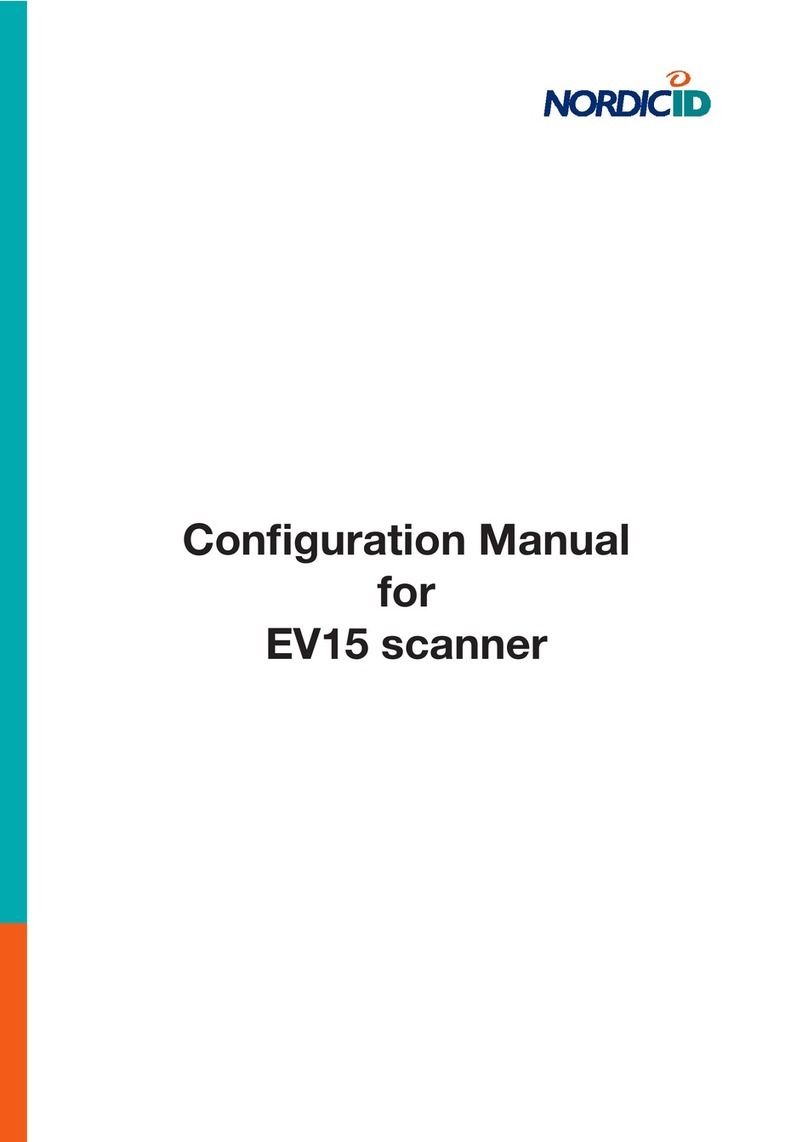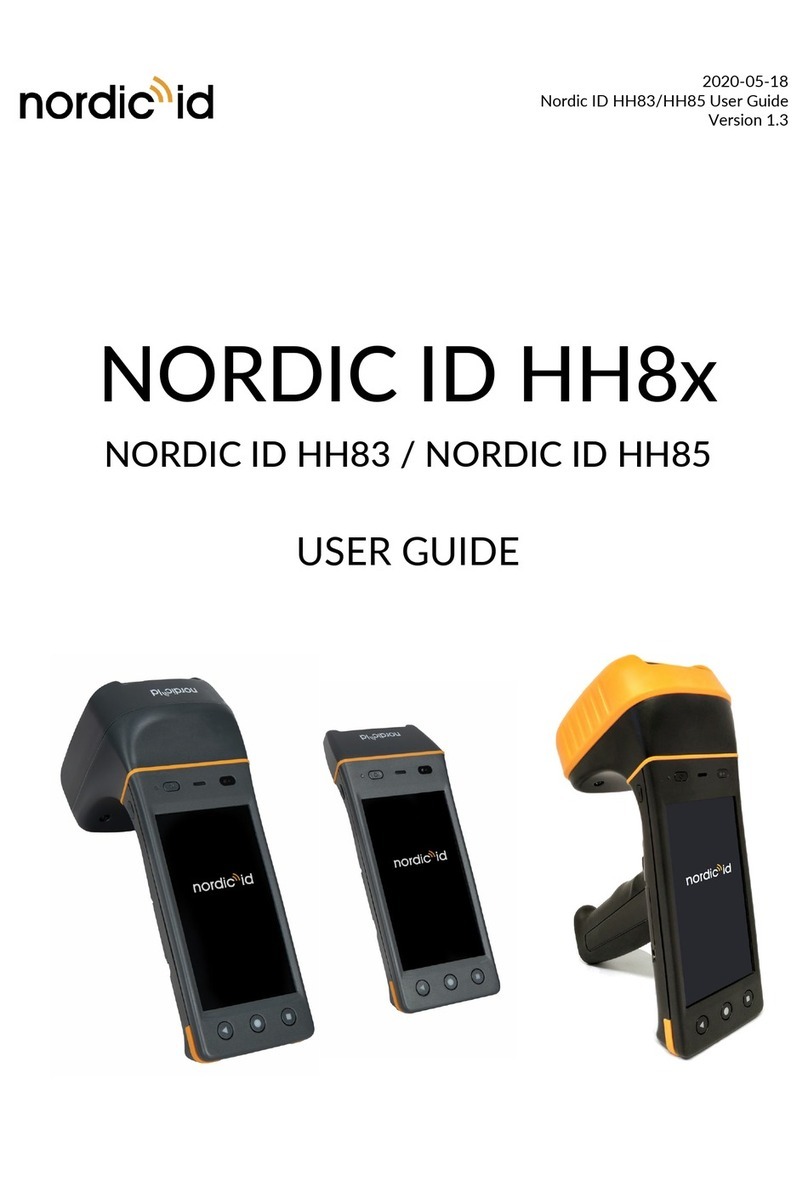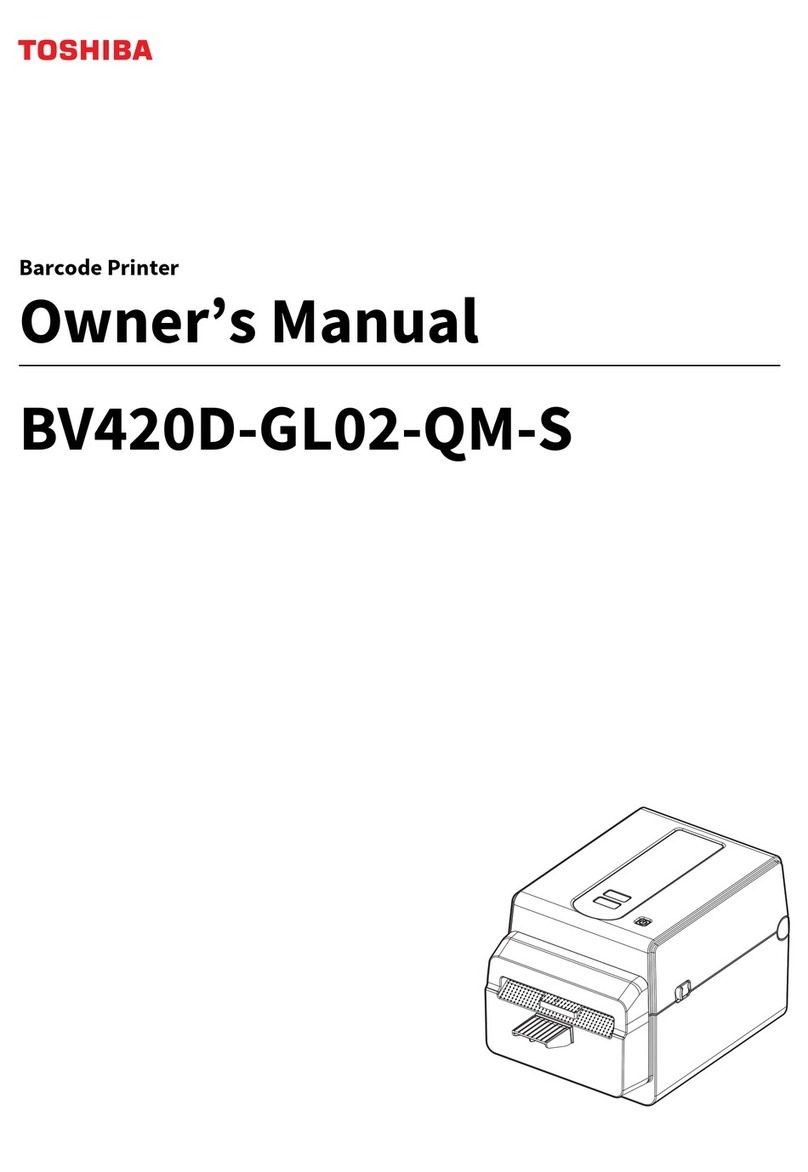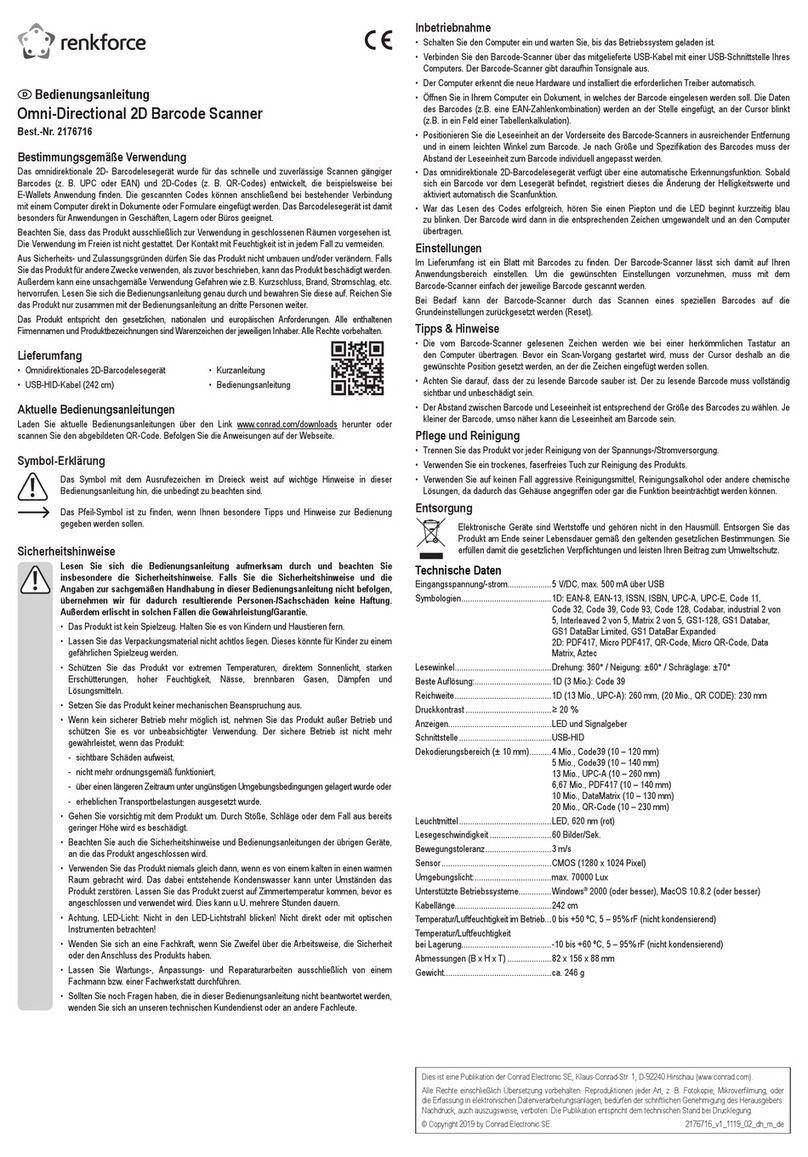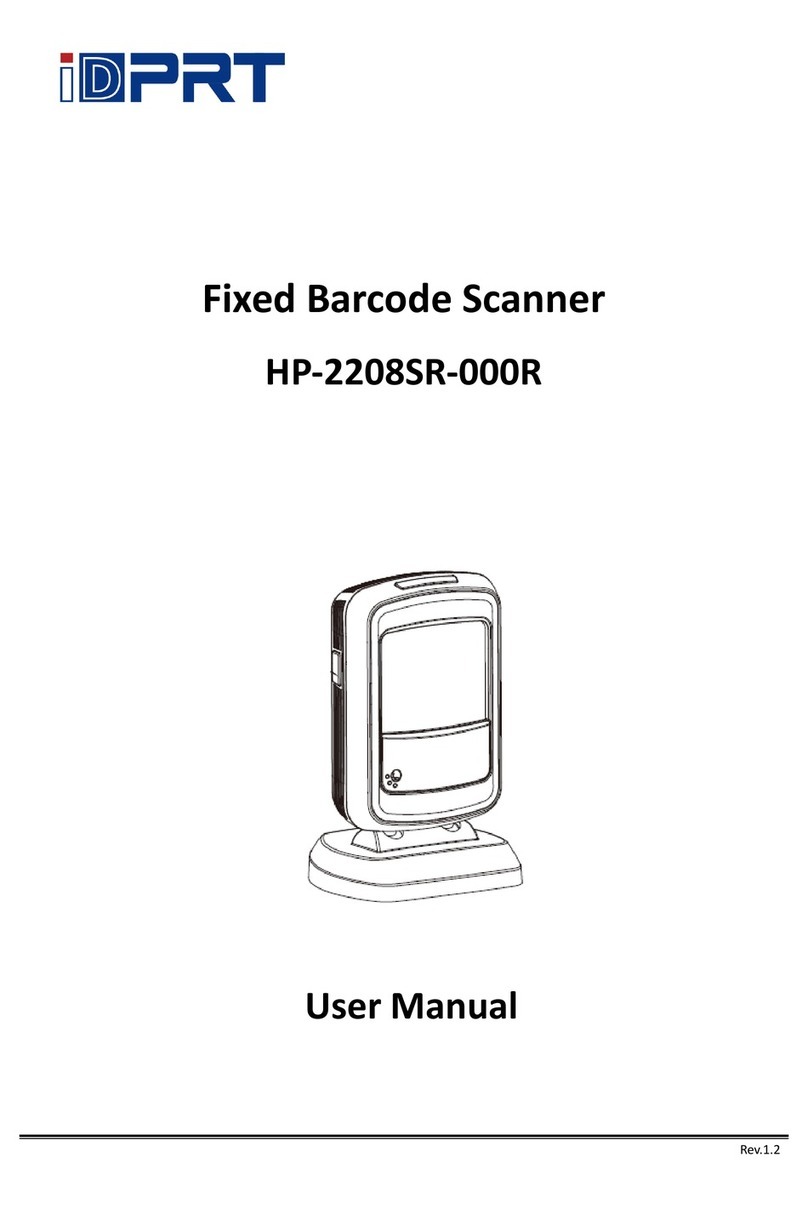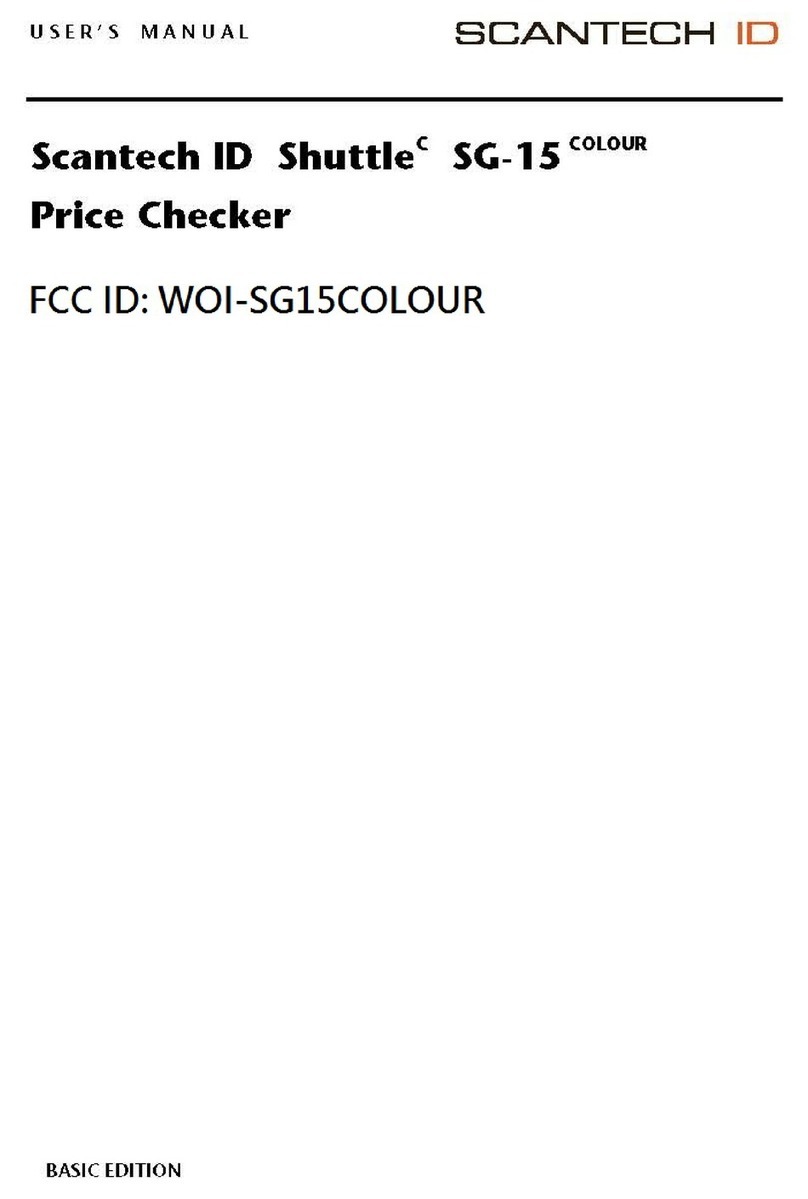Nordic ID HH83 User manual

2019-08-21
Nordic ID HH83 User Guide
Version 1.0
NORDIC ID HH83
USER GUIDE

Nordic ID Group | Joensuunkatu 7 | FI-24100 Salo |Finland
Office +358 2 727 7700 | Fax + 358 2 727 7720 | info@nordicid.com
2 / 22
2019-08-21
Nordic ID HH83 User Guide
Version 1.0
TABLE OF CONTENTS
GETTING STARTED ............................................................................................................................................. 4
1.1. GENERAL................................................................................................................................................................ 4
1.2. VARIANTS .............................................................................................................................................................. 4
NORDIC ID HH83 VARIANTS ............................................................................................................ 4
1.3. AVAILABLE ACCESSORIES................................................................................................................................ 5
1.4. INBOX CONTENT ................................................................................................................................................ 5
1.5. REMOVING THE BATTERY ............................................................................................................................... 6
BATTERY “HOT SWAP” ....................................................................................................................... 6
1.6. CHARGING............................................................................................................................................................. 7
NORDIC ID HH83 CHARGING .......................................................................................................... 7
BATTERY CHARGING........................................................................................................................... 7
1.7. FEATURES OVERVIEW....................................................................................................................................... 8
1.8. USING THE READER .........................................................................................................................................10
BUTTONS...............................................................................................................................................10
1.8.1.1. SCAN BUTTONS ...............................................................................................................................10
1.8.1.2. POWER KEY.......................................................................................................................................10
1.8.1.3. HOME KEY .........................................................................................................................................10
1.8.1.4. BACK KEY ...........................................................................................................................................10
1.8.1.5. TASK MANAGER KEY .....................................................................................................................10
SENSORS................................................................................................................................................11
1.8.2.1. TOF SENSOR......................................................................................................................................11
1.8.2.2. NFC READER .....................................................................................................................................11
SCANNING DIRECTIONS ..................................................................................................................11
NORDIC ID HH83 RFID ACD VARIANT........................................................................................13
2D IMAGER ...........................................................................................................................................14
1.8.5.1. USING CONFIGURATION BARCODES ......................................................................................14
1.8.5.2. USING NORDIC ID RFID DEMO APPLICATION......................................................................15
1.8.5.3. CONFIGURING VIA NUR ACCESSORY EXTENSION API .....................................................15
1.9. RF PROFILES........................................................................................................................................................16
SOFTWARE..........................................................................................................................................................17
2.1. NORDIC ID RFID APPLICATIONS .................................................................................................................17
NORDIC ID RFID DEMO FOR ANDROID.....................................................................................17
NORDIC ID KEYBOARD AND WEDGE SERVICE .......................................................................17
2.2. UPDATE INSTRUCTIONS ................................................................................................................................17
2.3. APPLICATION DEVELOPMENT.....................................................................................................................18
NUR API IN GENERAL ........................................................................................................................18
APPLICATION DEVELOPMENT ......................................................................................................18

Nordic ID Group | Joensuunkatu 7 | FI-24100 Salo |Finland
Office +358 2 727 7700 | Fax + 358 2 727 7720 | info@nordicid.com
3 / 22
2019-08-21
Nordic ID HH83 User Guide
Version 1.0
REGIONAL SETTINGS.......................................................................................................................................19
SERVICE AND SUPPORT .................................................................................................................................19
WARRANTY.........................................................................................................................................................20
RELATED DOCUMENTS AND CONTENT ..................................................................................................20
ABOUT NORDIC ID...........................................................................................................................................20
VERSION HISTORY............................................................................................................................................21
APPENDICES .......................................................................................................................................................22
9.1. APPENDIX 1 SAMPLE 2D IMAGER CONFIGURATION BARCODES...................................................22

Nordic ID Group | Joensuunkatu 7 | FI-24100 Salo |Finland
Office +358 2 727 7700 | Fax + 358 2 727 7720 | info@nordicid.com
4 / 22
2019-08-21
Nordic ID HH83 User Guide
Version 1.0
GETTING STARTED
1.1. GENERAL
Nordic ID HH83 is designed for quick, accurate and reliable data collection whether it is for barcode or
UHF RFID reading. Featuring the Android operating system and a 4.7" HD touchscreen with high
processing power. This enables sophisticated software development offering a superb user experience.
The Gorilla Glass 3 touchscreen provides excellent display quality and robustness.
What makes Nordic ID HH83 RFID ACD so powerful is the Nordic ID NUR2-1W module which provides
state-of-the-art UHF RFID reading performance is an ideal contemporary data collection tool.
The modular design of Nordic ID HH83 will work with your barcode and RFID locations, just upgrade
instead of replacing the device.
1.2. VARIANTS
NORDIC ID HH83 VARIANTS
The Nordic ID HH83 is available in 6 different variants (all of them with WLAN interface, rear camera and
NFC reader) that are:
CODE
FREQUENCY
RFID ACD
2D IMAGER
4G
HTH00001 N/A No Yes No
HTH00002 N/A No Yes Yes
HTH00004 868 MHz (ETSI) Yes Yes No
HTH00005 868 MHz (ETSI) Yes Yes Yes
HTH00007 915 MHz (FCC) Yes Yes No
Picture 1 Nordic ID HH83 RFID ACD and Nordic ID HH83 Barcode variants

Nordic ID Group | Joensuunkatu 7 | FI-24100 Salo |Finland
Office +358 2 727 7700 | Fax + 358 2 727 7720 | info@nordicid.com
5 / 22
2019-08-21
Nordic ID HH83 User Guide
Version 1.0
1.3. AVAILABLE ACCESSORIES
CODE
DESCRIPTION
ACN00190
HH83 Desktop Charger Kit EU
ACN00191
HH83 Desktop Charger Kit UK
ACN00192
HH83 Desktop Charger Kit US
ACN00193
HH83 4-Bay Desktop Charger Kit EU
ACN00194
HH83 4-Bay Desktop Charger Kit UK
ACN00195
HH83 4-Bay Desktop Charger Kit US
ACN00180
HH83 Spare Battery 6700mAh with Cover
ACN00181
HH83 Spare Battery 3350mAh with Cover
ACN00182
HH83 USB Type-C-to-Ethernet Adapter
ACN00183
Wall adapter QuickCharge3 USB Type-C kit, EU UK US
1.4. INBOX CONTENT
Nordic ID HH83 inbox contains following items
•Nordic ID HH83 device
•Changeable battery (pre-installed inside Nordic ID HH83 unit).
o6700mAh battery included in Nordic ID HH83 RFID ACD variants
o3350mAh battery included in Nordic ID HH83 Barcode variants
•Wrist strap
•Safety and regulations card

Nordic ID Group | Joensuunkatu 7 | FI-24100 Salo |Finland
Office +358 2 727 7700 | Fax + 358 2 727 7720 | info@nordicid.com
6 / 22
2019-08-21
Nordic ID HH83 User Guide
Version 1.0
1.5. REMOVING AND INSTALLING THE BATTERY
Picture 2 Removing and installing battery
BATTERY “HOT SWAP”
The Nordic ID HH83 provides a battery “hot swap” functionality which user can activate from the Android
“power off” menu (displayed when Power button is pressed during 1 second). After activation, the device
will go to sleep mode and then the user can swap the battery without losing any data, as the device will
not boot as it does without “hot swap” enabled.
This feature allows removing a discharged battery and installing a fully charged one in a matter of seconds,
thus allowing a larger usage time of the device when having extra batteries for replacement.

Nordic ID Group | Joensuunkatu 7 | FI-24100 Salo |Finland
Office +358 2 727 7700 | Fax + 358 2 727 7720 | info@nordicid.com
7 / 22
2019-08-21
Nordic ID HH83 User Guide
Version 1.0
NOTE! The USB-C and desktop chargers are sold separately by Nordic ID.
1.6. CHARGING
NORDIC ID HH83 CHARGING
The Nordic ID HH83 can be charged via desktop or USB-C charger. The USB charger needs to have a
USB-C connector and preferably support for Quick Charge 3.0. Charging time from 0 – 100 % via the
desktop and Quick Charge 3.0 USB charger is about 4 h for both Nordic ID HH83 Barcode and RFID ACD
variants.
Picture 3 Charging of the Nordic ID HH83 via USB charger
BATTERY CHARGING USING DESKTOP CHARGER
Both the battery in the Nordic HH83 plus a spare battery can be charged simultaneously in the desktop
charger. This means that when using the Nordic ID HH83 4-Bay Desktop Charger, four Nordic ID HH83
devices plus four extra batteries can be charged at the same time, i.e., eight batteries.
Picture 4 Nordic ID HH83 single Desktop Charger and 4-Bay Desktop Charger

Nordic ID Group | Joensuunkatu 7 | FI-24100 Salo |Finland
Office +358 2 727 7700 | Fax + 358 2 727 7720 | info@nordicid.com
8 / 22
2019-08-21
Nordic ID HH83 User Guide
Version 1.0
1.7. FEATURES OVERVIEW
Picture 5 Nordic ID HH83 keys and user interface (front side)
The three buttons below the screen map the typical on-screen Android buttons.

Nordic ID Group | Joensuunkatu 7 | FI-24100 Salo |Finland
Office +358 2 727 7700 | Fax + 358 2 727 7720 | info@nordicid.com
9 / 22
2019-08-21
Nordic ID HH83 User Guide
Version 1.0
Picture 6 Features of Nordic ID HH83 (back side)
The variant shown in Pictures 5 and 6 is Nordic ID HH83 Barcode. Keys and user interactions are the
same in Nordic ID HH83 RFID ACD, expect:
•Nordic ID HH83 RFID ACD does not build a ToF sensor.
•Module containing the barcode scanner also builds the RFID UHF reader and antenna.

Nordic ID Group | Joensuunkatu 7 | FI-24100 Salo |Finland
Office +358 2 727 7700 | Fax + 358 2 727 7720 | info@nordicid.com
10 / 22
2019-08-21
Nordic ID HH83 User Guide
Version 1.0
NOTE! By default, side buttons in Nordic ID HH83 don’t wake up the reader if sleeping.
This setting can be modified by using the RFID Demo app.
1.8. USING THE READER
BUTTONS
The Nordic ID HH83 includes six physical keys for user interactions. Location of the keys can be seen in
the Picture 5.
Both Nordic ID HH83 Barcode and RFID ACD variants include two side keys for triggering UHF RFID
and/or barcode reading, allowing usage with both right and left hands.
Every button can be configured to wake up the device if this is a wanted functionality.
1.8.1.1. SCAN BUTTONS
The trigger (SCAN) buttons are in Nordic ID HH83 on both sides of the device.
Trigger buttons can be used to start/stop UHF RFID/barcode scanning and waking reader up if it’s
sleeping. When waking the reader up the trigger button needs to be pressed 0.5 seconds before it triggers.
This ensures that accidental presses are avoided. Depending on the application in use, the trigger button
starts/stops UHF RFID or barcode reading. By default, the first press of the button starts the reading and
the second press of the button stops it.
Scanning is the default behavior of these side keys when using Nordic ID applications such as Nordic ID
RFID Demo, Nordic ID Keyboard Wedge or Nordic ID Radea Mobile Client. The functionality of scan keys
must be customized via API for other applications.
1.8.1.2. POWER KEY
Power key turns the device On/Off. The power key can be used also to wake the device up if it’s sleeping
and displaying the “Power off” menu if the key is pressed continuously for 1 second. When pressing the
power key continuously for 10 seconds, the device will reboot immediately.
1.8.1.3. HOME KEY
Home key will show the menu of Android OS and/or application if supported by the view/application or
move back to the home screen from any application. ⏺
1.8.1.4. BACK KEY
Back key equals to tapping a “Return” or “Previous” button in any application. It behaves as the “back” ◀
Android button.
1.8.1.5. APPS TASK MANAGER KEY
Apps key will show the task manager of Android OS. It behaves as the “apps” ⏹ Android button.

Nordic ID Group | Joensuunkatu 7 | FI-24100 Salo |Finland
Office +358 2 727 7700 | Fax + 358 2 727 7720 | info@nordicid.com
11 / 22
2019-08-21
Nordic ID HH83 User Guide
Version 1.0
SENSORS
The Nordic ID HH83 includes several sensors which can be seen in the Pictures 4 and 5.
1.8.2.1. TOF SENSOR
The ToF sensor is located on the top front side of the reader, by the barcode scanner. It is used to trigger
barcode scanning instead of using the Scan button. ToF mode is disabled by default. When enabled, the
ToF sensor sends an artificial light signal. Barcode scanning is automatically performed while any item
interrupts this signal, e.g., an object finger is placed in front of the sensor at a given (customizable)
distance.
1.8.2.2. LIGHT AND PROXIMITY SENSOR
The light and sensors are located on the front side of the device, by the ear speaker.
The light sensor is used to adjust the brightness of the screen according to the ambient light (if the display
brightness level is set to adaptative).
The proximity sensor detects when you have the phone up to your ear, so that touchscreen is switched
off to prevent accidental tapping.
1.8.2.3. NFC READER
An NFC reader is located on the back side of the Nordic ID HH83. NFC antenna is indicated with a
((waves)) icon.
Multiple NFC standards are supported, proximity and vicinity, which makes Nordic ID HH83 also
compliant with existing NFC Android apps.
SCANNING DIRECTIONS
To get maximum reading performance, Nordic ID HH83 reader has to be handled by following these
pictures showing ergonomic and easy way to hold and use the device:
Picture 7 Scanning direction with Nordic ID HH83 Barcode

Nordic ID Group | Joensuunkatu 7 | FI-24100 Salo |Finland
Office +358 2 727 7700 | Fax + 358 2 727 7720 | info@nordicid.com
13 / 22
2019-08-21
Nordic ID HH83 User Guide
Version 1.0
NOTE! The reading range depends on used tag and environment
NORDIC ID HH83 RFID ACD VARIANT
Nordic ID HH83 RFID ACD includes Advanced Cross Dipole antenna that includes SW controllable (via
Nordic ID RFID demo application and NUR API) antenna polarizations (vertical and/or horizontal).,
enabling a nominal reading distance is about 15 m / 50 ft.
The linear antenna modes (only one antenna is enabled) are intended for long range reading when tag
density is high and tags are in horizontal or vertical position (picture 10).
Enabling both linear antennas provides a lower reading speed but it does provide the best reading
performance when tags are in random positions (picture 11).
Picture 10 RFID tags in horizontal and vertical alignment
Picture 11 RFID tags in random alignment

Nordic ID Group | Joensuunkatu 7 | FI-24100 Salo |Finland
14 / 22
2019-08-21
Nordic ID HH83 User Guide
Version 1.0
2D IMAGER
This section describes methods for configuring 2D imager of Nordic ID HH83. The 2D imager module in
use is Opticon MDI-4100 2D scan engine. Opticon provides online configuration tools:
http://opticonfigure.opticon.com/
Standalone PC software: https://wiki.opticonusa.com/techsupport/en/Universal_Config_Tool_2D
There are three different ways to configure the 2D imager that are
1. Using configuration barcode
2. Using Nordic ID RFID demo application
3. Configuring via NUR Accessory extension API
1.8.5.1. USING CONFIGURATION BARCODES
The easiest way to configure 2D imager is to read configuration code with the 2D imager. Please use
Opticon’s configuration tools (see link above) for creating configuration barcode and print it onto paper.
Read the configuration code with the 2D imager of Nordic ID HH83 and new settings will be set and
saved automatically. Please find two example configuration barcodes below. More 2D imager
configuration barcodes can be found from APPENDIX 1.
1 - Enable 1D codes: Tri-Optic, Industrial 2 of 5, Code 39 and S-Code
2 - Disable 1D codes: Tri-Optic, Industrial 2 of 5, Code 39 and S-Code
Quick Instructions to generate imager configuration barcodes at Opticon webpage:
1. Select browse in the left corner of the page
2. Select Code options
3. Select Settings of readable codes
4. Select “Enabling of readable codes”
5. Select from the appearing lists e.g. Enable Code 39.
6. Press Add
7. From right corner of the page, select Barcode Type: e.g. PDF417.
8. You can adjust the size of the code from the Barcode Size
9. Select advanced from the lower part of the right column

Nordic ID Group | Joensuunkatu 7 | FI-24100 Salo |Finland
15 / 22
2019-08-21
Nordic ID HH83 User Guide
Version 1.0
10. 2D code gives you the corresponding configuration string.
1.8.5.2. USING NORDIC ID RFID DEMO APPLICATION
Nordic ID RFID demo application allows testing of different kind of barcode configurations effortlessly.
Configurations can be read and set from specific file. The specific file is a simple text file containing
configuration command strings generated by the Opticon’s configuration tool. The configuration settings
of Nordic ID RFID demo applications can be accessed via Settings menu or barcode functionality.
Opticon’s configuration tools do provide configuration strings instead of graphic barcodes when you
select “Enabling a single readable code” instead of “Enabling of readable codes” in step 4. Barcode type
must be 2D-Code like PDF417. Format of configuration string is:
@MENU_OPTO@ZZ@<config codes separated by @>@ZZ@OTPO_UNEM@
Opticon’s configuration tools shows two or three letter configuration code for each configurable item.
Example:
Enable Tri-Optic = JZ, Enable Code39 = B2
Configuration string = “@MENU_OPTO@ZZ@JZ@B2@ZZ@OTPO_UNEM@”
After sending configuration file to the reader, Nordic ID RFID demo will send “save settings” command
automatically to the 2D imager. Source code of Nordic ID RFID demo is public, so one can study how 2D
imager configuration using the specific files has been implemented on Android. See section 2.3.2 for more
information.
1.8.5.3. CONFIGURING VIA NUR ACCESSORY EXTENSION API
NUR Accessory Extension API provides command for sending configuration string to the 2D imager:
byte [] imagerCmd (String cmd, int type);
cmd: Configuration string.
type: Type of imager in use (0= Opticon MDI-4100 2D scan engine)
Return value is byte array of response depending on command code(s) sent to the 2D imager. Null if
command string is not valid. The first byte of array contains ACK (0x6 success) or NAK (0x15 fail).
example:
After sending configuration to the 2D imager, settings are ready to use but next power down causes
settings to lost. Therefore, it’s important to save settings to non-volatile memory of imager.

Nordic ID Group | Joensuunkatu 7 | FI-24100 Salo |Finland
16 / 22
2019-08-21
Nordic ID HH83 User Guide
Version 1.0
//SAVE CONFIGURATION TO IMAGER MEMORY
imagerCmd (“@MENU_OPTO@ZZ@Z2@ZZ@OTPO_UNEM@”, 0);
1.9. RF PROFILES
Nordic ID HH83 includes Nordic ID NUR2-1W UHF RFID module which supports three different kind of
RF profiles. The profiles are Robust, Nominal and High speed. It’s important to select the correct RF profile
based on use case and environment. More detailed description about the RF profiles can be found below:
•Robust
oRobust RF profile is intended to be used in challenging environments. It provides the best
filtering against the interfering signals coming from nearby reader(s), other signal sources
and from reflective environment. This profile uses link frequency of 250 kHz and Miller
4 coding scheme providing read rates up to 200 tags/s. Due to the low data speed and
best filtering the Robust RF profile provides the best sensitivity.
•Nominal
oNominal RF-profile is the default setting of readers containing Nordic ID NUR2-1W UHF
RFID module. It uses link frequency of 300 kHz and Miller 2 coding providing read rates
up to 350 tags/s.
•High speed
oHigh speed RF profile is intended to be used in use cases where the highest read rates
are required. It uses link frequency of 400 kHz and FM0 coding and provides read rates
up to 1000 tags/s. Due to the high data speed this profile is quite sensitive to
interferences.
NOTE! Read rates will depend from the environment, reader settings, tag population and tag type.

Nordic ID Group | Joensuunkatu 7 | FI-24100 Salo |Finland
17 / 22
2019-08-21
Nordic ID HH83 User Guide
Version 1.0
SOFTWARE
Nordic ID has taken an open source SW development approach in use with the Nordic ID HH83. Nordic
ID provides the SDK along with the examples through the GitHub. The Nordic ID HH83 supports
powerful NUR API so developers can use familiar NUR API for application development.
2.1. NORDIC ID RFID APPLICATIONS
Nordic ID provides following feature rich yet easy-to-use applications for Nordic ID HH83.
The applications are pre-installed on Nordic ID HH83.
NORDIC ID RFID DEMO FOR ANDROID
The Nordic ID RFID Demo application for Android is a full featured application to perform different
functionalities with Nordic ID HH83 and all the others Nordic ID devices supporting Android OS.
Nordic ID RFID Demo application can be used for testing the capabilities of compatible Nordic ID devices
and how the various RFID settings affect the reading performance.
Nordic ID RFID Demo application enables different key features:
•RFID Inventory (EPC, TID and user memory) **
•Locate an RFID tag with a given EPC **
•Write RFID tag **
•Barcode scanning */**
•Firmware update */**
* Available in Nordic ID HH83 Barcode variant
** Available in Nordic ID HH83 RFID ACD variant
NORDIC ID KEYBOARD AND WEDGE SERVICE
Nordic ID Keyboard and Wedge service applications do provide wedge functionality for Android devices,
so that the code of the RFID tags and barcodes scanned using Nordic ID readers are typed as a keyboard
input.
2.2. UPDATE INSTRUCTIONS
Android OS and Nordic ID HH83 drivers/firmware can be updated by following these steps:
1. Connect to a WLAN network
2. Open Settings menu (Android menu, not Nordic ID RFID Demo settings)
3. Select "About phone" (last option in the list) and tap "Additional system updates"
4. Then "Check Update" to download update file from Internet.

Nordic ID Group | Joensuunkatu 7 | FI-24100 Salo |Finland
18 / 22
2019-08-21
Nordic ID HH83 User Guide
Version 1.0
2.3. APPLICATION DEVELOPMENT
NUR API IN GENERAL
NUR API is an application programming interface for Nordic ID UHF RFID module. It provides control for
all Nordic ID UHF RFID readers. The NUR API provides compatibility between Nordic ID UHF RFID
reader from RFID functions perspective. The NUR API consists of application, NUR API, transport and
HW layers as depicted in Picture 12.
Picture 12 NUR API architecture
APPLICATION DEVELOPMENT
Nordic ID provides Software Development Kits (SDK) and code samples via GitHub. More information
including source code and samples can be found from GitHub via following link:
https://github.com/NordicID/nur_nurapi_android
https://github.com/NordicID/nur_nurapi_android
https://github.com/NordicID/nur_tools_rfiddemo_android
Xamarin SDK is available on demand, too.
APPLICATION
NUR API (C/C++, .NET and Java
Transport layer: TCP, serial port, USB and Bluetooth Low Energy
Android devices: TCP, Bluetooth Low Energy and USB OTG
iOS devices:
Bluetooth Low Energy
DEVICES CONTAINING NORDIC ID NUR MODULE:
All Nordic ID UHF RFID readers
(even proprietary implementation using Nordic ID NUR modules

Nordic ID Group | Joensuunkatu 7 | FI-24100 Salo |Finland
19 / 22
2019-08-21
Nordic ID HH83 User Guide
Version 1.0
REGIONAL SETTINGS
Nordic ID UHF RFID readers do support operating frequency range between 860 - 960MHz. Some of the
readers do cover full operating frequency band and some of them have two sub bands that are 868 ETSI
band (865.6 - 867.6 MHz) and 915 FCC band (902 - 928 MHz). Regional organizations as ETSI and FCC
have set rules and requirements for operating frequencies, output power and other RF parameters for
the UHF RFID readers to comply local regional requirements.
Nordic ID has created set of regional settings in order to fulfill local regulations. Nordic ID is required to
ensure compliance of Nordic ID products will remain after production. Solution for this is products
including UHF RFID functionality will be set and locked in production based on customer order e.g. if a
product is ordered to Europe, it will be locked to ETSI region. And for example, if a product is ordered to
Australia region, then it’s locked to Australia region. When a product is locked to individual region, it will
comply local regulations of the region.
SERVICE AND SUPPORT
For technical enquiries regarding Nordic ID devices or software development, please contact our
Technical Support:
E-mail: support@nordicid.com
Telephone: +358 2 727 7790
As a manufacturer, Nordic ID stands responsible for providing repair services for its devices during and
after the warranty period. Together with partners Nordic ID serves customers globally. When your Nordic
ID device needs repair, always use only our Nordic ID Service or our authorized service partners. We
want to make sure that your Nordic ID product serves you the best possible way, and by using our
preferred service partners the quality of the service is trustworthy and the spare parts are original. This
way the existing product warranty remains, and you receive a 3-month service warranty for the repaired
devices.
Nordic ID works together with full support and primary support partners. Full support partners can handle
both warranty and non-warranty repairs on behalf of Nordic ID in their own regions. In addition, Nordic
ID has a network of smaller repair centres, primary support partners, who offer the first line of support
to their customers locally.
For any enquiries about Nordic ID repair service please contact:
E-mail: [email protected]
Telephone: +358 2 727 7791

Nordic ID Group | Joensuunkatu 7 | FI-24100 Salo |Finland
20 / 22
2019-08-21
Nordic ID HH83 User Guide
Version 1.0
WARRANTY
Nordic ID warrants that the Products are at the time of delivery free from defects in materials and
workmanship, provided the Products remain unmodified and are operated under normal and proper
conditions. Warranty period is the longer of twenty-four (24) months from the date of delivery in case
the Customer is end-customer or twenty-seven (27) months from the date of manufacture in case the
Customer is reseller. Spare parts are warranted against defects in workmanship and materials for a period
of ninety (90) days from the date of delivery to Customer.
For more detailed information about the warranty can be found from Nordic ID Sales Terms.
RELATED DOCUMENTS AND CONTENT
•Nordic ID HH83 datasheet
•Nordic ID HH83 Quick Guide
•Nordic ID Safety and Regulations Guide
•Nordic ID GitHub account for developers (https://github.com/NordicID)
ABOUT NORDIC ID
Nordic ID is at the centre of today’s real-time item tracking and reliable RFID technology. We help
organizations fight the damaging effects of item loss, facilitate streamlined business procedures, and stay
ahead of the competition.
We are ready to help you take advantage of our wide range of products and services designed to fit your
needs. Contact us now, and we will help you to tackle your challenges and get your business to the next
level.
Nordic ID Group
Salo IoT-center
Joensuunkatu 7
24100 Salo
FINLAND
tel. +358 2 727 7700
fax +358 2 727 7720
www: www.nordicid.com
E-mail: info@nordicid.com
This manual suits for next models
5
Table of contents
Other Nordic ID Barcode Reader manuals
Popular Barcode Reader manuals by other brands

Datalogic
Datalogic Gryphon I GBT4500 Quick reference guide

Intermec
Intermec 700C supplementary guide

Siemens
Siemens SIMATIC Ident MV340 System manual

Metrologic
Metrologic MS5100 Eclipse Series Installation and user guide
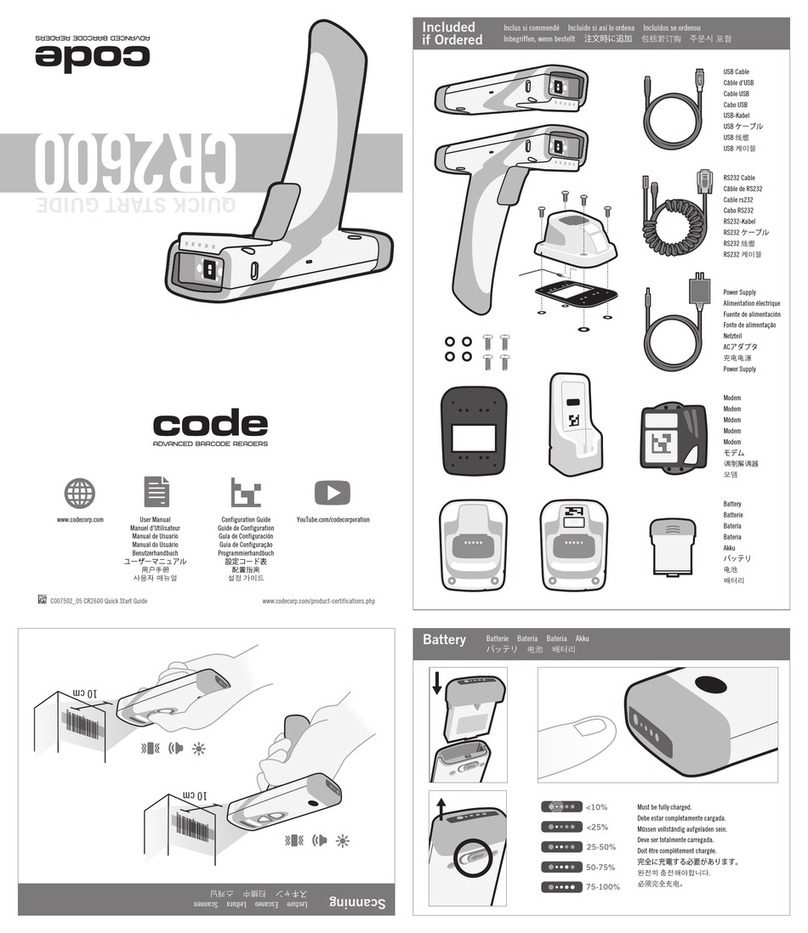
Code
Code CORTEXJPOS CR2600 quick start guide

Metrologic
Metrologic MLPN 2159 Installation and user guide