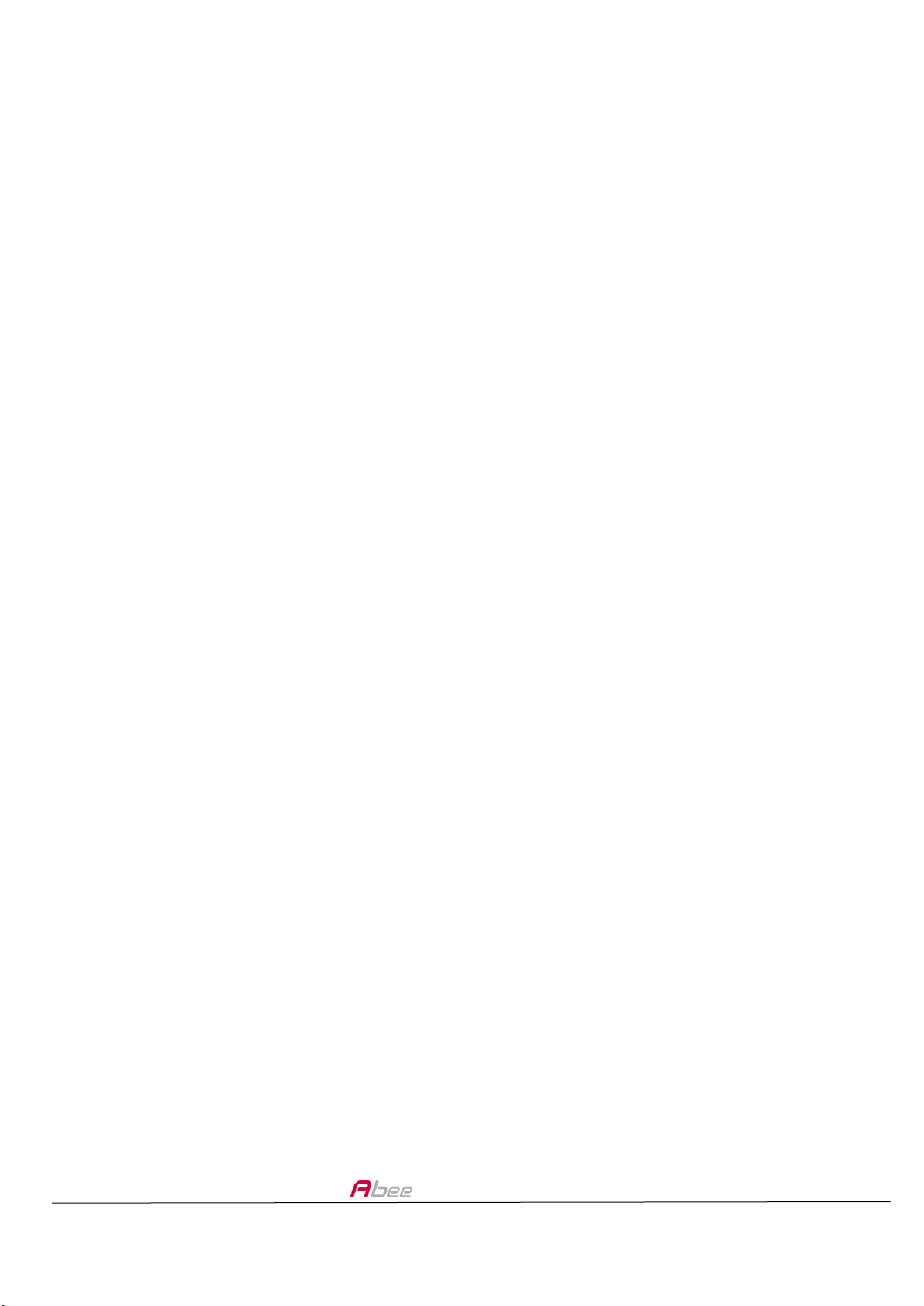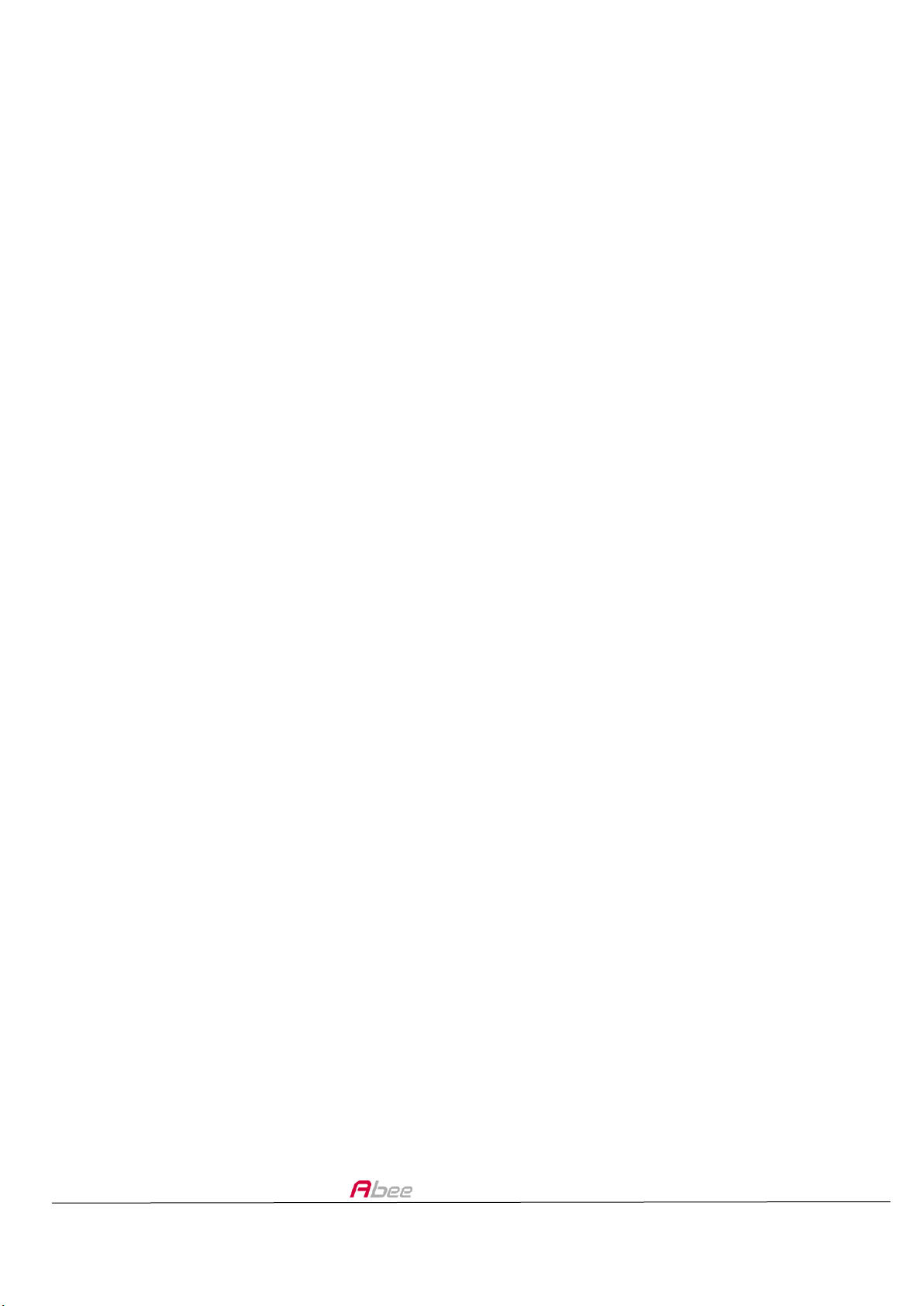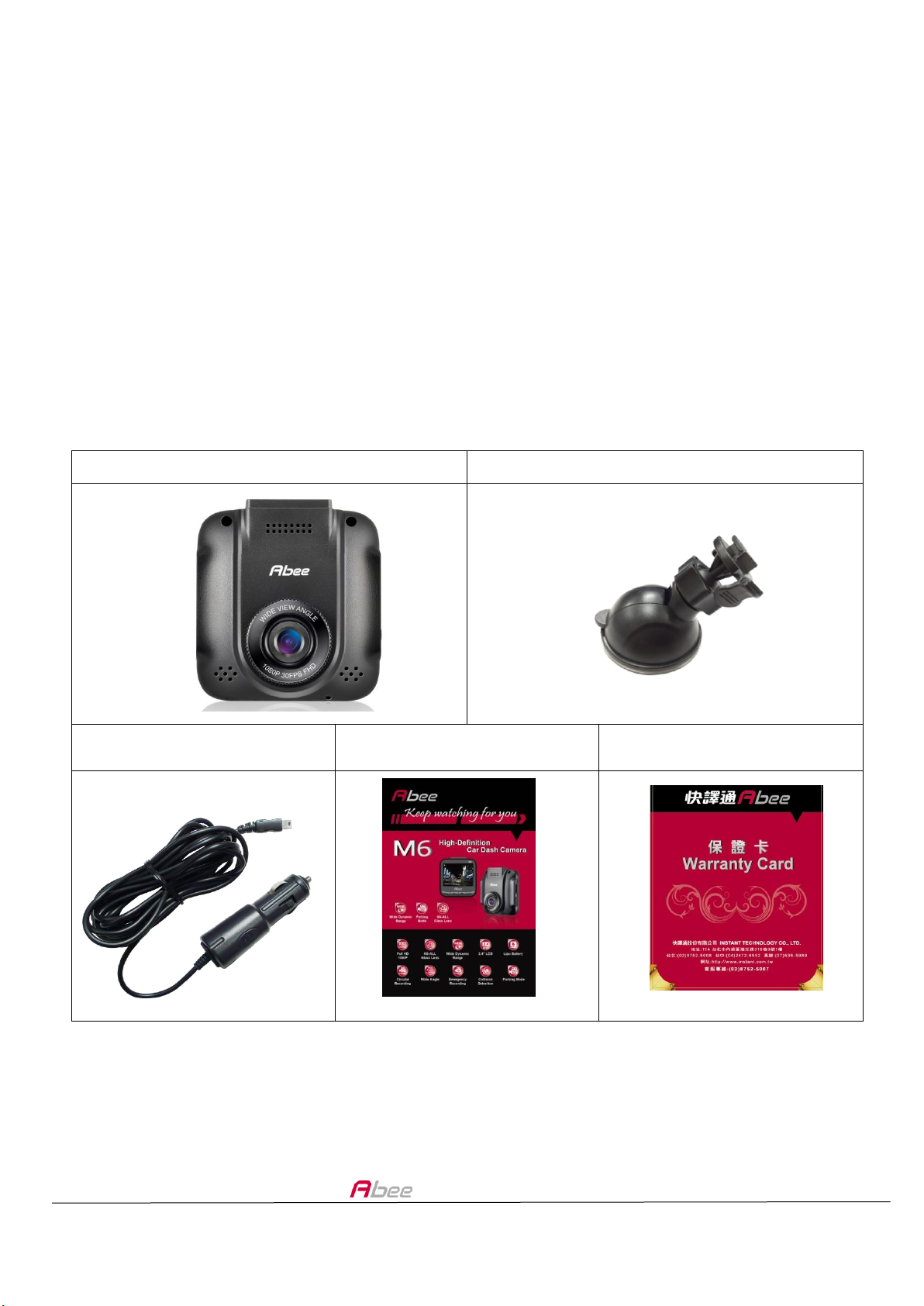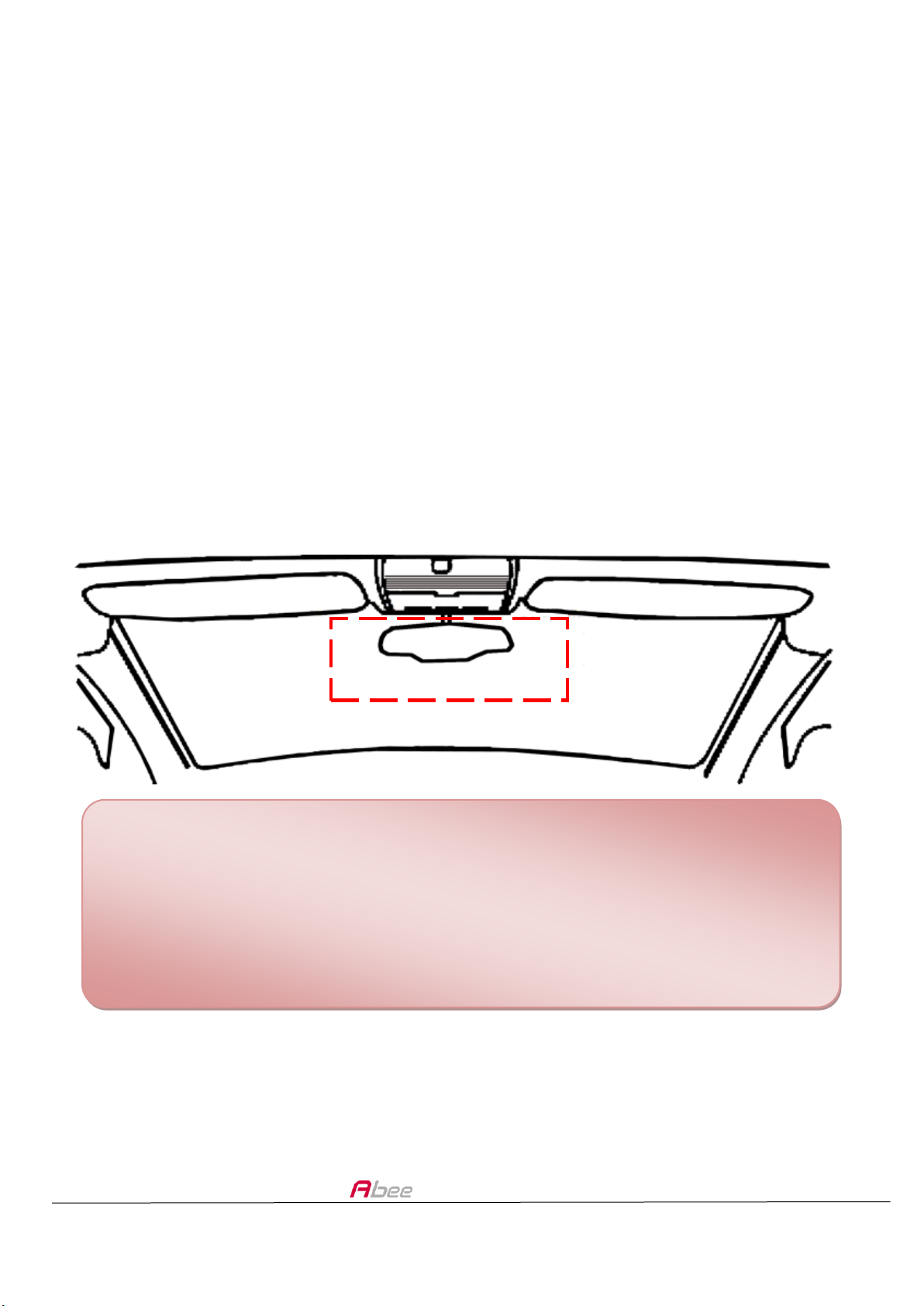M6 User Manual
4
Attention
Usage Instruction
Please use Class 10 or above micro SDHC card to avoid image lagging.
For initial device setup, please stop the recording, and enter the setting
page via the lower-left Menu key.
Please adopt Abee original bracket and accessories.
In vehicles which power to the cigarette lighter remains on after the
engine has been turned off; please remove the cigarette lighter plug to
avoid draining your car battery or other accidents.
After the engine stops, power supply been cut off, or any event that
interrupts the power supply occurs; the built-in battery allows
continuous recording to the memory card. Do not remove the micro
SDHC memory card or the file might be damaged.
Do not place the device in direct sunlight when you get off the car.
Do not connect the device directly to the power source on the car. A setup
this way will render the warranty void.
It is a normal phenomenon that the device might slightly heat up when
used for a long period of time.
Do not disassemble or modify the device. Please consult the dealer or our
customer service center when encountering problem with the device.
Do not drop or subject the device to blows or force. Do not press hard on
the touch screen. This may damage the device or cause it to malfunction.
For safety reason, please do not operate the device during driving.
Please avoid contact with water and make sure both hands are dried
when operating the device.
Please avoid cleaning the product with cleanser containing strong acid or
alkaline.
Please follow local regulations when disposing the device and its built-in
battery.
It is prohibited to change the battery by customer themselves. Mis-use
might lead to explosion. Please contact your local dealer or our customer
service for battery change.
The driving safety calculation is for reference only. Please drive according
to local traffic rules and actual traffic situation.
For correct usage, please read the user manual carefully.