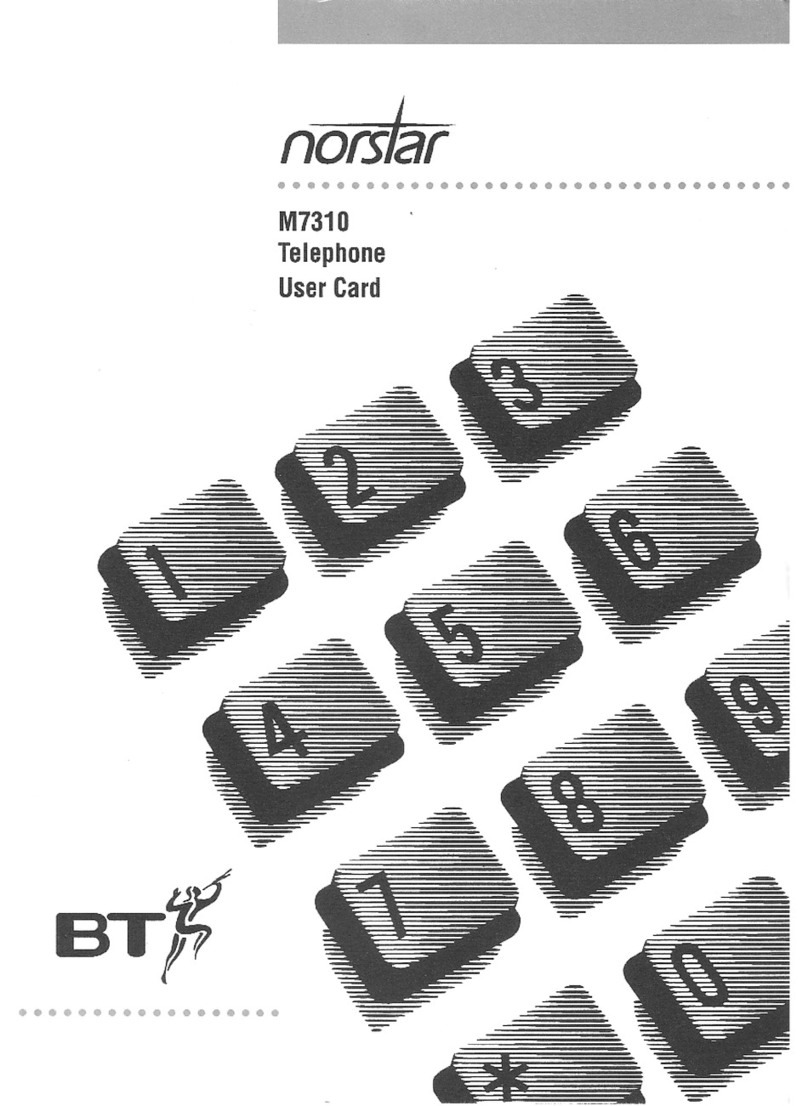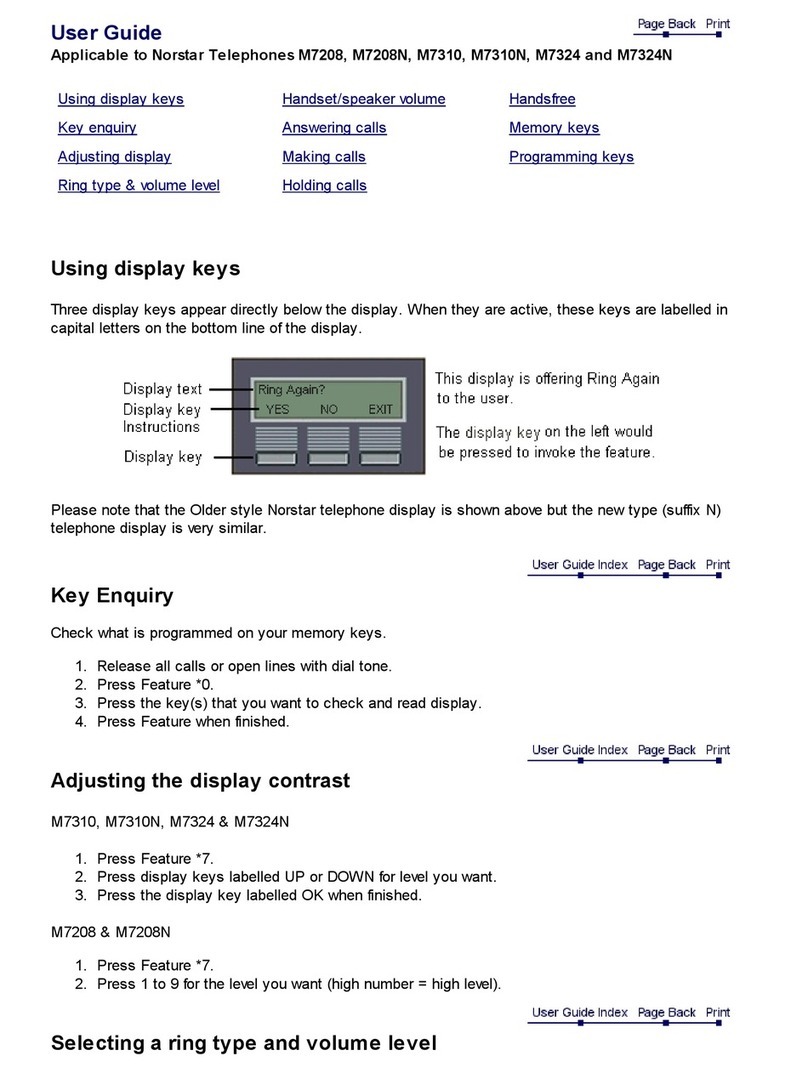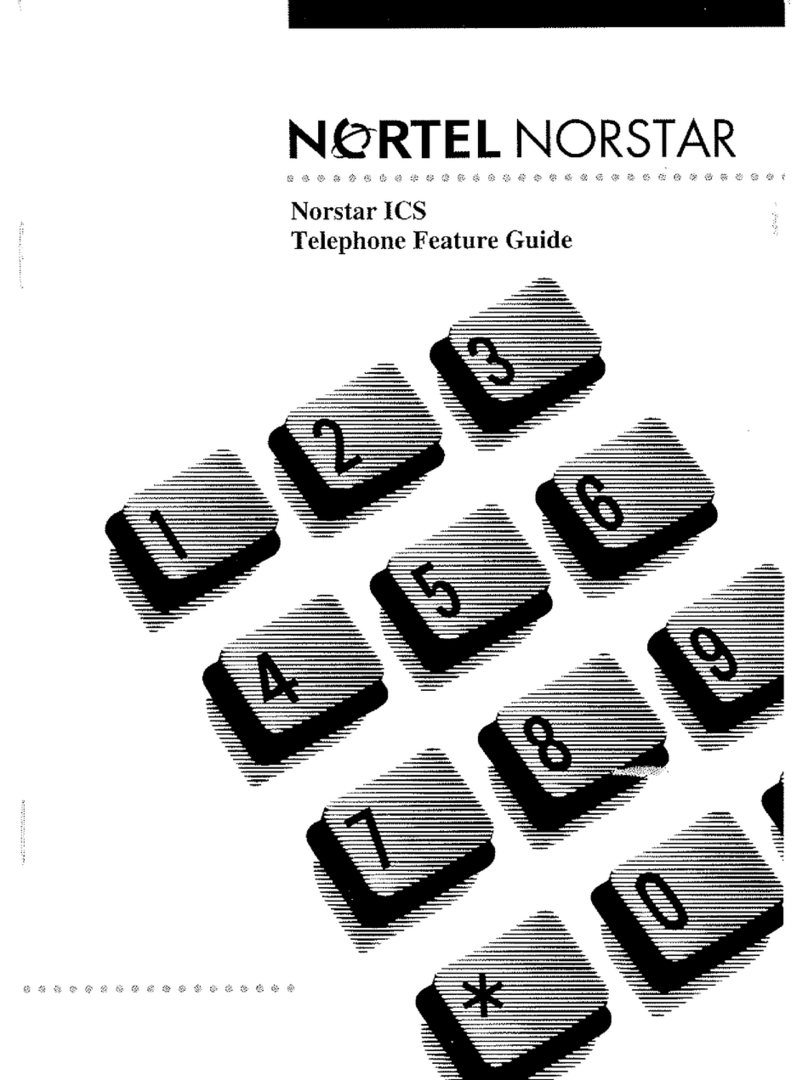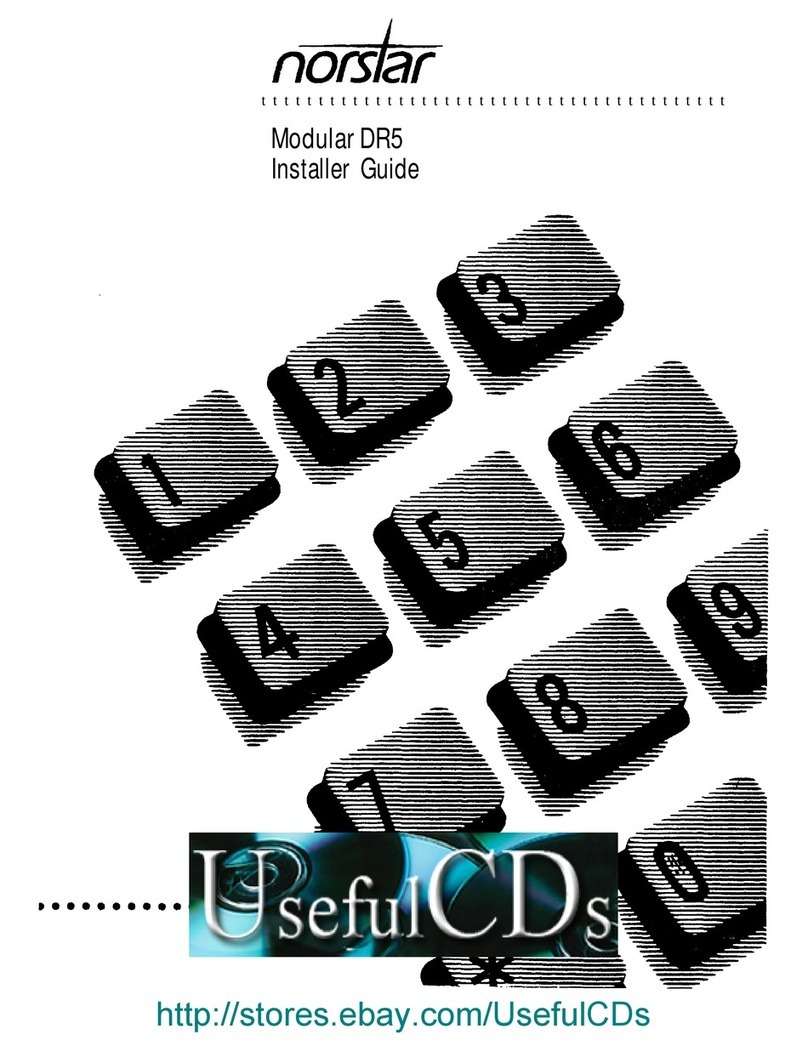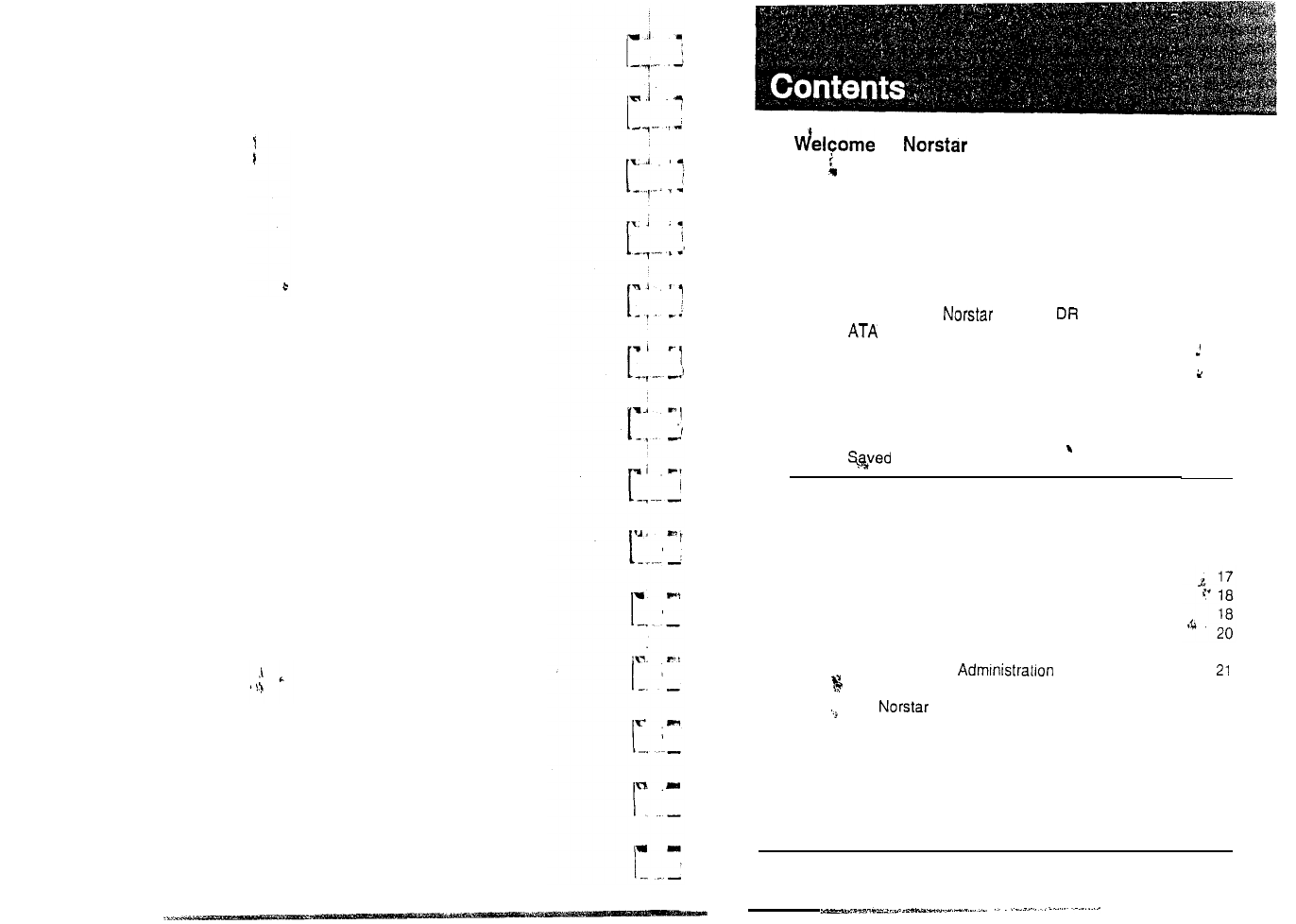2 /Welcome to Norstar
Assisting your co-workers
It is human nature to ask someone how to do something rather
than read a user guide. The System Coordinator may be asked
to demonstrate to cqworkers how to select and use Norstar
features. To help you prepare for that possibility:
-
Familiarize yourself with the procedures for using Norstar
features. Examine the components of your Norstar system,
identifying the buttons on the different types of Norstar
telephones. Read the Telephone User Cards chapter of this
Guide for more information on each telephone.
-
Familiarize yourself with the various programming reminders
provided at the end of the Programming chapter of this
Guide. Distribute copies of these reminders to your
co-workers after filling in information such as System Speed
Dial numbers and names.
It is important for everyone in the office to know that you are the
System Coordinator and to know when you are available
for
consultation. You may wish to schedule sessions for small
groups or provide individual assistance to co-workers for
programming features on their Norstar telephones.
Your Service Representative
Ask your Service Representative for the service department’s
telephone number, and write it down. If you have problems with
your Norstar equipment, telephone your Service Representative.
If
you have problems with programming or using any of the
features, first read the appropriate section of this Guide and try
again before calling your Service Representative.
Enhanced Transfer
There is a new prohedbre for using the Transfer feature in this
system. If you are upgrading a Norstar Modular system, be sure
to familiarize yourself with the new procedure.
Modular DR5.1 System Coordinator Guide PO84264702
Call Display
se&es
/
3
Call Display services ,
i.::
Most public telephone companies offer Call Display services
which provide information about an incoming call. The caller’s
name, telephone number and in some cases, long distance
indication, can be shown on a telephone with a display. Your
Norstar
DR5
.lsystem allows you to:
-
-
-
view incoming call information as well as the Norstar line
name that receives the call,
keep a log of incoming call
k-rformstion
and,
view an integrated display that appears when you have
received a message from either an internal Norstar user or a
Voice Mail message from an external caller.
?
Note: You can access Call Display information only if you*
subscribe to the services offered by your public
telephone company, and if you have the appropriate
hardware installed. Contact your Service Representative
for more information.
.
9
Call Display Information
Call Display information may be shown on your telephone
display when you answer an incoming call. In addition to the
caller’s name, telephone number and long distance indicator, if
available, your Norstar system can display the line name
thy
received the call.
i&
In the case where several users share a line, only one telebhone
can be designated to automatically receive Call Display
information when a call is alerting on that line. If the call is
transf$red or camped to another telephone, the Call Display
informatron is automatically available to that telephone.
‘1”
If a line is not administered to automatically deliver Call Display
information to a telephone, the user can invoke the Call
Information feature (see Telephone Features section) or answer
the call to view the information.
PO64264702 Modular DR5.1 System Coordinator
Gurde