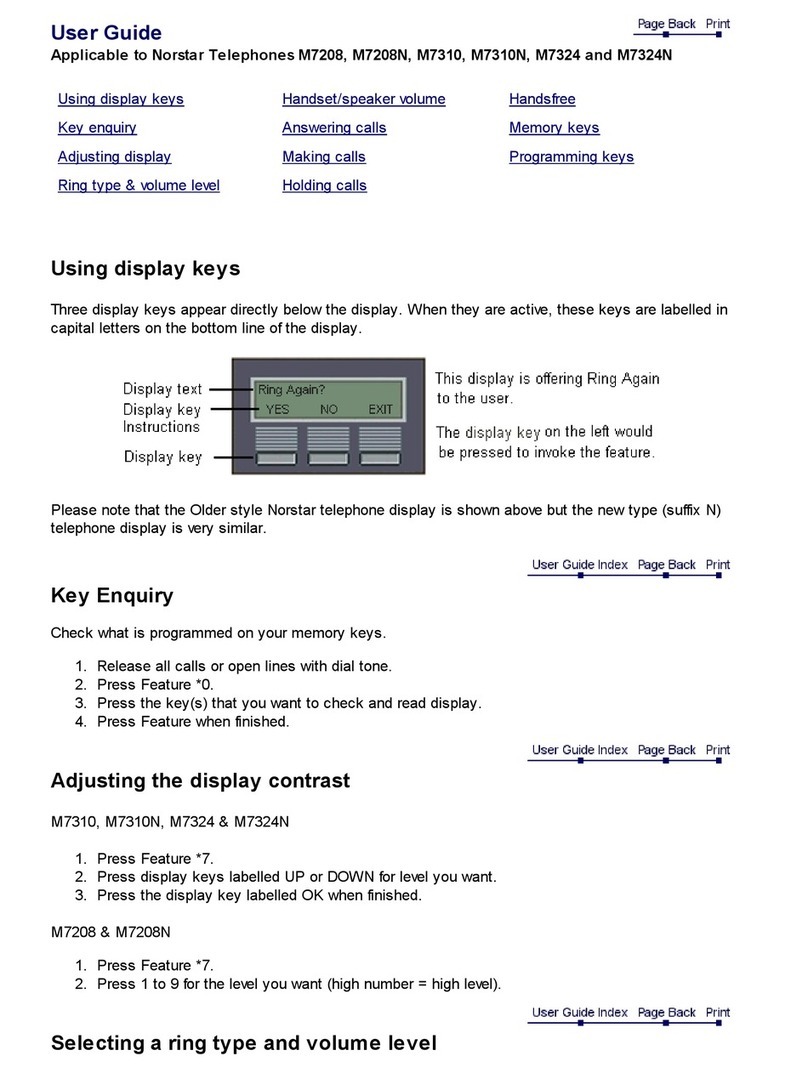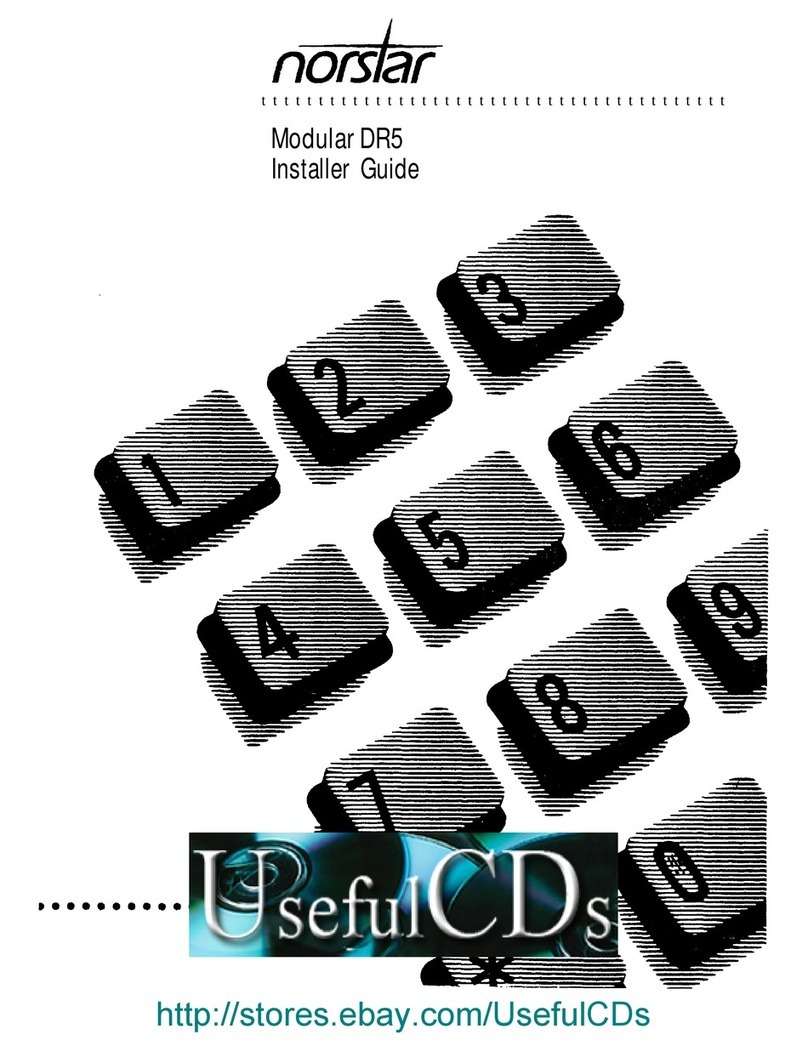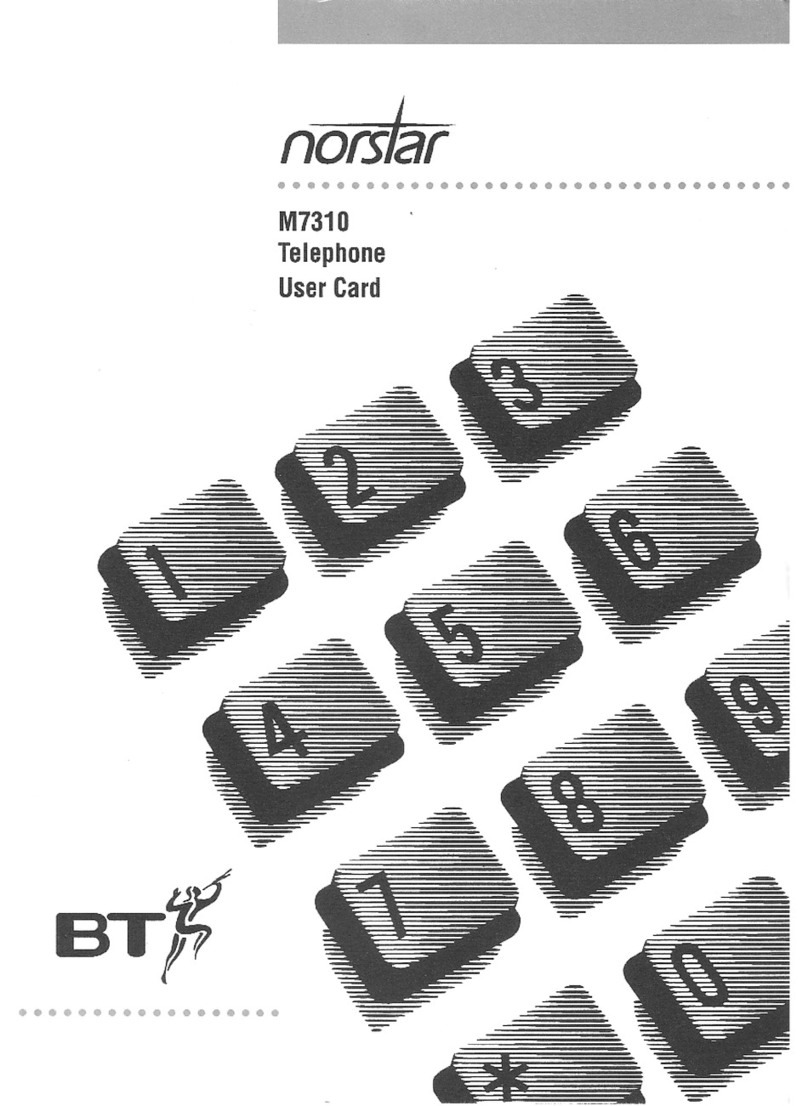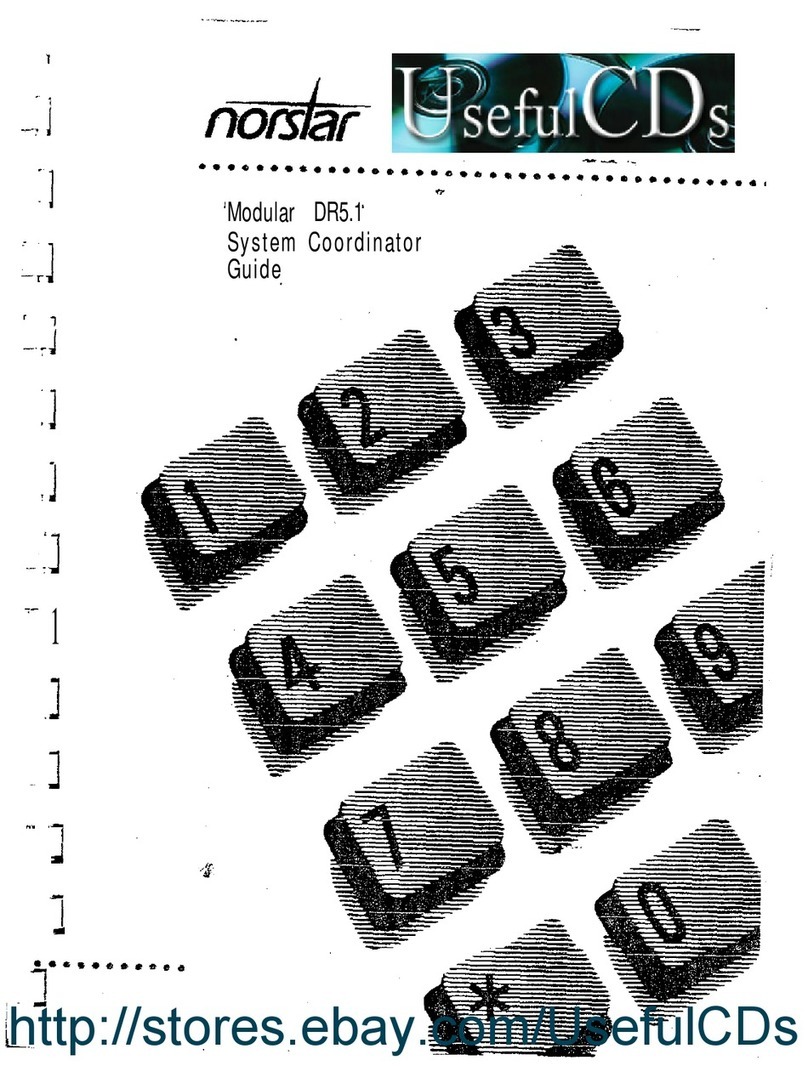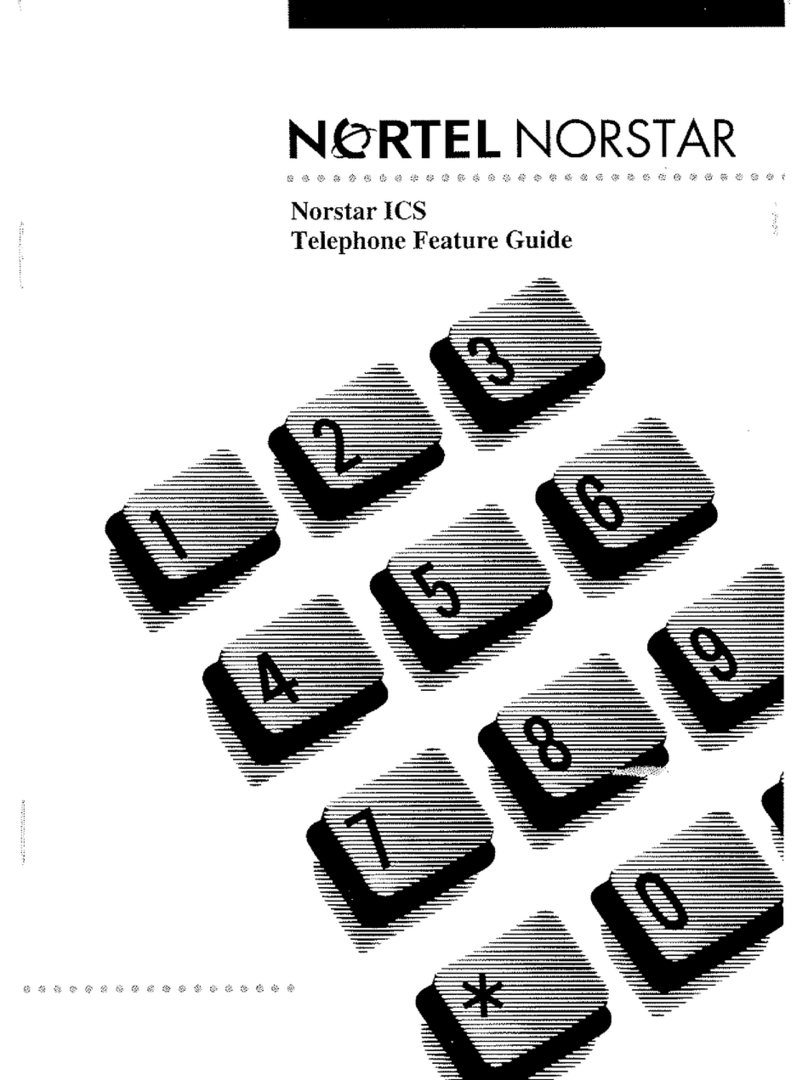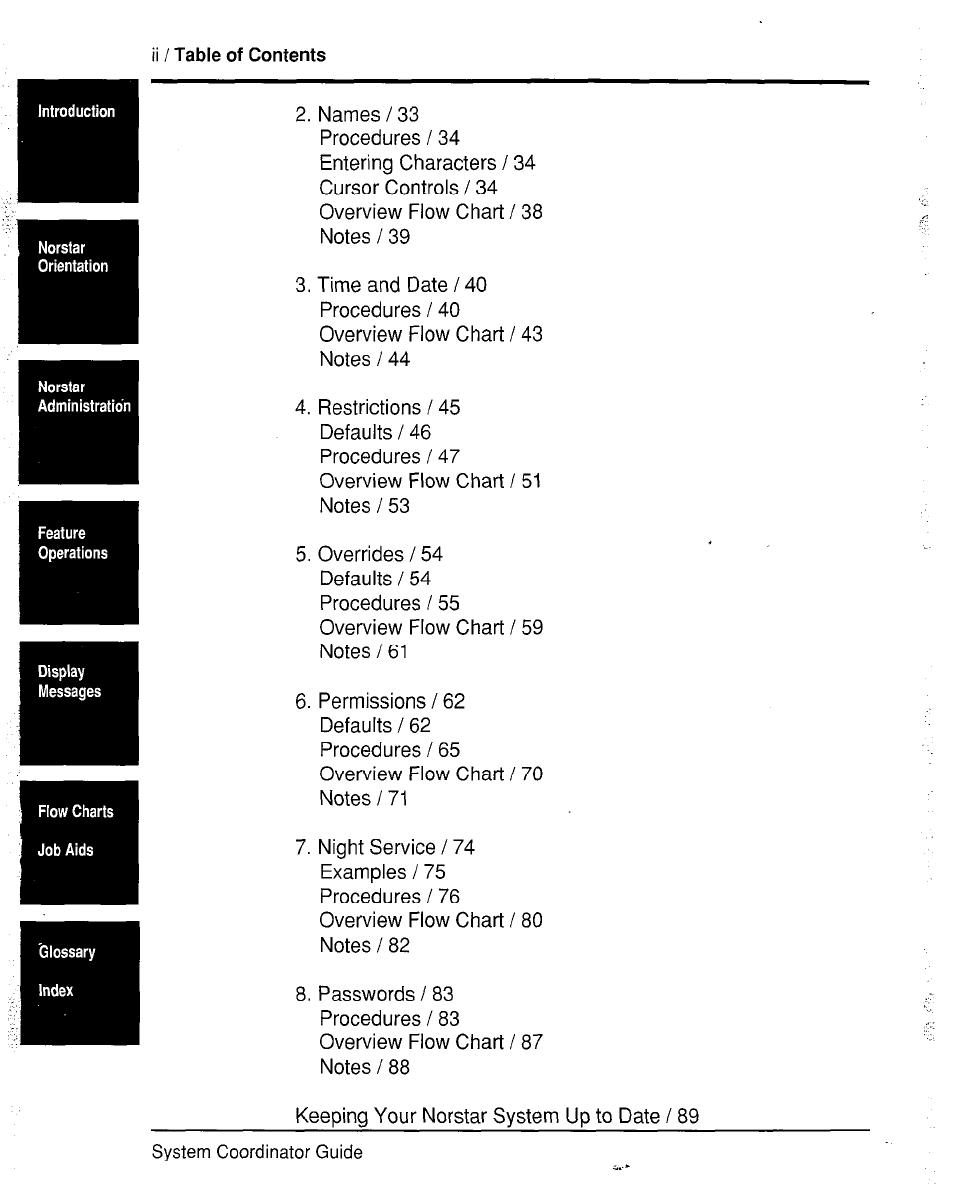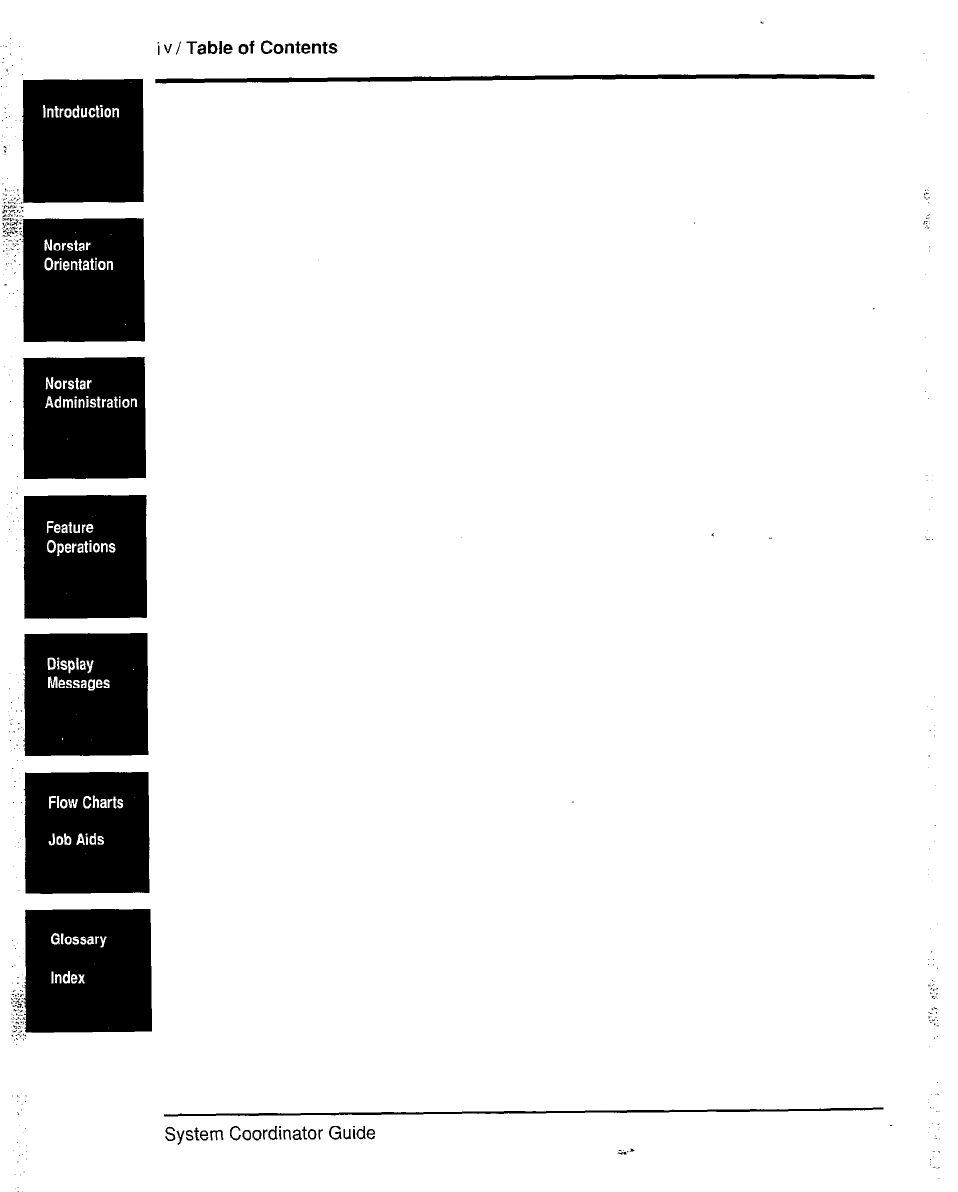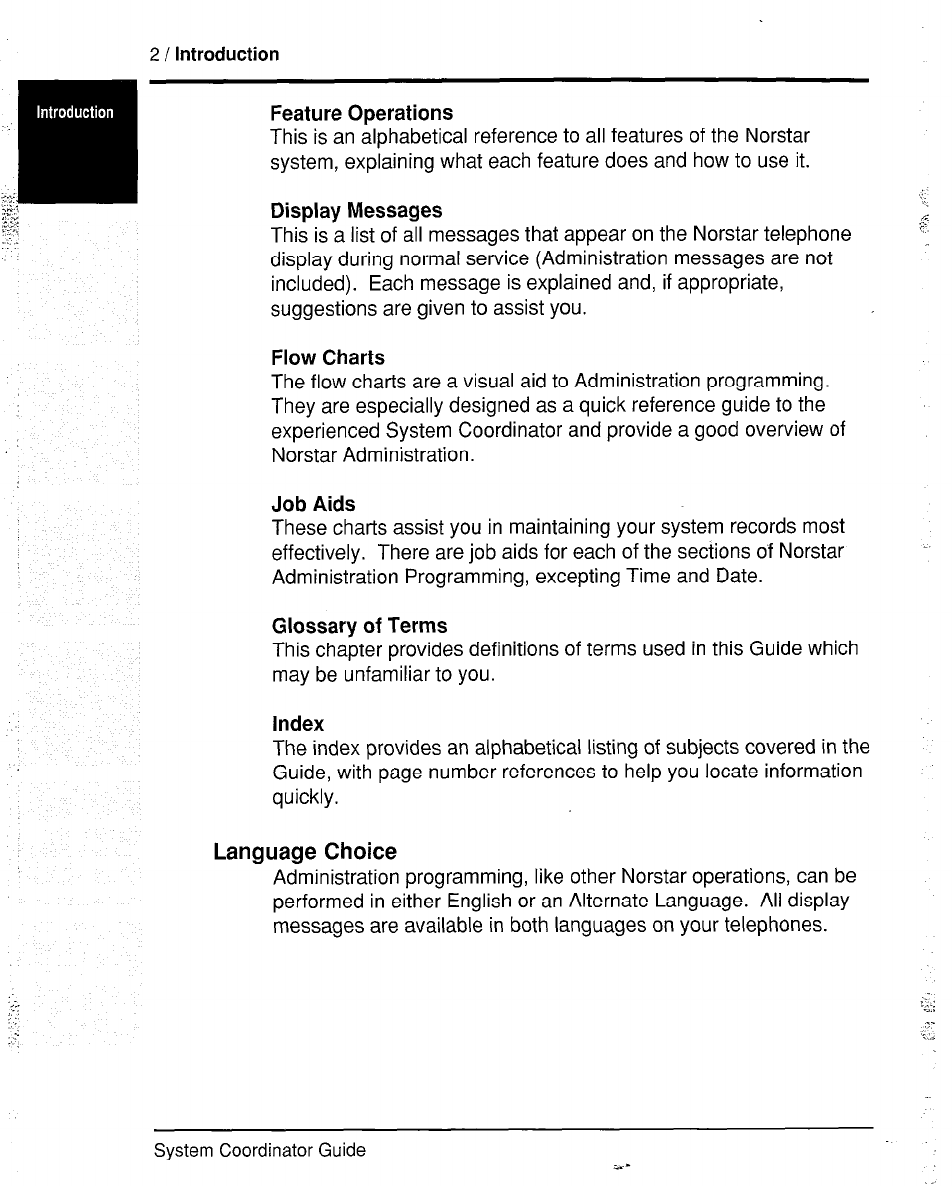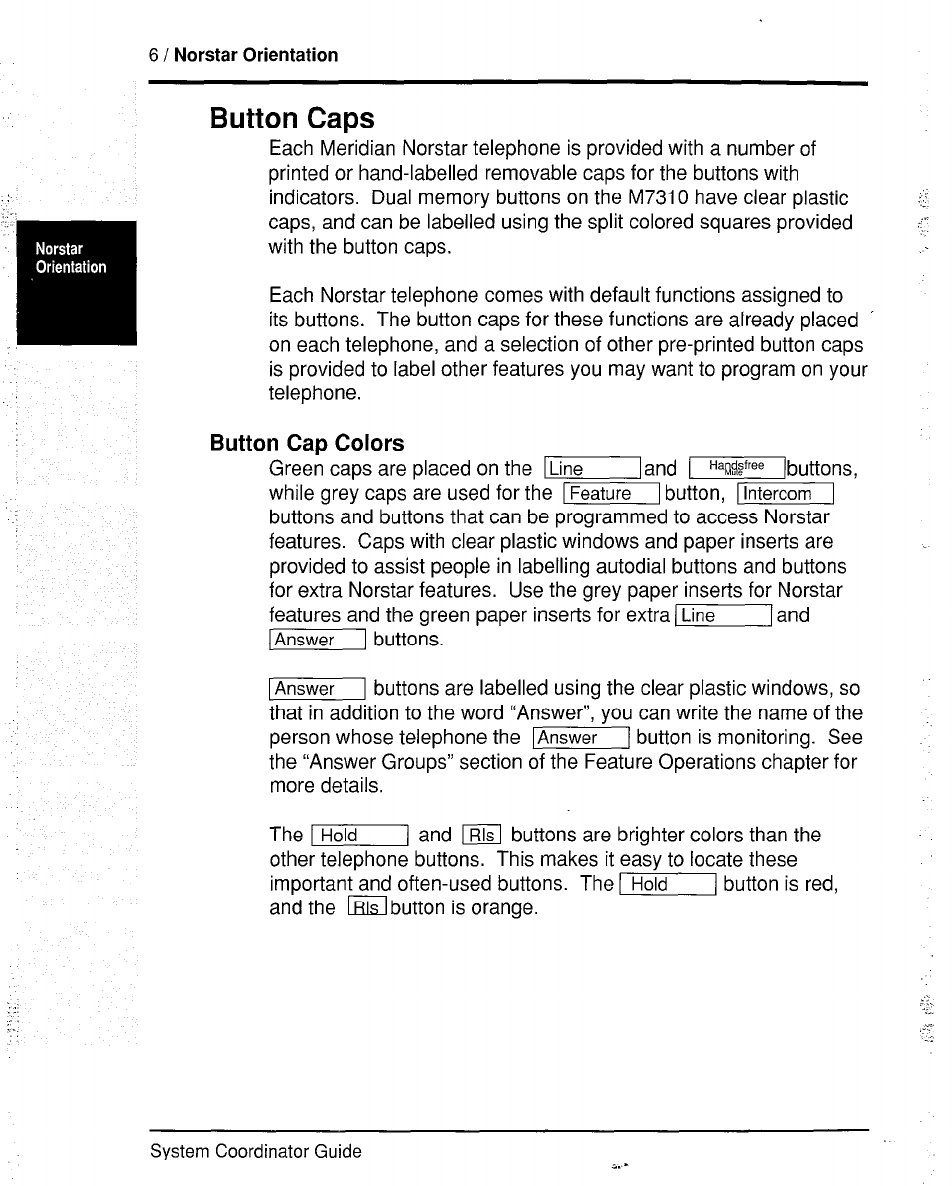introduction /
3
Key to Guide Symbols
Telephone buttons and display messages are shown throughout
this Guide in a consistent format, as demonstrated in the following
examples.
Telephone button: m
Dialpad button: 141
Display button: m
Display message: IShow sc t : _
Templates
When your system is first installed, your Installer or Service
Representative assigns a default template, or form of organization,
for your office telephones. These templates are designed to
provide your Norstar Business Communication System with the
most useful arrangement of lines and telephones in relationship to
your office’s situation. The four possible templates are as follows:
Square - This template assigns m and I/ to all
telephones within your system. The Square template is
the default when your system is first installed.
Centrex - This template is most useful for Norstar systems
Hybrid -
PBX -
connected to a Centrex system. It assigns a separate
outside line to each telephone until all lines are used. If
there are more telephones than lines in your system, the
telephones with higher Intercom numbers do not receive
default line settings.
This template assigns I] to each telephone in
the system, as well as assigning a button for -1
All outside lines except m are in m ,
and must be accessed using a Line Pool Access code.
No telephone in the PBX (Private Branch Exchange)
template has direct access to outside lines. All Lines are
assigned to m , and must be accessed using
a Line Pool Access code.
The difference between direct access to an outside line and the use
of a Line Pool is simple: you can make and receive outside calls on
a TI button, but you can only make outside calls, not
receive them, using aI button.
System Coordinator Guide
i. -
.