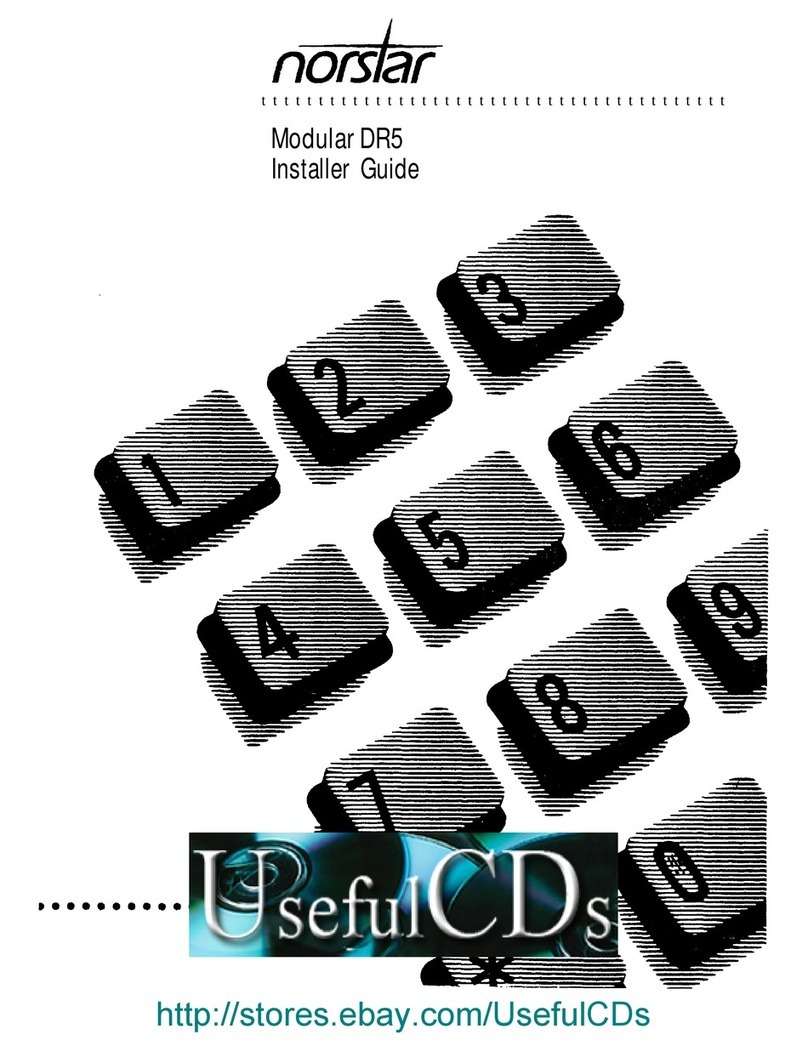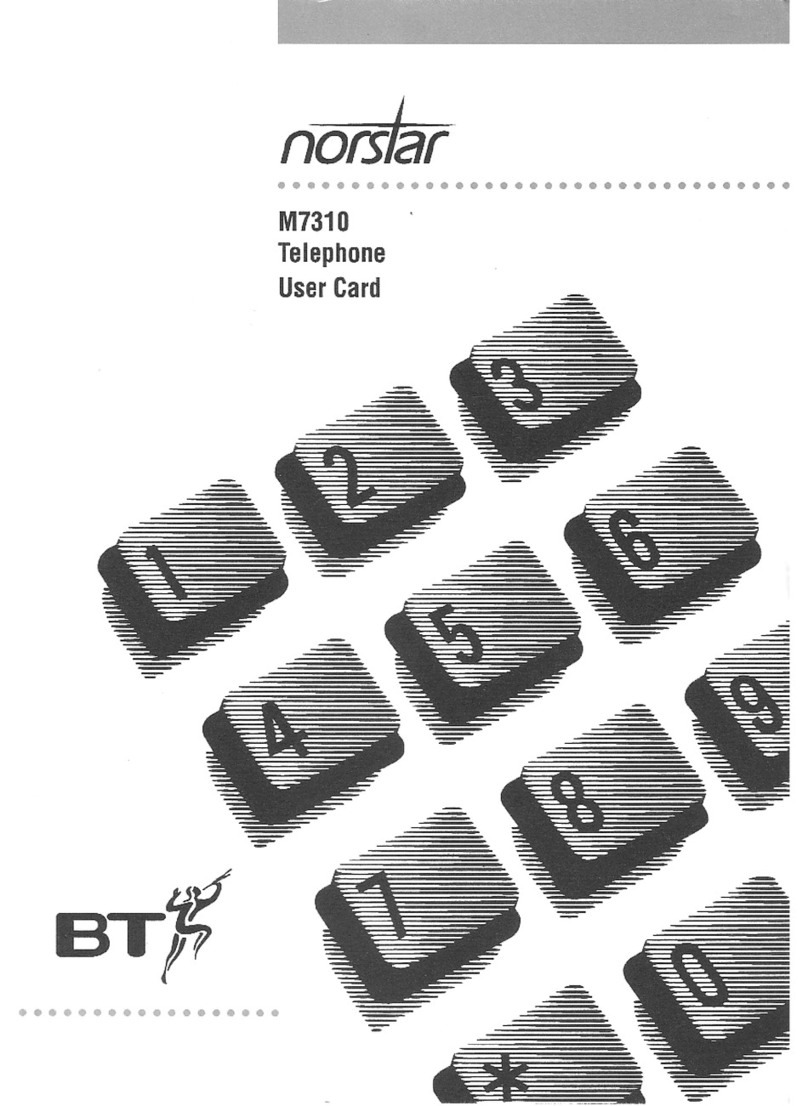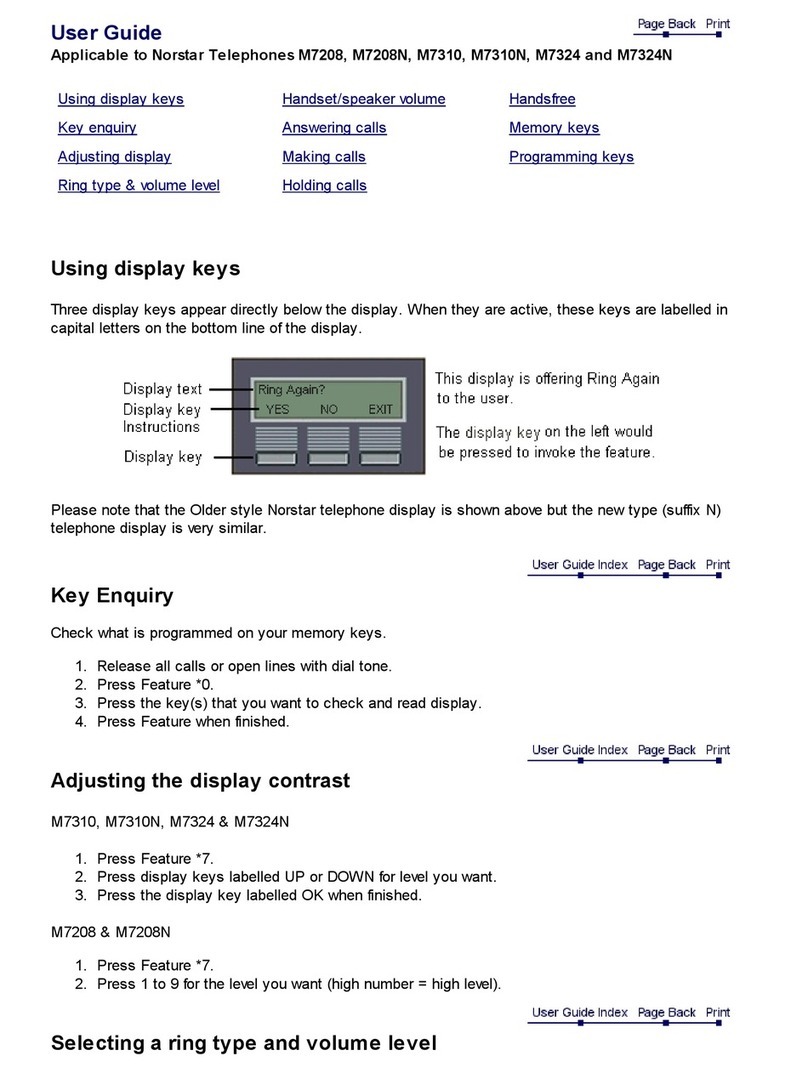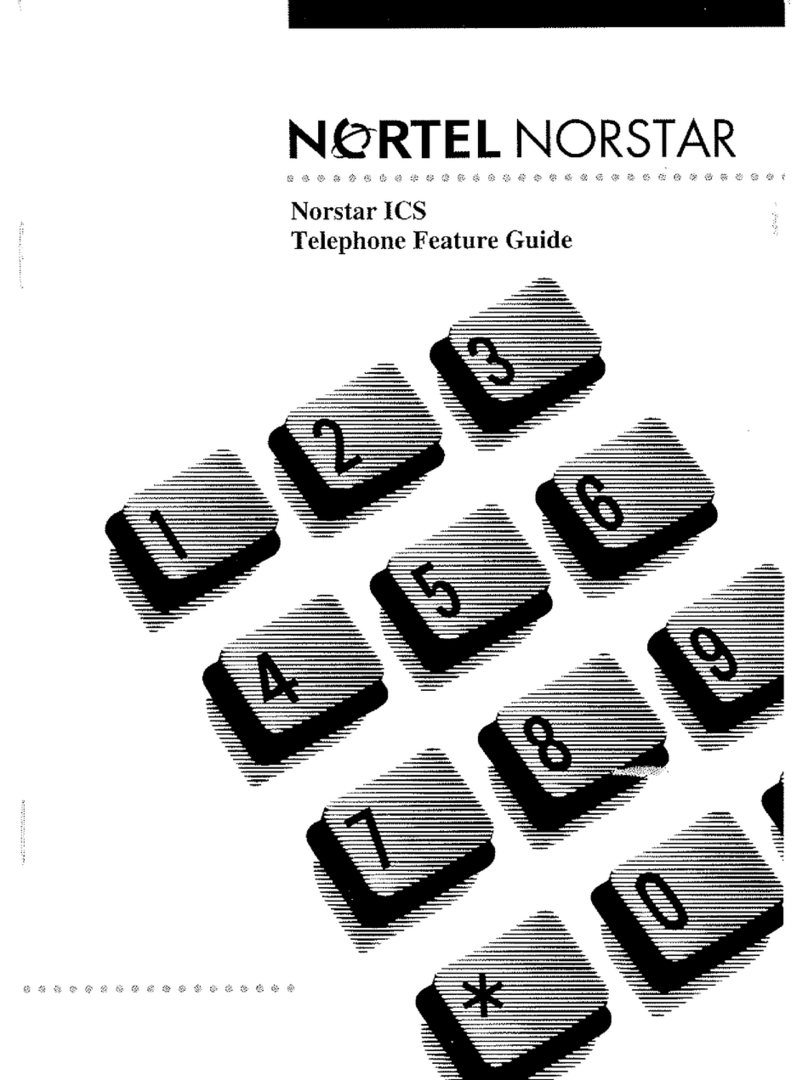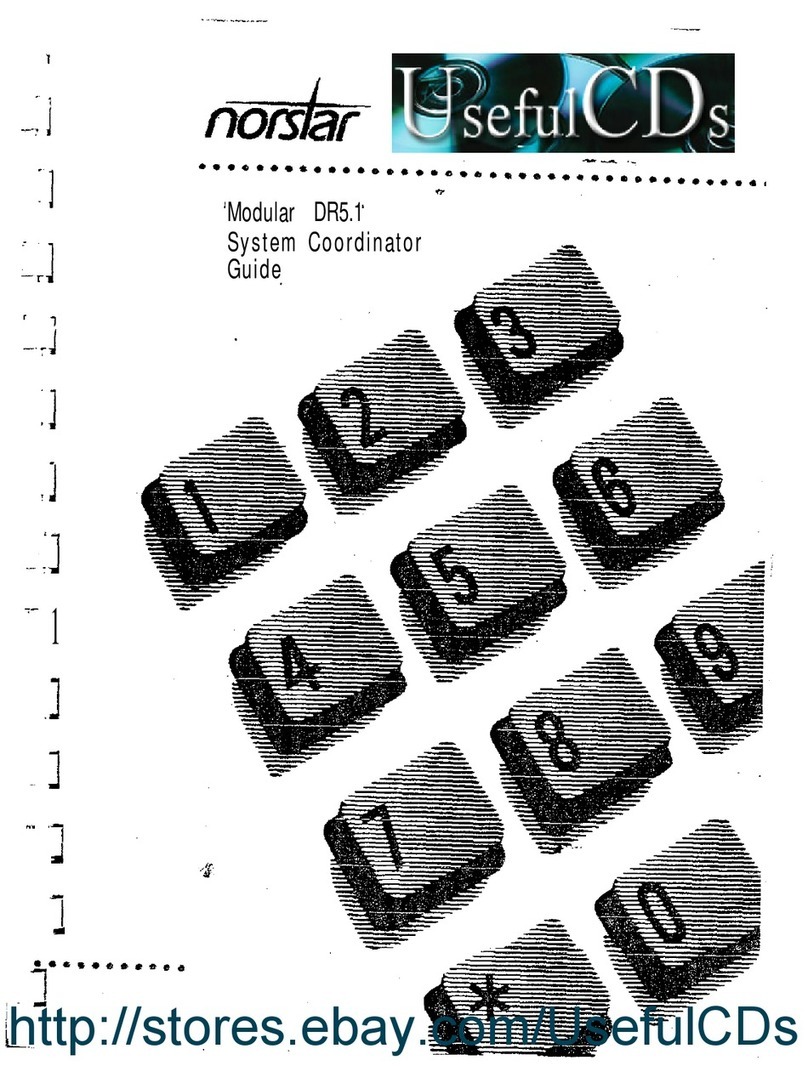Page 2
≤°‚⁄
Answer the next call. If more than one call is waiting, priority is given to incoming
external calls over callback, camped, or transferred calls.
≤°¤
Re-route a call to another telephone even if all its lines are busy.
Press ≤°¤, then dial theextension number of the receiving telephone.
≤fl°
Change the dialing filters on a line ortelephone, or gain external access to your
system. Dialing filters determine which numbers you can dial.
Press ≤fl° and enter a password provided byyour system coordinator to
change your class of service.
≤‹
Establish a conference call between yourself and two otherparties.
1. Make or answer the first call.
2. Put the first call on hold.
3. Make or answer the second call.
4. After the second call is connected, press≤‹
.
5. Press the line or intercom button of the first held call (not required on the T7100/
M7100telephone).
6. Press ®to end the conference call.
To remove yourself from a conference permanently (unsupervised conference):
Press ≤‡‚. The other two callers remain connected. (Some external lines
may not support this feature. See your system coordinator.)
To put a conference on hold:
Press ≥. The other two callers can still talk to each other.
To split a conference:
Press the line or intercom button of one caller to consult privately while the other
caller is on hold.To re-establish the conference, press ≤‹.
To disconnect one party:
Press the line or intercom button of the caller you want to disconnect, then press
®.Press the line or intercom button of the remaining caller to resume your
conversation.
To independently hold two calls:
Press the line or intercom button of the first caller, then press ≥. The second
caller is automatically put on hold. To re-establish the conference, retrieve one call
from hold, press ≤‹, then retrieve the second call from hold.
≤•‡
Adjust the contrast of your display.
Press ≤•‡, then press a number from⁄to · (depending on your
telephone). Press ≥to set your choice.
≤•°¤
Choose one of three methods of dialing.
1. Press ≤•°¤.
2. Press £to select the mode.
3. Press ≥to store the mode.
Standard Dial: Select a line, then dial the number. (Standard Dial is always
available, even when another dialing mode is selected.)
Call Queuing
Camp-on
Class of
service
password
Conference
Contrast
adjustment
Dialing modes