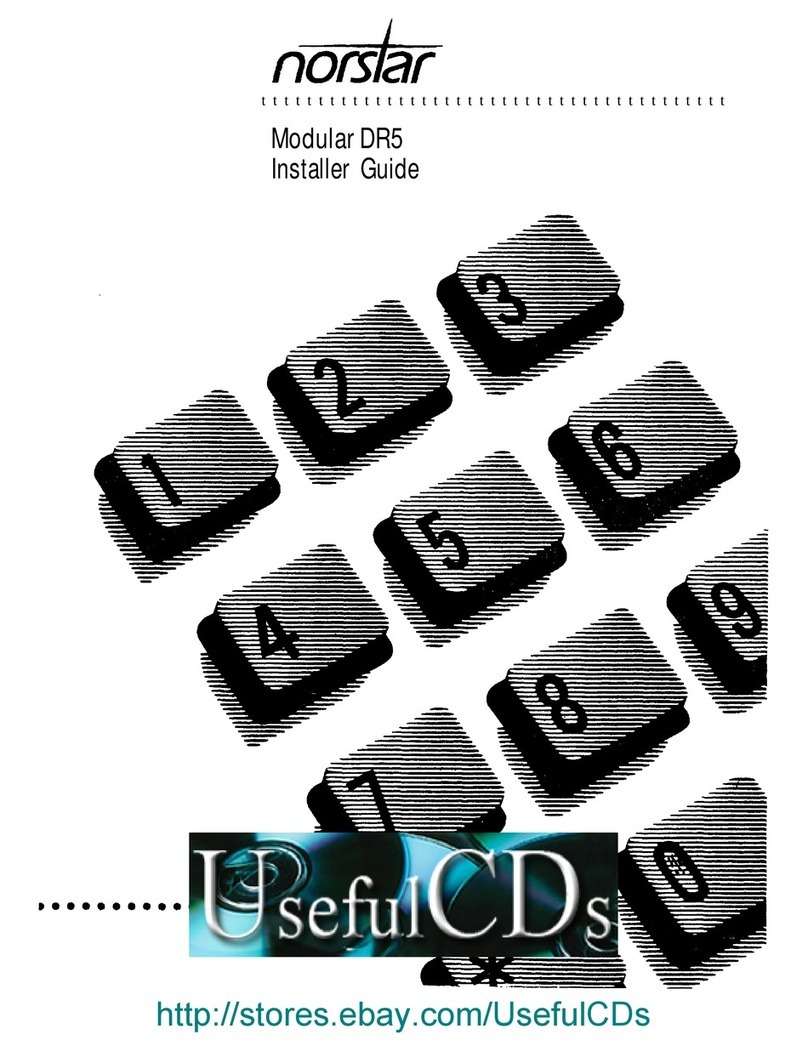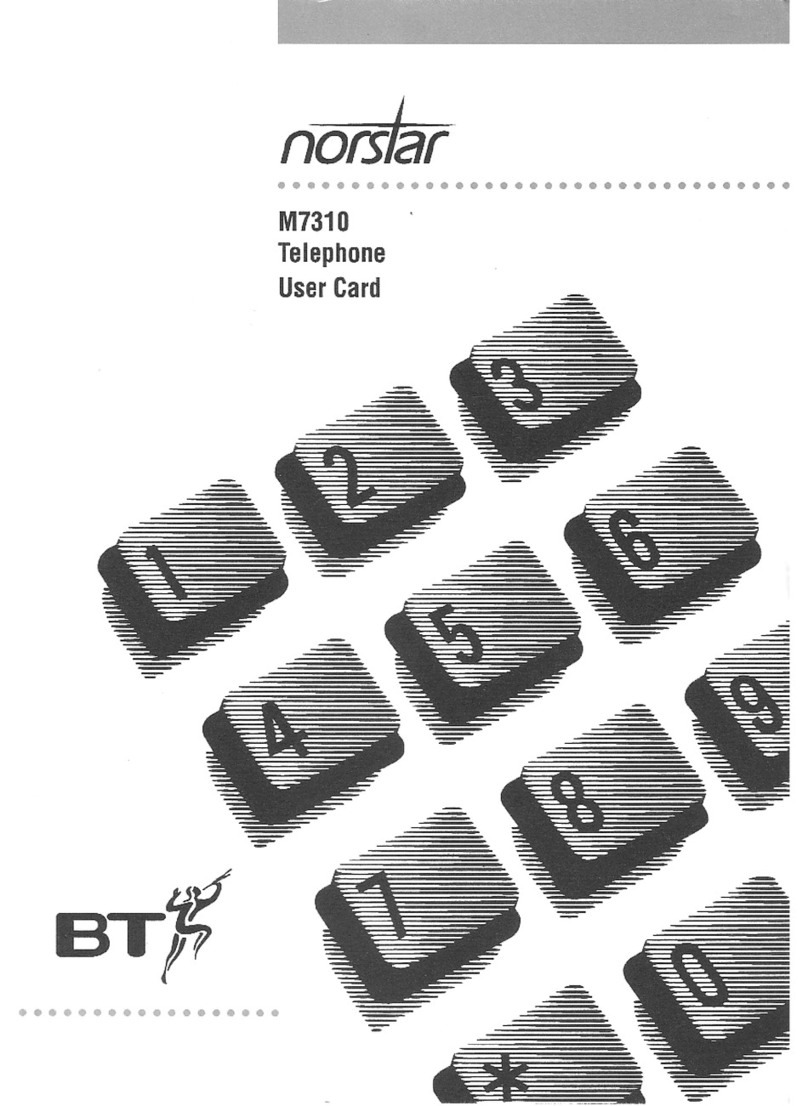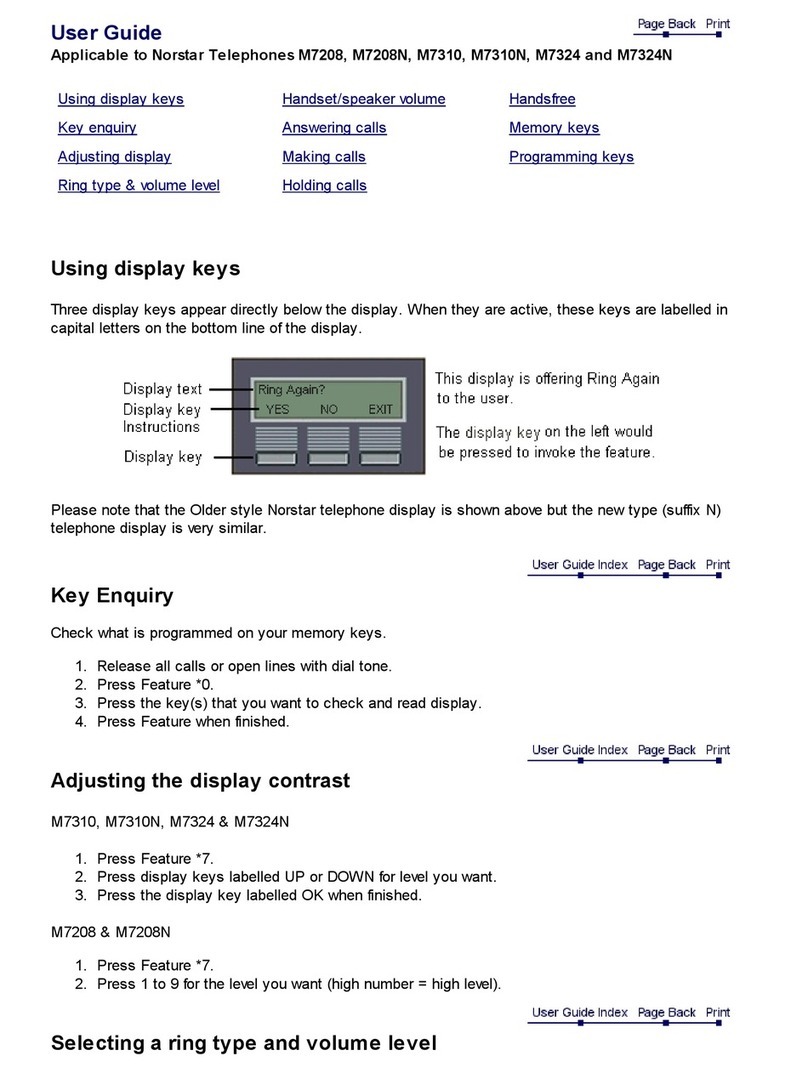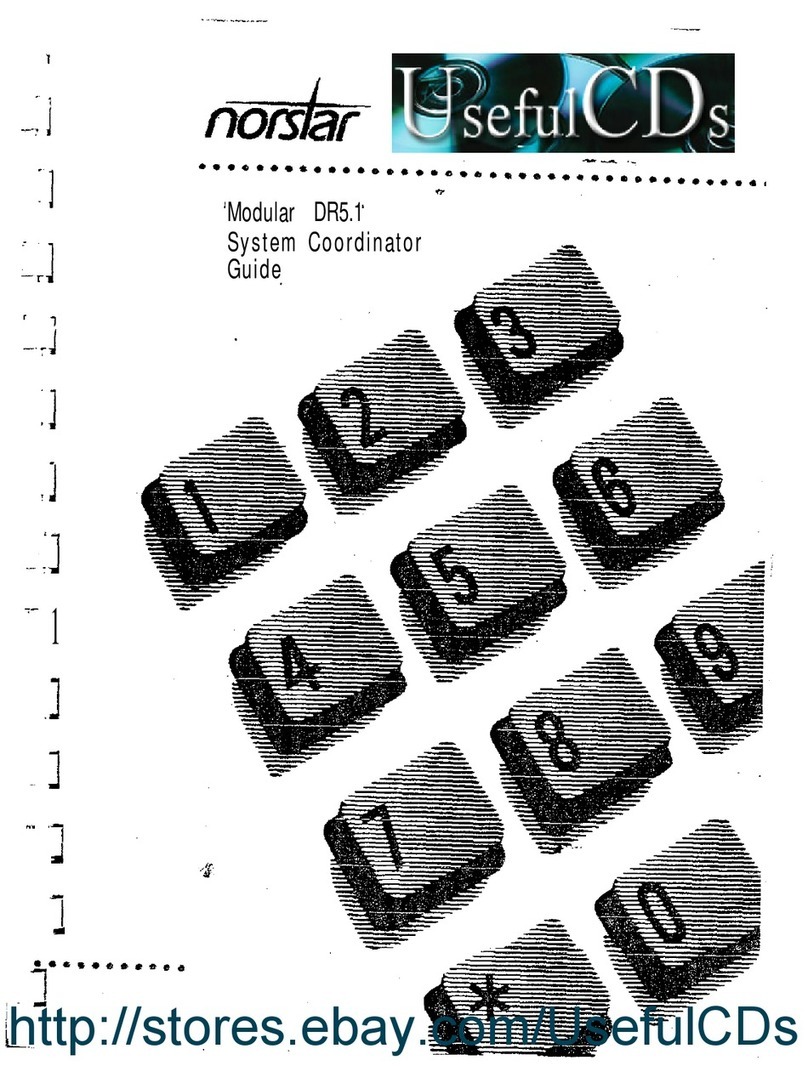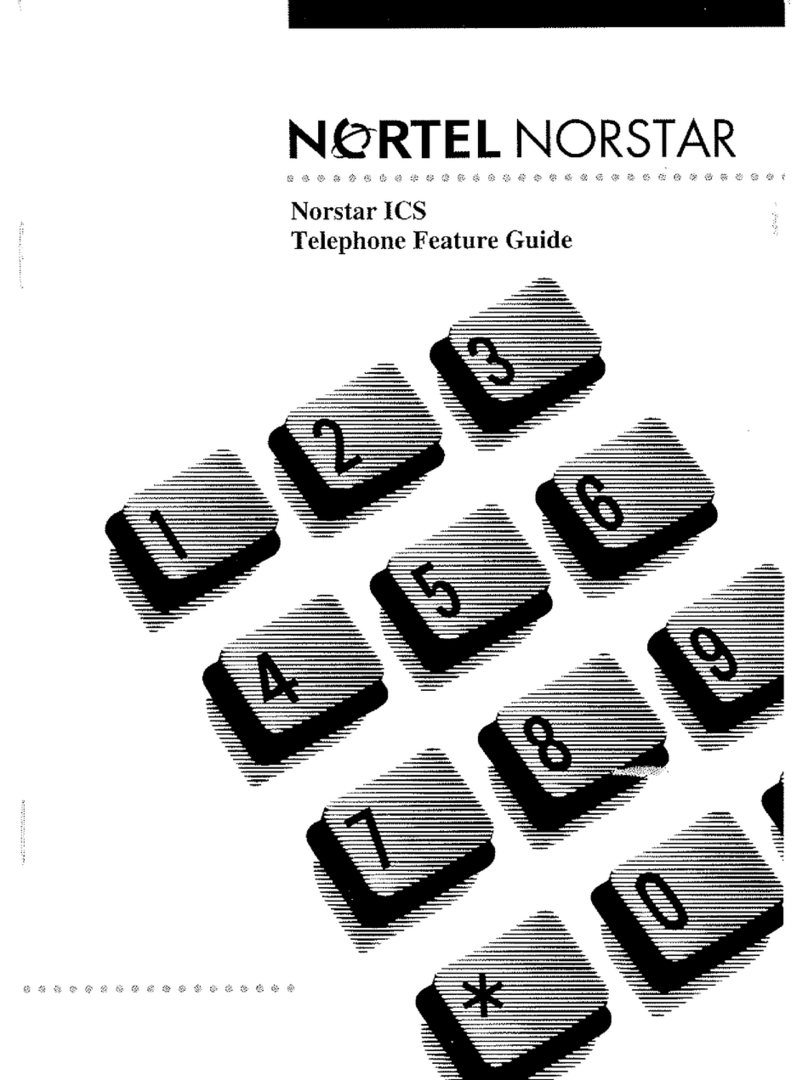2 Getting started
SMDR6 System Coordinator Guide P0907246 Issue 01
Getting started
About Station Message Detail Recording 6
The Station Message Detail Recording 6 (SMDR6) is a unit that
connects to your Norstar Key System Unit (KSU) to record call activity.
Each time a telephone call is made to or from your company, the
information about the call is recorded. When the call is completed,
information about the call is printed out in Call Records. The SMDR6
canalsoprovide information onincomingcalls as the eventsoccur. The
information reported is called Real Time Call Record.
The SMDR6 provides information about:
• date and time of the call, and digits dialed
• the originating and the terminating line or station set
• whether an incoming call was answered
• elapsed time between origin of a call and when it was answered
• whether a call was transferred or put on hold
• call duration
• calls associated with Account codes
• incoming call Calling Line Identification (CLID) information
• Bearer Capability of the line in the call
• Hospitality records for room occupancy status
• Real Time records for ringing, DNIS, answered, unanswered,
transferred, and released events for incoming calls with CLID
information and Hospitality room occupancy status
Note
: SMDR6 delivers Custom Local Area Signalling Services
(CLASS), Call Management Services (CMS), Automatic Number
Identification and Dialed Number Identification Services (DNIS) in the
form of Calling Line Identification (CLID) records. This information is
available only if the appropriate Norstar hardware is installed and the
service is available from your public telephone company. SMDR6 only
prints records with CLID, Real Time records or costof a call information
on Norstar CCUs with digital lines and Hospitality records. Contact your
Customer Service representative for more information.