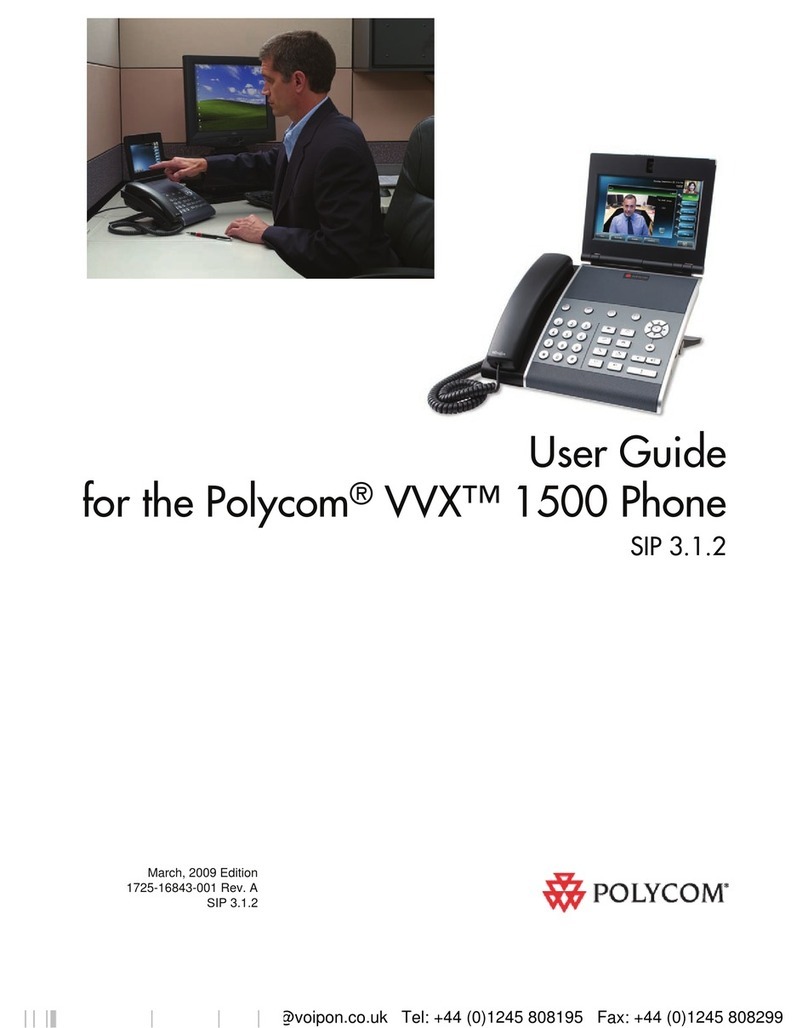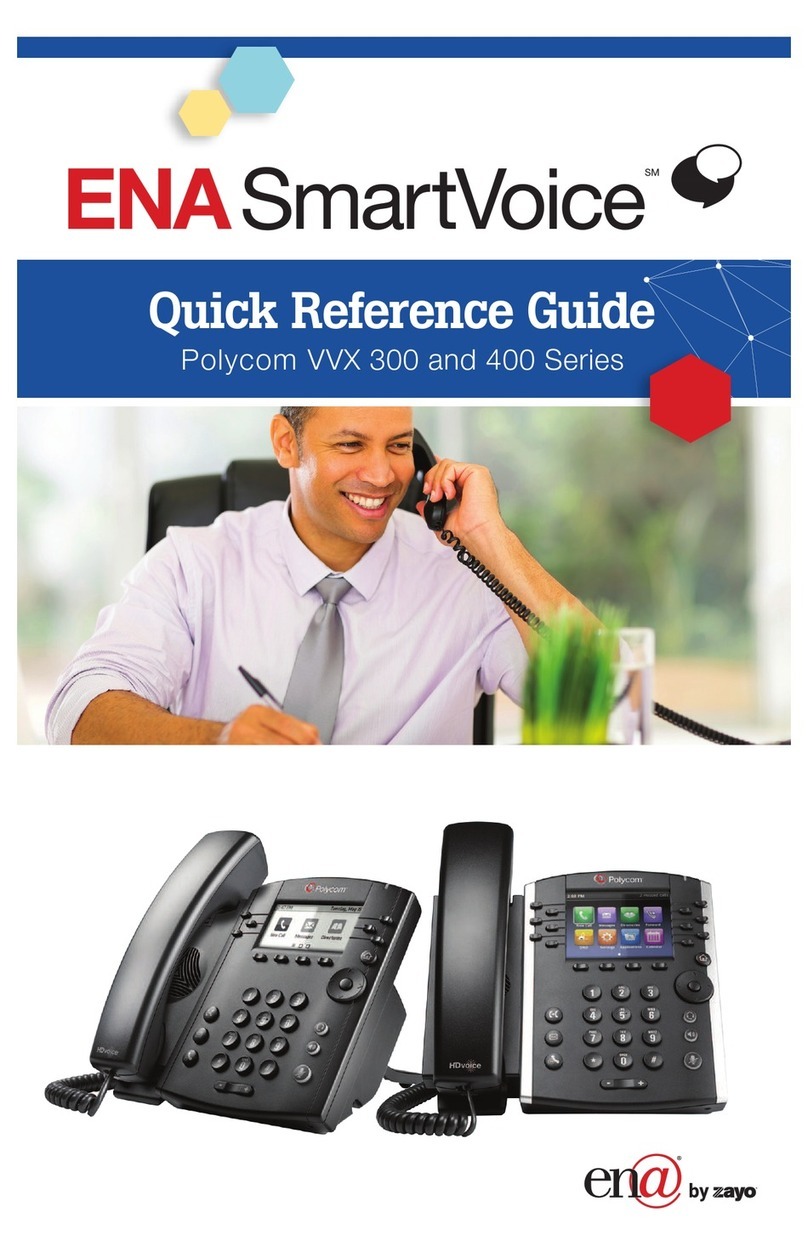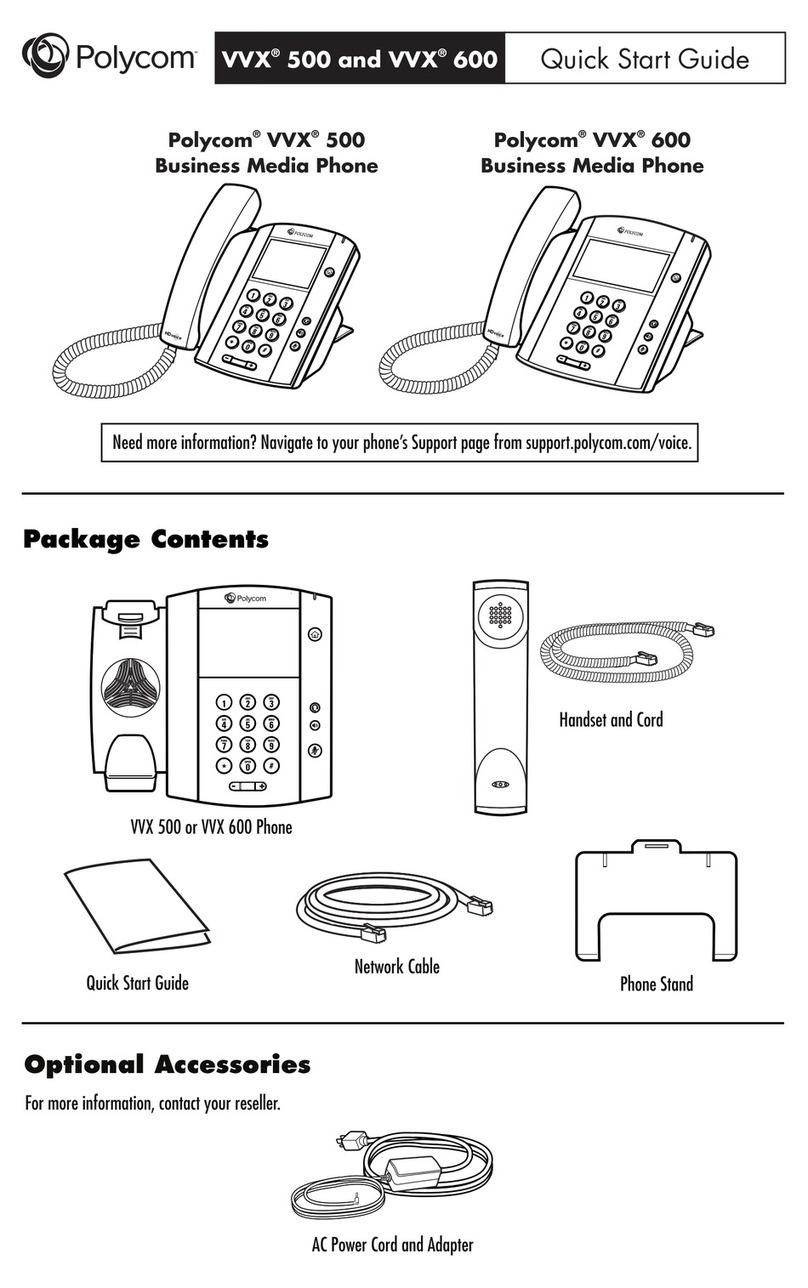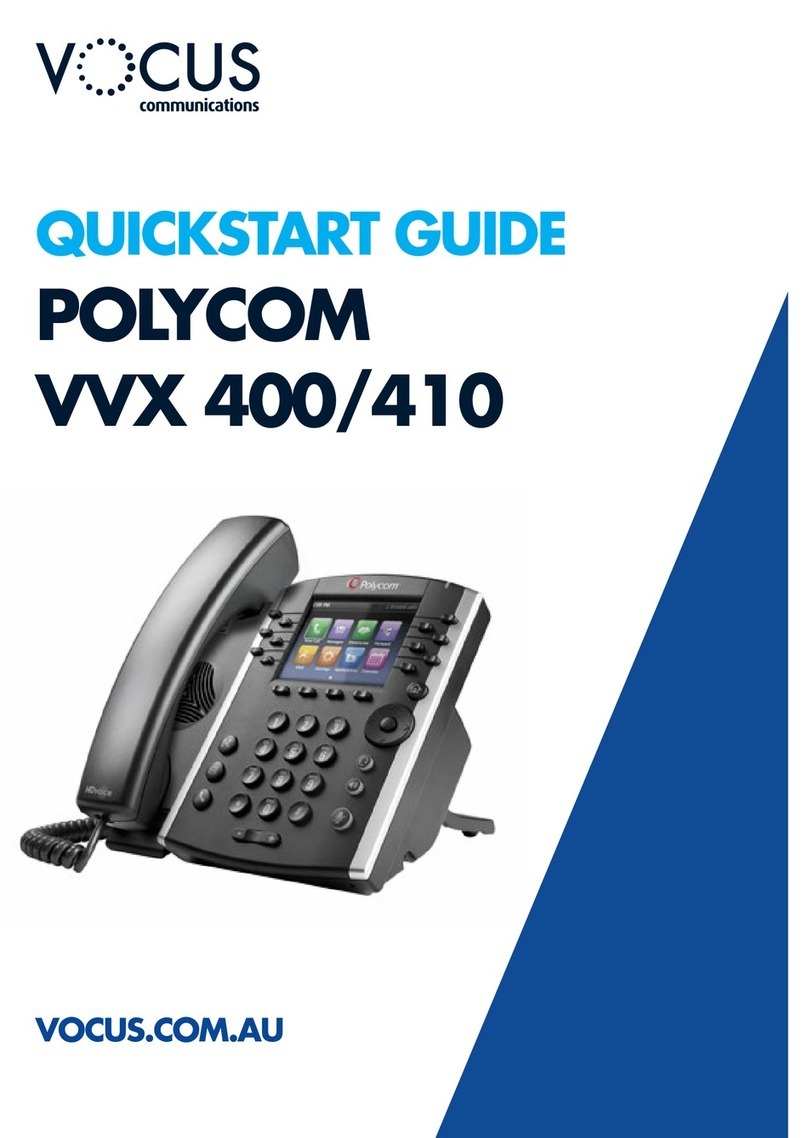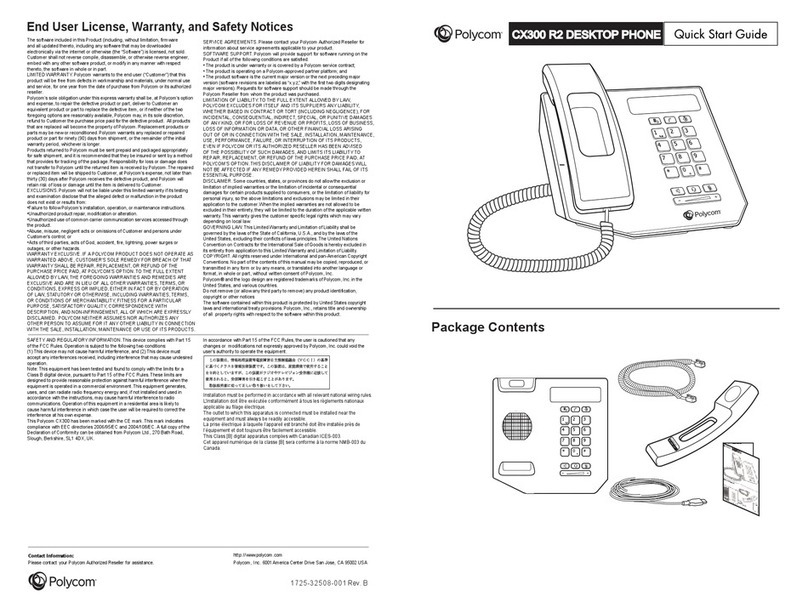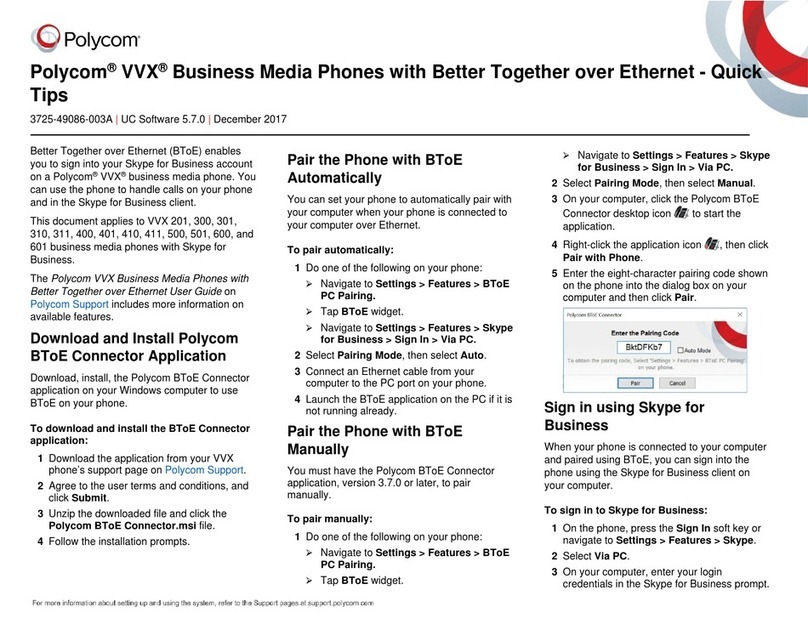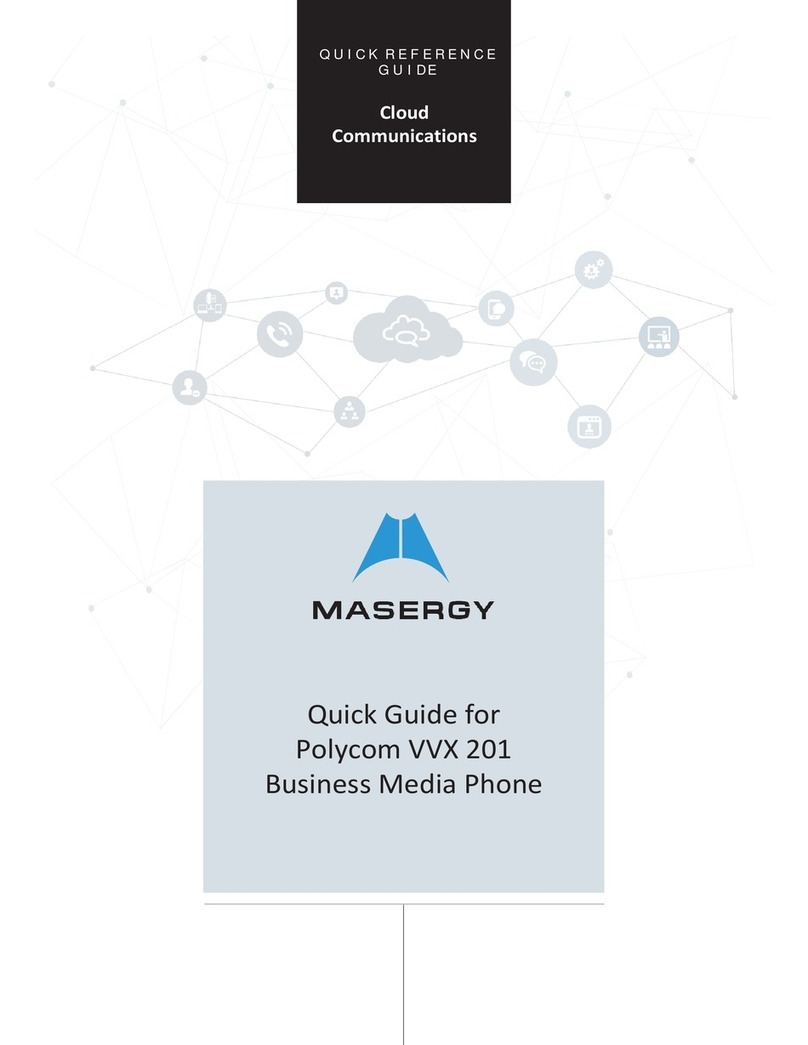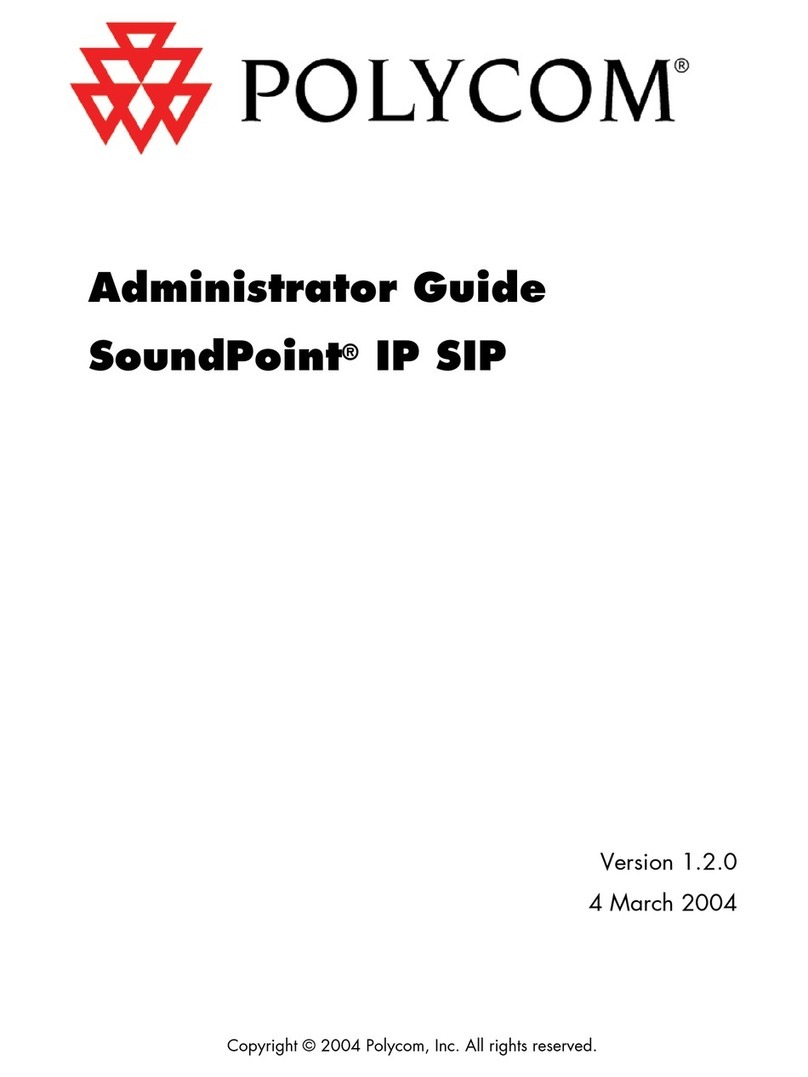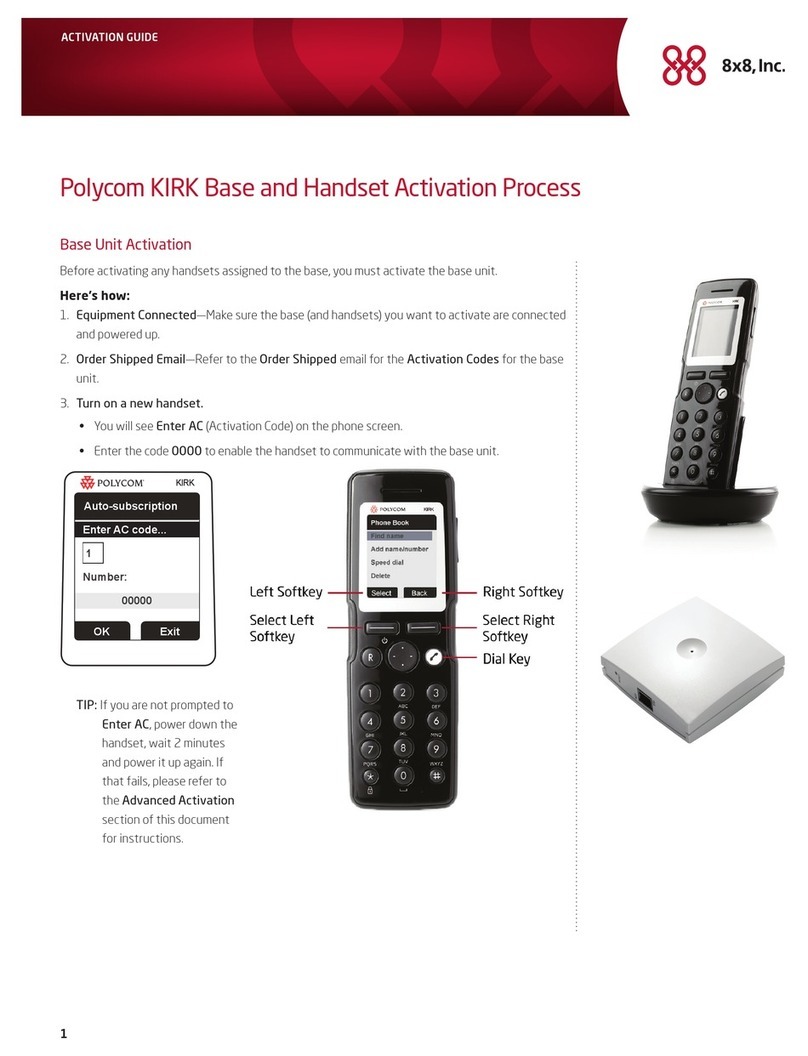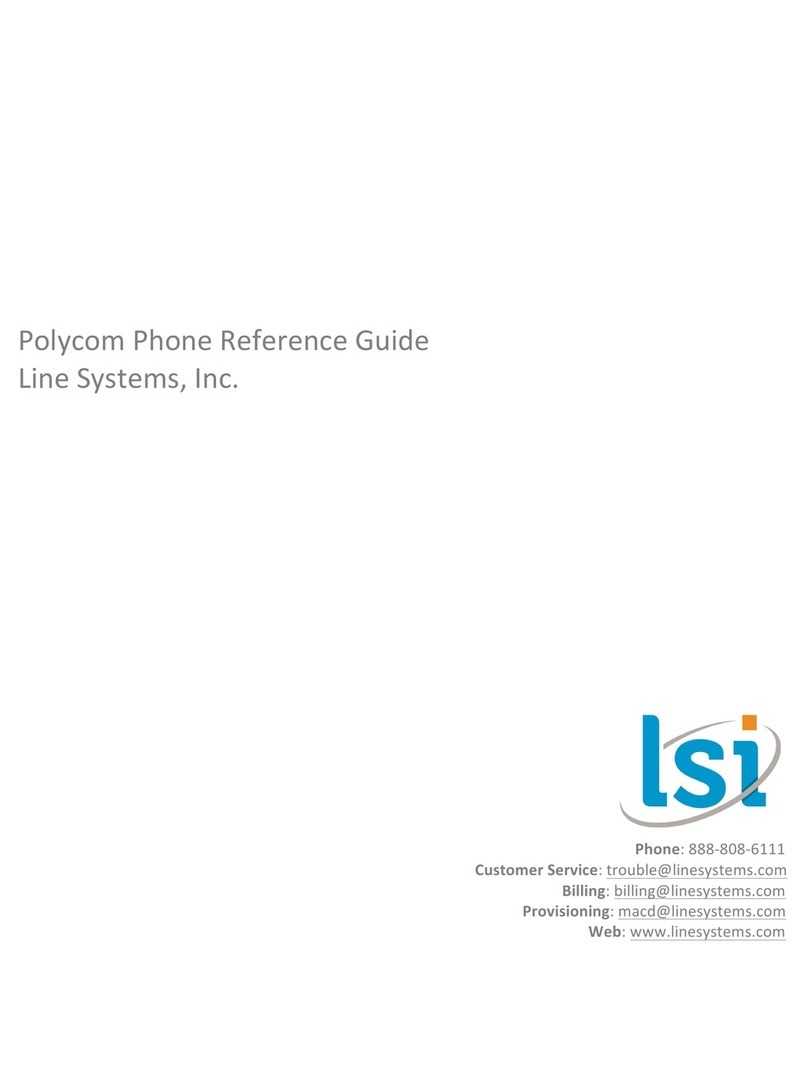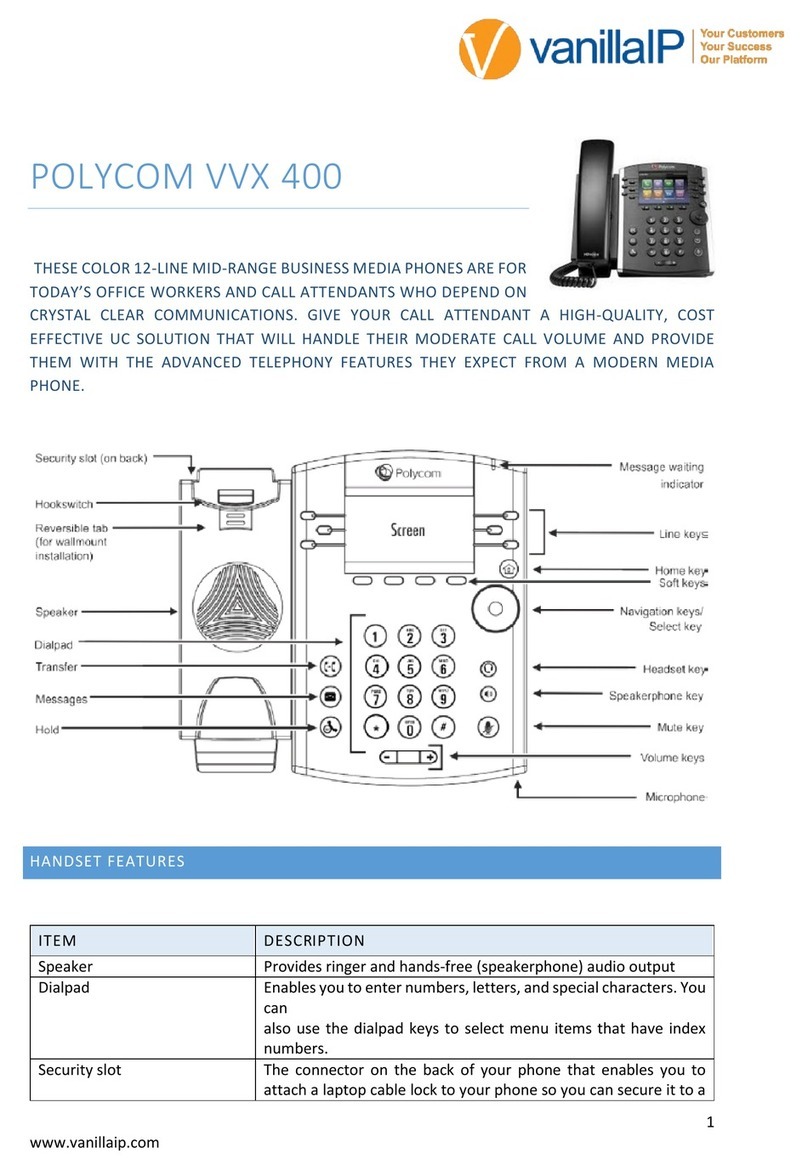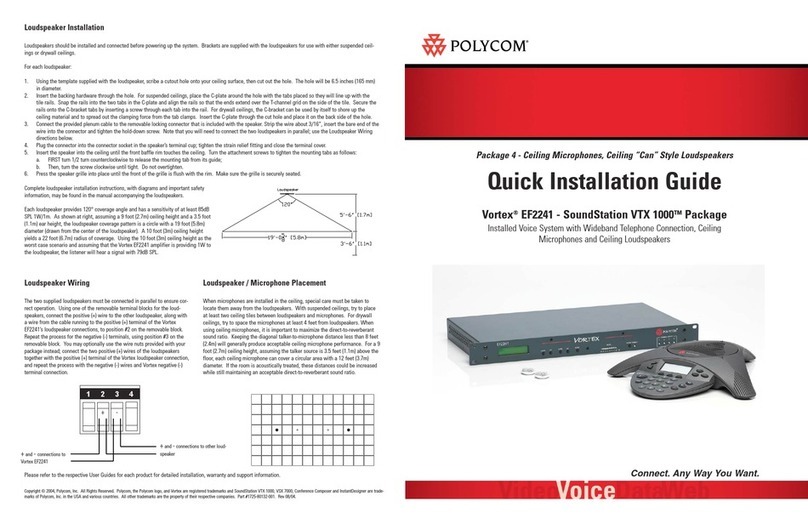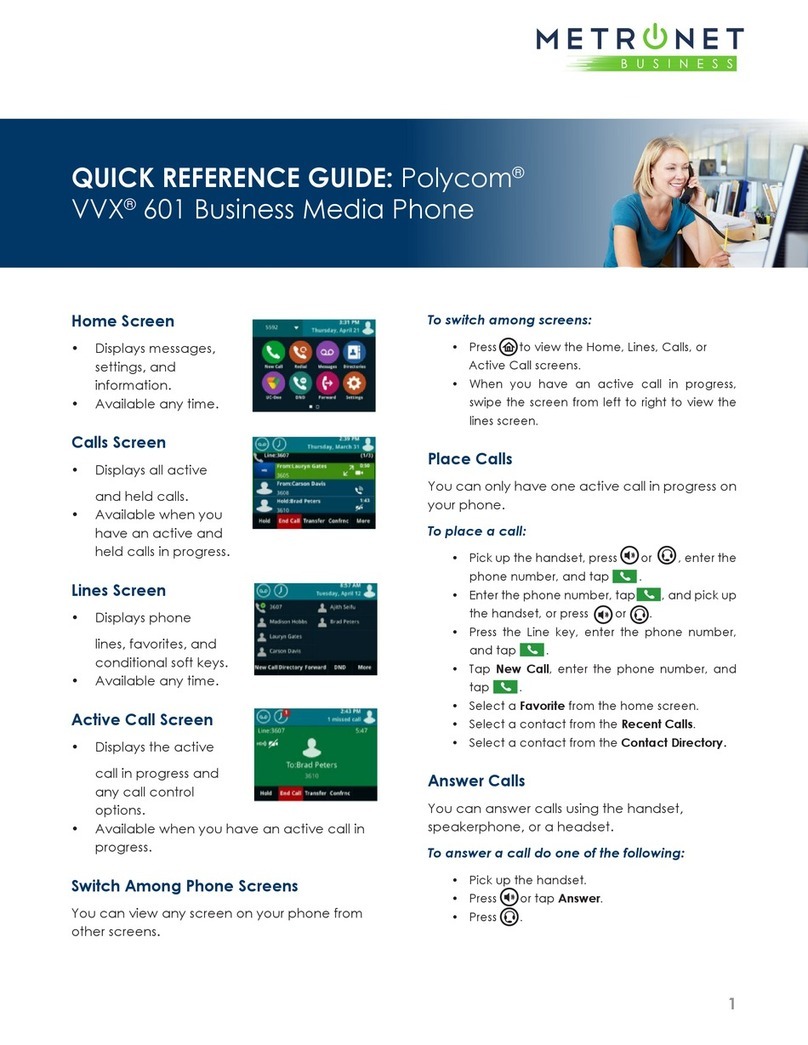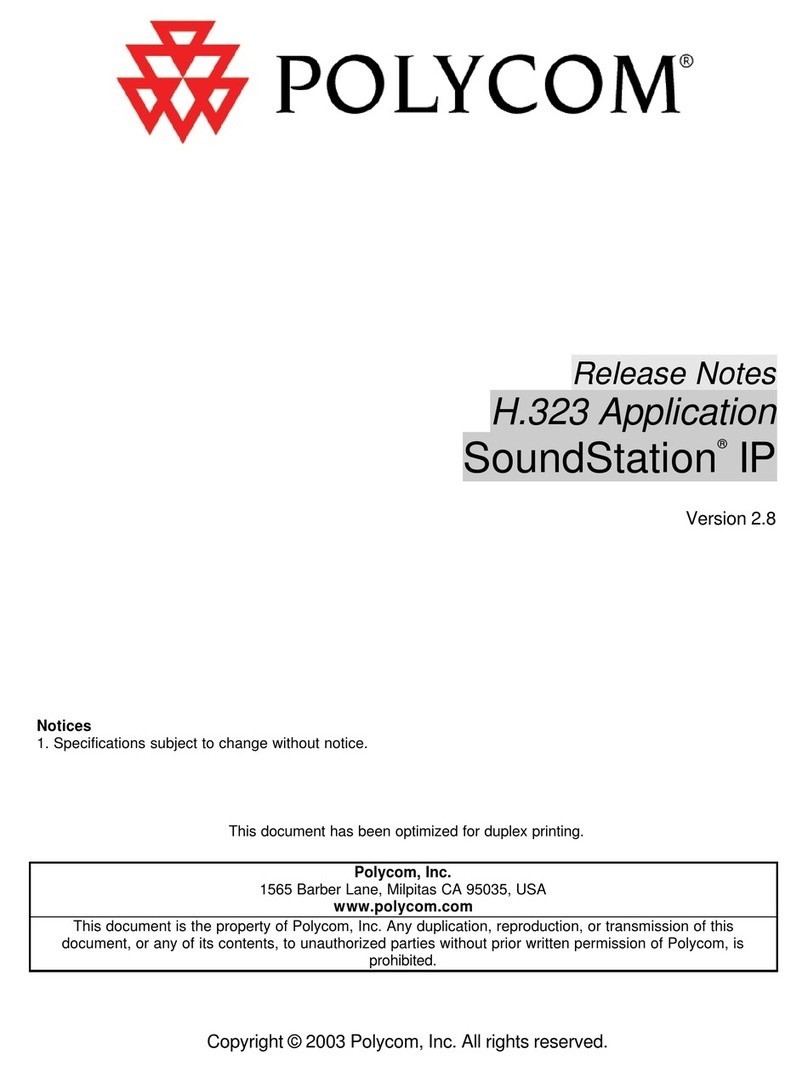04/2017
DIALING OUT:
Internal Calls
4 digit number
Ex: 5555
On Island calls
7 digit number
Ex: 555-1212
Neighbor Island Calls
7 digit number
Ex: 555-1212
Mainland Calls
10 digit number (area code + number)
Ex: (555) 555-1212
Toll-free Calls
1 + 10 digit number (1 + area code + number)
Ex: 1 + (800) 555-1212
International Calls
011 + country code + city code + number
Ex: 011 + 19 + 66 + local number
How to Place a Call
Using the Handset
1. Pick-up the handset.
2. Dial a number.
Or:
1. Dial number with handset on cradle,
Then either:
Pick up handset;
Tap dial button; or
Press speakerphone button.
How to Call Forward
Call Forward - Always
Enable
1. Lift handset and dial *72.
2. Dial the forwarding number then press #.
Disable
1. Lift handset and dial *73.
Call Forward - No Answer
Enable
1. Lift handset and dial *92.
2. Dial the forwarding number then press #.
Disable
1. Lift handset and dial *93.
Call Forward - Busy
Enable
1. Lift handset and dial *90.
2. Dial the forwarding number then press #.
Disable
3. Lift handset and dial *91.
How to Set Do Not Disturb (DND)
To enable:
Lift handset and dial *78.
(You will hear an announcement that your Do Not Disturb has
been activated.)
To disable:
Lift handset and dial *79.
(You will hear an announcement that your Do Not Disturb has
been deactivated.)
How to Transfer a Call
Consultative Transfer (With Announcement)
1. While on an active call, press the Trans soft key. (the caller
will be placed on hold)
2. When you hear the dial tone, dial the number of the party
you wish to transfer the call to.
3. When the party answers, announce the call and press the
Trans soft key to transfer the original caller.
Blind Transfer (Without Announcement)
1. While on an active call, press the Trans soft key. (the caller
will be placed on hold)
2. When you hear the dial tone, press the Blind soft key and
dial the destination number of the party you wish to transfer
the call to. The call will be transferred.
How to Transfer a Call Directly to Voicemail
1. While on an active call, press the Trans soft key.
(the caller will be automatically placed on hold)
2. Dial *55, then press the Dial button.
(You will hear an announcement play, “To transfer your call
to your mailbox, press the #key or hang up. To transfer your
call to another mailbox, enter the mailbox ID now, followed
by the #key. To cancel, press the *key.”
3. Enter the mailbox ID that your wish to transfer the call to,
followed by the #key.
4. After pressing the # key, the transfer will be complete
How to Set Up a 3-Way Conference
Creating a Conference
1. While on an active call, press the Conf soft key. (the caller
will be placed on hold)
2. When you hear the dial tone, enter the number of the party
you wish to have a conference with.
3. After the party answers, press the Conf soft key again.
All parties will be part of the active conference.
To Split and Re-join a Conference
1. Press the Split soft key. (This will place both active callers on
hold.)
2. Using the up/down arrows, choose one of the held callers.
3. Press the Resume soft key to speak with only that party.
4. To resume the conference, select the user that is currently on
hold using the up/down arrow, then press the Join soft key.
How to Access Missed/Received Call List
1. In the main screen, press the Callers soft key.
2. To get more information about a specific call, using the
navigation pad, scroll to and highlight the call you would like
to view.
3. Once the specific call is highlighted, press the right arrow on
the navigation pad.
4. Press the Info soft key.
5. Using the navigation pad, scroll down to view the Name,
Number, Date/Time stamp, and Duration of the call.
How to Access Placed Call List
1. Press the Dial button.
2. To get more information on a specific call, using the
navigation pad, scroll to and highlight the call you would like
to view.
3. Once the specific call is highlighted, press the right arrow on
the navigation pad.
4. Press the Info soft key.
5. Using the navigation pad, scroll down to view the Name,
Number, Date/Time stamp, and Duration of the call.
How to Access Voicemail
1. To access your voicemail dial your 4-digit extension number.
2. Enter your voicemail passcode (default is____).
If you’re accessing your Voicemail for the first time or have
multiple lines, please refer to the “How to Set up and Manage
Your Voicemail” guide.