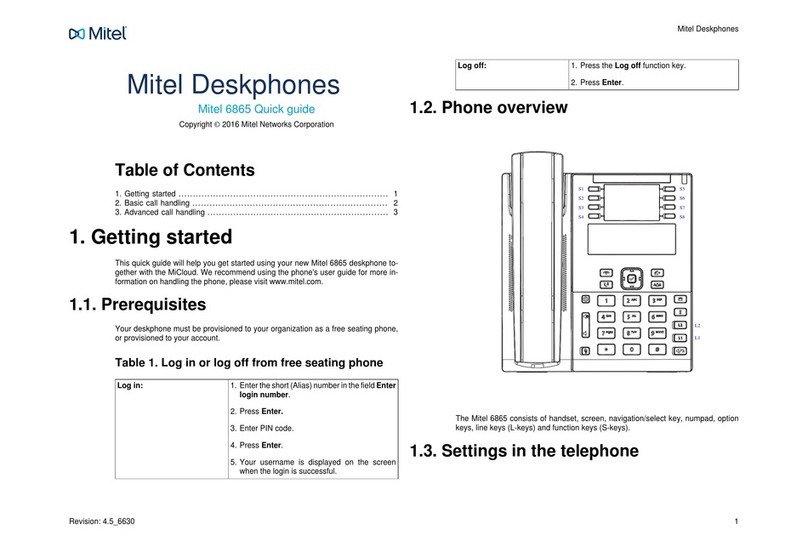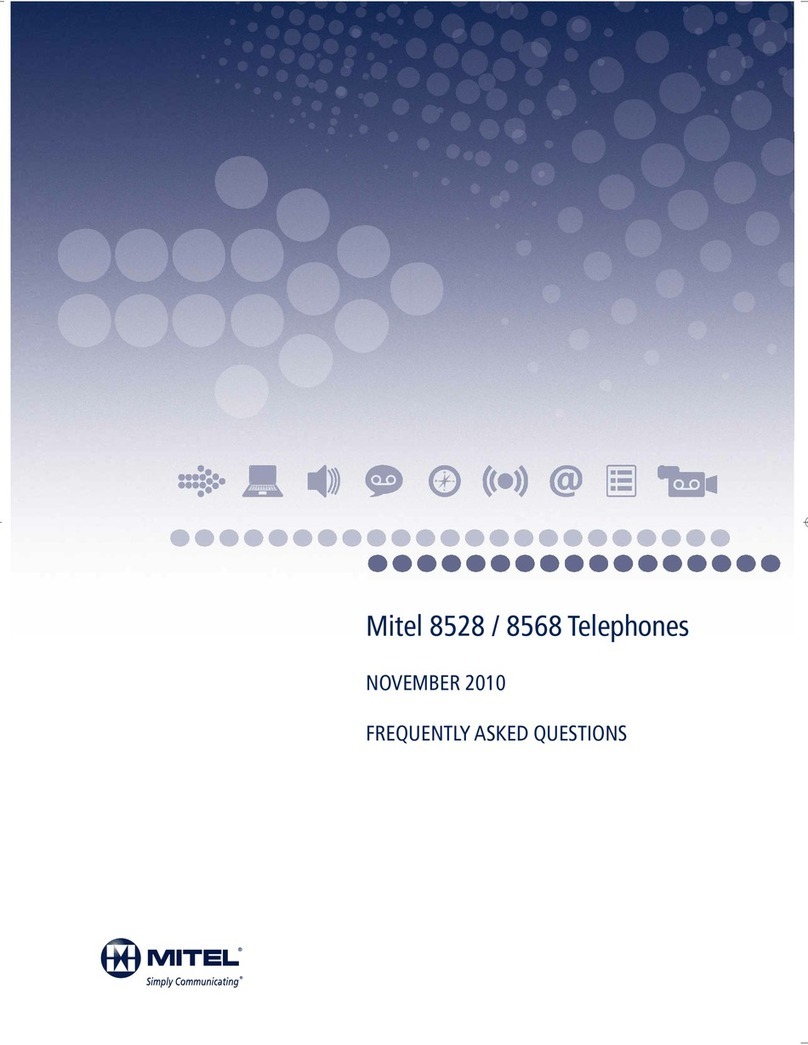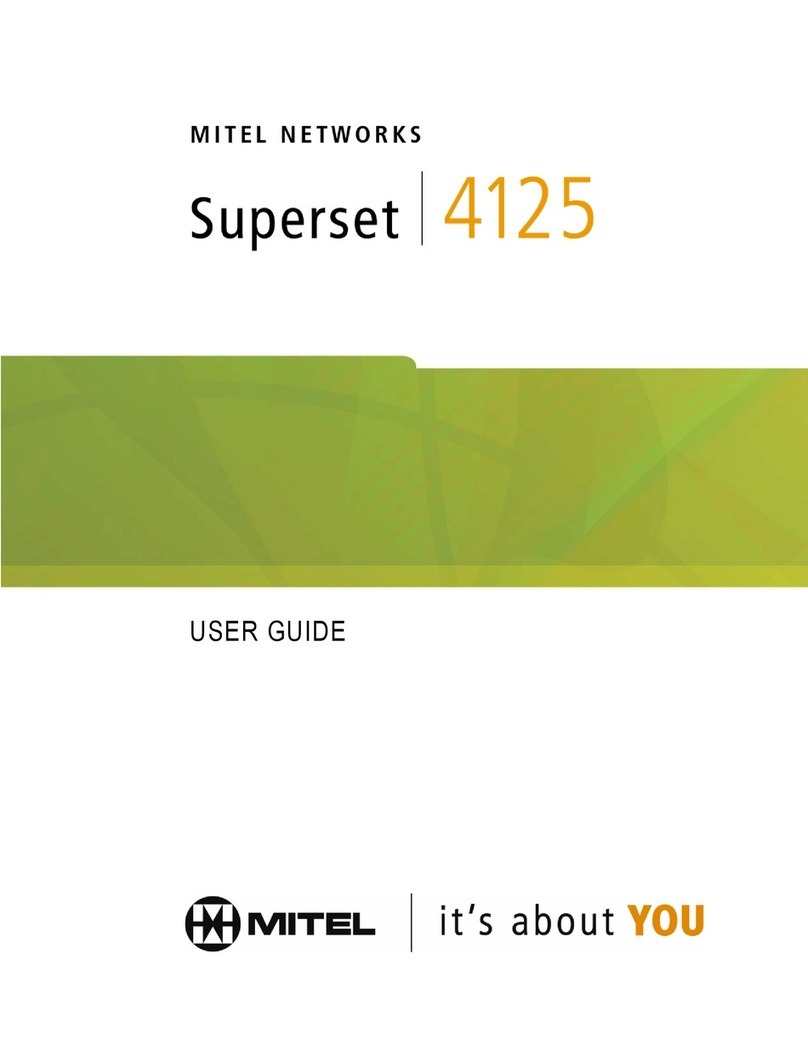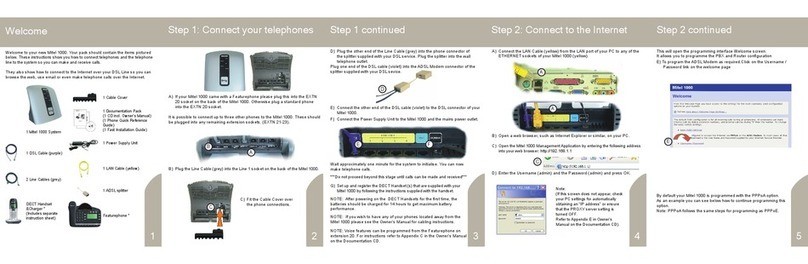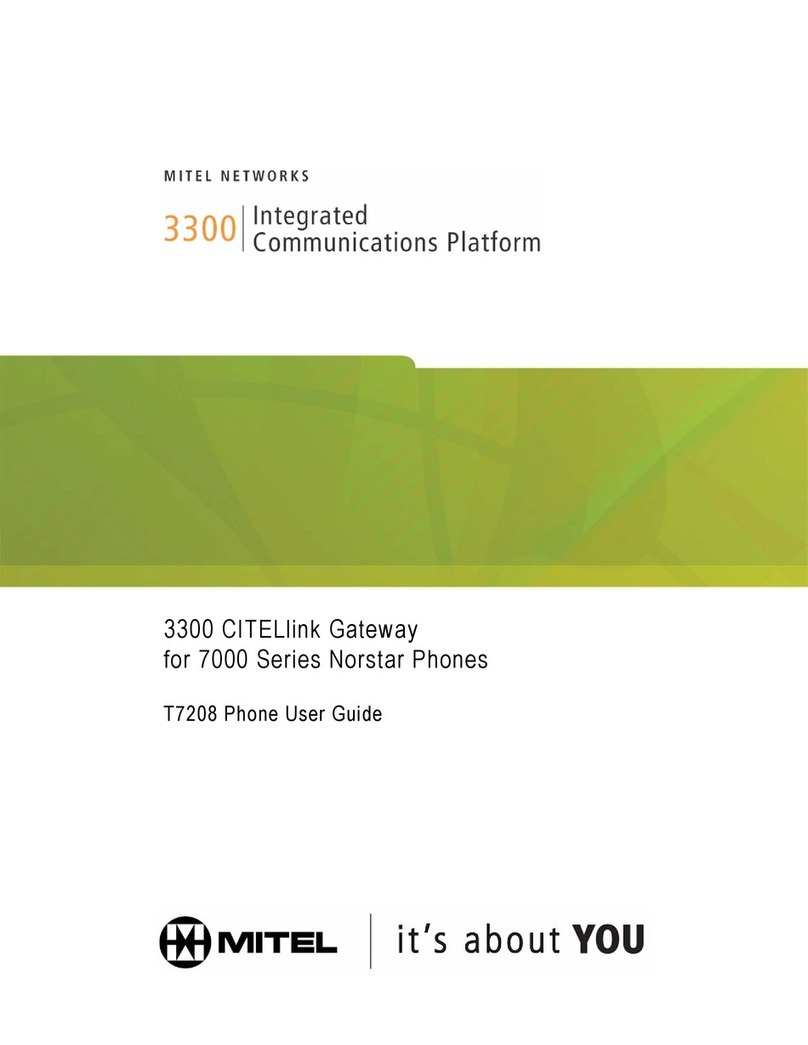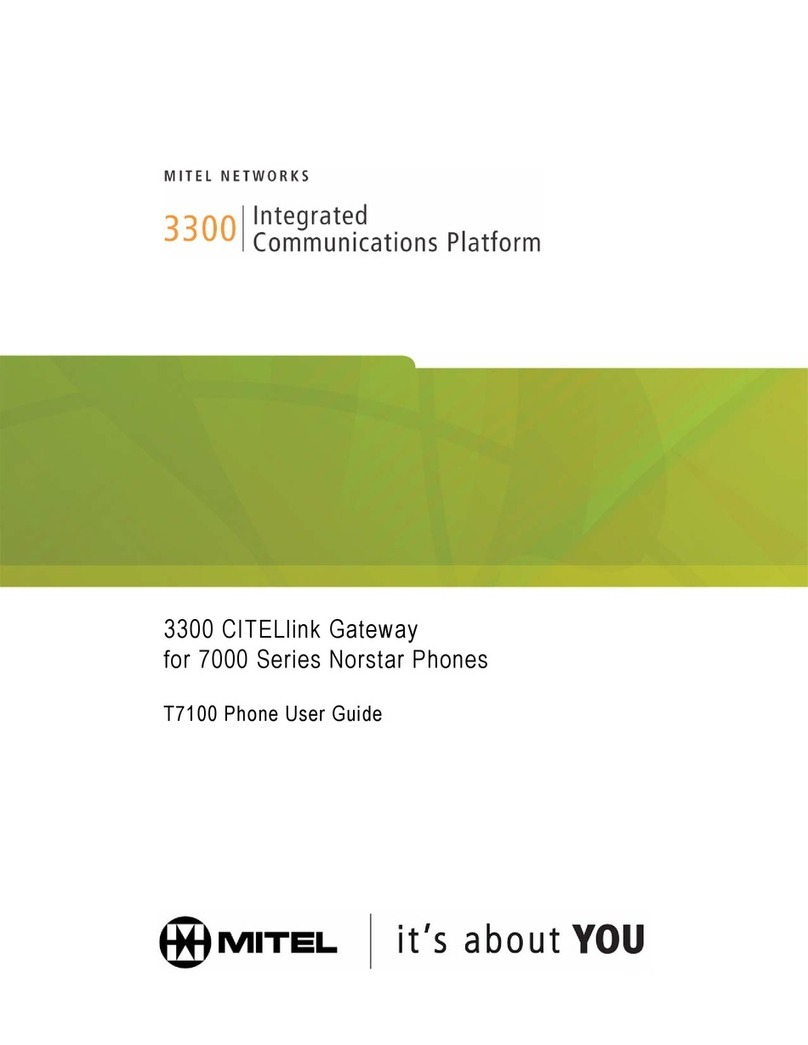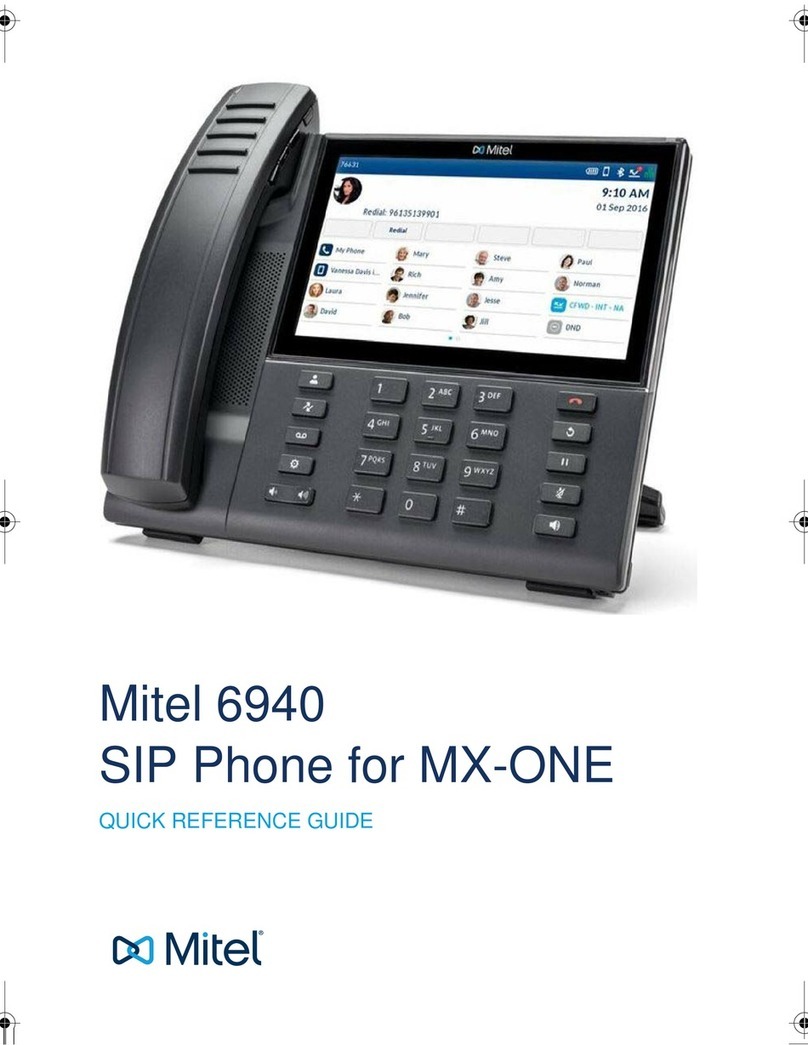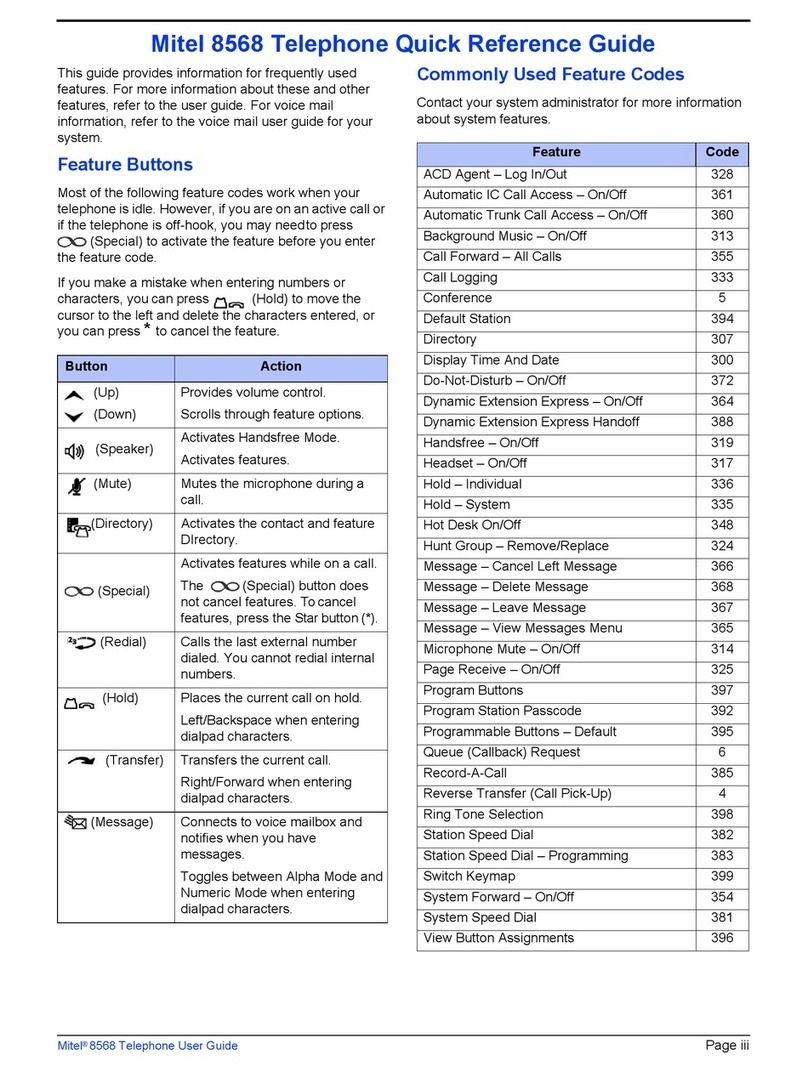Mitel 6739 Quick Reference Guide
MX-ONE – Mitel 6739
6
English
Presence Information
Select absence
reason with return
date/time:
Press the Diversion softkey.
Select Presence. Select the wanted
reason for absence and enter time
or date for return. Press Enter
A confirmation text is shown in the
display. The lamp at the Diversion
softkey is lit
Select absence
reason without
return date/time:
Press the Diversion softkey.
Select Presence. Select the wanted
reason for absence. Press Enter.
A confirmation text is shown in the
display. The lamp at the Diversion
softkey is lit.
Cancel: Press the Diversion softkey.
The lamp is switched off.
Personal Number
A number of answering positions can be defined in a
personal number profile. Up to 5 profiles can be
defined. You select the wanted profile from your
telephone.
When somebody calls your normal office phone
number the call will be announced on the telephones
defined in your active profile.
The profiles can be defined by user via CMG Office Web
or by the the system administator.
Order or change
profile from own
extension:
Press the Services hard key.
Select Profile.
Select the wanted profile from the
list.
#profile number is shown on the
top row in the display, e.g. #1
Deactivate: Press the Services hard key.
Select No Profile.
#profile number is removed from
the top row in the display.
Advanced Features
Account Code
New external call:*61*Account code#
external number.
Norway and Finland: *71*...
Ongoing
external call:
Press
Press a free Line key and Dial
*61*Account code #and
wait for confirmation tone for valid
code.
Clear the line used for entering the
account code.
Press the Line key that holds the
call
Norway and Finland: *71*...
Authorization Code
Common Authorization Code
Dialing: *72* Authorization code #
Press Dial and wait for verification
tone. Dial external number.
Canada and U.S.A: *6*...
Austria, Germany, The Netherlands: *75*...
Locking extension: *73* Authorization code #
Press Dial
Canada and U.S.A: *71*...
Unlocking extension: #73* Authorization code #
Press Dial
Individual Authorization Code
Dialing from own
extension:
*75* Authorization code #
Press Dial and wait for verification
tone. Dial external number.
Austria, Germany, The Netherlands: *72*...