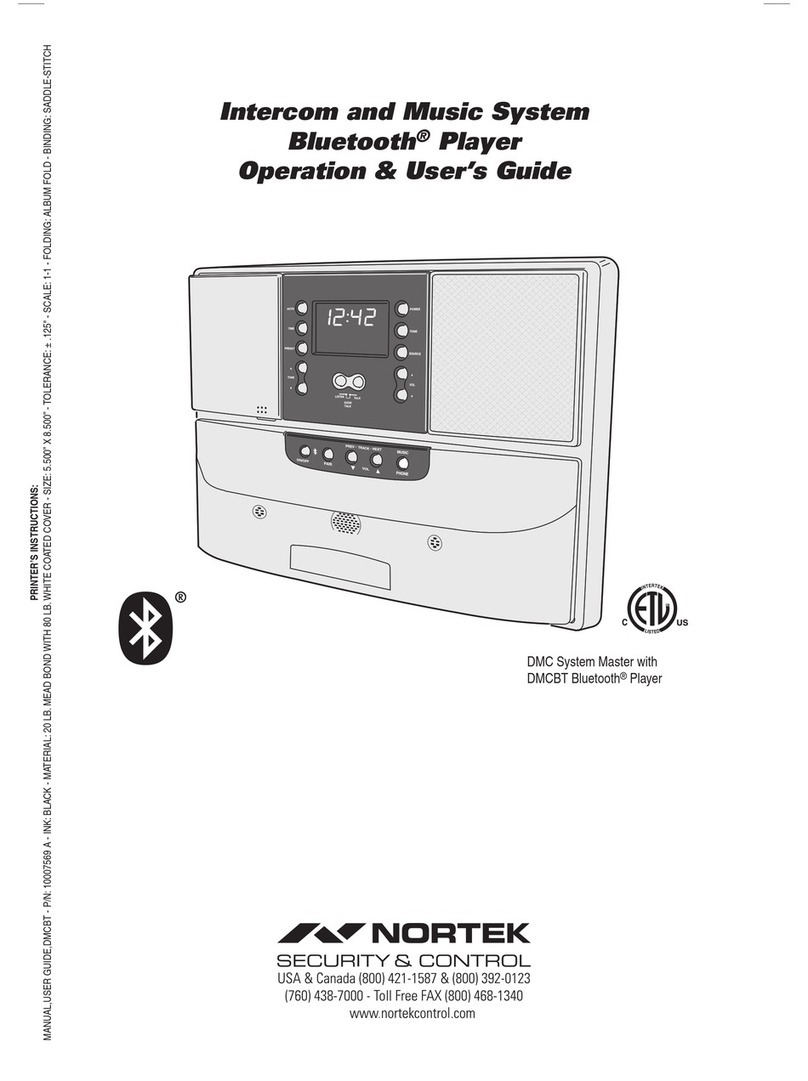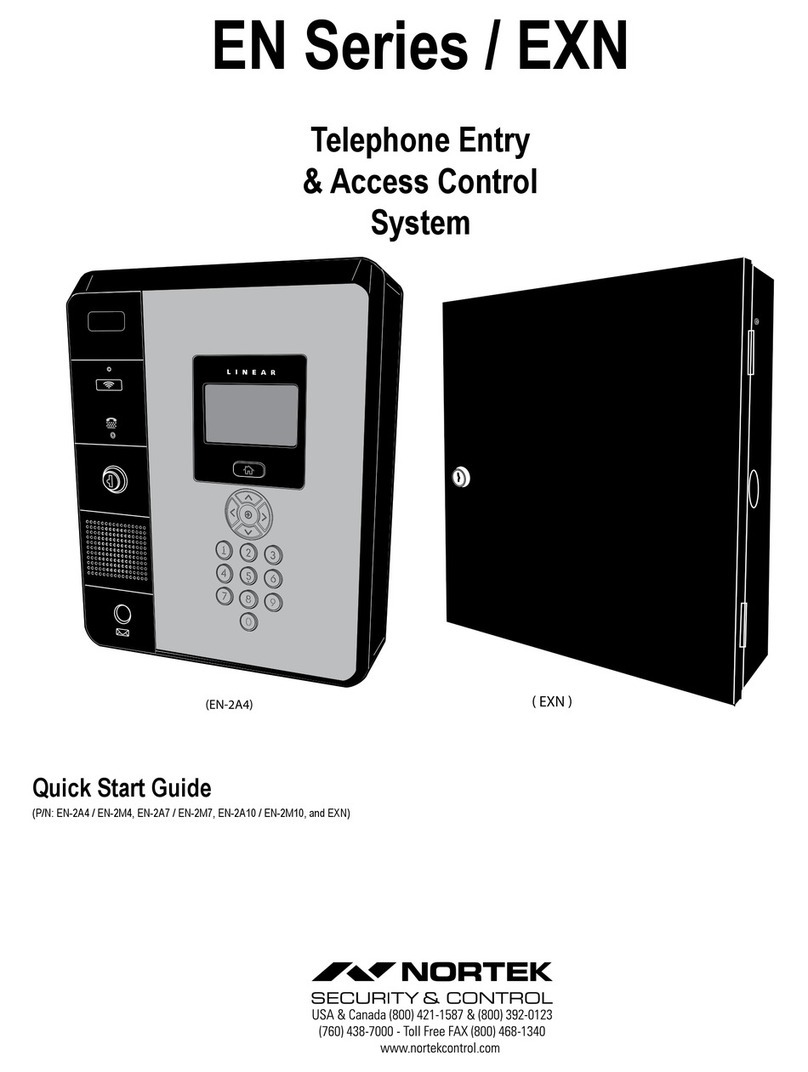10
EP Unit Operation
Requesting Access with an Entry Code
• Residents have up to 40 seconds to key in their entry code.
• Up to eight seconds are allowed between each keystroke.
• All digits of the entry code must be entered. Example: If the entry
code length is set for four digits, and the code is 0042, the user
must enter “0 0 4 2”.
• If the wrong key is pressed, pressing the key will reset the
keypad. The correct code can then be entered.
• After a correct code is entered, and if the conditions for granting
access are fullled, the programmed relay will activate for the
programmed time.
• If the number of incorrect codes entered exceeds the keypad
lockout count, the keypad will be locked and not accept any entries
for one minute. This is congurable within the front panel admin
settings.
• If the Anti-passback feature is enabled, the entry code will be
unusable until the anti-passback time expires.
Requesting Access with a Wireless Transmitter
• Activate a wireless transmitter within radio range of the unit’s
antenna.
• When the transmitter key is pressed, the decoded number is
processed like a traditional card or code.
• After a valid transmitter is decoded, and if the conditions for
granting access are fullled, the programmed relay channel will
activate for the programmed time.
• If the Anti-passback feature is enabled, the transmitter will be
unusable until the anti-passback time expires.
Requesting Access with a Visitor Call
• Navigate to Resident Directory using Navigation keys.
• Scroll through the alphabet to the rst letter of the last name.
• Press Enter.
• Scroll through name list to desired entry.
• Press Enter to call.
• If the visitor already knows the resident’s directory number, they
can enter the directory number to call the resident.
• The system dials the resident’s telephone number to establish
2-way communications.
NOTE: The resident’s telephone number will never be displayed to the visitor.
• If the resident is using the telephone at the same time a visitor
calls, the display will indicate to the visitor that the line is busy.
• The resident answers the call and converses with the visitor to
determine if access will be granted.
• The resident can use their telephone’s keypad to grant access
activating Relay Channel “A” by pressing . After access is
granted, the system will disconnect the call.
• The resident can disconnect the visitor without granting access by
pressing or by hanging up.
• The length of time the visitor is allowed to talk can be programmed
from 30-300 seconds.
ENTRY CODE AT LOCAL KEYPAD
3
AFTER
SCROLLING, ENTER
THE RESIDENT
DIRECTORY
NUMBER AND TALK
WITH RESIDENT
ENTER RESIDENT
NUMBER OR SCROLL
THROUGH TO
RESIDENT’S NAME
2
VISITOR
1
USE NAVIGATION
KEYS TO SCROLL
TO DIRECTORY